The Firefox browser offers a reading mode feature that helps declutter the page layout and other distracting elements to create a pleasant reading experience similar to a Kindle.
To view a simplified page layout, you must enable the Reader Mode option from the address bar. You can also customize the text size and background color for personalization.
Note: Reader Mode option is only visible on text-heavy sites like blogs, news, Wikipedia, etc. It may not appear on all websites and pages.
In this guide, I have shared written instruction about:
Enable Reading View in the Firefox app
As mentioned, you can enable the reader mode only on text-heavy sites, and the Firefox browser automatically displays the reader icon in the address bar based on compatibility.
- Launch the Firefox app on your Android.
- Open the page you want to view in Reading mode.
- In the Address bar, tap the Reader Mode
 to switch to a simplified layout.
to switch to a simplified layout.
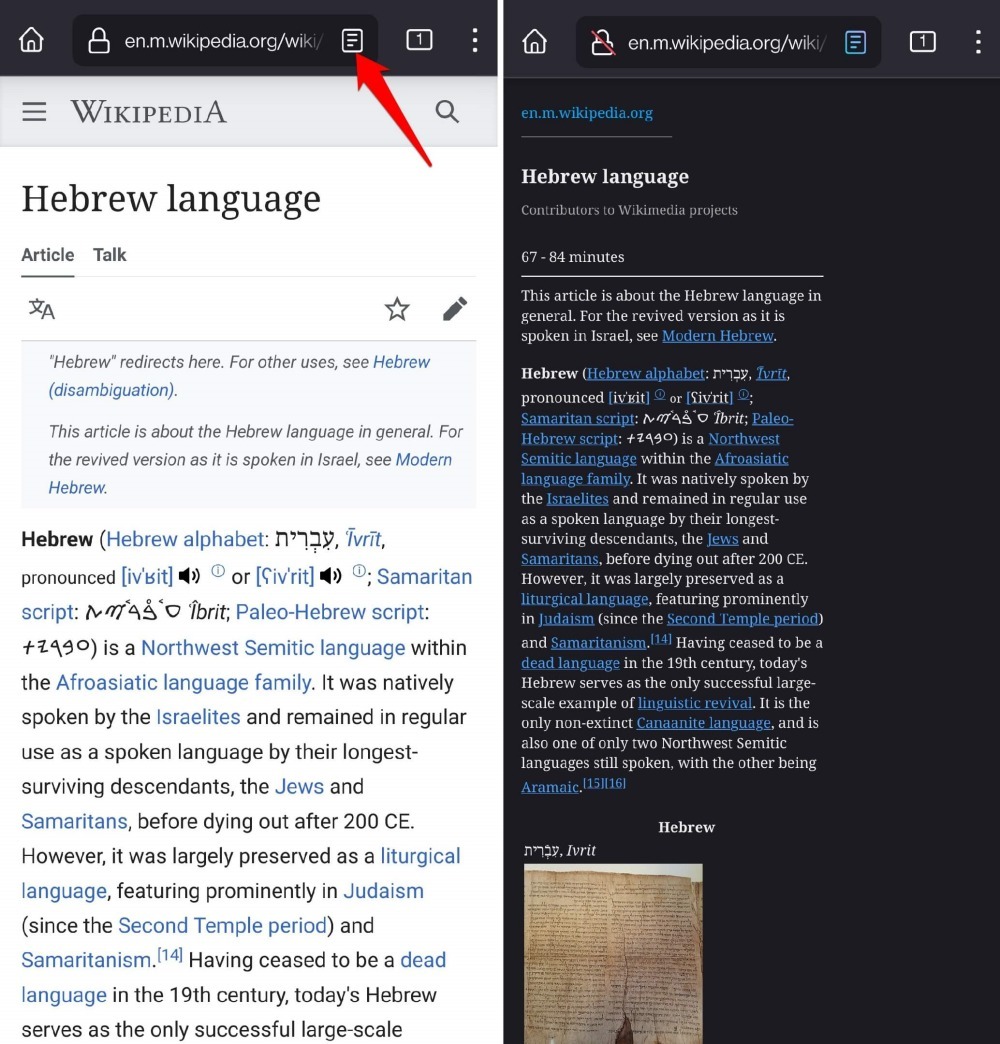
After switching, the reader view icon changes to a different color (mostly Blue). You can continue reading the content without any ads, pop-ups, and other distraction.
To switch back to normal view or mode, tap the same Reader View ![]() to disable the layout changes.
to disable the layout changes.
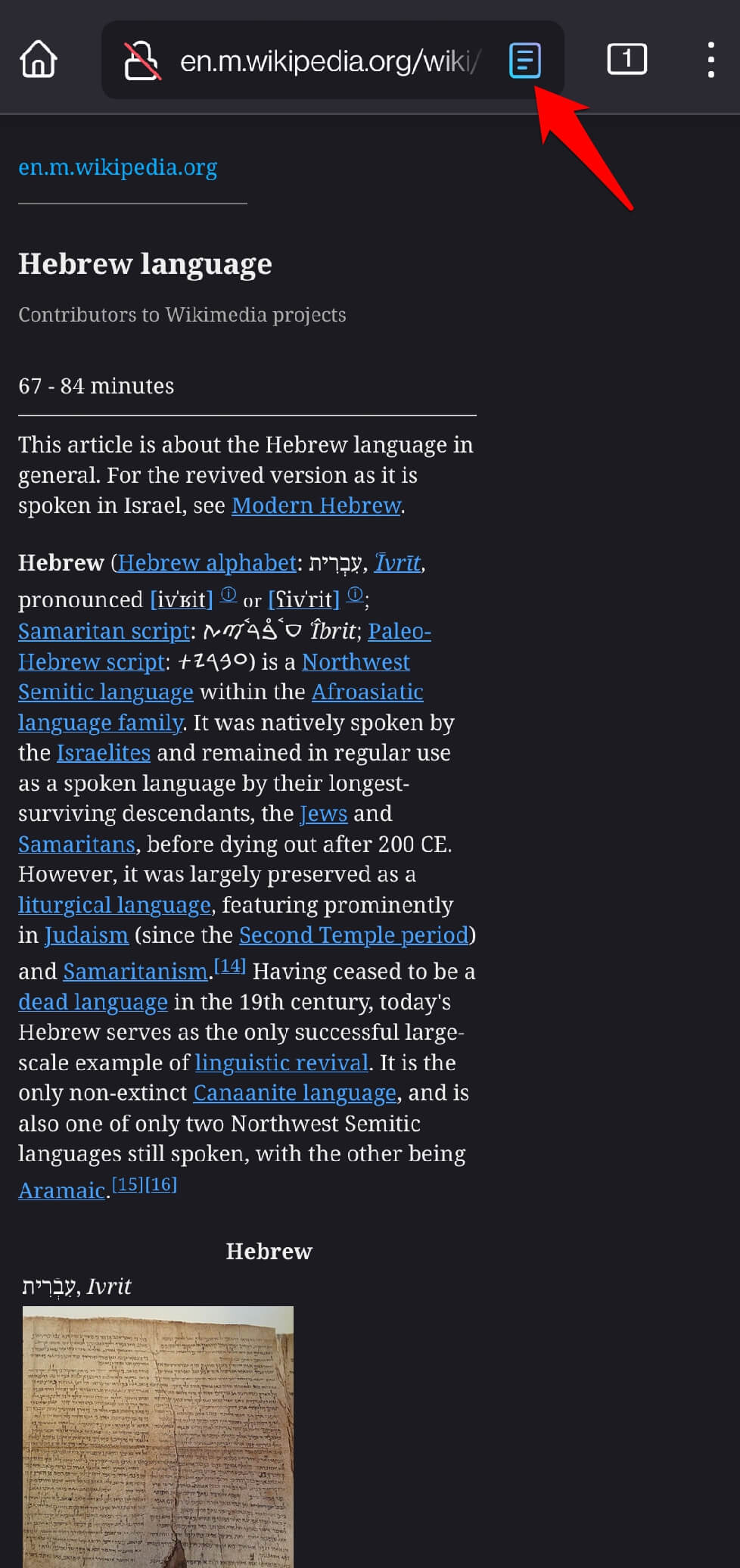
Alternatively, you can also use Android navigation gesture to Swipe Back and close the reading view.
Customize Reader View Options
You must first enabled the reader mode for a webpage to customize look. Henceforth, you can find a relevant option to personalize it.
- Enable the Reader Mode
 from the Address bar in Firefox app.
from the Address bar in Firefox app. - Tap the More
 menu and select the Customize Reader View option.
menu and select the Customize Reader View option.
It will open the customize reader view panel. - Select between Sans Serif or Serif font type.
- Press the or buttons to zoom in or out the webpage.
- Choose between Dark, Sepia, or Light theme for changing the background.
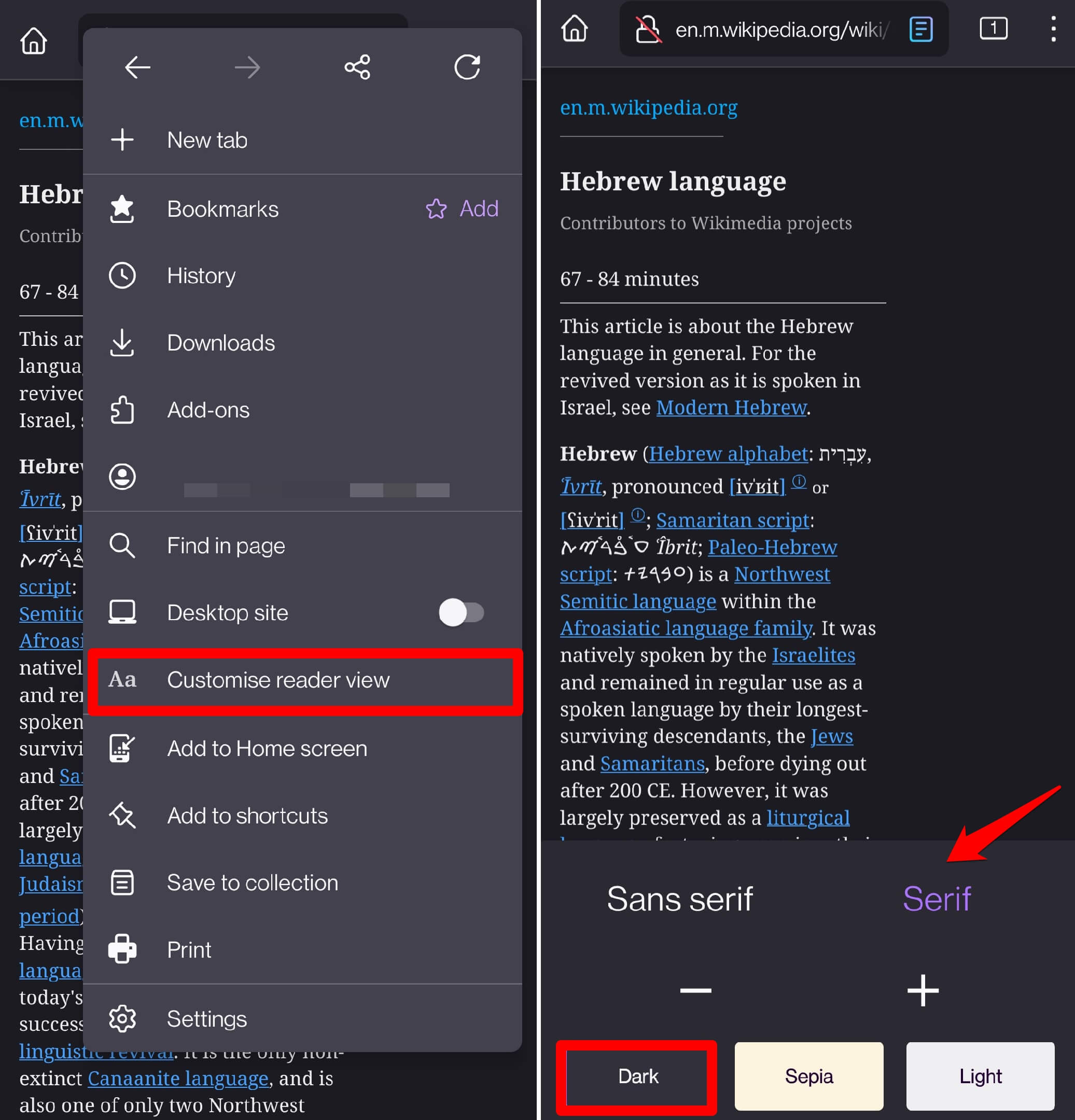
These customized option will be saved in browser and will be applied next time when you use the reader mode on any other page or site.
Bottom Line
The simplified reader view is available only for text-heavy page. It offers the distraction free reading experience and often find useful when reading ads cluttered the news article.
Similarly, you can enable the reading view in Firefox on computer. It offers similar customization options to modify the content appearance.
Lastly, if you've any thoughts or feedback, then feel free to drop in below comment box. You can also report the outdated information.







