Firefox browser has built-in Reader Mode support, allowing us to view website articles in a simplified, distraction-free layout. It removes ads, sidebars, and other clutter to make the content easier to read.
We can adjust font sizes, colors, and backgrounds to customize the reading experience. We can also enable a read-out-loud feature to convert text to speech.
In this guide, I have shared written instruction about:
Enable the Reader View Mode
We can enable the reading view in the Firefox browser from the option displayed in the address bar. However, only text-heavy pages like blogs, wikis, news, etc., are supported. Here are the steps to follow:
- Launch the Firefox browser on the computer.
- Open the page you want to enable reader view.
It will display a reader view icon in the URL bar if eligible.

- Click on Reader View
 in the address bar to enable reader view mode.
in the address bar to enable reader view mode.
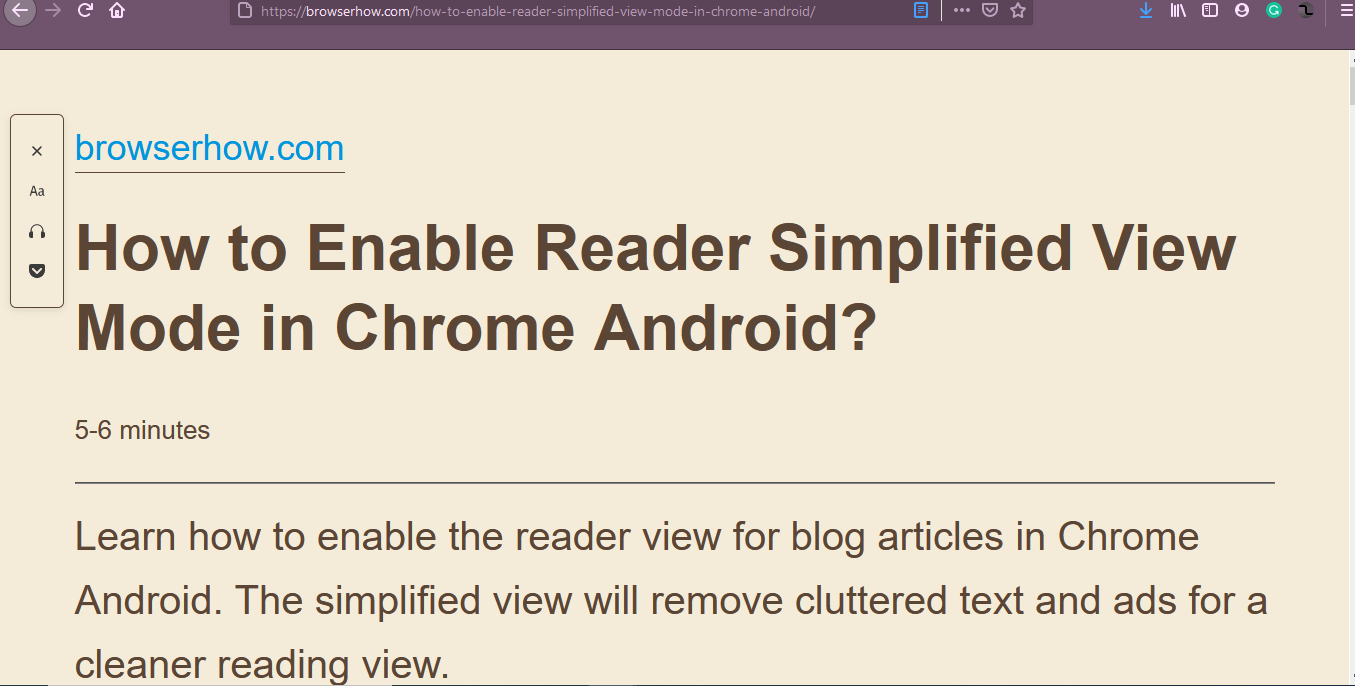
The page layout and structure will quickly change, and you will see a simplified page version without any ads and HTML design elements.
You can again click on the same Reader View ![]() icon in the address bar to exit the reader mode.
icon in the address bar to exit the reader mode.
Modifying Reader View Settings
Reader view within the Firefox browser offers several customizations. We can adjust the text color, font size, and background to improve the reading experience.
It provides options like font controls, read aloud or listen, and save to pocket. You can adjust the size of the text or decrease/increase brightness.
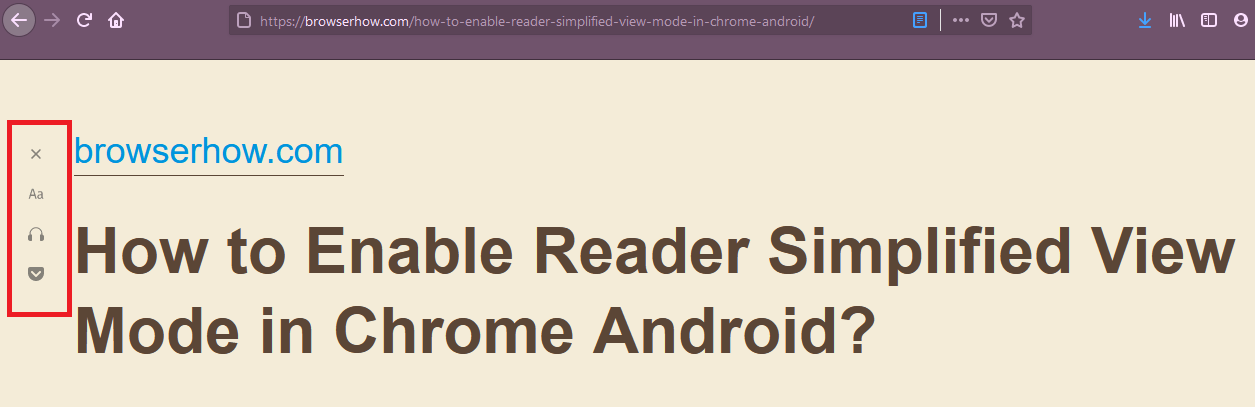
These options are helpful for those who need reading assistance. You also have the option to set the read-aloud speech pace control at your convenience.
Bottom Line
The Firefox browser has the support for a reading view that eliminates unwanted layouts to give a similar reading experience. It also removes irrelevant ads or pop-up windows so that we can focus on the content of our interest.
We can customize the font and size and enable the text-to-speech reading in reader mode. We can also add the link to Pocket to read later.
Lastly, if you've any thoughts or feedback, then feel free to drop in below comment box. You can also report the outdated information.







