The ‘a problem repeatedly occurred’ error in the Safari browser is often encountered when making transactions or payments.
You can fix the issue using the JavaScript option, clearing website data, or reinstalling the browser app. Alternatively, you can use the recovery option to reinstall macOS and resolve the underlying issue.
Many users have complained that after installing a new build, they are getting bugged with the error message.
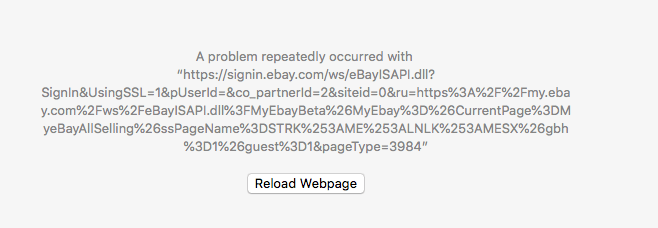
In this guide, I have shared written instruction about:
Method 1: Customize the JavaScript Settings
JavaScripts are mainly used for creating interactive web pages. However, issues with these scripts might end up preventing the page from loading in the first place. Therefore, you could consider playing around with the option to enable/disable.
- Launch the Safari browser on the computer.
- Click on the Safari menu and select the Preferences settings.
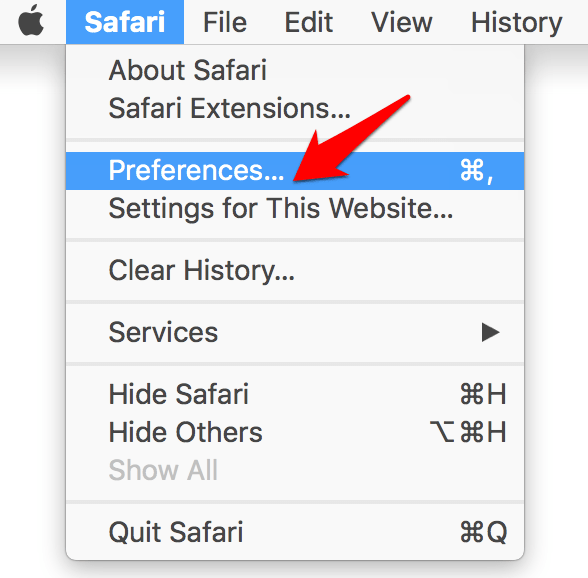
- Switch to the Security tab and lookup for Enable JavaScript option.
- Uncheck the Enable Javascript option and reload the page.
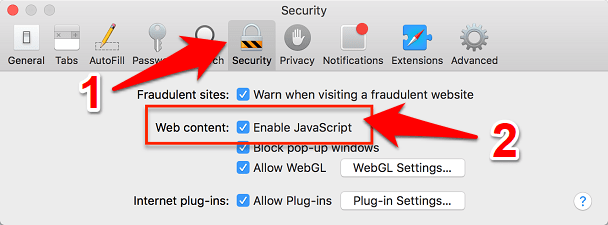
- Now enable the checkbox for JavaScript and reload again.
Now verify whether the Problem repeatedly occurred error in Safari has been fixed.
Disabling Java Scripts might hurt some sites, especially the ones rich in GUI. So you would have to decide on this tradeoff accordingly.
Method 2: Clear Browser and Website Data
If the accumulated website data has become outdated or corrupted, it could result in several issues, including the one we currently face.
Hence it would help if you considered deleting these data frequently so that the browser could create a fresh instance of the same and start working afresh. Here are steps to clear the browsing data:
- Launch the Safari browser app and open the Safari > Preferences/Settings menu.
- Switch to the Privacy tab and click on button.
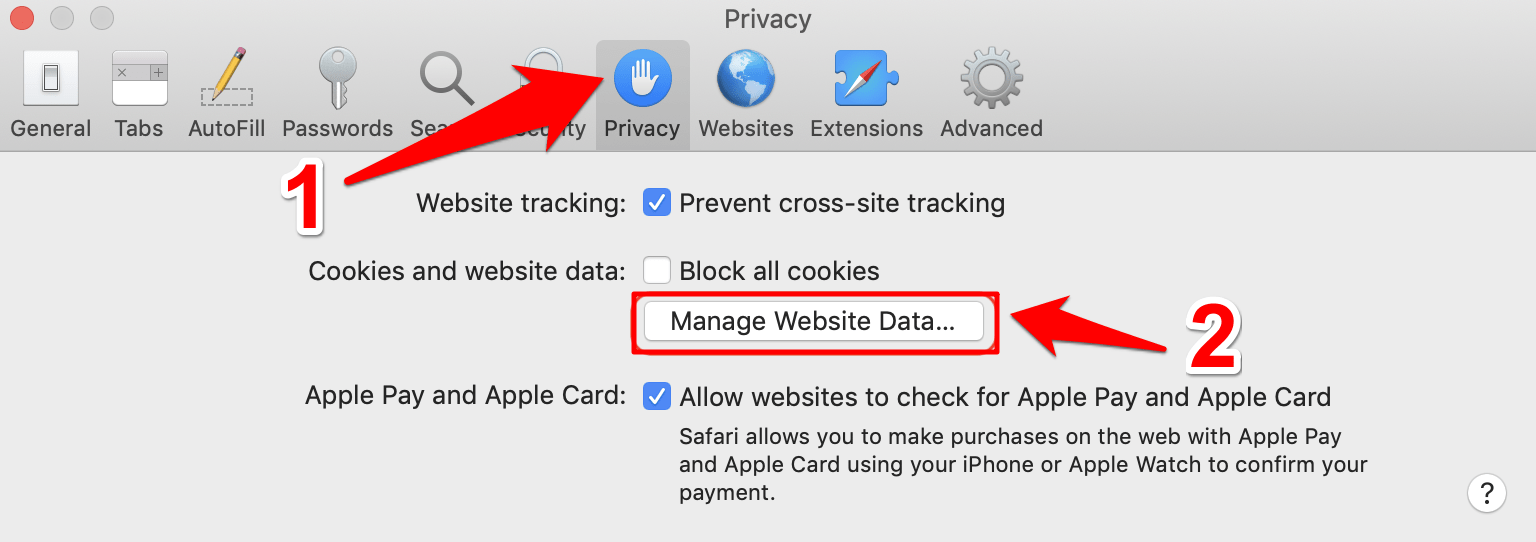 It will open the website data window.
It will open the website data window. - Click the button to clear everything.
- Hit on in the confirmation dialog box that appears.
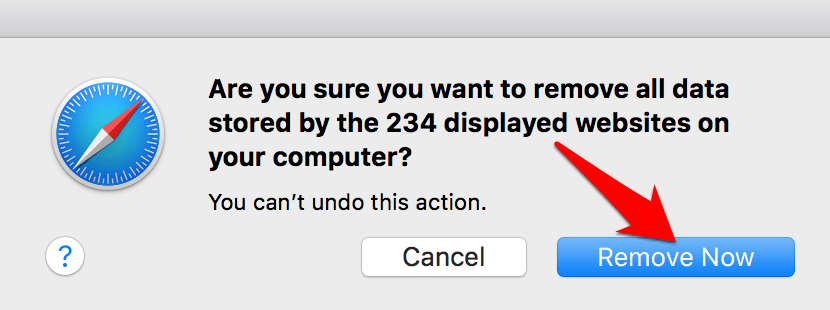
Once the data has been deleted, check if it can fix the repeatedly occurring error in Safari Mac.
Deleting these stored data would sign you out from some websites. Likewise, since the cache data has been deleted, sites might take a few seconds to load. But all these are for the first time until the browser repopulates the data.
Method 3: Reinstall Safari browser app
There have been a few instances where even if the browser runs the latest build, it still uses an older library framework. Head to the folder location below using File Explorer and check out the Safari version date.
/System/Library/StagedFrameworks/Safari/libwebrtc.dylib
You must reinstall Safari if it is not in sync with the browser’s latest release date. However, as the browser comes bundled with the macOS update, you might not be able to get hold of its standalone setup file from Apple’s site.
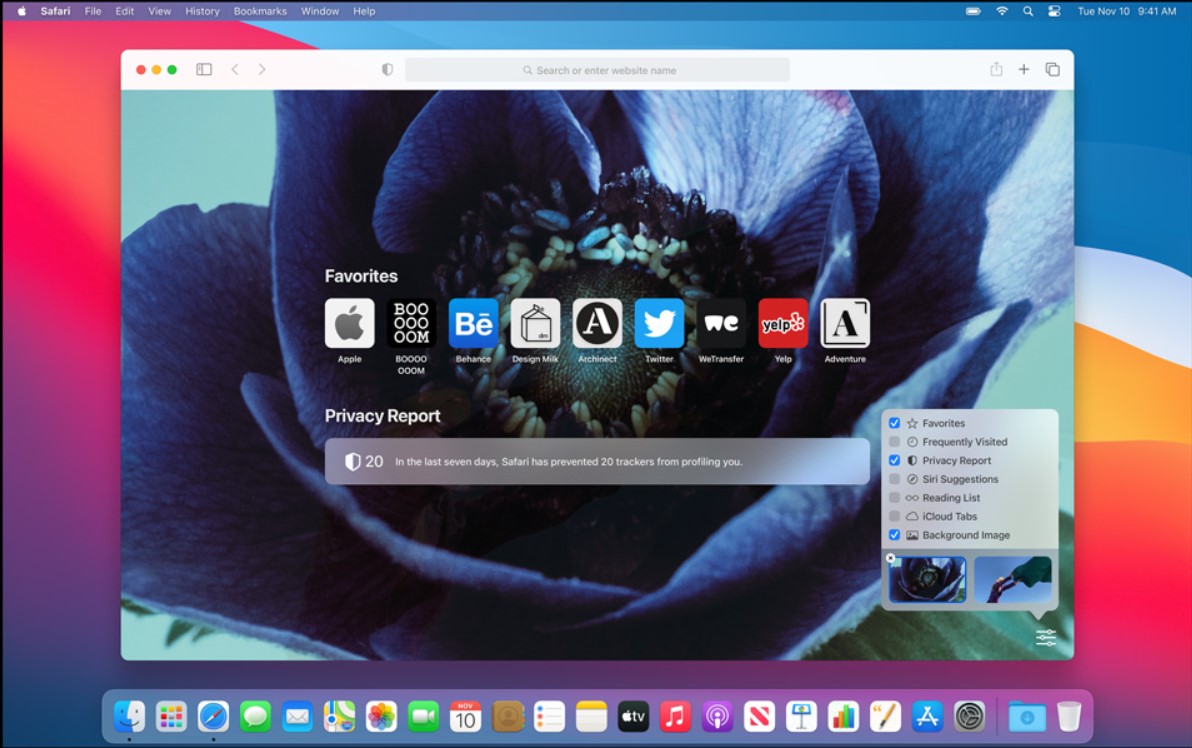
So consider getting the latest build from a third-party site and then install the setup on your PC. Once the installation is complete, launch it and see whether it fixes the Problem repeatedly occurring error in Safari Mac.
Method 4: Try Safari Technical Preview Version
Apple has a different developer preview build of Safari to test experimental features before rolling out to the stable version. And as of now, this build doesn’t seem to be getting bugged with the repeatedly occurring errors that its counterpart is facing.
So you may consider temporarily switching over to this browser version. Head to the Safari Technical Preview page and download the latest build. Then launch the setup and proceed with the on-screen instructions to install it.
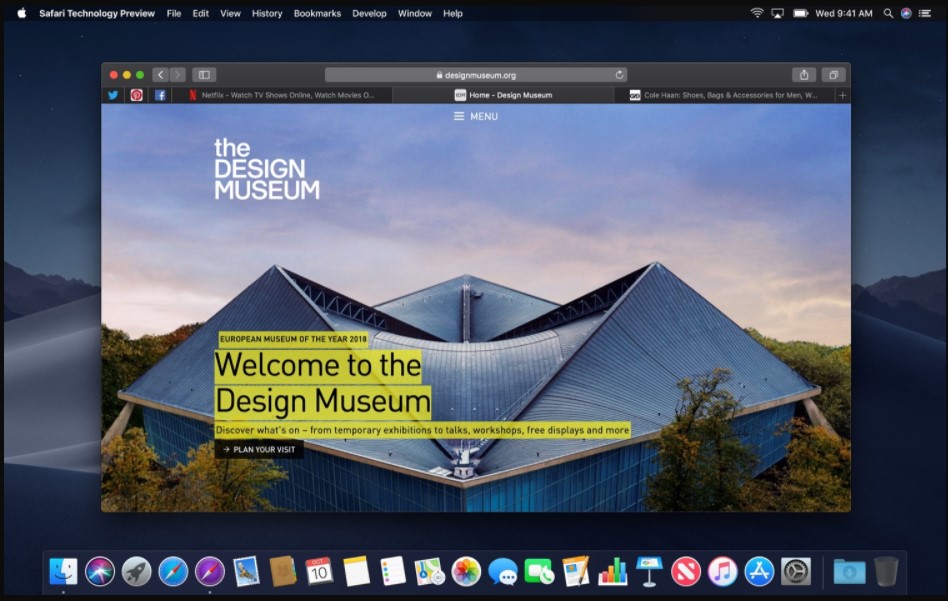
The developer builds are generally less stable and buggier than the generic versions. So while it may fix the Problem that repeatedly occurred error in Safari Mac, you might have to deal with other bugs and performance-related issues.
Method 5: Recover and Restore Previous macOS version
The Safari browser comes bundled with macOS, so updating or reinstalling the browser requires the associated actions with the OS. However, re-installing an entire OS just because a single app is not working might not suit many users.
But Apple has marked this answer from one of the users as a Recommended Solution. So if none of those above methods worked out in your favor and you have no plan of switching to an alternate browser, you may try this method.
We would use macOS Recovery to reinstall the Mac operating system. So start by taking a backup of all the data on your PC.
- Launch the macOS Recovery* utility.
- Select the Reinstall macOS option.
- Hit on the button.
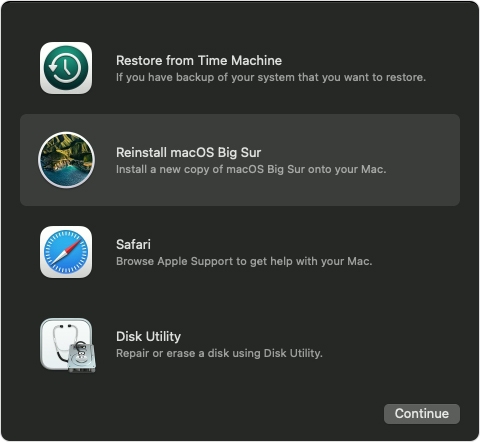
- Follow the on-screen instructions to complete the setup.
Once complete, your Mac will automatically reboot to the newly installed OS, which would have rectified the underlying Safari issue.
MacOS Recovery utility*:
- Mac with Apple Silicon chip — press and hold the button until you see the Startup options. After that, click on Options and hit .
- Mac with Intel processor — press and hold the + shortcut keys until you see the Apple
 on screen.
on screen.
Bottom Line
In my case, the Mac was using an older Safari library framework. So manually installing the latest build brought the framework in sync with the updated browser version, which also fixed the issue.
Lastly, if you've any thoughts or feedback, then feel free to drop in below comment box. You can also report the outdated information.








Now it is happening with Facebook – hopeless
Surely the most important question is, when are Apple going to fix this? I have now started using Chrome
Heads need to roll over an update that clearly violated one of the premier rules of software – test the shit out of it before it gets released. I was a systems programmer (mainframe) for over fifty years and I can guarantee you that this kind of ineptitude would not have been tolerated. There is no excuse for this other than “we just don’t give a shit”.
When Apple releases an update that they clearly see from ALL the people complaining, they should release a new update to correct their screw ups. Didn’t we already pay your exuberant price for you plastic crap to begin with. My computer was working great prior to your latest release. Now I can’t even pay my bills online. NO MORE APPLE PRODUCTS IN MY HOUSE.
The 15.1 beta version install seemed to fixe the issue for me.
That’s great news, Derrik!
Thank you for your suggestions on the : Safari Mac: Problem Repeatedly Occurred Error
The only solution which worked was Safari 15.1 Dev Preview. This has been driving me and my customer mad. HSBC & ebay are working fine now.
Why does Apple release updates without thoroughly testing to be sure there are no adverse effects?????
I am furious. My Mac worked perfectly until this. I can’t get on my investment sites. Bank or Walmart account. Not sure what else yet but funny that I can still log onto amazon
Hi. I got as far as the “Reinstall Safari” section. Prior to that nothing had worked. So I looked into re-installing Safari and got lost. When I go on the Apple site it just tells me I have the latest version of Safari automatically with my latest OS. I don’t know where to go from there. Should I be re-installing an ODLER version of Safari? (Which one?) Or do I need to uninstall my present version? (In which case how do I search for a version to download as I would then not have a browser?) Sorry if this sounds stupid but I am clueless about this stuff.
Why is it? That when apple puts out a system update, the update changes stuff on your computer that causes problems? problems that no one wants. You update your system, bang, things you have been using right along are screwed up because the update changed settings on certain things which causes other things not to works as they did before. One would think it has been done on purpose as it happens whenever an update comes along. Your company is falling since Steve Jobs, the new product dreamer, passed on.