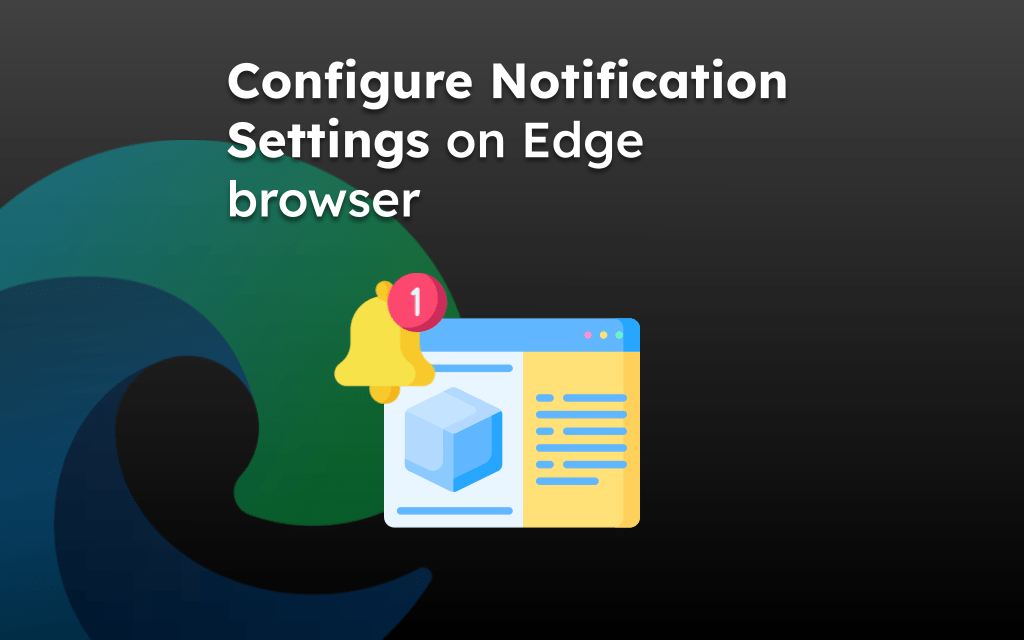The hard refresh technique clears the site content or files saved in the browser app and fetches the new files from the web server instead.
The Edge browser does not have the hard refresh command. However, you can manually clear the browsing data and reload the page to render new files.
Note: Hard refresh might clear your browser cookies data. Hence, it might sign you out of the online account.
In this guide, I have shared written instruction about:
Reload a Page on the Edge App
If you’re facing any temporary page loading issue, then the first thing you can do is perform a page reload. There is a dedicated reload command within the address bar. Follow these steps:
- Launch the Edge browser on the iPhone or iPad.
- Open a site or page that you want to reload.
- Tap on the Reload
 in the address bar.
in the address bar.
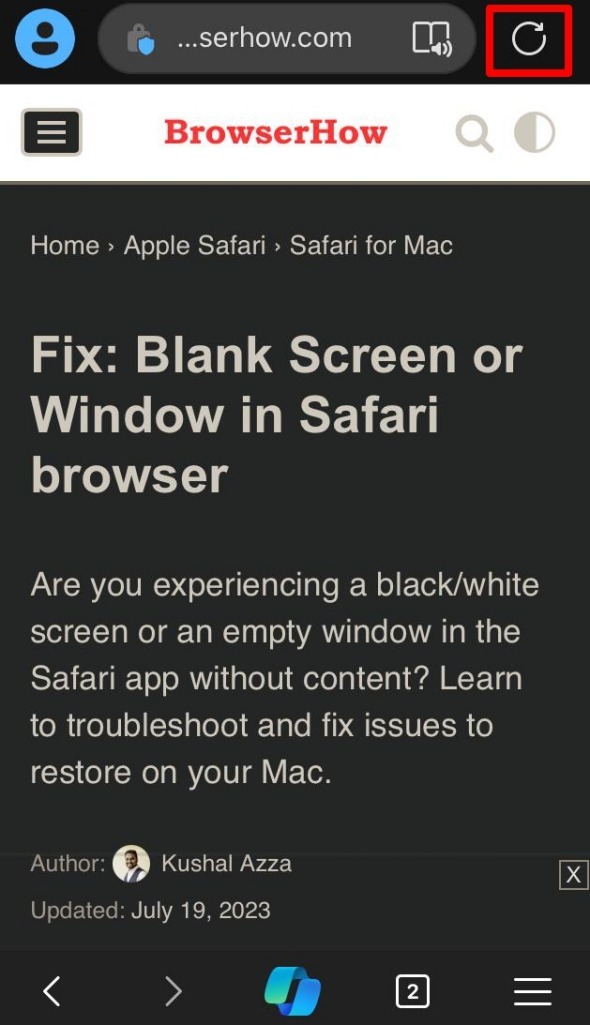 It shall reload the page and its content.
It shall reload the page and its content.
TIP: Alternatively, you can make a pull-down gesture on the browser screen using your finger to initiate a page refresh.
Hard Refresh a Webpage
Unlike the reload button, the Edge app doesn’t offer a dedicated option to refresh webpages hard. However, the workaround is to clear the app’s browsing data manually.
- Launch Edge browser on your Apple device.
- Tap the Menu
 > Settings > Privacy and Security option.
> Settings > Privacy and Security option.
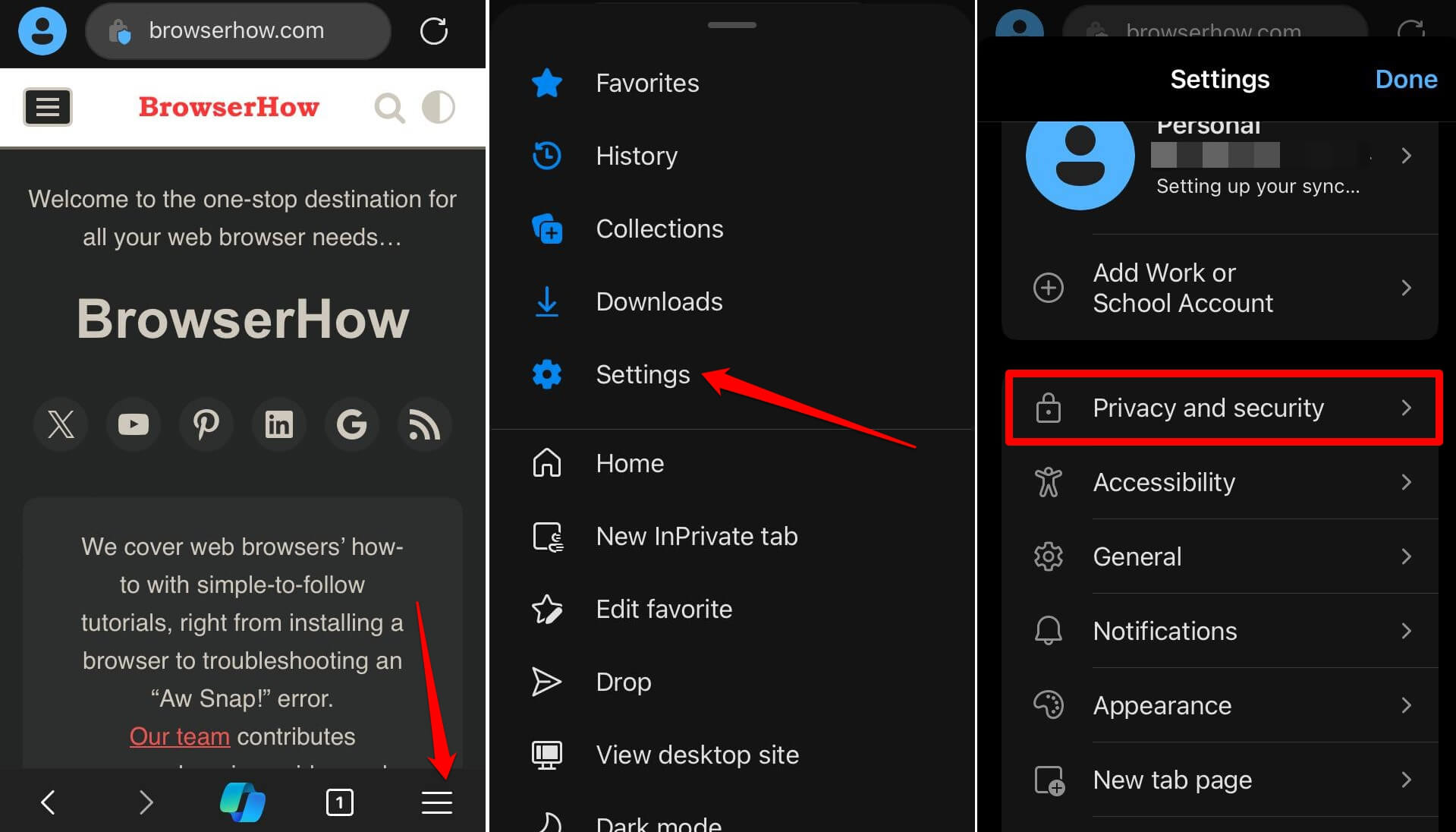
- Choose the Clear Browsing Data option.
- Enable checkboxes for Browsing History, Cookies & Other Site Data, Cached Images & files option.
- Hit on the Clear Now command.
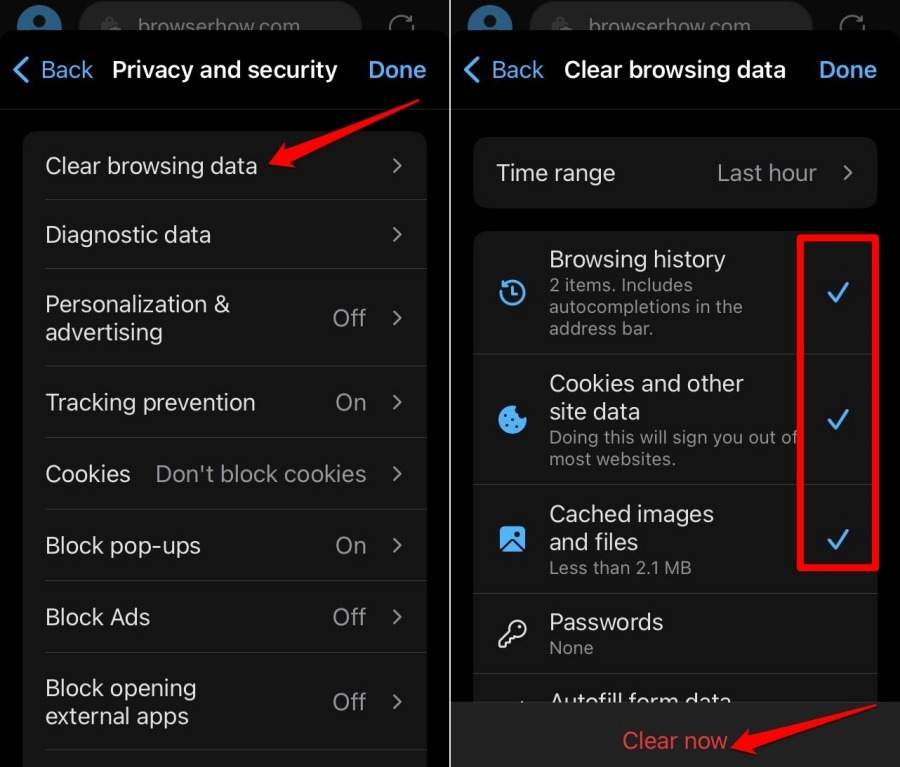 It shall delete the temporary data stored in the browser app.
It shall delete the temporary data stored in the browser app.
After clearing the cache and cookies data, you must manually reload the page to fetch the new files and content from the web server. It will complete the hard refresh process in the Edge app.
Bottom Line
You can start with a simple reload to address the page loading issues. If that fails to provide the desired results, you can go for a hard refresh.
Similarly, you can perform a hard refresh in the Edge browser on your computer and Android phone to clear the page rendering issue.
Lastly, if you've any thoughts or feedback, then feel free to drop in below comment box. You can also report the outdated information.