The webpage refresh option typically reloads the page and fetches the files from the local storage, known as a cache.
To perform a hard refresh, drag down the site screen until you see the Edge browser reload icon. Alternatively, you can clear the browser’s cache data and perform a page reload.
In this guide, I have shared written (and video) instructions about:
Watch the Video Tutorial
Find the video guide helpful? Please consider subscribing to our YouTube channel for more such videos.
Perform a Hard Refresh on Page
The hard refresh will delete the browser’s temporary data and files, hence helping in re-downloading the fresh content from the web server. It will also clear the old cache file from the browser storage space. Here are the steps to follow:
- Launch Microsoft Edge for the Android.
- Open the website that you want to refresh.
- Tap-hold and pull down the screen until you see the reload icon.
- Release the touch at the extreme bottom to reload the web page.
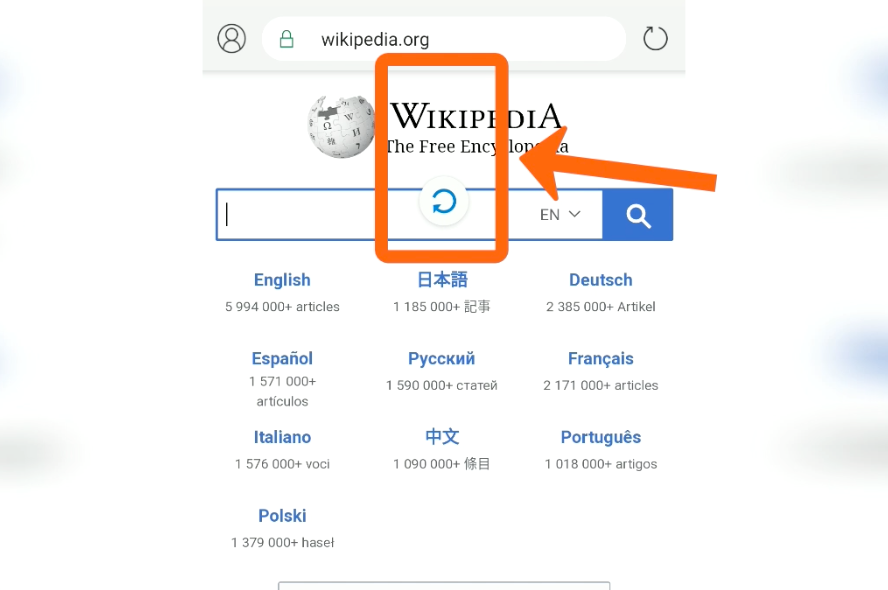
After reloading and hard-refreshing the page, the browser will try to reload the fresh content from the web server. You can reload the page directly by tapping the Reload icon beside the URL bar.
![]()
If the above steps don’t delete the temporary data, you can manually delete the cache and cookies from the Edge app and reload the page.
Bottom Line
The Edge browser has an in-built option to reload hard and refresh the website page. It will help clear the old obsolete data and download fresh files from the server.
Similarly, you can perform a hard refresh in the Edge on a computer. The files, elements, and cache are cleared for the website on performing the hard refresh.
Lastly, if you've any thoughts or feedback, then feel free to drop in below comment box. You can also report the outdated information.








There is no refresh symbol on edge on an android
Hi X, there is a refresh icon on the edge which is present next to URL bar.
Hopefully you know by now that there is refresh symbol on edge on an android