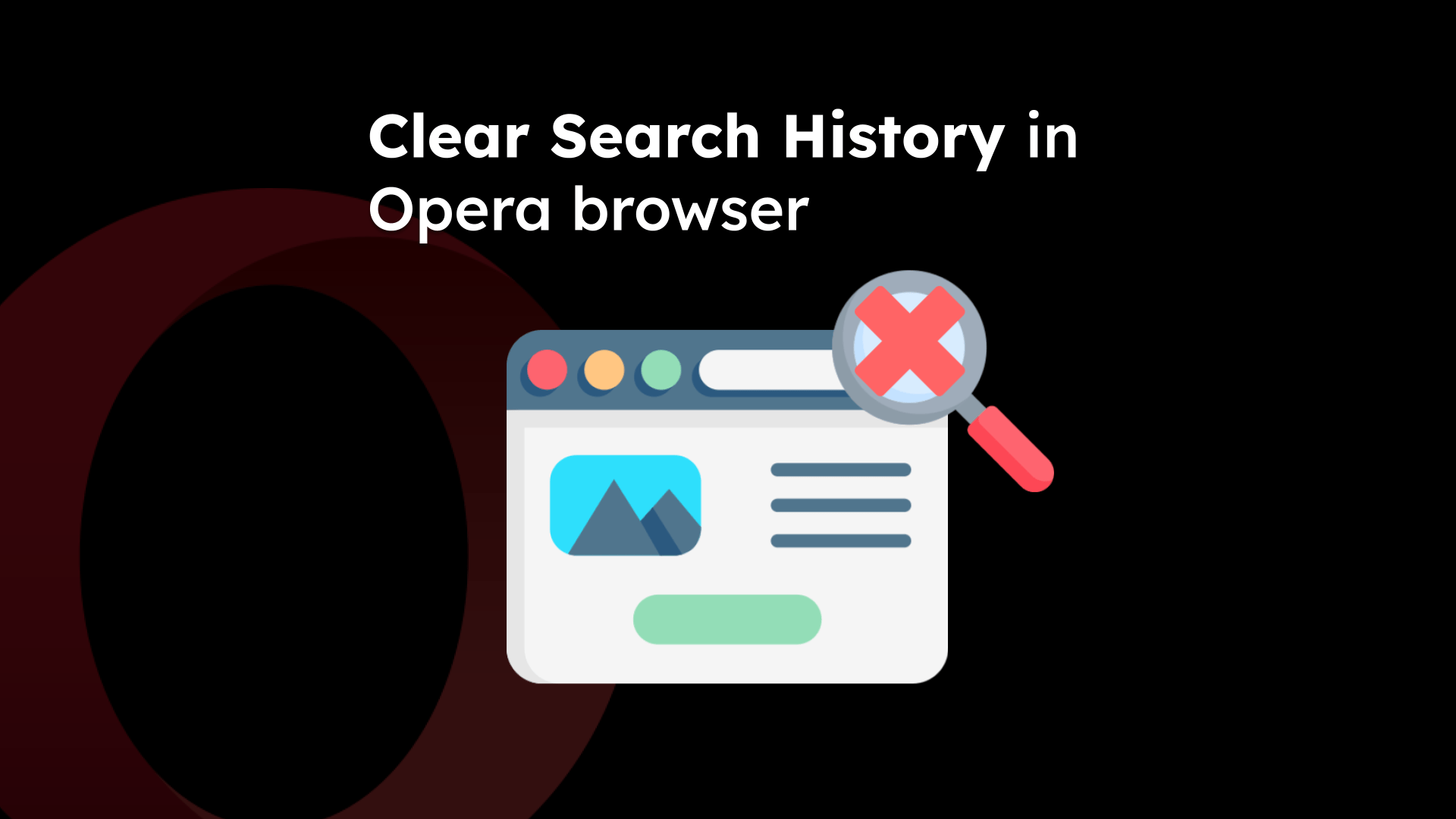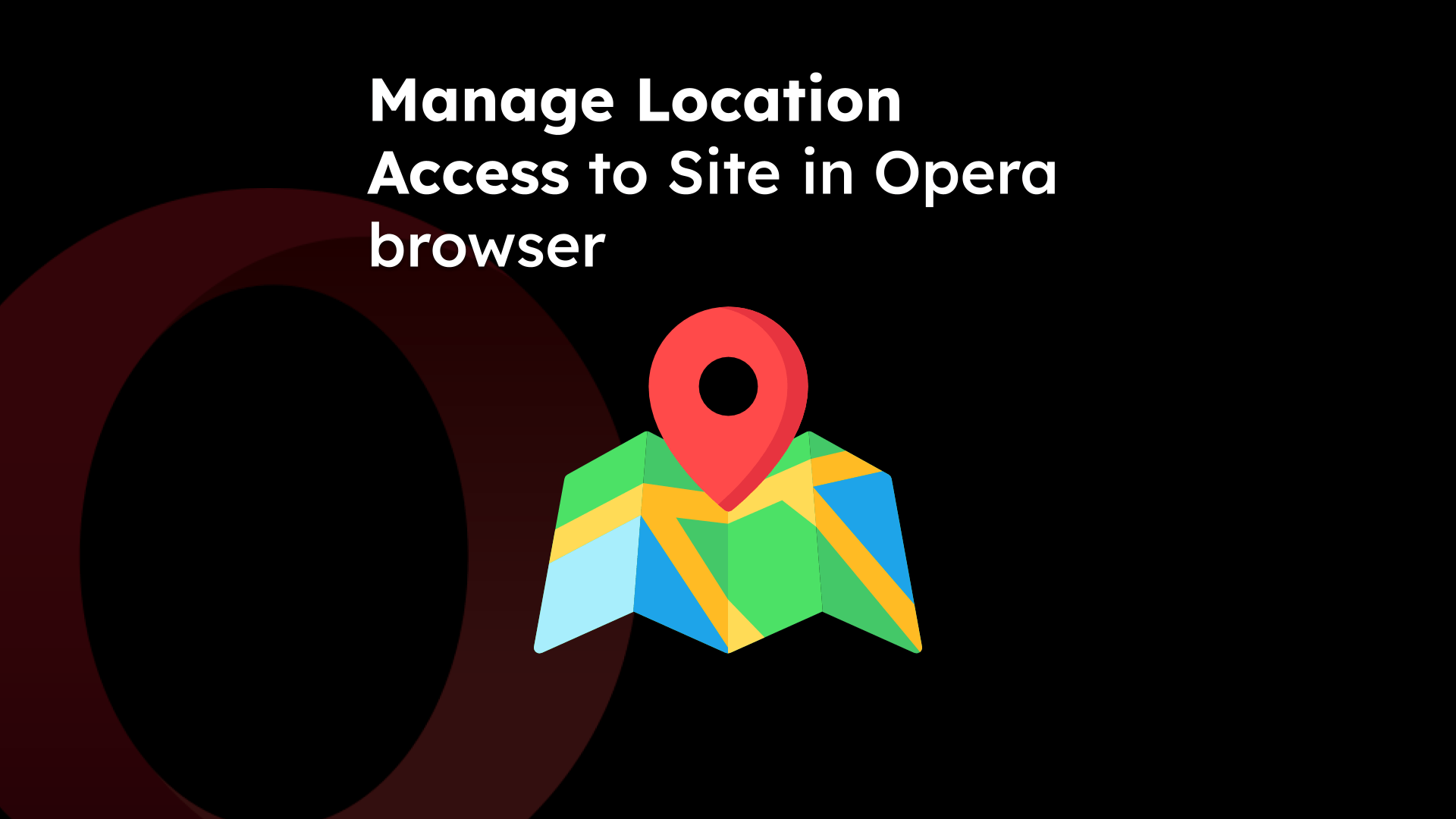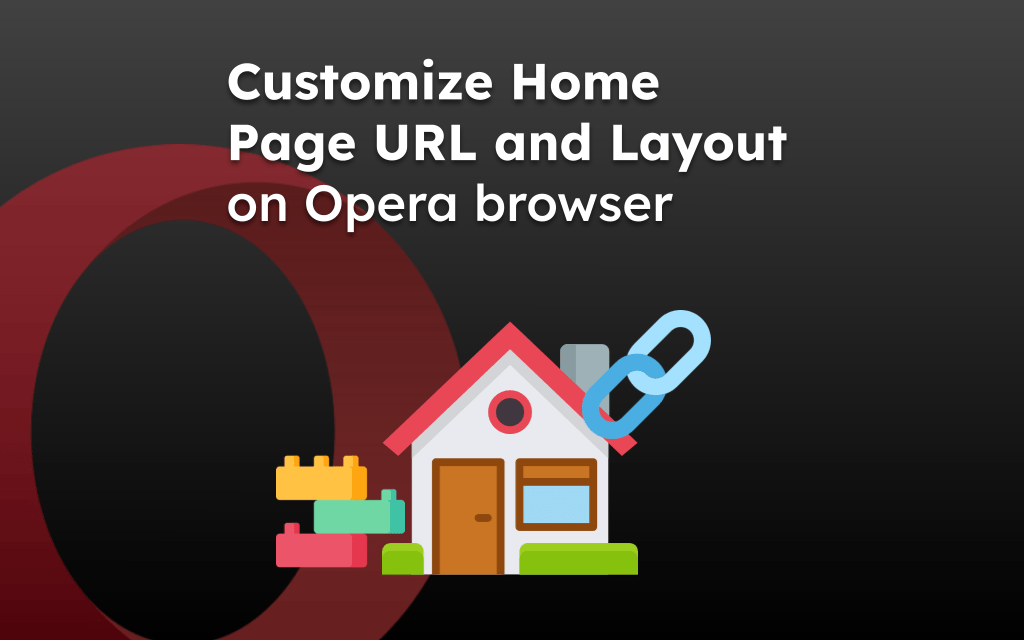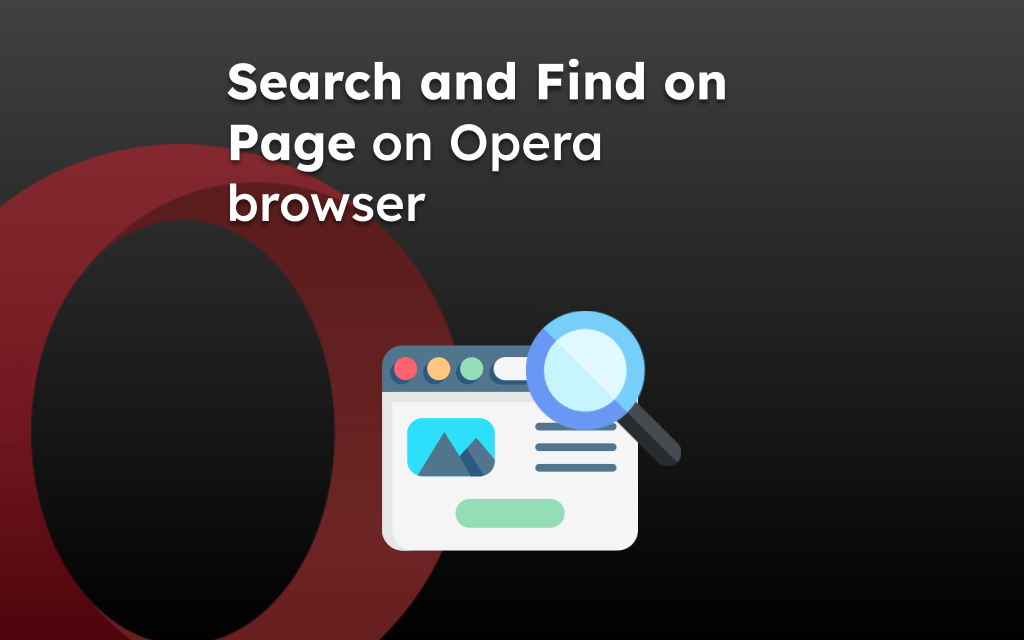Web browsers store the browsing information, including the pages you’ve visited and closed. But, unlike other Android browsers, it doesn’t have a dedicated ‘Recent tabs’ option.
However, to reopen the recent tabs in Opera app, visit the History tab from the Profile icon menu and select the page or site link from the list.
In this guide, I have shared written instruction about:
Reopen Recently Closed Tabs from the History menu
As mentioned, the Opera browser does not have a dedicated page or screen listing recent tabs or pages. However, we can use the browsing history to reopen it.
- Launch the Opera browser on your Android phone.
- Tap the Profile icon at the bottom right corner.
- From the pop-up menu, select History.
 It will display the list of page history that you’ve visited.
It will display the list of page history that you’ve visited. - Select the page to reopen in the browser tab.
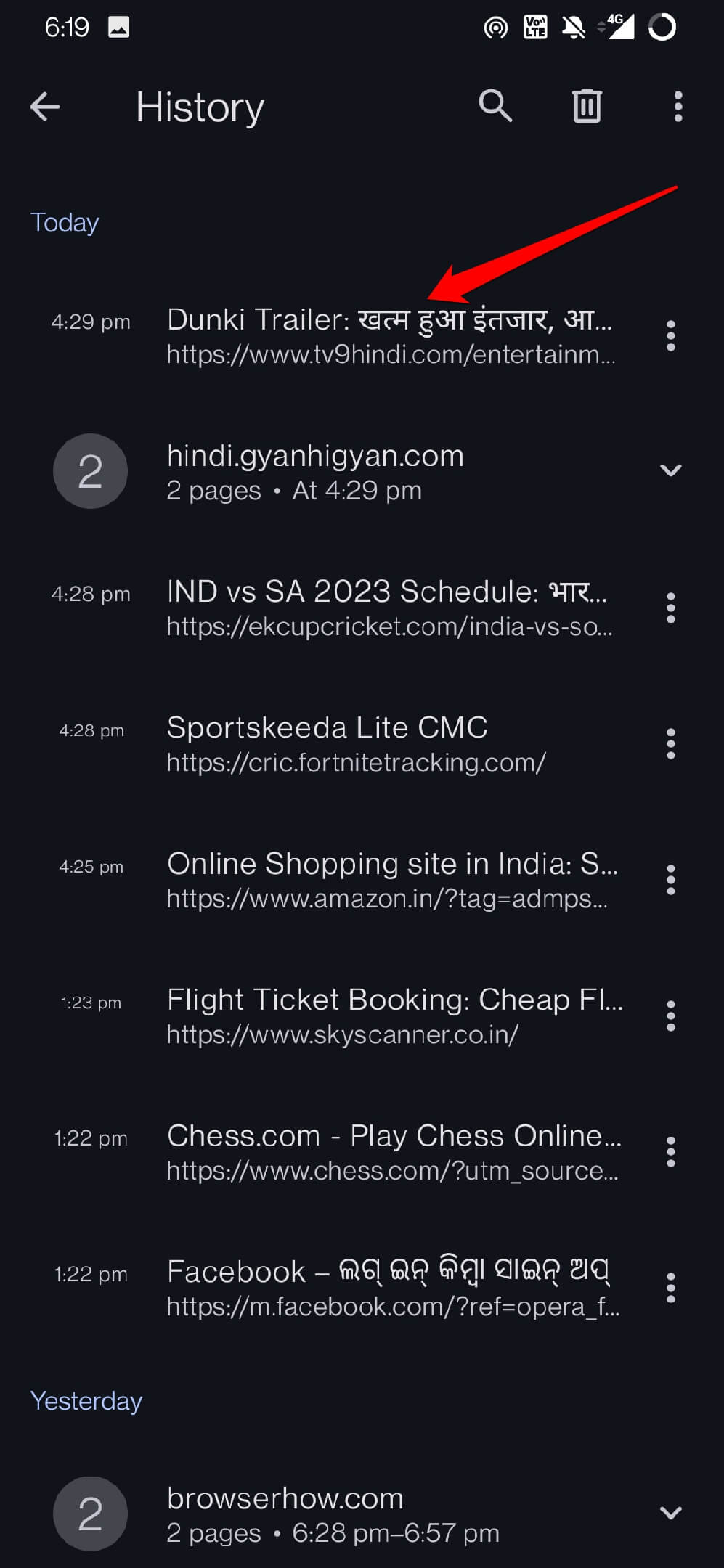
Note: If you’ve cleared your browsing history, you cannot find any information or browsing records to revisit.
You can choose to open the links in Private browsing mode if required. Tap on the More ![]() and select the Open Link in the Private Tab option.
and select the Open Link in the Private Tab option.
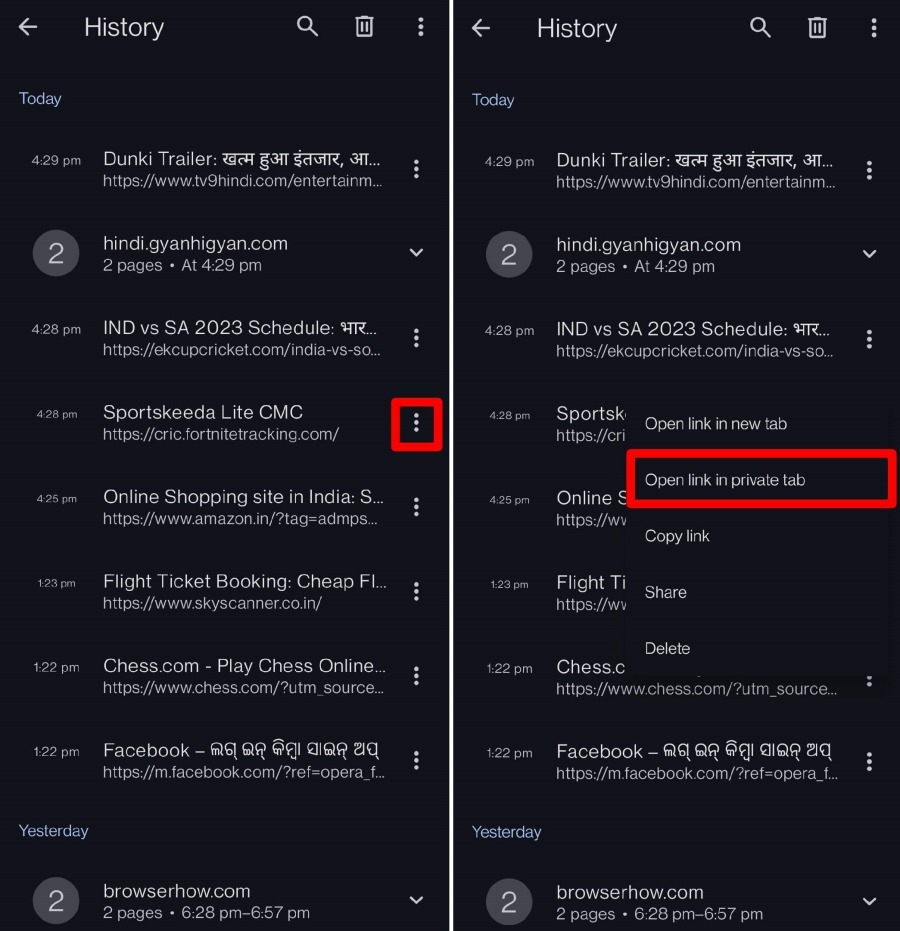
Also, open the history links in a new tab, copy and share the link, and delete the link address from the browser’s record.
Bottom Line
If you accidentally close a browser tab or cannot remember a page you visited, you can find them all in the History section. You can reopen the links or manage history records within the Opera app.
Similarly, you can reopen the recent closed tabs in Opera on computer. You can even use the keyboard shortcut – / + + to reopen the tabs.
Lastly, if you've any thoughts or feedback, then feel free to drop in below comment box. You can also report the outdated information.