Mozilla Firefox app has a feature that allows you to share the page or site link on any social media or communication app installed on your Android phone.
To send or forward a link from your browser, select the share option and choose the desired app from the Sharing pane. Alternatively, copy the link from the Sharing pane using ‘Copy to clipboard’ and manually launch the communication or social app to paste and send the link.
In this guide, I have shared written instruction about:
Use the ‘Share’ menu
The Firefox browser has a built-in sharing option to display the list of applications installed on your phone. You can choose the desired app to forward the link. Follow these steps to learn how:
- Open the Firefox app on your Android phone.
- Access the Page that you want to share.
- Tap the More
 menu and select the Share icon.
menu and select the Share icon.
It will open the Sharing pane with the list of apps available to support the sharing. - Choose the desired App or Platform from the list, and choose the Contact or Social Profile that you wish to send to.
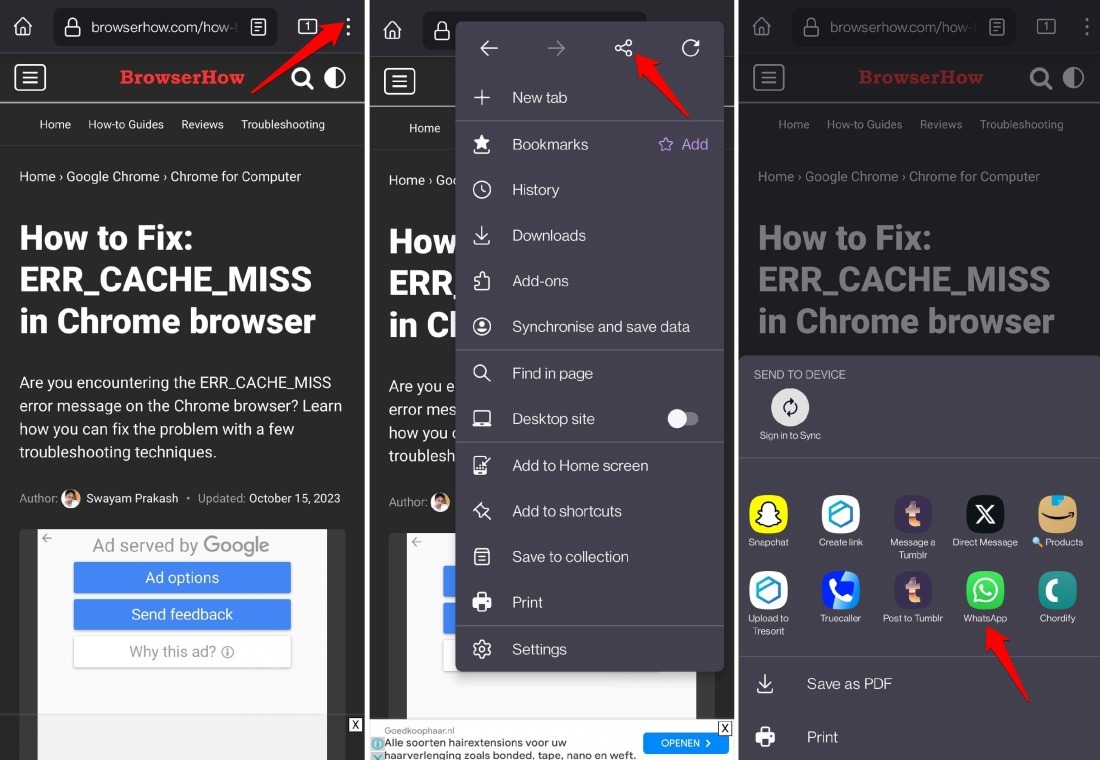 The selected application will be opened, and the page linked will be pasted into the editor.
The selected application will be opened, and the page linked will be pasted into the editor. - Finally, hit on the or command.
Based on your selections, the link will be shared with the desired profile or person.
Note: The Sharing Pane will only display the list of apps or platforms installed on your Android phone and support the sharing feature.
Copy to Clipboard in Firefox and Paste the Link
Sending the link with the built-in Sharing pane is the easiest way, but if the app or platform does not appear, you can copy and paste the link into the desired app.
In this approach, you have to leave the Firefox browser and switch to the app on which you want to share the link.
Let’s hypothetically assume you want to share using the X (formerly Twitter) app, which does not appear in the Sharing pane. Follow these steps:
- Firstly, Open the Firefox browser on your phone.
- Access any website or page that you want to share.
- Tap the More
 menu, and select the Share icon at the top.
menu, and select the Share icon at the top. - Select the option Copy to clipboard from the Sharing pane.
It will copy the page link to the clipboard that you can paste into any other application. - Next, launch the X app on your Android device.
- Tap the Create icon and paste the copied link in the text field.
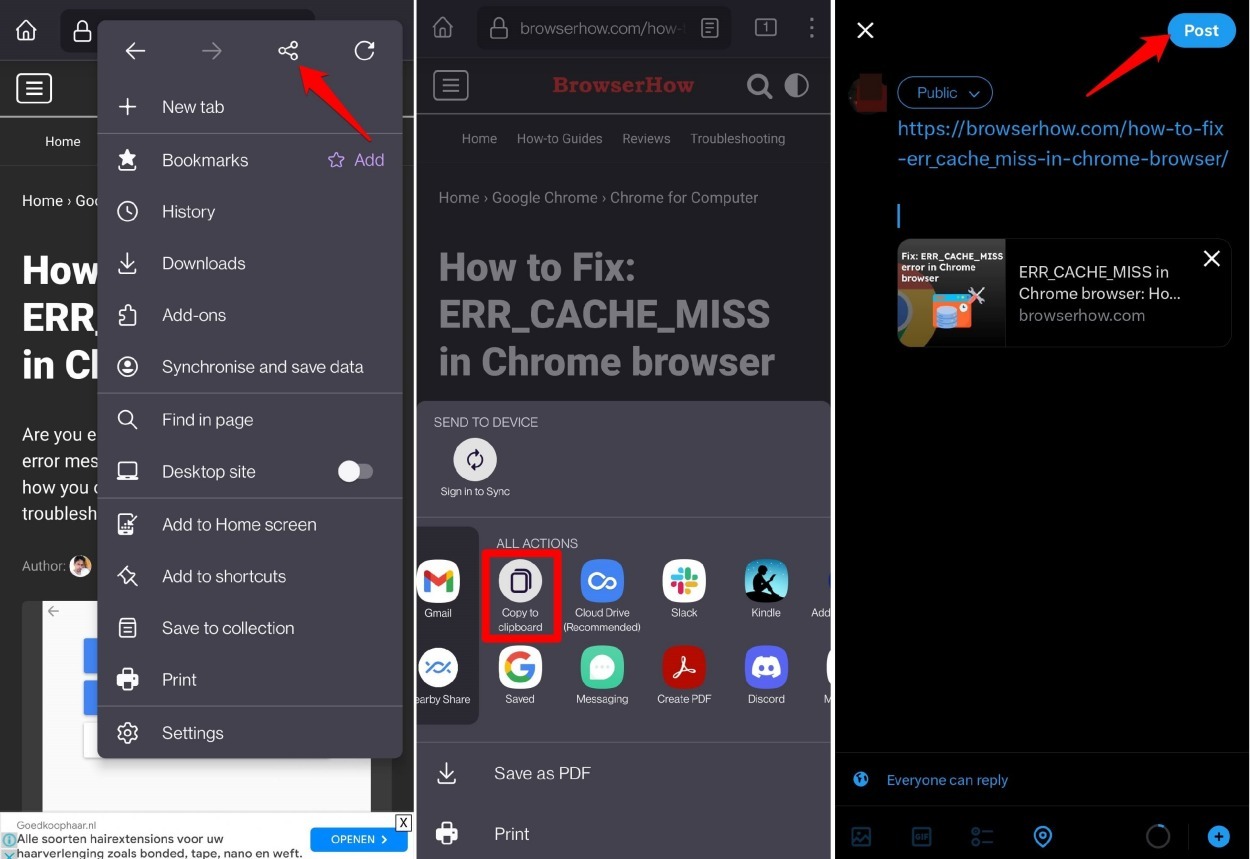
- Finally, hit the button to share.
That’s it. The copied link from the Firefox app will be shared via the selected app.
You can replicate the above steps on any desired application that is installed on your Android phone. You can use Gmail, Telegram, Instagram, WhatsApp, or any other app to paste the copied link and send it.
Bottom Line
Using the above methods, you can share any link from the internet externally on the apps installed on your device. It would barely take a few seconds to share a webpage/website without leaving Firefox browser.
Lastly, if you've any thoughts or feedback, then feel free to drop in below comment box. You can also report the outdated information.







