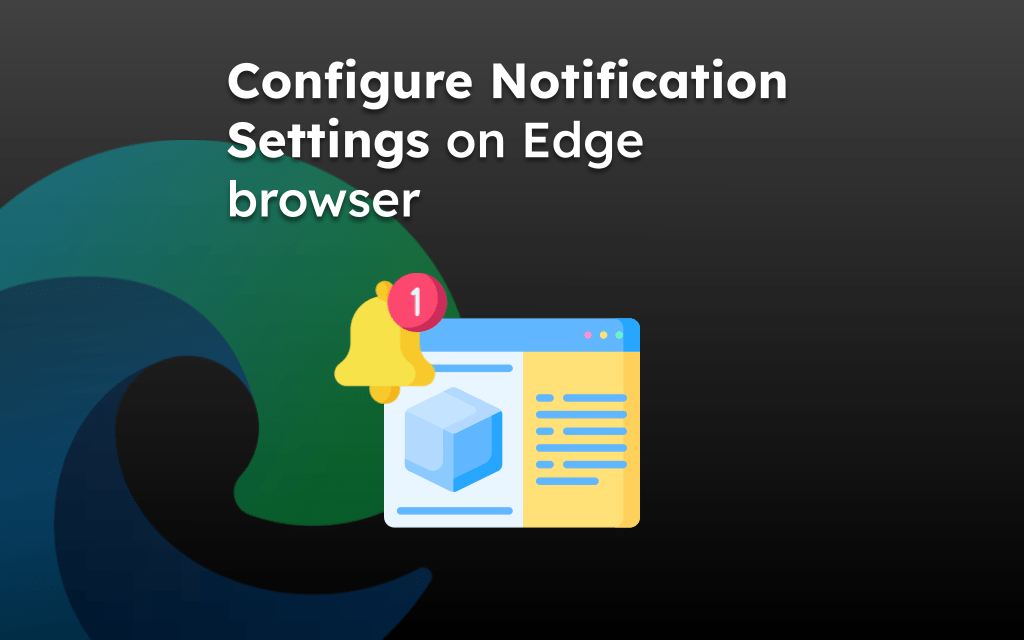The Edge browser has a sharing feature that allows you to send or forward links externally using any installed application.
To share the page or site link, select the Share menu and choose the app installed on your device to send. Alternatively, you can copy the link and paste it into any social or communication app.
In this guide, I have shared written instruction about:
Share Site Links or Pages using the Edge app
The page you’ve read in the browser can be directly forwarded to contact or post on your social media app. Here are the steps to follow:
- Launch the Edge browser on your iPhone.
- Access a site or page that you need to share.
- Tap the More
 menu and select the Share option.
menu and select the Share option.
It will open the sharing pane. - Select the contact or app you want to share the link within the Share pane.
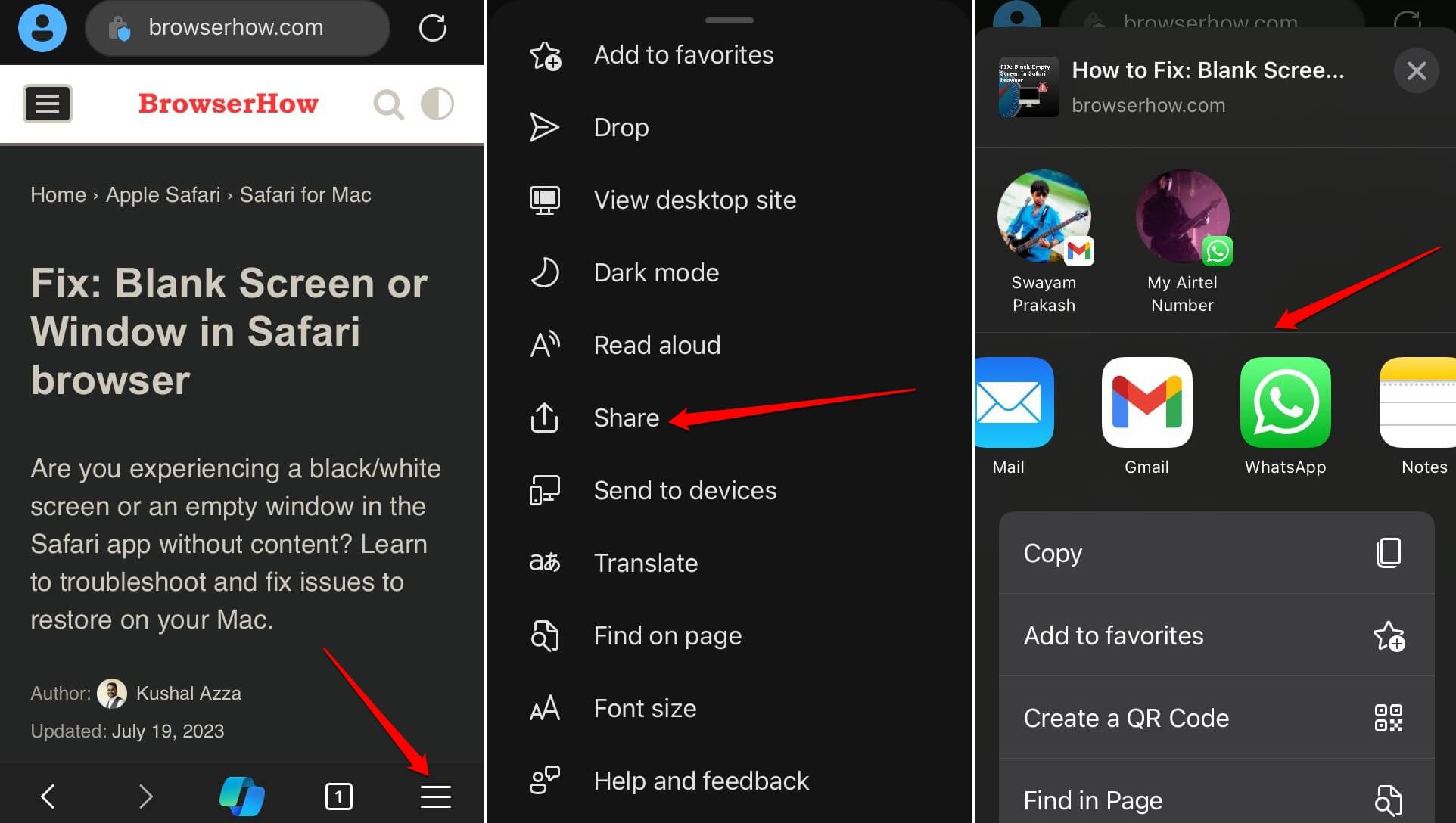
- Hit on the Send button.
Follow on-screen instructions to complete the link sharing once the site/page link is posted to the selected app’s interface.
Alternatively, you can copy the page link by holding on the URL bar in the Edge app. Switch to the social media or mail app where you want to share the link. Create a new post/mailer to paste the link, share it on the feed, or email it.
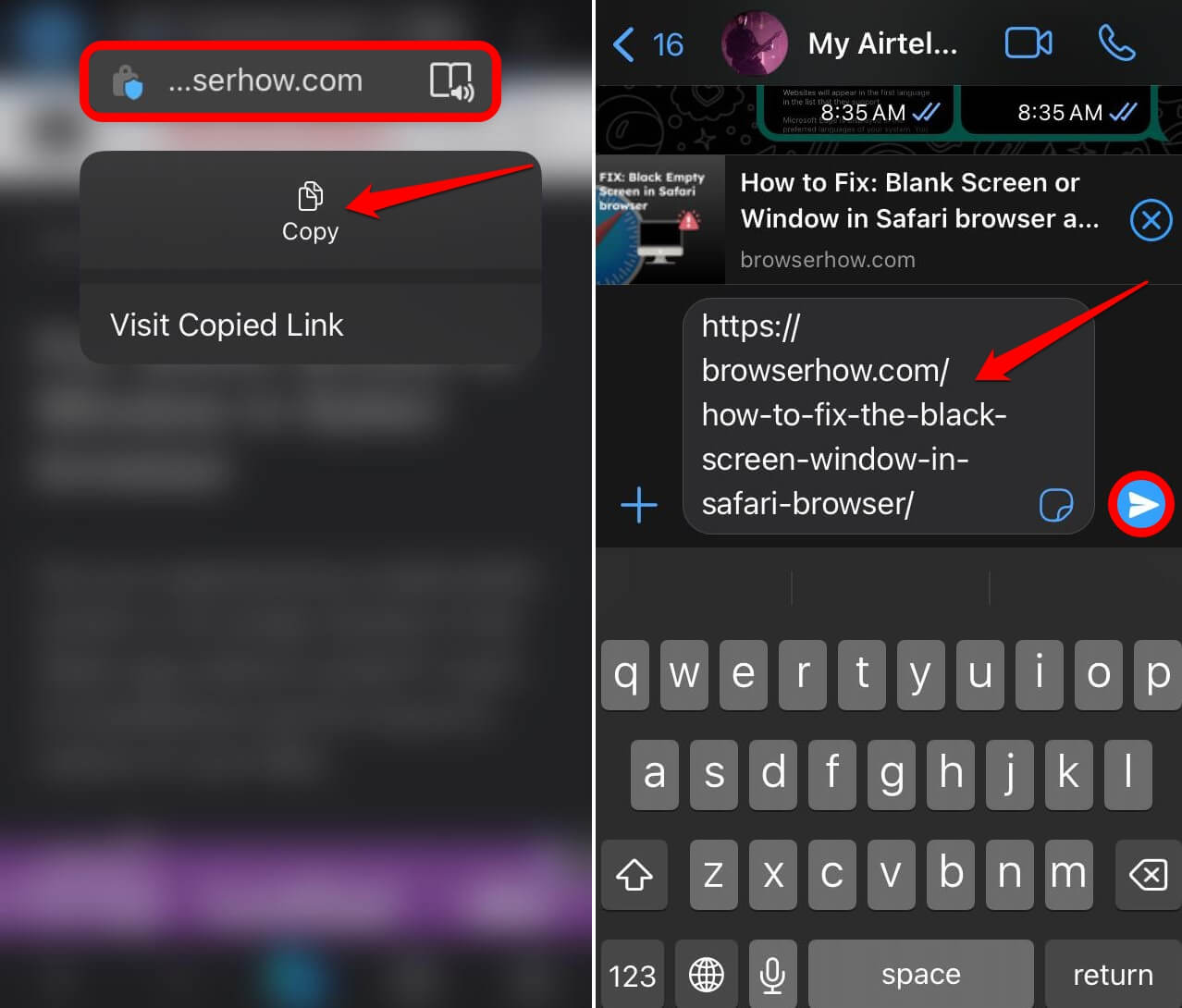
Bottom Line
You can share links externally via messaging apps, social networking sites, emails, Note apps, and even AirDrop. The app will send the page or site link via the selected medium.
Similarly, you can:
- Share Page Link Externally via Edge browser on Android
- Share a Site Link from the Edge browser on a Windows PC.
If you want to share media files across connected devices, you can use the Microsoft Edge Drop Transfer feature.
Lastly, if you've any thoughts or feedback, then feel free to drop in below comment box. You can also report the outdated information.