Microsoft Edge link sharing is a feature that allows users to quickly and easily share web links with others on connected mediums.
You can share links via email, social media, and other platforms and generate a QR code for easy scanning. This feature is available for desktop and mobile devices but not on the Mac.
Note: If you use an Android phone, you can use the YourPhone app to send the link and files between the phone and PC.
In this guide, I have shared written instruction about:
Share the Links to Connected Devices
The Microsoft Edge supports quick sharing and sends links between your Android and Windows PC. You can choose different Windows apps like Twitter, LinkedIn, and Facebook to share links on social media.
- Launch the Edge browser on the computer.
- Open the Website URL you need to share.
- Click on More
 for the options menu.
for the options menu. - Choose the Share option command within the menu.
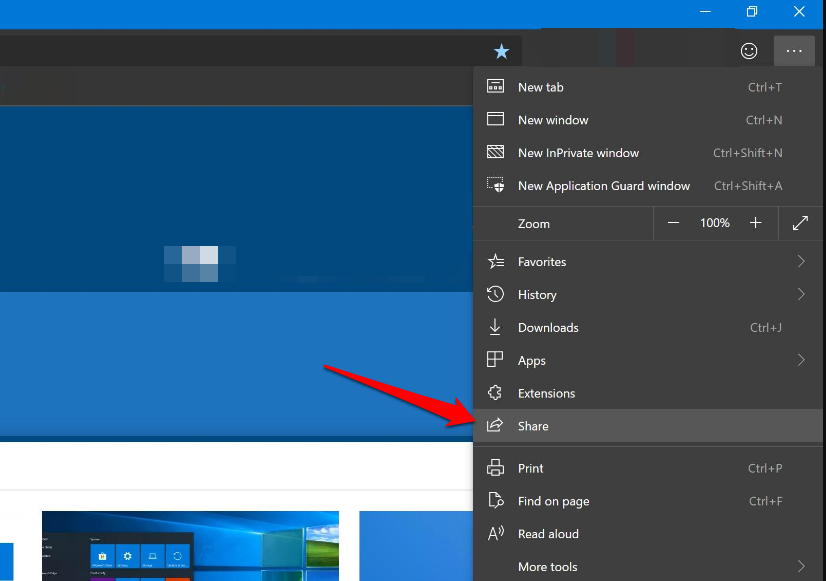
- Select the medium from the available apps — Email, YourPhone, Twitter, etc.
It will automatically forward the link to the selected app and allow it to share with the chosen recipient. The link will automatically open or be available when your recipient device is online.
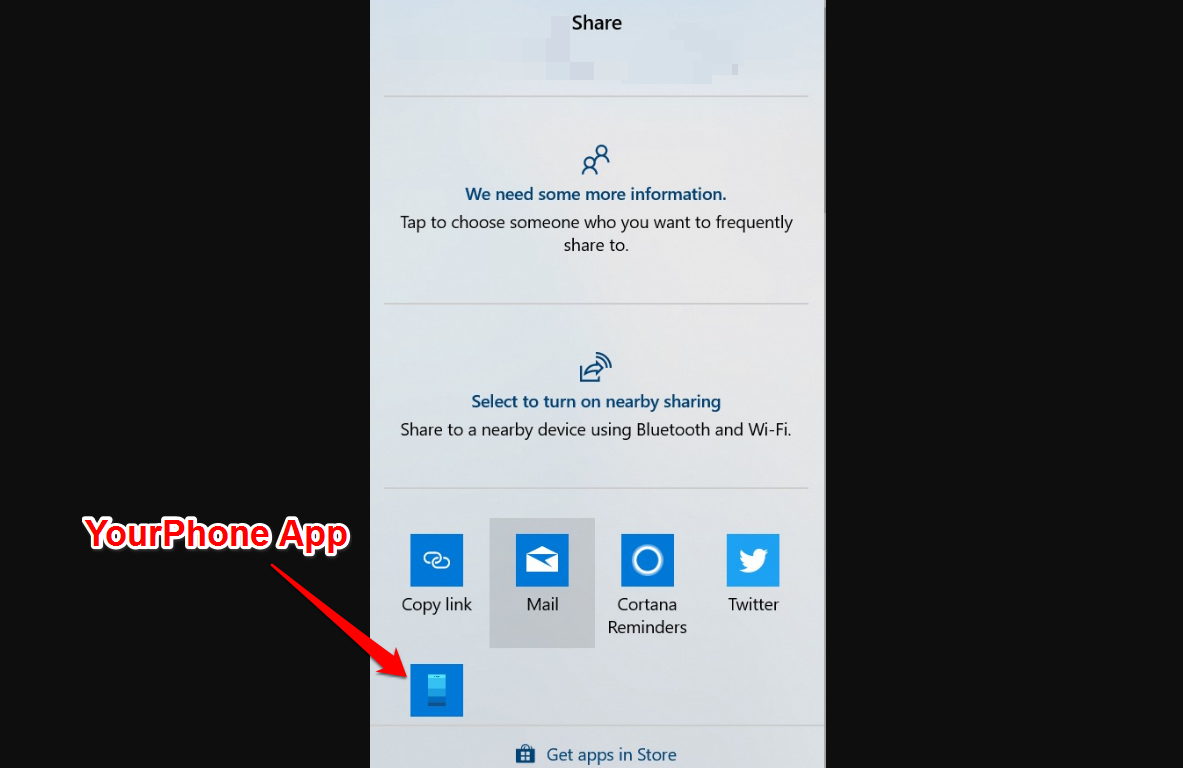
As mentioned, the sharing between Android and Windows will work only if the YourPhone app is present.
The quick share option is available only available for Microsoft Edge in Windows PC but not for Mac computer.
Bottom Line
Microsoft Edge allows sharing web pages and URLs using the social media apps available on the Windows PC. You can also send the links from the Windows computer to your Android Phone using your phone App.
Similarly, you can share the links from the Edge browser on Android. However, you need to be connected using the same Microsoft account on different devices in the browser.
Lastly, if you've any thoughts or feedback, then feel free to drop in below comment box. You can also report the outdated information.








That’s the Quick Share Option. Other browsers have an envelope icon that immediately sets up the email for the link.