Mozilla Firefox does not support or have a built-in translation feature. However, we can install the Google Translate add-on to translate web pages into a preferred language.
We can choose to translate the entire page or selected text and configure which languages to translate from and to as output content.
In this guide, I have shared written instruction about:
Translate Page Content using an Add-on
Mozilla Firefox has several translator add-ons on its Add-on site. Search for a translator and select any of your choices – be sure to look at the reviews and ratings to guide your decisions.
In this example, we shall use the Google Translate Add-on because it is simple and straight to the point.
- Launch the Mozilla Firefox browser on the computer.
- Visit the Firefox add-ons page and search for Google Translate.
- Click on and follow the steps to install the add-on to your browser.
- In the address bar, enter the link to the webpage you want to translate.
- Click on the Translate icon in the address bar.
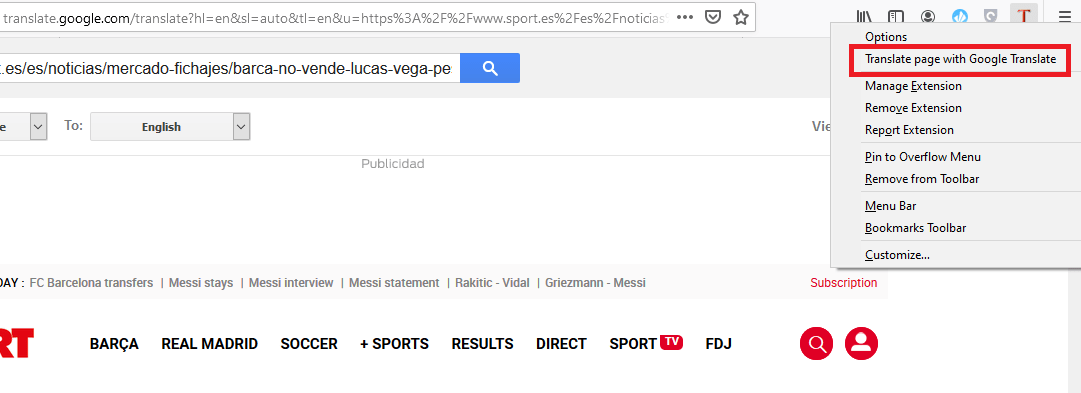 At the top right-hand corner, shown by the letter T right-click on it.
At the top right-hand corner, shown by the letter T right-click on it. - Select the option of a Translate page with Google translate.
It will open another tab with a translation for that webpage.
You can change the language you would prefer for the translation. For example, if it brought results of the translation from Dutch to English and you wanted the results in Dutch to French, you can easily make changes.
Bottom Line
The Firefox browser miss with built-in translation feature, however, we can use the third-party add-ons like Google or Bing Translation as a workaround.
Google Translation add-on help to read the web pages in your known language. The translation doesn’t work for image or media, but only convert the text to desired selected language.
Similarly, you can translate a webpage content in Firefox on Android.
Lastly, if you've any thoughts or feedback, then feel free to drop in below comment box. You can also report the outdated information.







