The Safari browser allows users to add and save card details for quick payments. The card details are stored locally and can only be available when we authenticate using the device password.
The saved card can be modified and deleted if it is no longer needed. The browser securely stores the card details to avoid misuse.
In this guide, I have shared written instruction about:
Save Credit Card Information
If you are making any purchases online, it is always recommended that you know how to add a credit card to Safari. Here are the steps to follow:
- Launch the Safari app on Mac.
- Click on the Safari menu from the menubar.
- Select the Preferences… menu under Safari.
- Switch to the AutoFill tab within the preferences window.
- Enable the checkbox against the Credit cards.
- Click on the Edit… command button against the Credit card option.
- Enter your computer login password or touch ID.
- Click on the Add button on the window.
- Enter the details in the field: Description, Card Number, Card Holder, and Expiry.
- Click on the Add command button after filling in all credit card details.
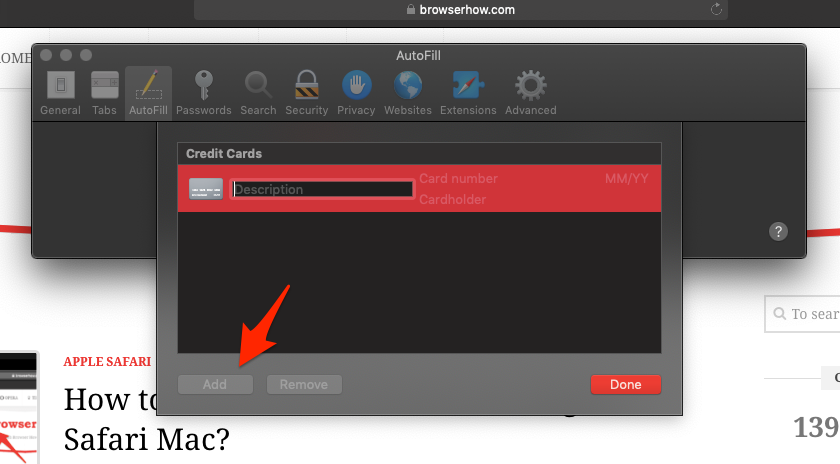
It will add the card details in the Safari browser that can be used for purchases. The card details are automatically populated on the merch and payment gateway sites.
Delete Saved Cards Detail
Sometimes, someone else is using your laptop for a purchase they want to make. In such a case, deleting your saved cards on Mac immediately is advisable.
- Launch the Safari browser app on your Mac.
- Click on the Safari menu from the menubar.
- Select the Preferences… menu under Safari; this will open a new preferences window.
- Switch to the AutoFill tab within the preferences window.
- Enable the checkbox against the Credit cards.
- Click on the Edit command button against the Credit card option.
- Enter your computer login password or touch ID.
- Select the existing credit card from the list.
- Click on the Remove command button to delete the card.
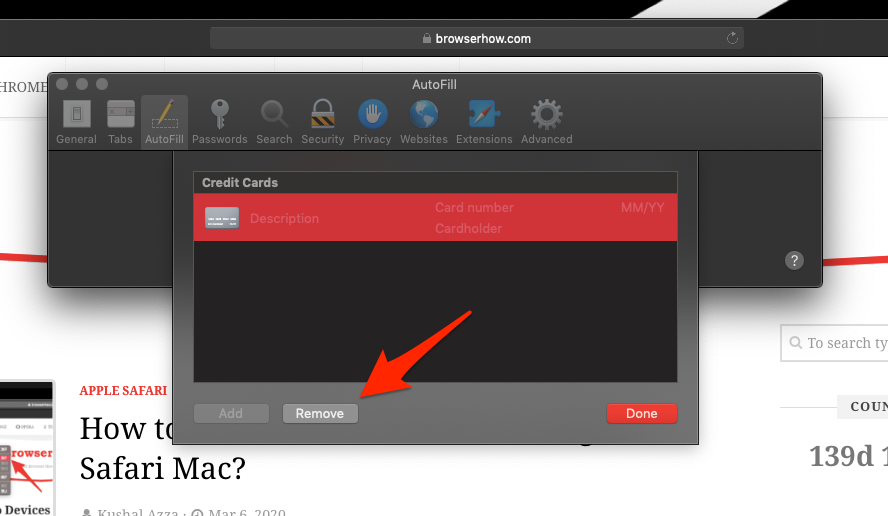
It will delete the saved card details from the browser. The delete card will be removed from the browser storage and unavailable for further transactions.
Bottom Line
If you are fond of shopping online, the credit card autofill feature will come in handy for you. It becomes tedious to fill in your card information all the time.
Similarly, we can add to store the card details in Safari browser on iPhone and iPad. The saved cards are synced with iCloud account which shall be available on all Apple devices.
Lastly, if you've any thoughts or feedback, then feel free to drop in below comment box. You can also report the outdated information.







