Apple Safari integrates with payment API, which you can use to store credit card information, and Apple Pay information that can be used directly for payments.
You can easily change the saved information or delete it if required. The payment can only be processed after authentication.
In this guide, I have shared written instruction about:
Add the Credit Card Details
The Safari browser allows you to easily add the payment method and credit card details for auto-fill. The card details automatically populate whenever you pay for any merchant site. Here are the steps to follow:
- Open the Settings app on the iPhone or iPad.
- Scroll down and choose the Safari browser from Settings.
- Within Safari Settings, select the Auto-Fill option.
- Within Auto-Fill, enable the Credit Cards toggle button.
- Tap the Saved Credit Card option and validate it with a passcode or touch ID.
- Tap on the Add Credit Card option and fill in the details.
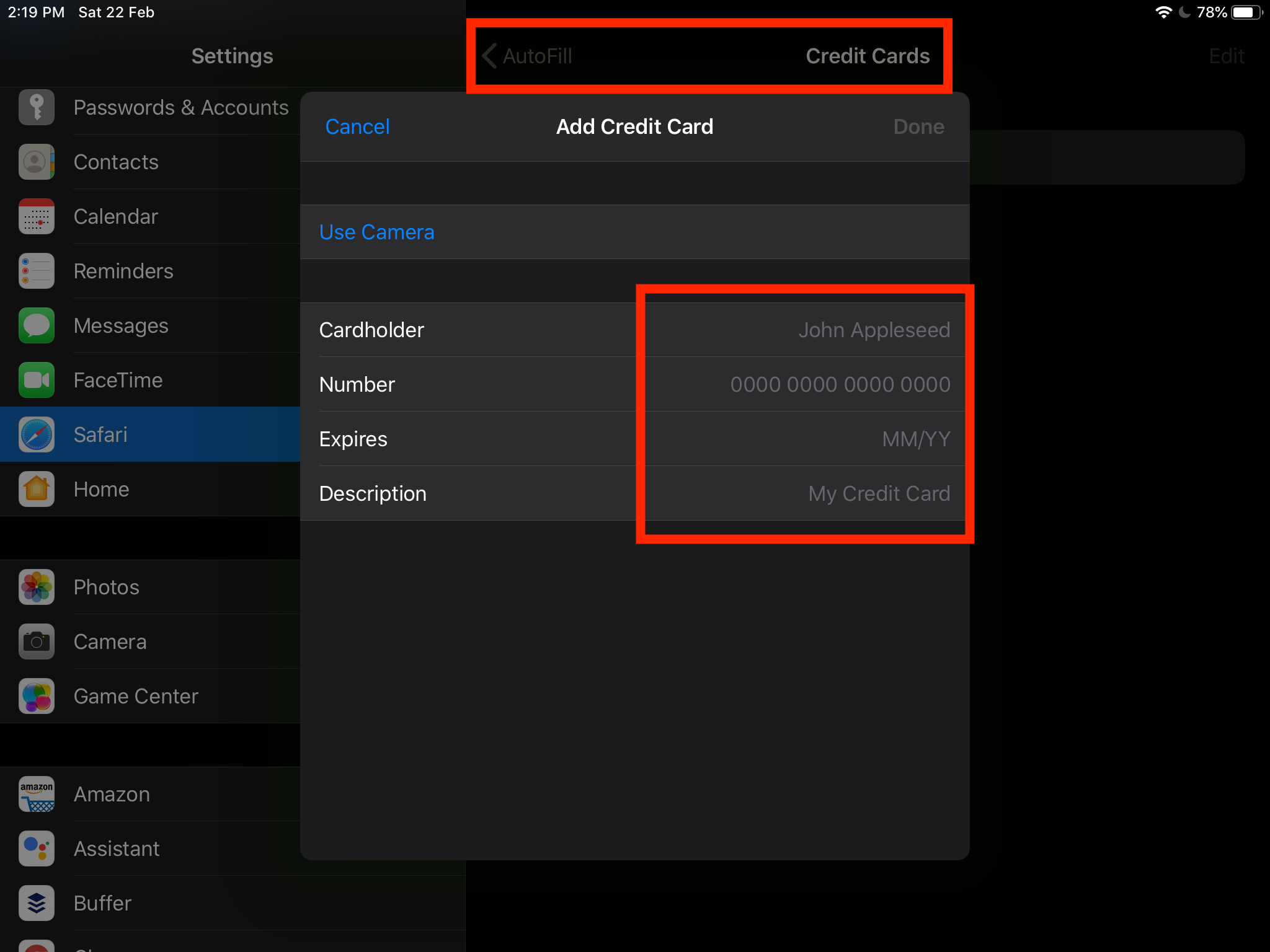
- Hit on the Done command to save the credit card details for the Safari browser.
You can also use the Camera option to scan the credit card for populating the card details automatically.
This will add the credit card details into the Safari browser for use on any payment gateways. You might need to enter the CVV number while doing the transaction required for online transactions. This way, the Safari payment methods are safe and secure.
You can visit the Auto-fill > Credit Cards section anytime to delete the saved card details from the Safari browser.
Bottom Line
Once the credit card is added along with all other details, we can use it for auto-filling the payment details when needed. However, you need to device authentication to view and populate the details.
Similarly, you can add the credit card details in Safari browser on Mac. These payment details are securely stored in iCloud and keychain on your Mac device.
Lastly, if you've any thoughts or feedback, then feel free to drop in below comment box. You can also report the outdated information.






