The web browser uses cookies to store login information and active sessions even after closing the browser. However, these cookies can also be used to track visits and behavior.
Hence, Safari app has the feature to allow or block cookies and customize them per site.
In this guide, I have shared written instruction about:
Block the Browsing Cookies
Cookies can hinder some websites and make browsing slow. To avoid this, we need to know how to block cookies on Mac.
- Launch the Safari app on a Mac.
- Select Safari from the menubar options.
- Choose the Preferences… option under the Safari menu.
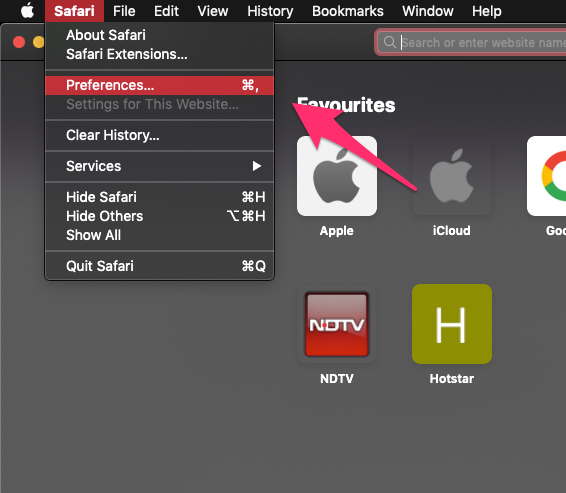
- Switch to the Privacy tab within the Preferences popup window.
- Enable the Checkbox to Block all cookies.
- Click on the Block All command button.
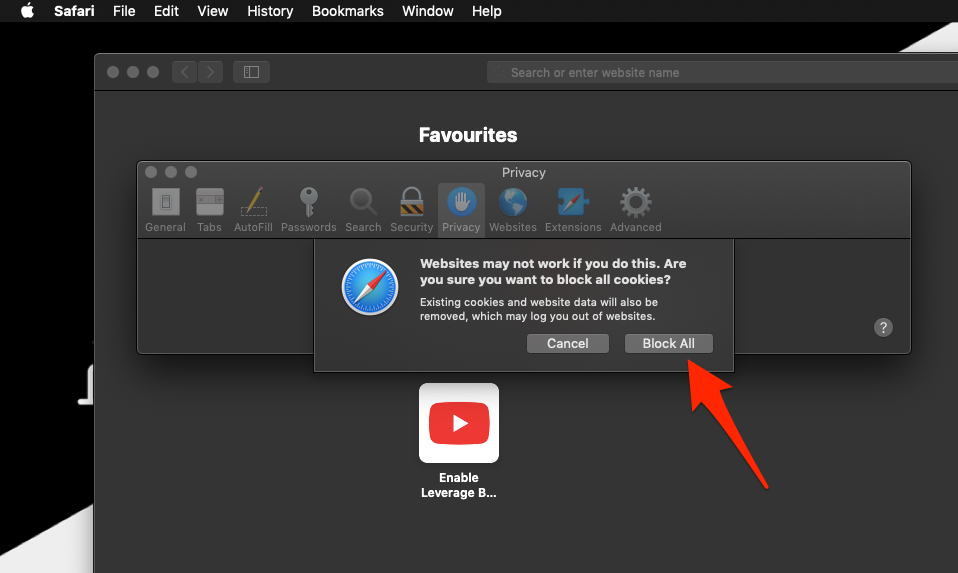
This will completely block the browser cookies from all the websites on the safari mac computer.
Some websites might not allow you to log in or sign in to your online account if you block the cookies.
Allow the Site Cookies
By default, the Safari browser does allow the website to set a cookie. However, if you’ve mistakenly blocked the cookie, your login session won’t be valid after closing the browser. In such a case, we should know how to enable cookies.
- Launch the Safari browser app on a Mac computer.
- Select Safari from the menubar options.
- Choose the Preferences… option under the Safari menu.
- Switch to the Privacy tab within the Preferences popup window.
- Disable the Checkbox against Block all cookies.
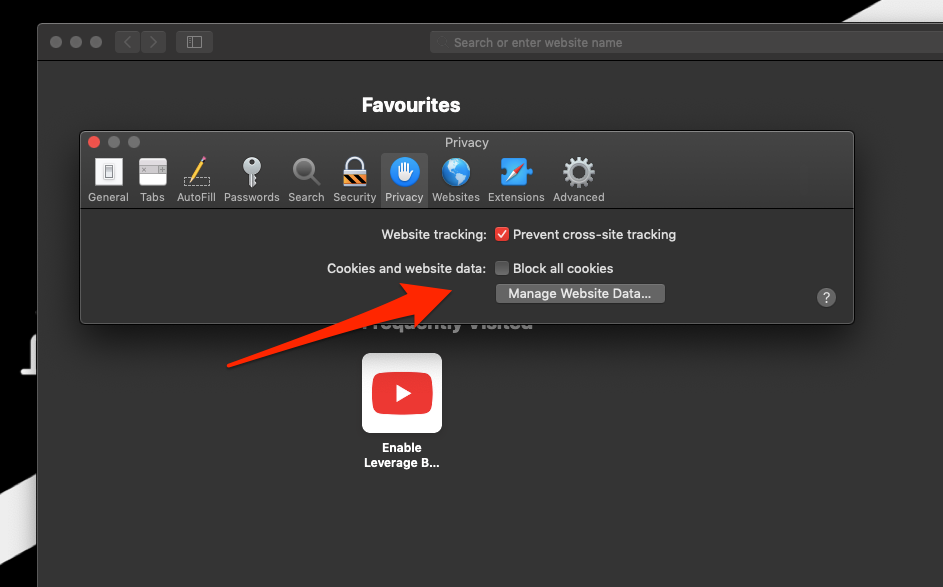
We have now enabled cookies on the Mac, allowing cookies on the Safari browser on macOS. This will allow the browser cookies setting in the Safari browser on macOS laptops and desktops.
Bottom Line
Sometimes, blocking cookies on Mac can enhance your browsing experience. However, the websites may not function in some cases if the cookies are not enabled.
Similarly, you can allow or block cookies in Safari on iPhone and iPad. You have the option to block cookies on all the websites.
Lastly, if you've any thoughts or feedback, then feel free to drop in below comment box. You can also report the outdated information.







