The Safari browser allows or blocks these cookies with a simple toggle button. These browser cookies track and store login information intact.
The websites that need you to sign in might misbehave if the cookies are blocked.
In this guide, I have shared written instruction about:
Block All Cookies from Storing
There is no harm in blocking the cookies from the website. However, the cookie should be enabled on the sites where you sign in to an account, like Instagram, Twitter, or Google. Here are the steps to block:
- Open the Settings app on the iPhone or iPad.
- Scroll down and choose the Safari menu from Settings.
- From Safari Settings, toggle the button to disable the Block All Cookies option.
- Within the popup dialog box, tap on the Block All command button.
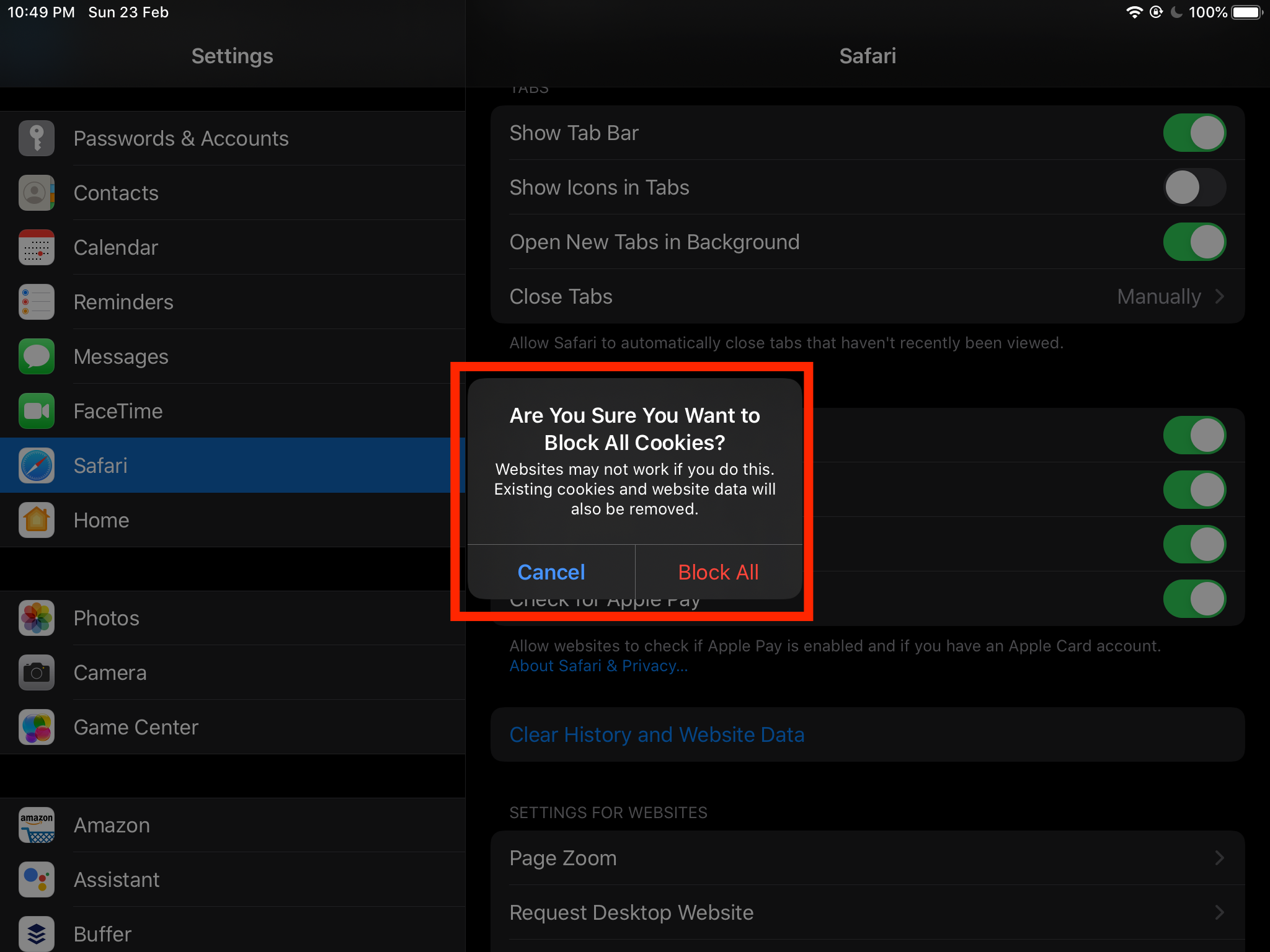
It will block all the cookies stored inside the Safari browser storage. If you disable the cookies, some websites might not work as intended. Mainly the website that allows account sign-in.
Allow the Browser Cookies
If you extensively use the Safari browser to sign into your accounts, then allowing the browser cookies is probably the best idea. Here are the steps to follow:
- Open the Settings app on the iPhone or iPad.
- Scroll down and choose the Safari menu from Settings.
- From Safari Settings, toggle the option Block All Cookies to turn OFF.
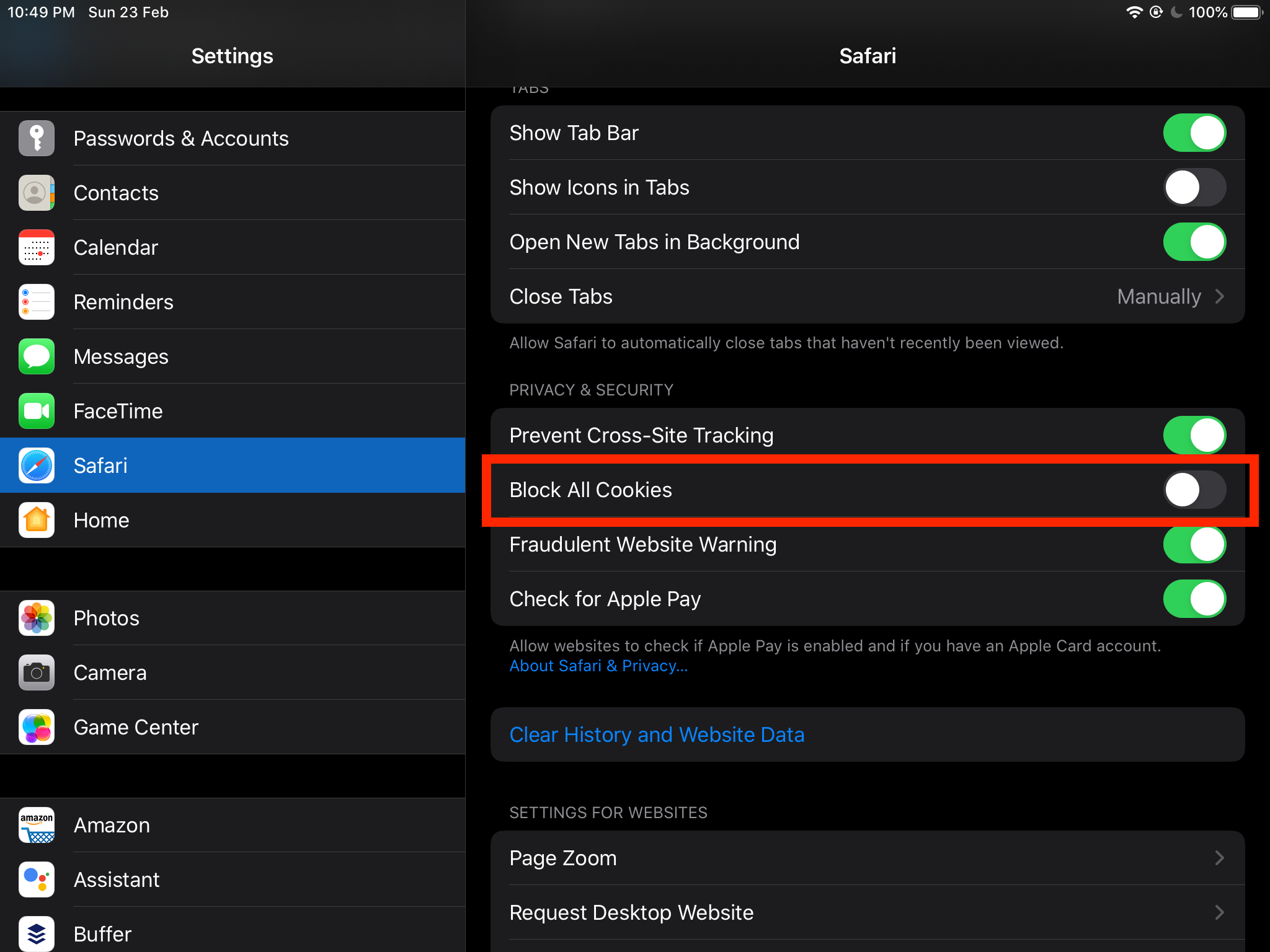 It will allow all the websites to set cookies into browser storage.
It will allow all the websites to set cookies into browser storage.
These are the default and recommended settings. However, you can personalize them based on your needs.
Bottom Line
The browser cookies help websites and tracking sites identify the user and their behavior.
You can block cookies if you do not rely heavily on the browser and mostly use iPhone apps. Otherwise, blocking cookies can cause issues when using an online account login.
Similarly, you can allow or block cookies in Safari on Mac. Just like the iPhone, it only has the option to either completely block or allow cookies from all sites.
Lastly, if you've any thoughts or feedback, then feel free to drop in below comment box. You can also report the outdated information.






