VPN creates an encrypted tunnel for data transfer between the source and the server. To gain access to servers in different regions, we need to rely on the third-party service provided.
As a result, your original IP remains hidden from the website you are visiting, and the server IP address will be your primary address. It helps people from different regions access the geo-restricted website and content.
In this guide, I have shared written instruction about:
What is a VPN, and How does it help?
Known as a Virtual Private Network (VPN), it creates an encrypted tunnel for data transfer between the source (your device) and the server you have ultimately selected. Once the data packets reach the VPN, they are decrypted and sent to the final destination.
Since the connection is established from the foreign server, your IP address will correspond to that server. As a result, your original IP remains hidden from the ISP. Another benefit is that you can now access geo-restricted content.
There are a few notable names, such as CyberGhost, Nord, Tunnel Bear, and Express VPN. Most of them are paid but offer an initial free trial phase.
On the other hand, some completely free-to-use VPNs have unreliable and restricted bandwidth; hence, even the essential streaming buffers quite a lot. So make your purchasing decision accordingly.
Setting up a VPN connection on a PC
Many VPN service providers offer a software package that can automatically connect you with the VPN service without configuring it on your computer. However, you can set up your VPN connection without using this software if we have credentials.
Here are the steps to follow:
- Head over to the Start Menu and search VPN Settings.
- Click on the Add a VPN Connection command.
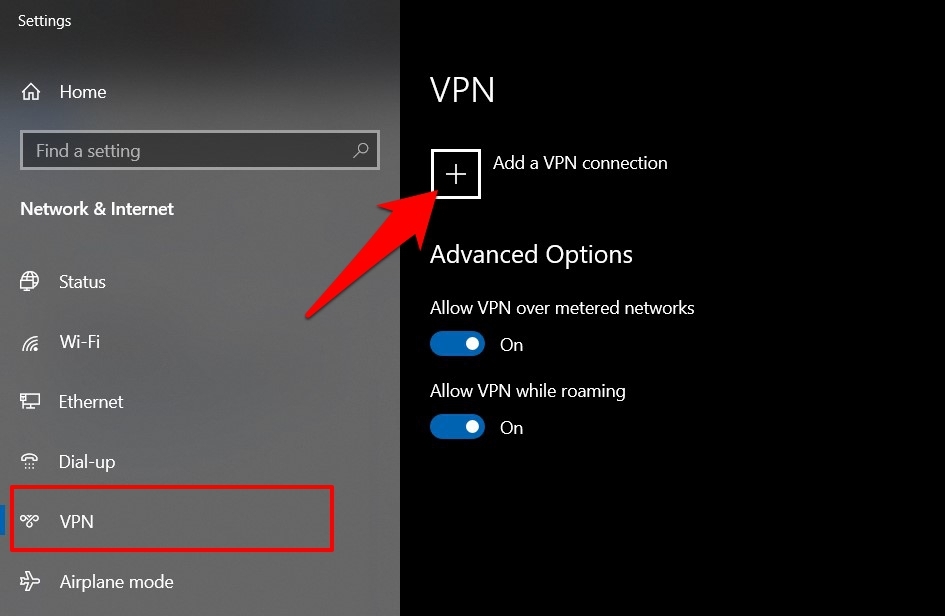
- Under the VPN provider section, select Windows (built-in) from the drop-down menu.
- Now, type in your VPN Account name as well as the server address.
The latter could be found from the VPN you purchased/downloaded, say CyberGhost VPN.
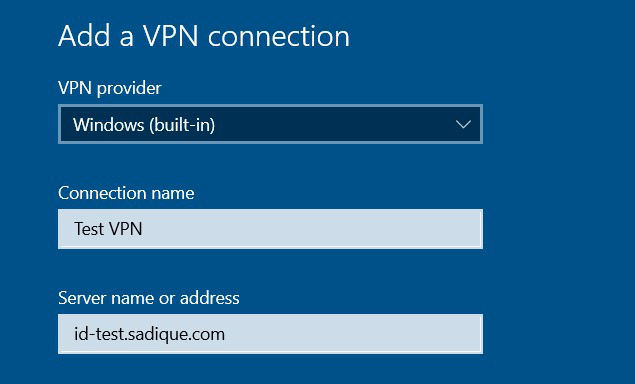
- After this, select your VPN Type from the drop-down.
It depends on the VPN you purchased.
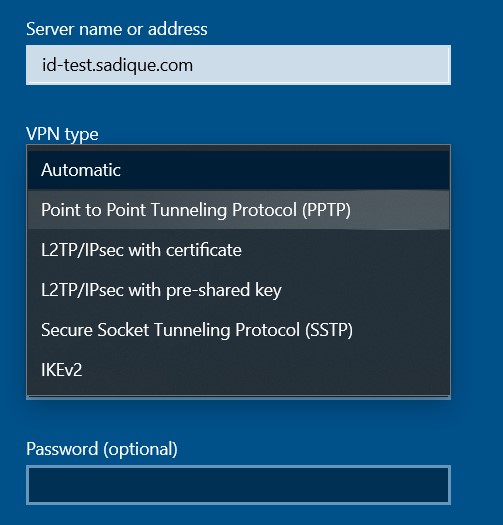
- Then choose the Type of sign-in info.
It will again depend on the VPN service you opted for.
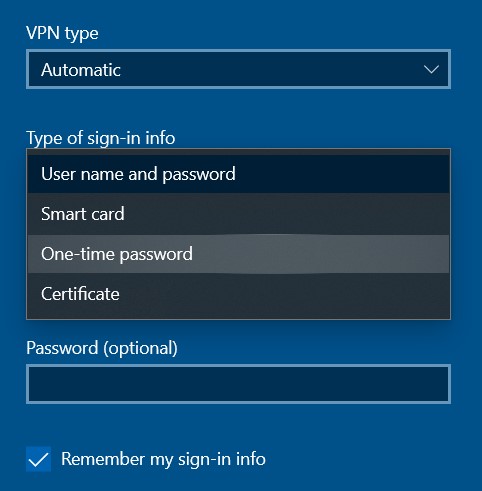
- You may also give this connection a username and password.
- At the bottom right, hit the button.
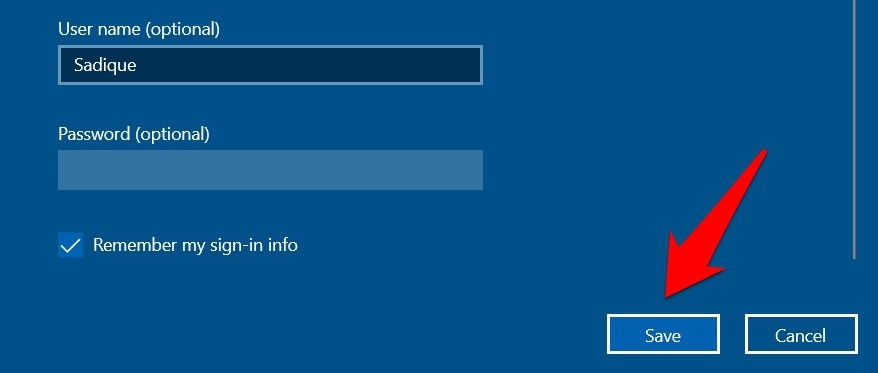 Your profile will now be created and should be taken to the VPN Settings page.
Your profile will now be created and should be taken to the VPN Settings page. - Select the VPN connection and hit .
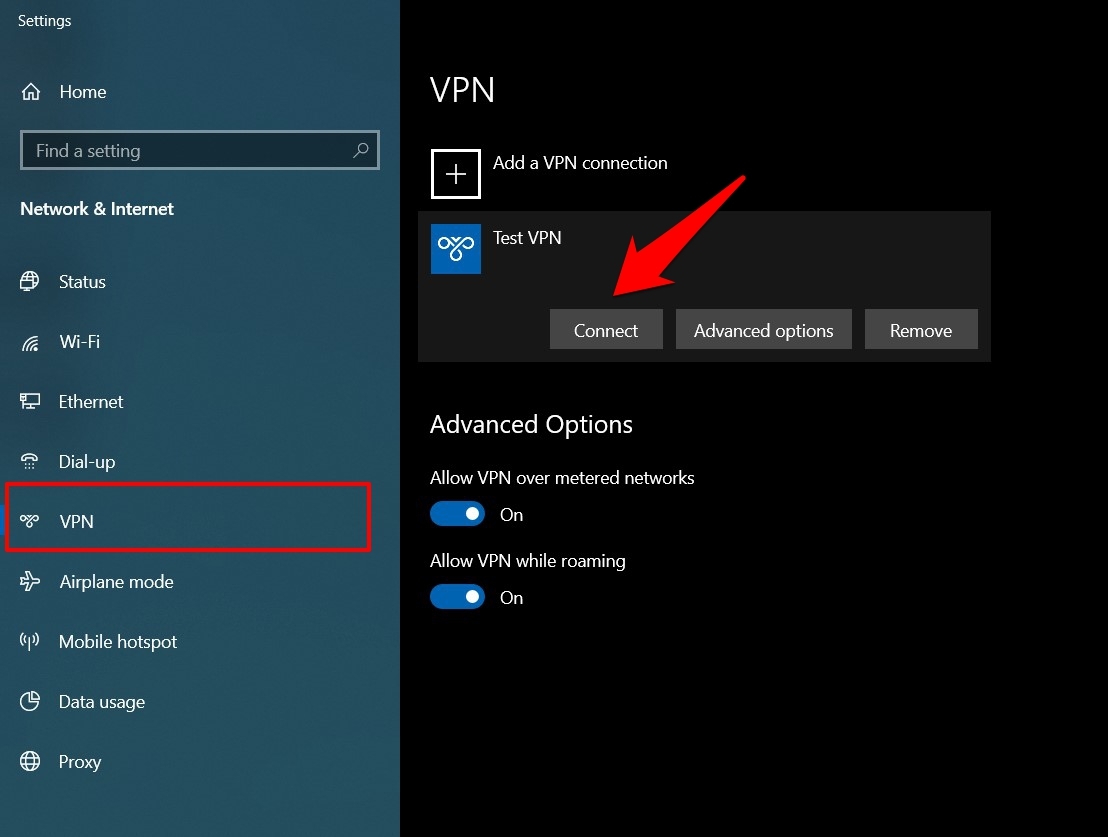
Launch any browser, and you may easily access the geo-restricted content. You can use any browser of your choice to access the VPN service since this setup is activated on the system.
Setting up a VPN connection on a Smartphone
Now that we have configured the PC let’s head over to the mobile or hand-held devices. Most VPN service providers, including CyberGhost VPN, have an app. All you need is to sign in with your account and get started.
Note: There are also free VPN apps, but they must be more reliable and provide minimal locations and bandwidth. Even the speed could be better compared to premium services.
- First, download a VPN app from the Play Store.
As for this guide, we are using the Turbo VPN. - Launch the app and tap the Globe icon at the top right.
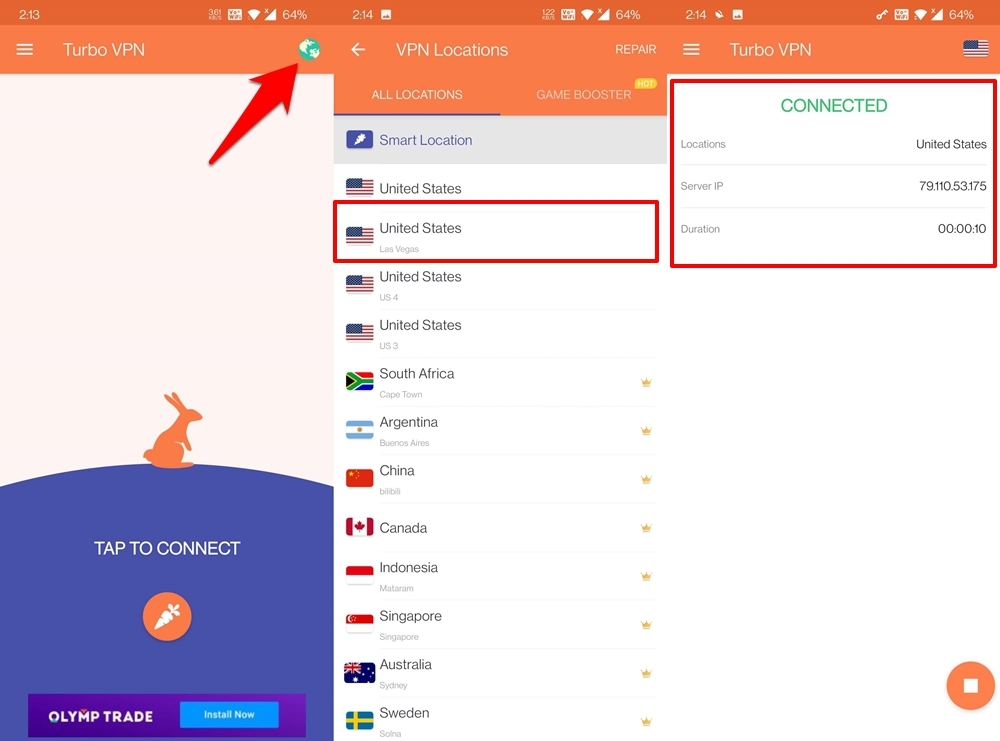
- Select the server of your choice, and the connection will soon be established.
Launch the browser, and you may bypass the earlier constraints preventing you from accessing the sites.
Bottom Line
We have listed the instructions for both the mobile and PC. While these services are quite helpful in accessing geo-restricted content, you might also witness a few ups and downs when downloading files.
With that said, there’s no best VPN service; you might have to settle with the one that manages to checkmark all your requirements.
Lastly, if you've any thoughts or feedback, then feel free to drop in below comment box. You can also report the outdated information.







