The Safari app is set to Google.com as the default search engine. However, it has several other search engine options, like Bing, Yahoo, Yandex, etc.
You can customize the search engine and select from the available list to switch and change the search result.
In this guide, I have shared written instruction about:
Change the Default Search Engine
With the variety of options that Safari offers, changing your default search engine is one of them. It lets you experiment with different search engines until you choose a permanent search engine. Here are the steps to follow:
- Launch the Safari app on Mac.
- Click on the Safari menu from the menubar.
- Select the Preferences… menu.
It will open a new preferences window. - Switch to the Search tab within the preferences window.
- From the Search engine drop-down, select the preferred engine.
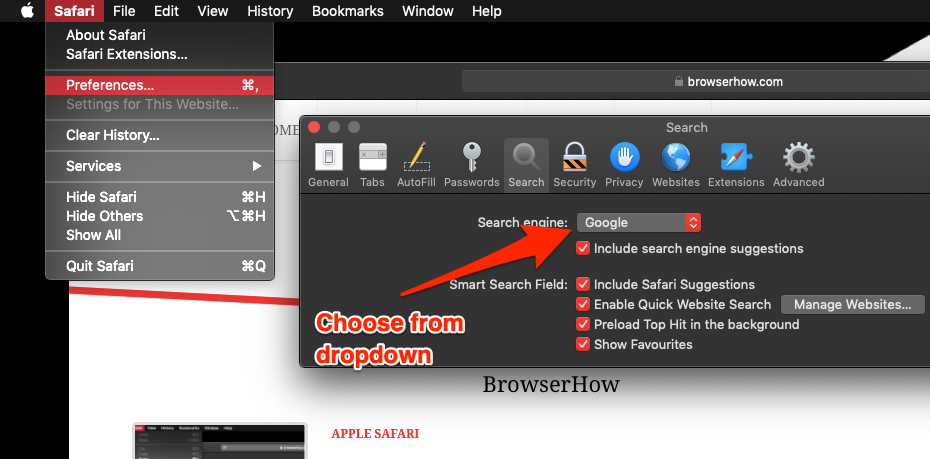
It will change the search engine on the Safari browser, and the newly chosen website will be set as your default search engine. Next time you perform the website search, the results will appear from the new search engine.
You can also choose the additional intelligent search options in the same tab.
Bottom Line
When can you choose from numerous options, why stick to one? Using the feature to change your default Safari search engine, you can set your favorite and most convenient search engine as your default. From then on, all your search results will be reflected in the selected search engine.
Similarly, we can change the default search engine in Safari on iPhone and iPad. You can only choose from the available options of the search engines on hand-held devices.
Lastly, if you've any thoughts or feedback, then feel free to drop in below comment box. You can also report the outdated information.







