The Safari browser is set to Google Search as its search engine by default. However, it also offers the option to change the search engine to another in the available list.
You can select Yahoo Bing or DuckDuckGo as alternatives to Google. You can also customize the search results suggestion visible in the address bar.
In this guide, I have shared written instruction about:
Change the Search Engine
Based on a mutual agreement between Apple and Google, Google Search is the default safari search engine across all devices. However, one can easily adjust to any other search engine available. Here are the steps to follow:
- Open the Settings on the iPhone or iPad.
- Scroll down and choose Safari from the Settings page.
- Within the Safari Settings, select the Search Engine option.
- Now choose the search engine that you want to display search results (default: Google).
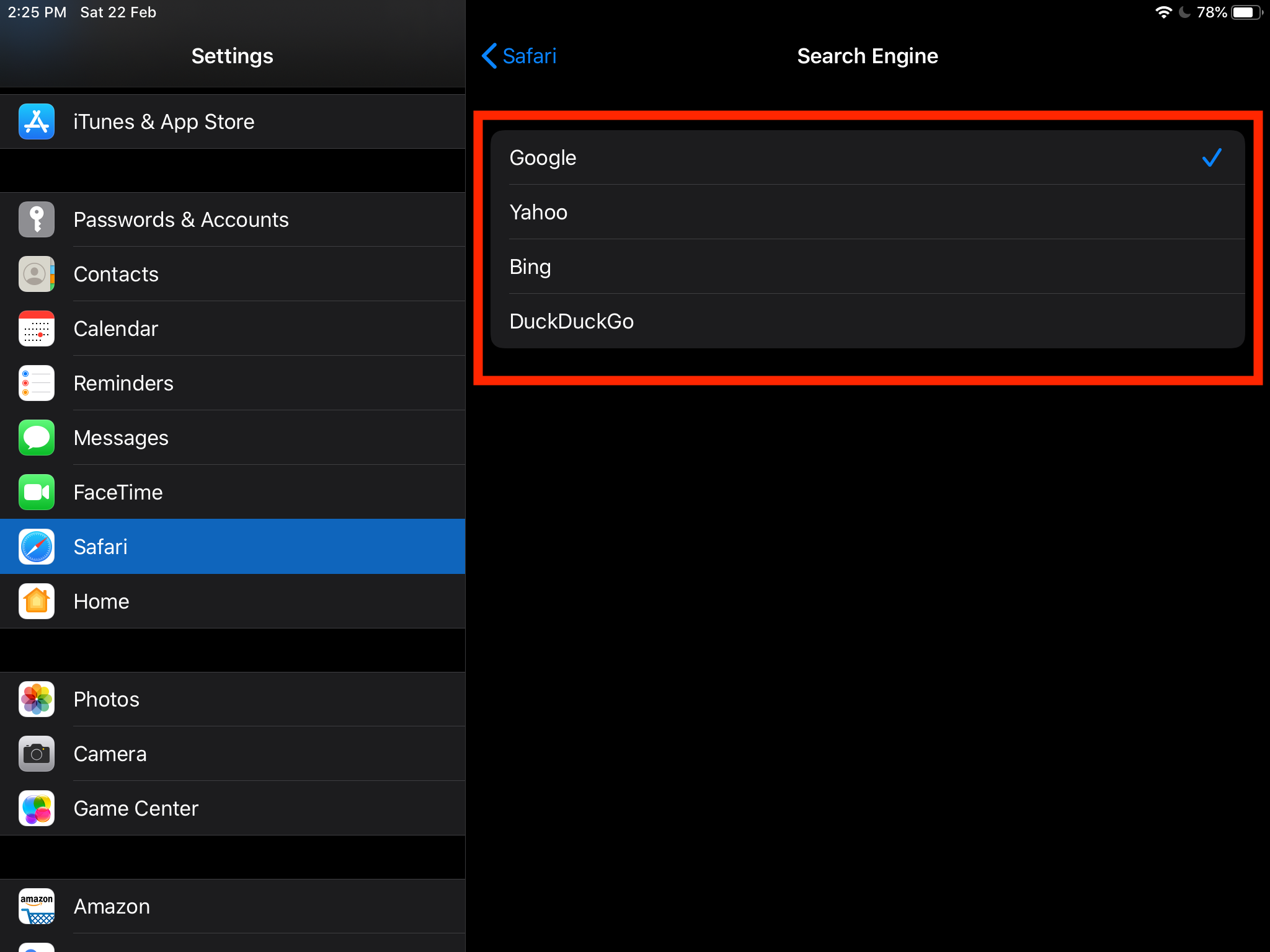 It will change the default search engine in the browser to the chosen one.
It will change the default search engine in the browser to the chosen one.
Next time you search in the Safari browser, the results will appear from the new search engine.
There are also a few other search suggestions and related options that you can consider while you modify the search engine as per your needs. If you do not want to make any changes, you can leave the options as default.
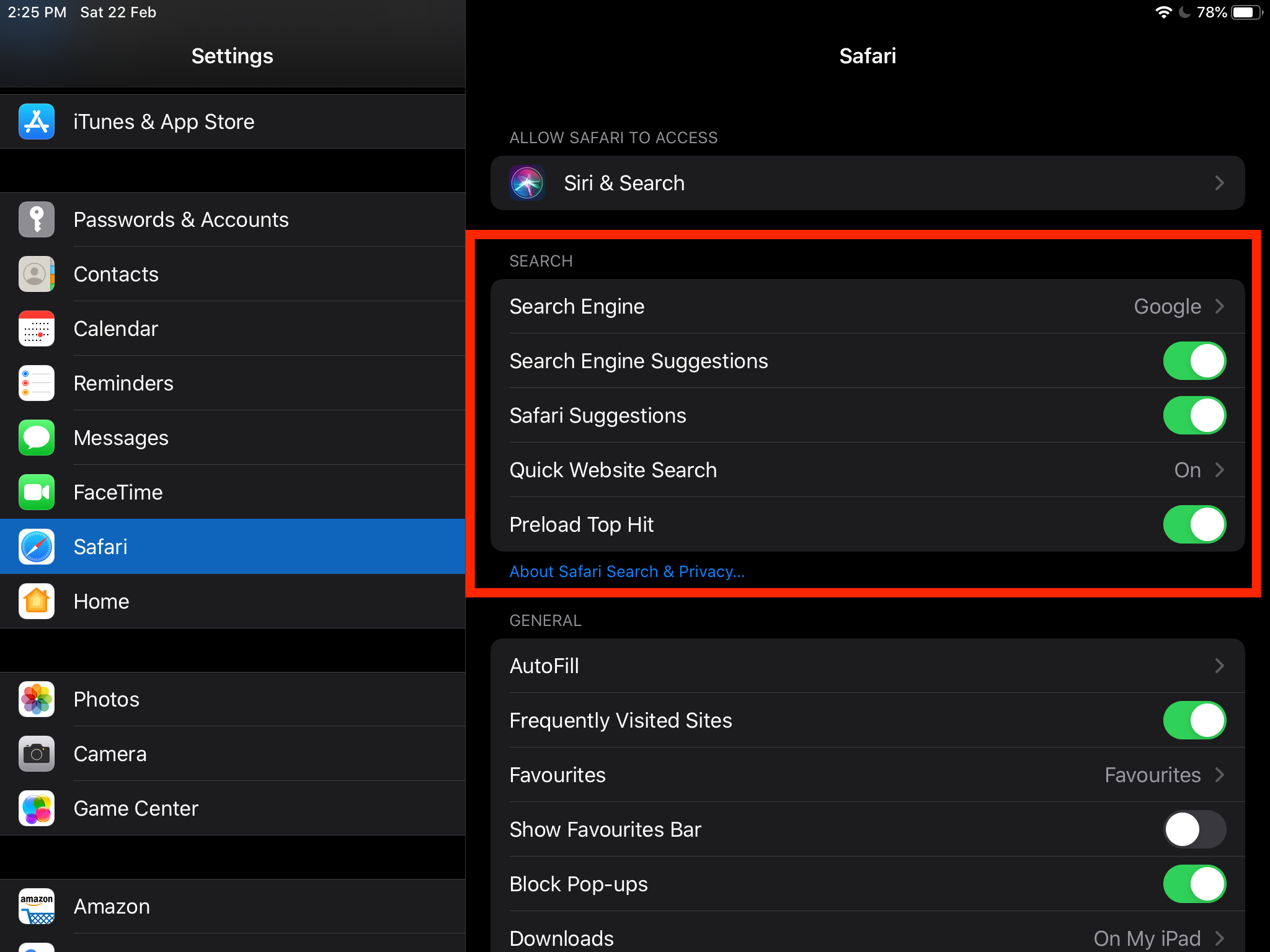
Bottom Line
It’s great to see the Safari browser’s flexibility in changing the search engine and choosing a preferred one. However, the Safari browser developer should also provide an option to set up a custom search engine that isn’t in the search engine option list.
Similarly, you can customize and change the default search engine in Safari on Mac. The options of search engines are the same, however we get to choose few search suggestions for customization.
Lastly, if you've any thoughts or feedback, then feel free to drop in below comment box. You can also report the outdated information.







Having a severe brain injury I need familiarity, although I recently changed my search engine on my iPad to google. I hate it, it has totally screwed up my browsing experience and moving things around. I want to change my search engine back to safari but cannot.
Wish there was a miracle wand to get back to desktop view so I can get my stuff done so tired and frustrated in how to
Amazing how it became undone so quickly but not returned as easily boohoo