Mozilla Firefox keeps a record of the sites that you’ve visited over the past and present. You can quickly clear the stored browsing history from the History options menu.
For desktop, you can use the History tab; for mobile browsers, you can choose the clear browsing data option. You can also stop Firefox from remembering the history if required on your computer.
Note: When you’ve signed in and synced the Firefox browser with your Mozilla account across devices, removing the browsing history from one device will also delete the records from other connected devices.
In this guide, I have shared written instruction about:
Clear History from Firefox on a Computer
Deleting the browsing history from Firefox on a computer has several ways. However, one of the easiest ways is through the History menu. Here are the steps to follow:
- Open the Firefox browser on your computer.
- Click on the More
 menu and select the History menu.
menu and select the History menu.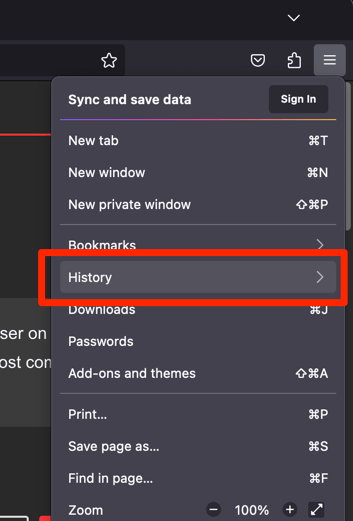
- Click on the Clear recent history option.
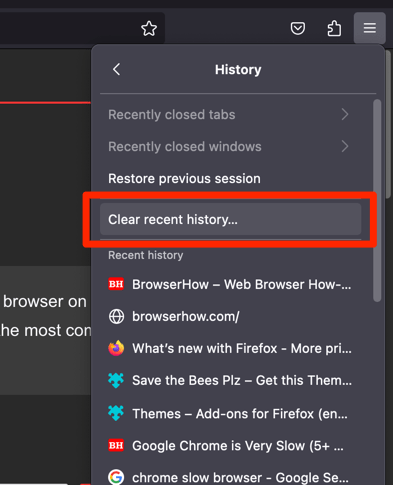 It will open the Clear History window.
It will open the Clear History window. - Select the desired Time range to clear from the drop-down.
- Enable the checkbox for the Browsing & download history option.
- Hit the command button.
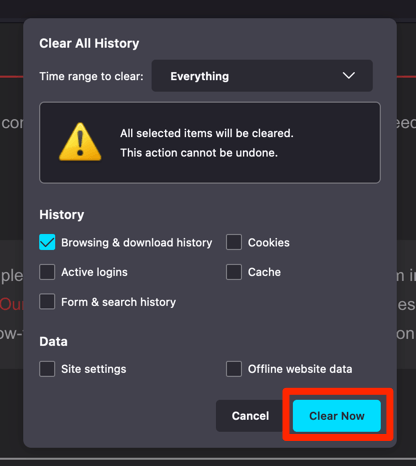 It will clear your browsing history from your computer.
It will clear your browsing history from your computer.
You can specify any time frame from the drop-down and even include other browsing data mentioned on the clearing window.
There is also an option to stop Firefox from recording browsing history. Select Firefox will never remember history from the Firefox Settings page under the History section and relaunch the browser.
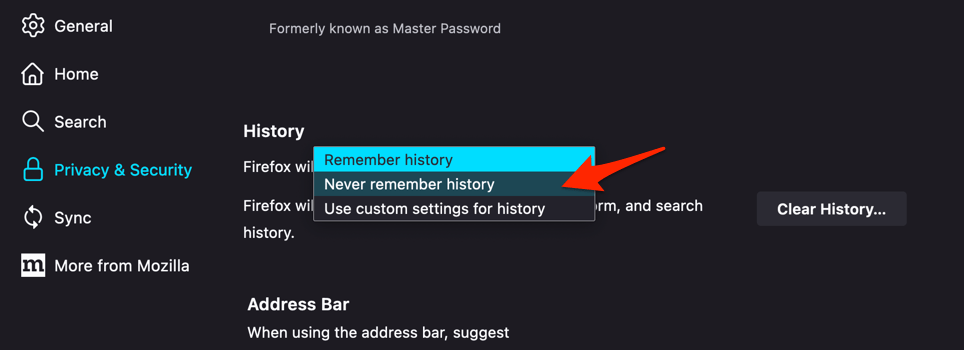
Remove Browsing History from Firefox on Android
You can easily delete the browser history from the Firefox’s Settings menu. Follow these simple steps:
- Open the Firefox browser app on your Android phone.
- Tap on the More
 menu and select the Settings option.
menu and select the Settings option.
- Scroll to the Privacy and Security section and open the Delete browsing data menu.
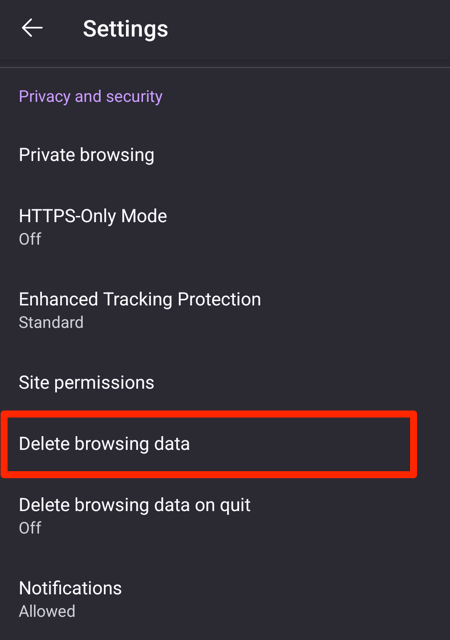
- Enable the checkbox for Browsing history and site data option and hit on the command.
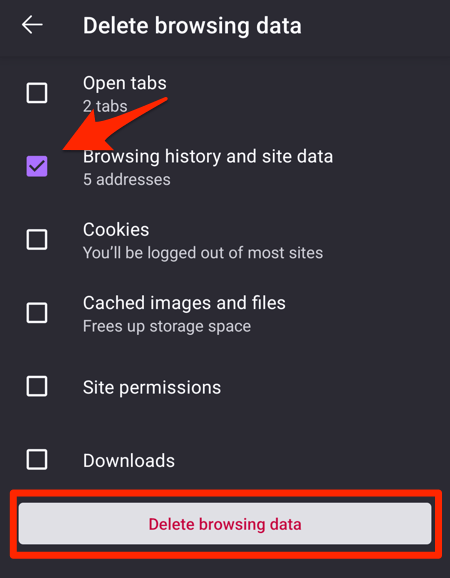 It will delete the selected browsing history from the browser on your Android phone.
It will delete the selected browsing history from the browser on your Android phone.
Alternatively, you can clear the browsing history from the History menu under More options and tap the Trash icon to clear everything. But this option will clear the cookies and cache data as well.
![]()
Clear History from Firefox on iPhone
For iPhone or iPad, you need to follow the given steps to delete the history records from the Firefox app:
- Open the Firefox app on your iPhone.
- Tap on the More menu from the bottom bar and select the Settings menu.
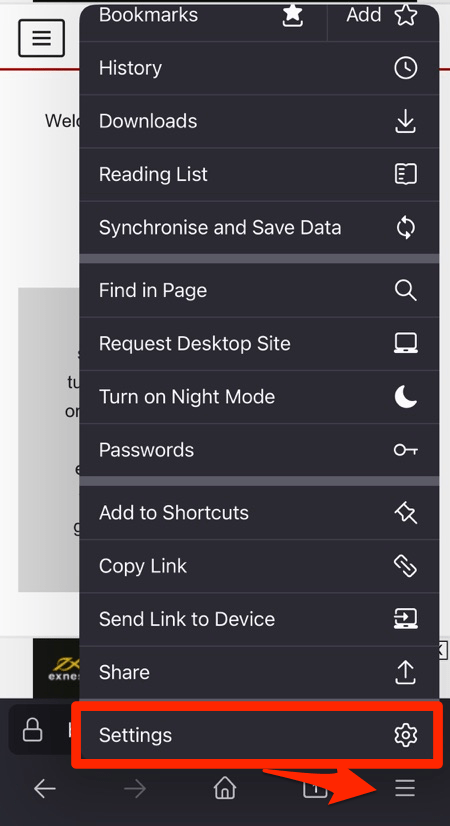
- Under the Privacy section, select the Data Management option.
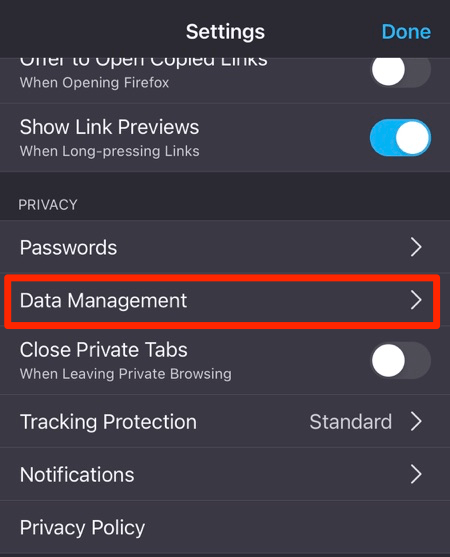
- Enable the toggle button only for History and hit on the command.
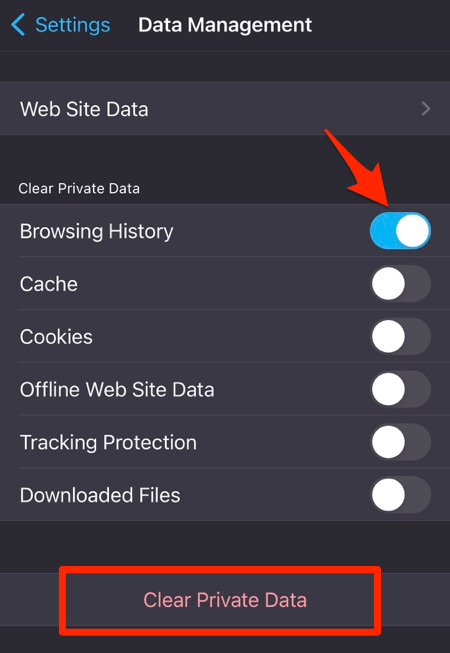 It will immediately delete your browsing history.
It will immediately delete your browsing history.
There is another way to clear the history from the Menu options > History menu > Trash icon > selecting the Time Range to clear.
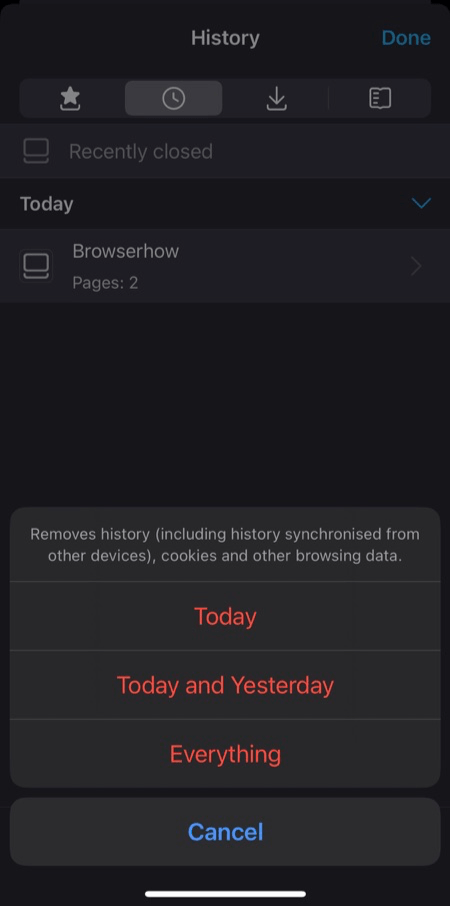
But this will also clear the cookies, cache, and browsing history. You can choose your preference.
Bottom Line
The option to delete the browsing history from the Firefox browser is available on all devices, including Android, iOS, and the Computer. You can choose different date ranges to delete records. Alternatively, you can stop them using private browsing mode.
If you delete the history, then you won’t be able to reopen the recently closed tab.
Lastly, if you've any thoughts or feedback, then feel free to drop in below comment box. You can also report the outdated information.







