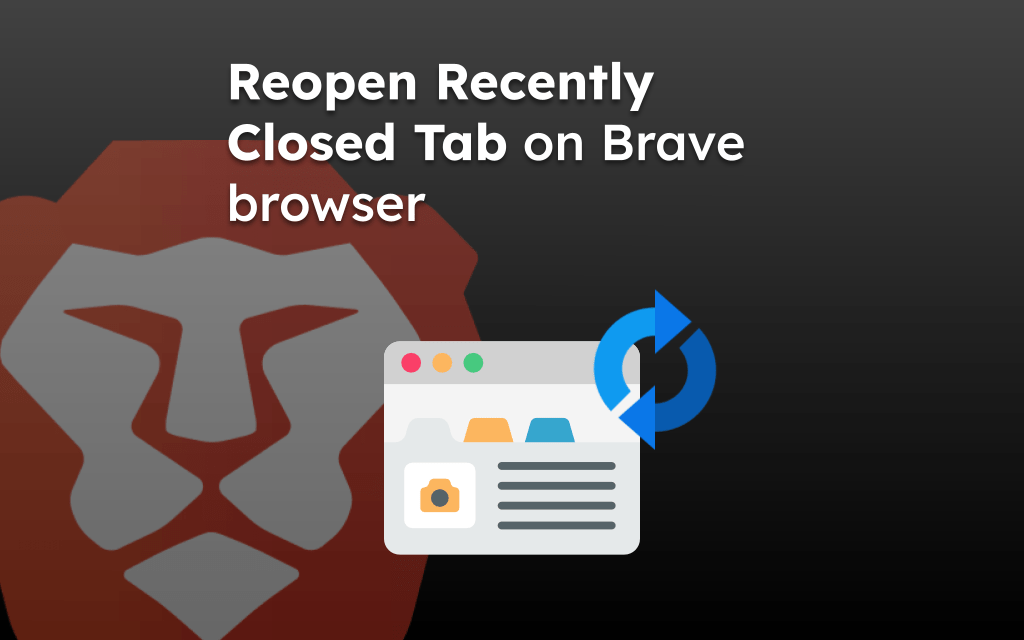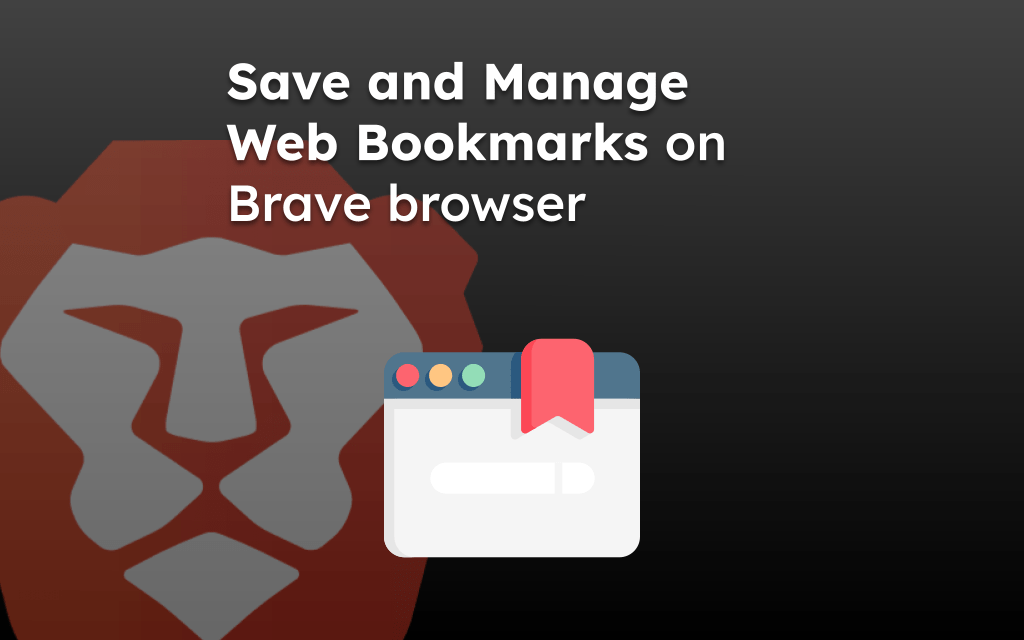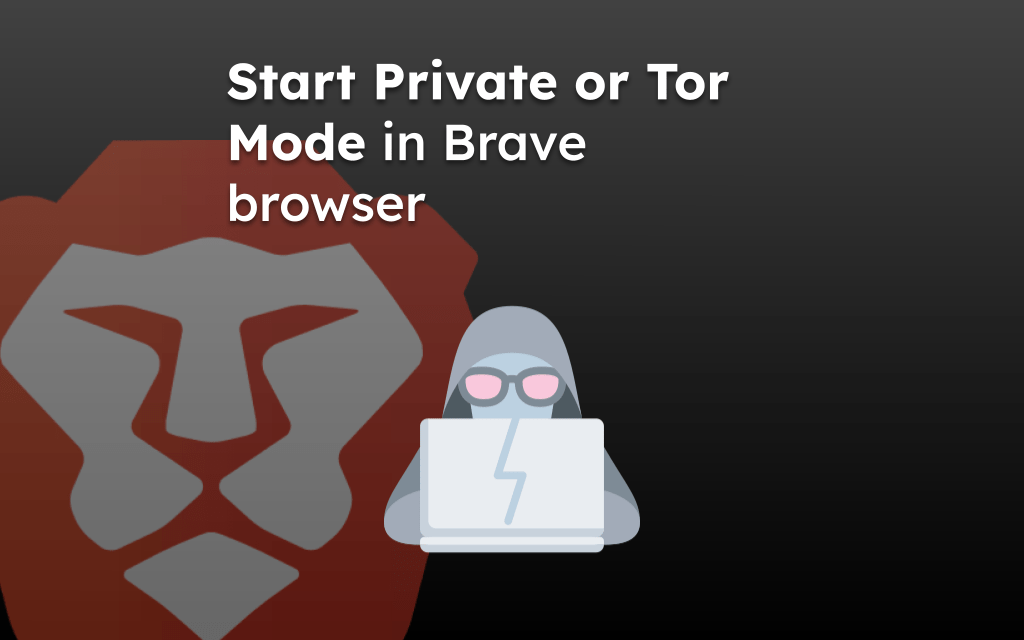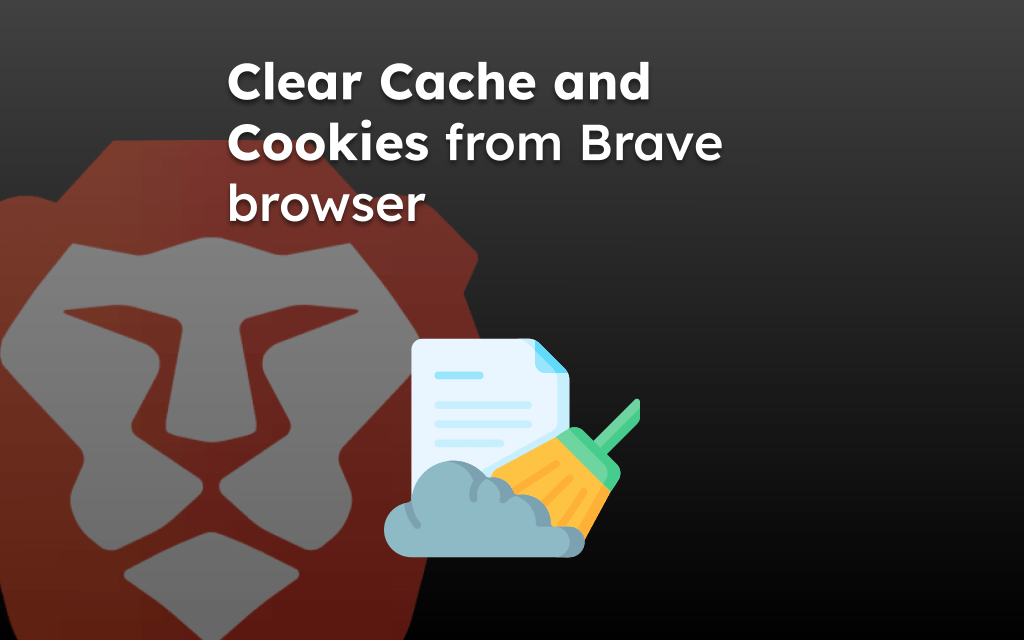The web browser stores the record of all the sites visited on the browsing history page. These records can be viewed and cleared from the History page.
You can use the ‘Clear Data’ page from Privacy settings to delete the browsing history records from the Brave browser with one tap.
In this guide, I have shared written instruction about:
Clear the Browsing History
If you want to wipe your device’s browsing history, Brave browser makes it simple. You can clear the browsing history from the Brave mobile settings. Here are the steps to follow:
- Launch the Brave browser on your smartphone.
- Tap on the More
 menu in the bottom right of the browser.
menu in the bottom right of the browser.
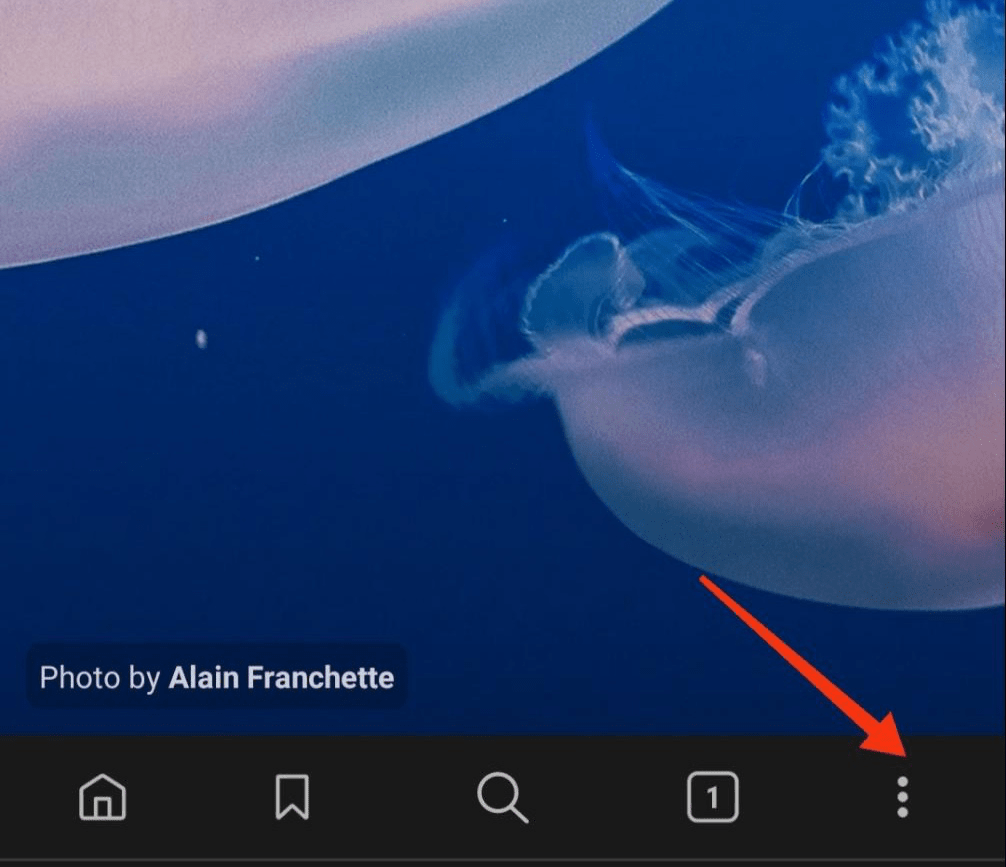
- Choose Settings to access the browser settings.
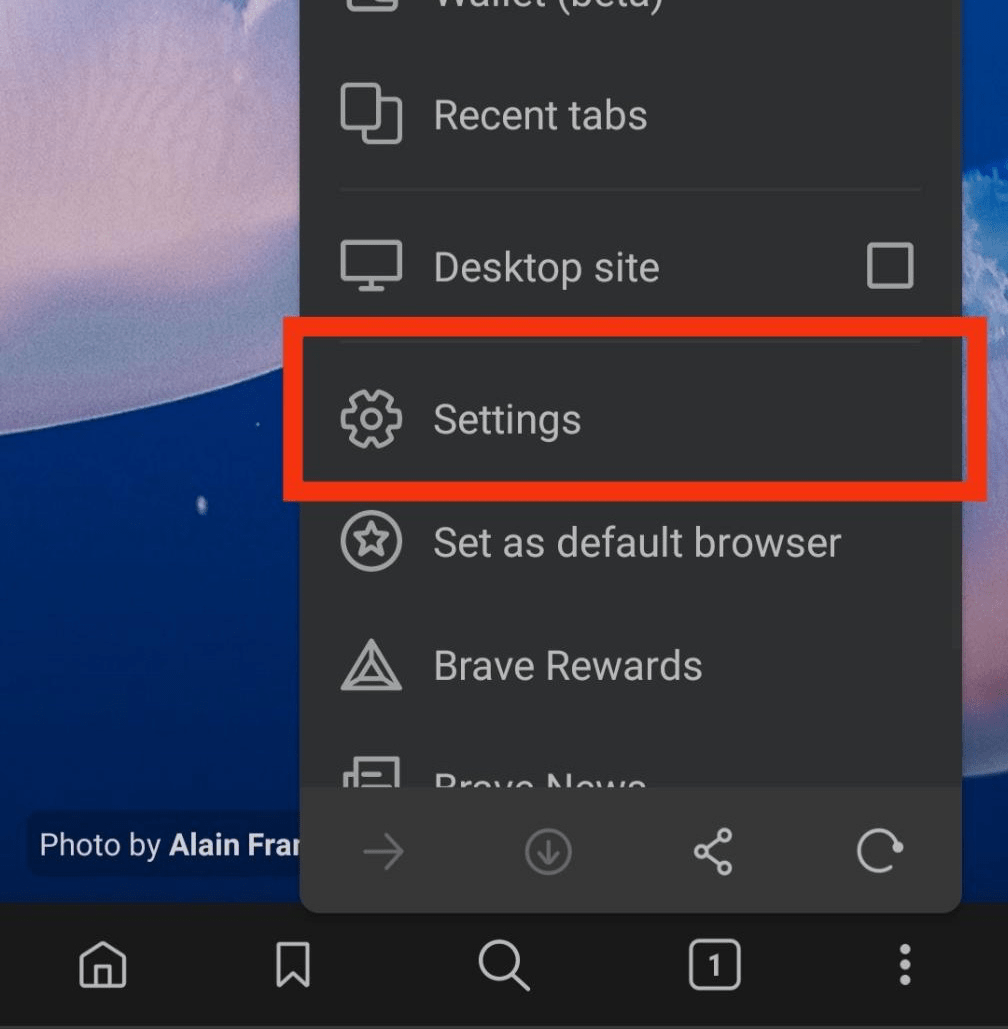
- Under the Features section, tap on Brave Shields & Privacy tab.
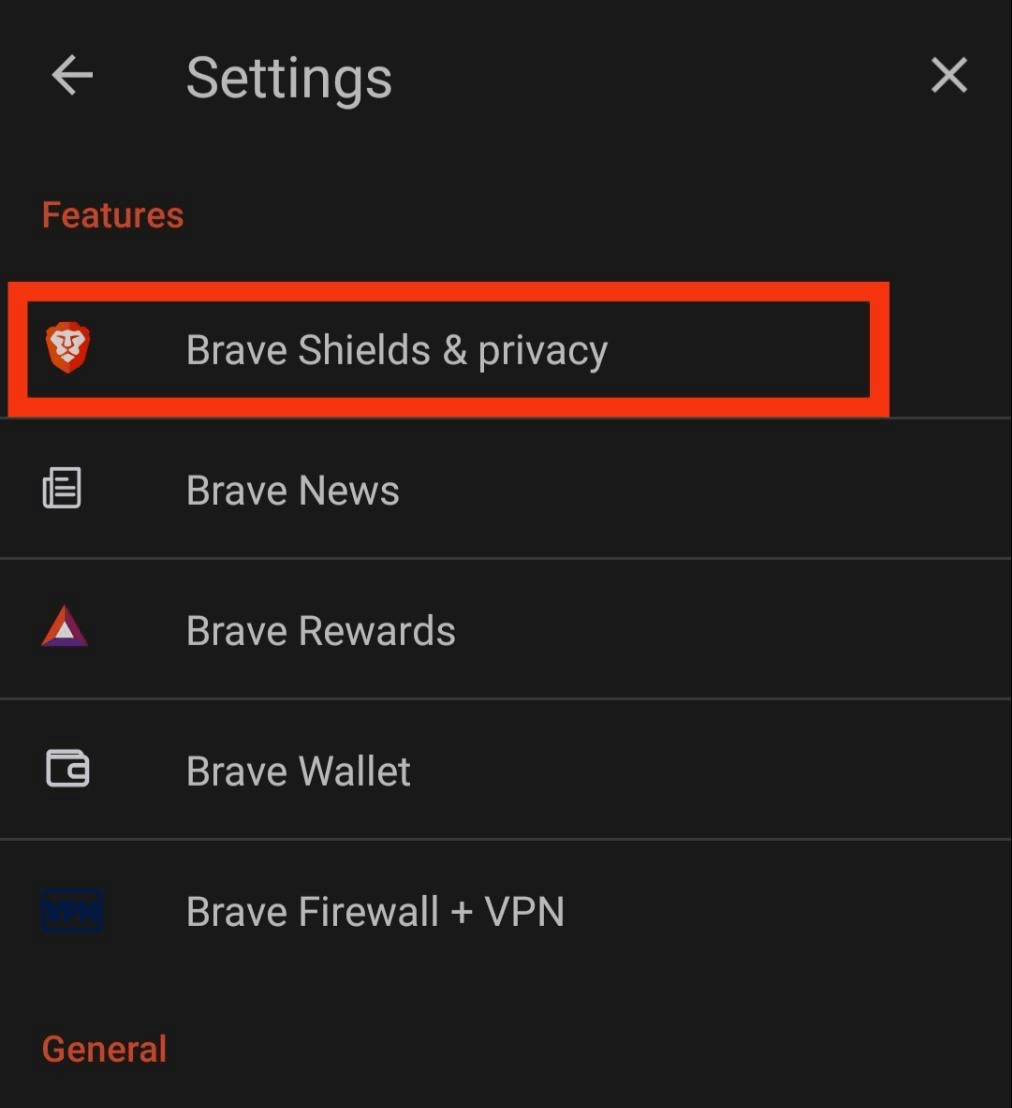
- Scroll down and select the Clear browsing data tab.
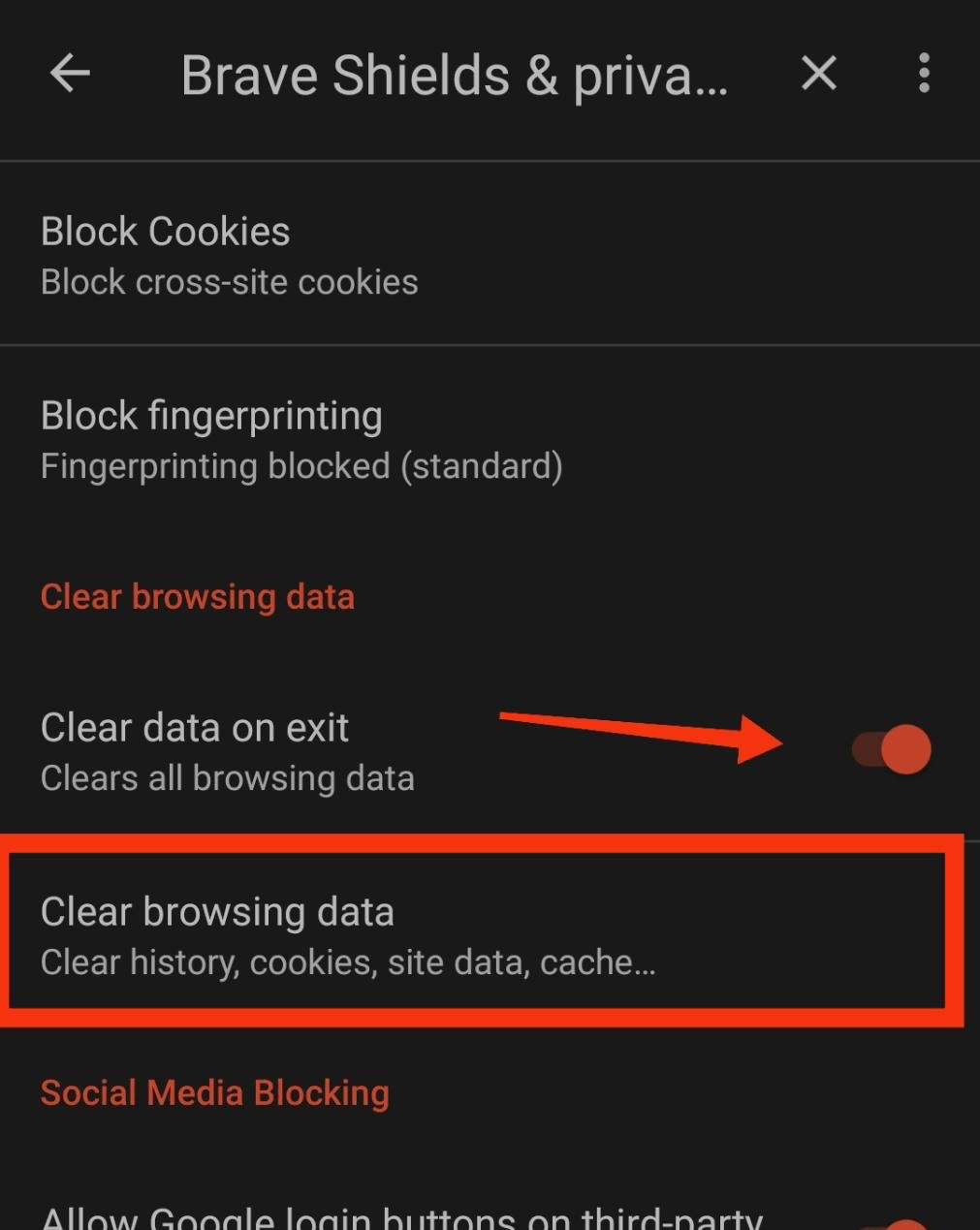 You can also allow the browser to clear all browsing data upon exit by toggling the switch.
You can also allow the browser to clear all browsing data upon exit by toggling the switch. - Select the Time Range as All time, and enable the checkbox for the Browsing history option.
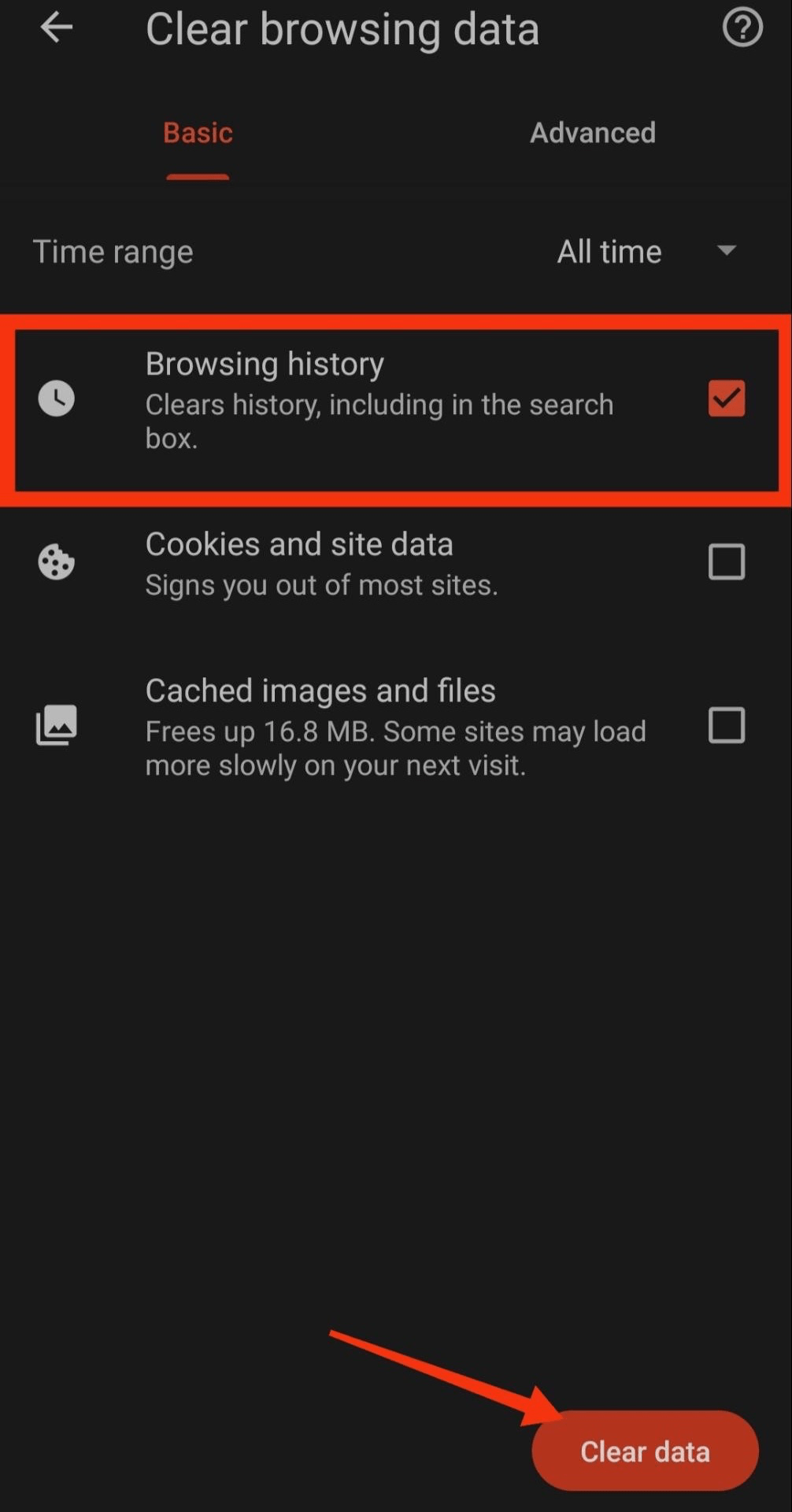
- Hit the command button.
The browsing data will be deleted, and you can restart the browser to see the changes. The browsing history will be cleared entirely.
Bottom Line
The Brave browser offers the option to delete the browsing history. We can delete the history for any selected range. It also allows the deletion of other temporary data like Cookies, Cache, etc., on the same clear browsing data screen.
You can even delete the browsing history of the last hour if that’s what you want. To avoid clearing browsing history frequently, you can enable the toggle button to delete all data once you exit the browser.
Similarly, we can clear the browsing history from the Brave browser on a computer. Along with cookies and cache data per our needs.
Lastly, if you've any thoughts or feedback, then feel free to drop in below comment box. You can also report the outdated information.