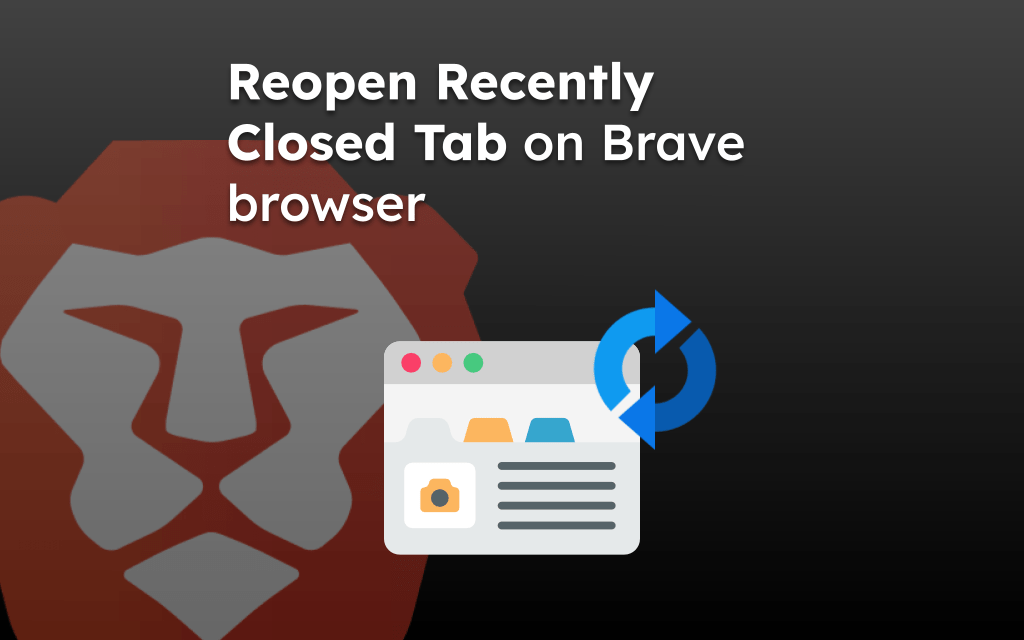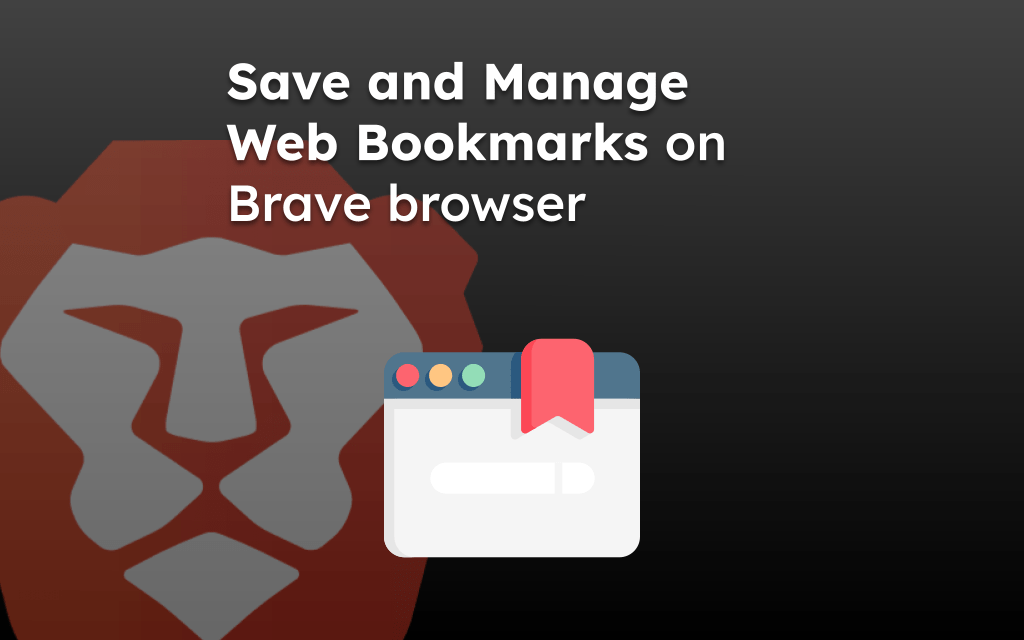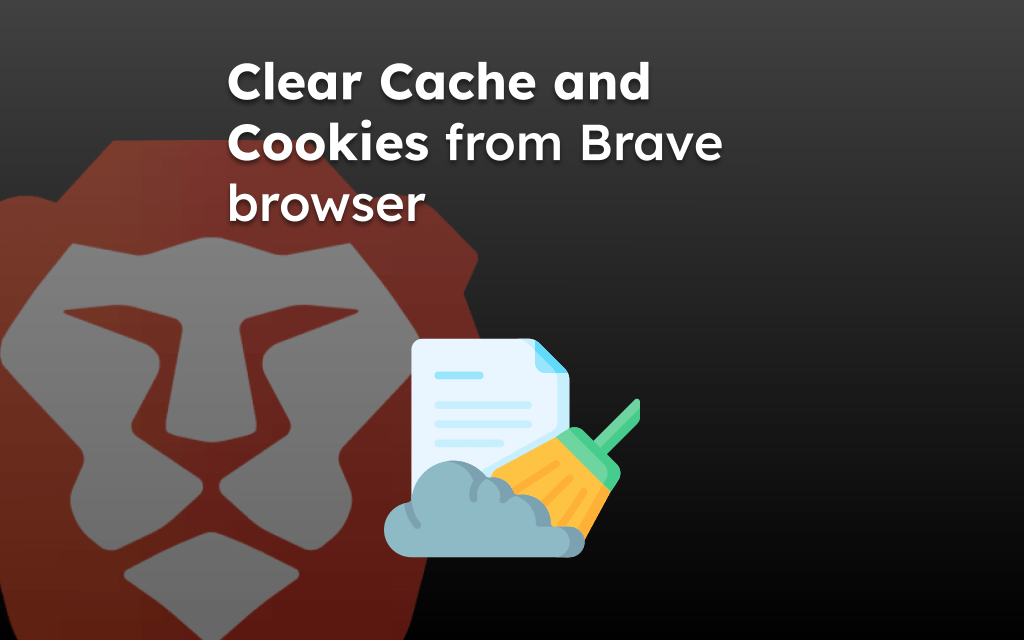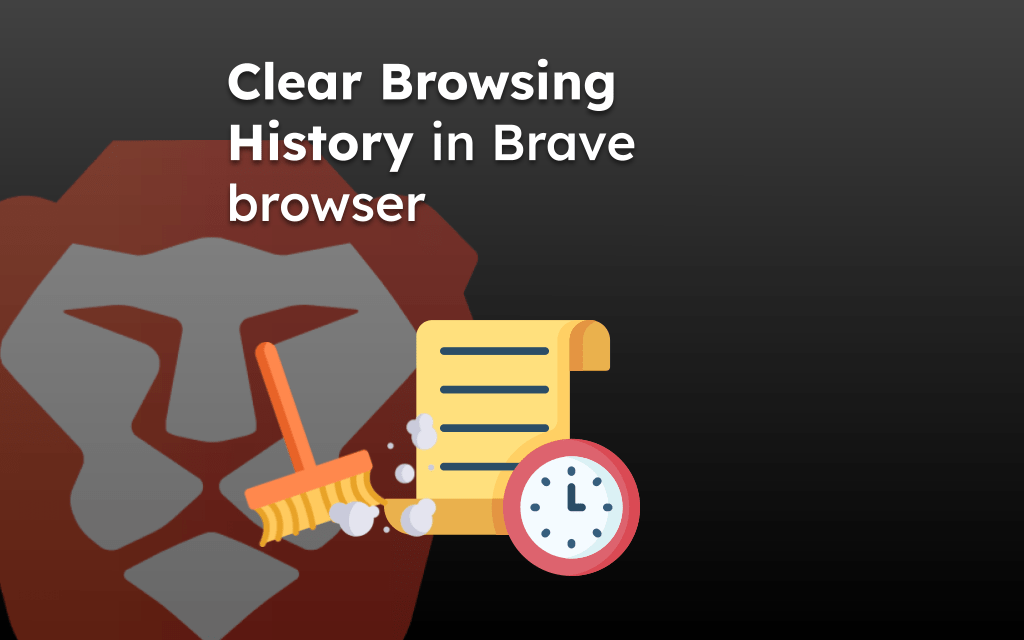The Brave browser has a built-in tab management option to help add multiple new tabs and start a private browsing mode. We can easily switch between tabs and browsing mode.
To open a new private tab on the Brave app, tap and hold the Tabs menu icon and choose the Private tab option. From the same options menu, you can also add the new tab to normal mode.
In this guide, I have shared written instruction about:
Add New Tabs in the Brave browser
The browser tabs help in multitasking. You can open multiple tabs to browse different content or page links and switch between these tabs. Here are the steps:
- Launch the Brave app on your Android device.
- Tap the Tabs
 button in the toolbar.
button in the toolbar. - Press the Add button at bottom on the screen.
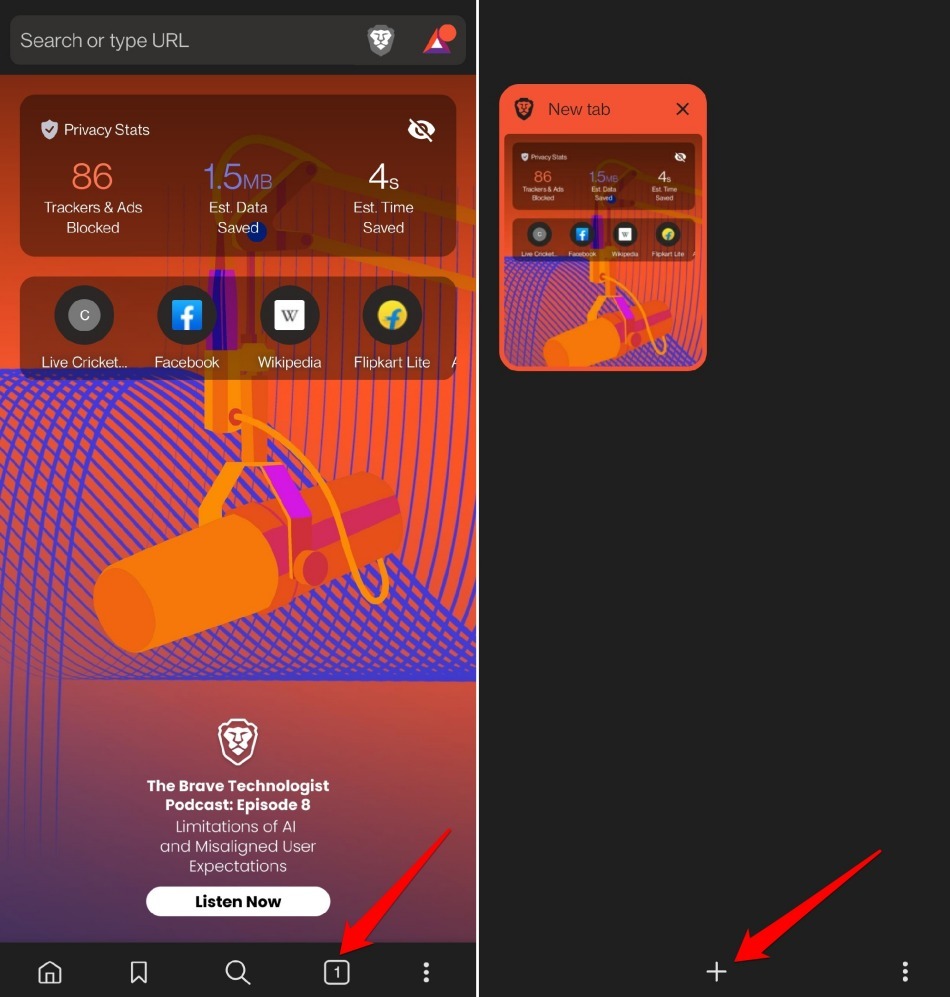 It shall add new tabs within the browser app.
It shall add new tabs within the browser app.
The Tabs icon will display the count of current open tabs.
Alternatively, you can tap the Menu ![]() within the Tabs menu/overview page and select the New tab command from the list.
within the Tabs menu/overview page and select the New tab command from the list.
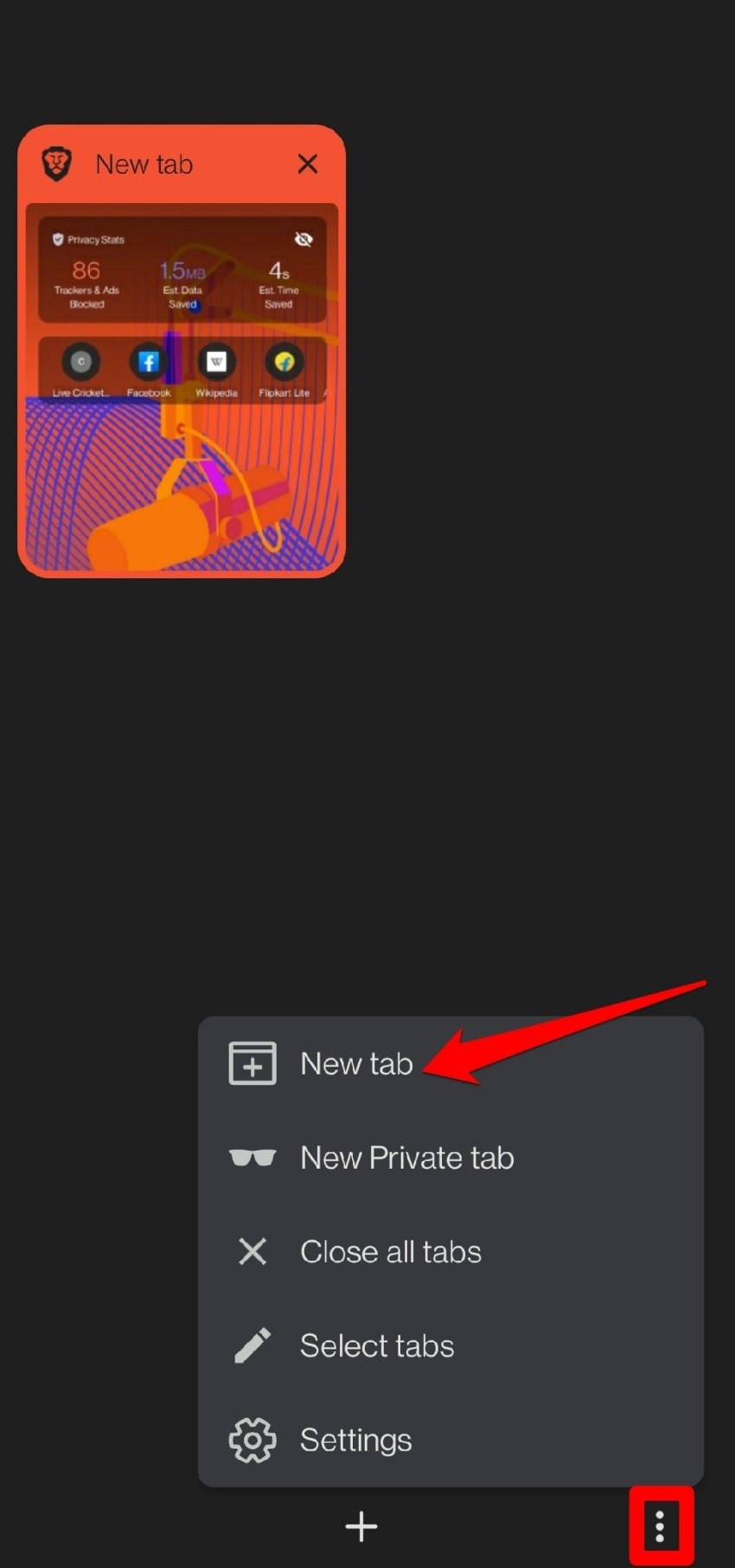
You can add multiple tabs using the same New tab option and switch between them on the overview page.
Start a New Private Browsing Tab
You can start or open the private browsing tab like the normal tab. The private mode will not save any of your browsing interaction or data. Here are the steps to follow:
- Launch the Brave browser on your Android phone.
- Tap and hold the Tabs
 button in the bottom bar.
button in the bottom bar. - Select the New Private Tab option from the list.
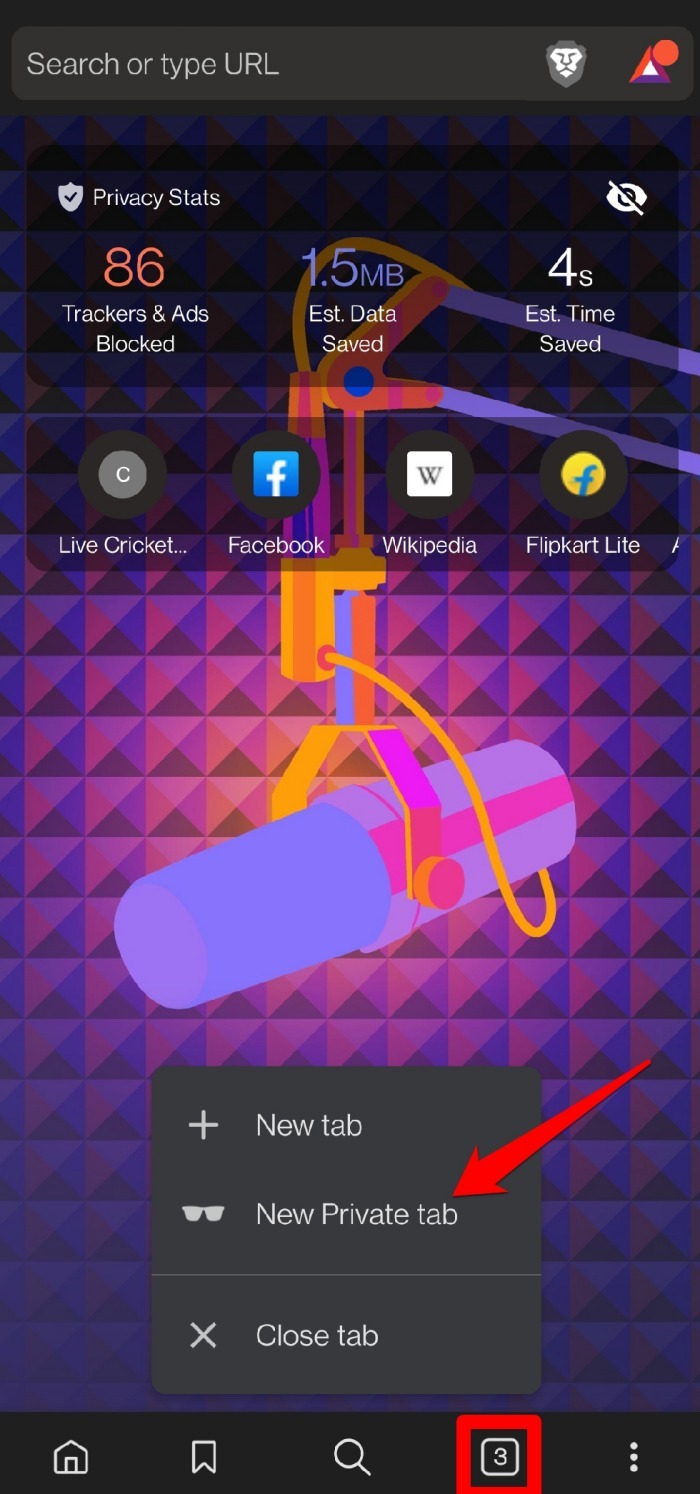 It shall open the new private tab in the browser app.
It shall open the new private tab in the browser app.
Note: While the information you browse in private mode is not stored locally in the browser, it can still be tracked by ISP and your school or work network. It doesn’t make you anonymous.
Close an Open Tab from the Tabs menu
If you have a number of open tabs and no longer need them, you can close them from the Tabs menu. Follow these steps:
- Launch the Brave app on your Android device.
- Tap the Tabs
 button in the toolbar.
button in the toolbar.
It will display the list of open tabs. - Press the Close command against the tab to remove it.
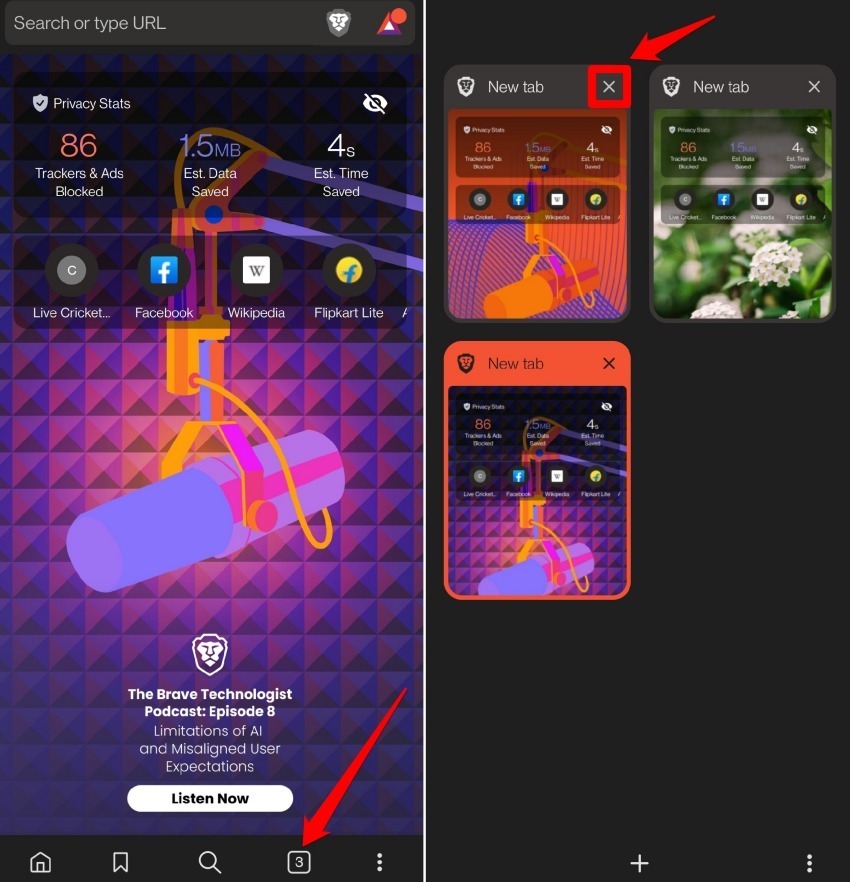 It shall close the selected browsing tab.
It shall close the selected browsing tab.
To close all the open tabs at once, tap Menu ![]() in the Tabs overview screen and select the Close All Tabs option.
in the Tabs overview screen and select the Close All Tabs option.
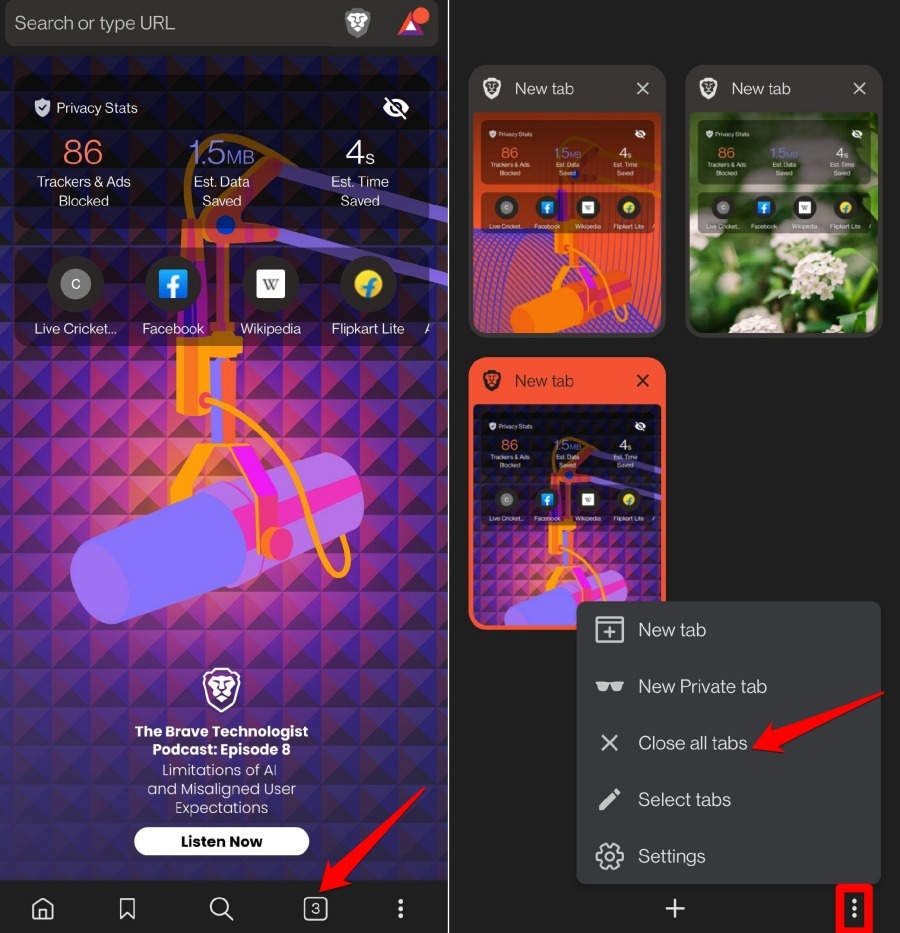
It shall close all the tabs and bring you back to the Brave browser’ startup screen.
Bottom Line
Private browsing mode in the browser is useful when you share your device with others or browse a page secretly.
Browsing information will not be stored while in private mode. You can switch between normal tabs and private tabs and also close unwanted tabs after they are used.
Similarly, you can add new tabs or windows and switch to private browsing in Brave on your computer. It also offers a Tor browsing option when using a private window.
Lastly, if you've any thoughts or feedback, then feel free to drop in below comment box. You can also report the outdated information.