The Safari app offers an option to clear the browsing history records from the browser. The option is available under the History menu and can be removed for different date ranges.
To clear history from Safari on Mac, you can open the History menu and select the Clear History command. Whereas for iPhone or iPad, the Clear History option is available on the History tab under the Bookmarks page.
Note: The browsing history is synced across the devices when signed in with the same iCloud account; deleting history from the Safari app from one device will also remove it from the other connected devices.
In this guide, I have shared written instruction about:
What is Browsing History and why should you clear it?
The Safari browser does keep a record of our browsing in the History tab. It helps check and revisit the pages if required.
If you do not clear your browsing history, the records will be stored in the browser forever and may allow others to view your browsing history. Hence, clearing the browsing history at least on shared devices is recommended.
Clearing browsing history also protects our behavioral data tracking, hence improving data privacy.
Clear History from Safari on Mac
Clearing the browsing history from Safari on a Mac computer is easy from the menu bar. You can follow these steps to clear:
- Open the Safari app on your Mac.
- Click on the History and select Clear History from the menubar.
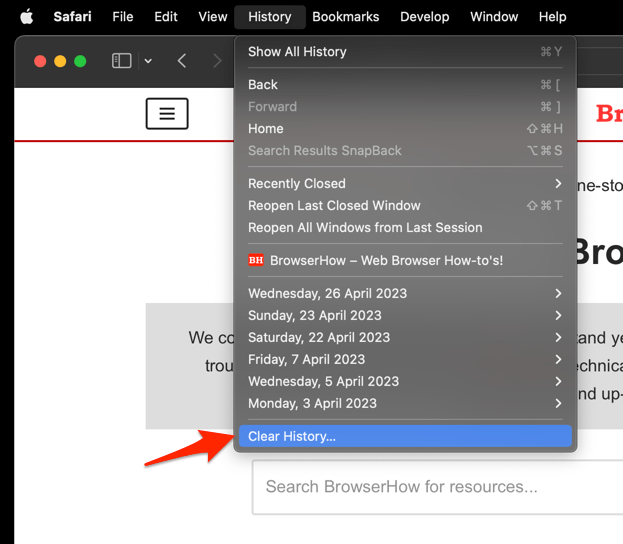 It will open the clear history pop-up window.
It will open the clear history pop-up window. - Select the Time Range from the drop-down and hit on the command button.
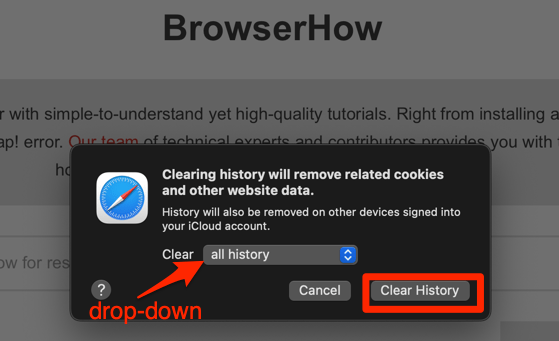 That's it, the browsing history will be removed from the selected range.
That's it, the browsing history will be removed from the selected range.
Note: Clearing the history will also delete the cookies and website cache data from the browser. Hence, you need to sign in to your online accounts again.
There is also an automated way to clear the history from the Safari browser after a certain time period. Follow these steps:
- Click on Safari and select Settings menu from the menubar.
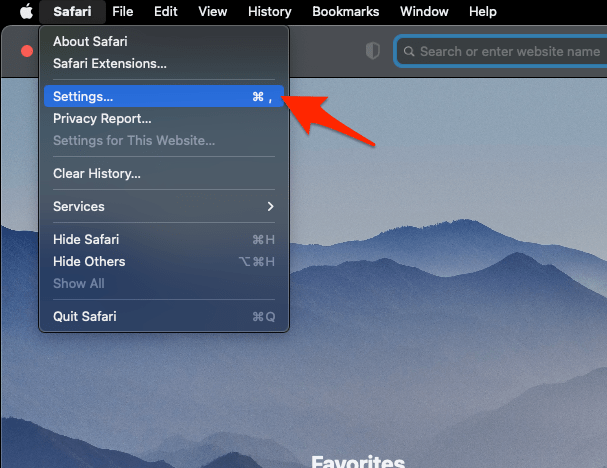 It will open the Safari Settings window.
It will open the Safari Settings window. - Under the General tab, select the preferred range to Remove History items option.
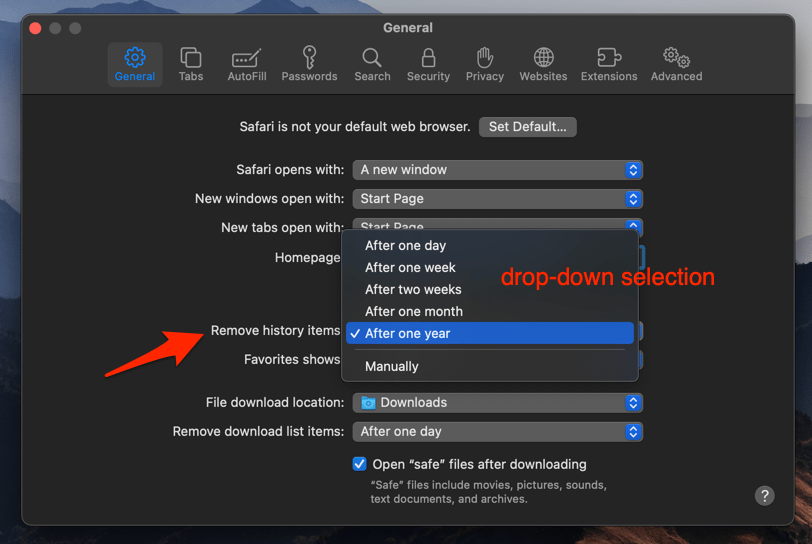 It will delete the history items automatically based on the selected time range.
It will delete the history items automatically based on the selected time range.
Clear History from Safari on iPhone and iPad
The browsing history on the iPhone or iPad is available under the Bookmark icon. Hence, clearing the visit history is also available under the History tab. Here are the steps to follow:
- Launch the Safari app on your device.
- Tap the Bookmarks
 on the menu bar and switch to the History tab.
on the menu bar and switch to the History tab. - Tap the command on the History page.
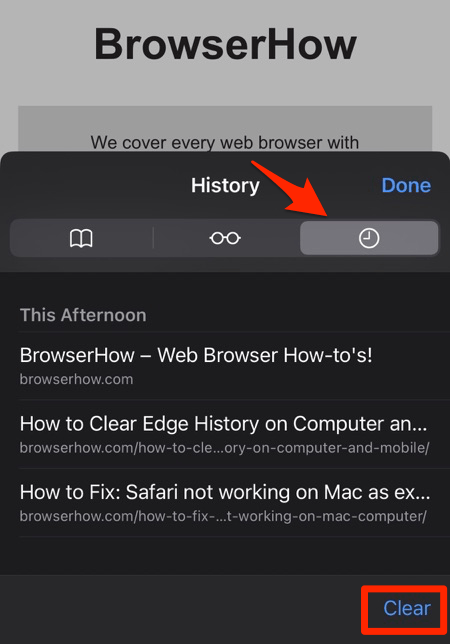
- Select the desired Range from the confirmation pop-up command to delete browsing history.
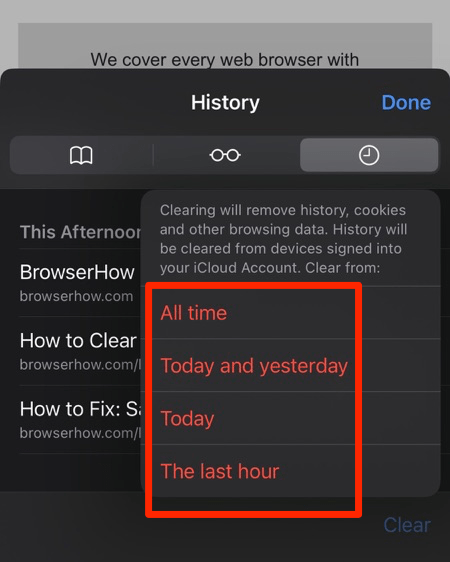
That’s it. The browsing history will be removed for the selected period, along with browsing cookies and cache data.
There is another way to delete the history and site data from the Safari menu under the Phone settings page.
- Open the Settings app on your iPhone or iPad
- Scroll down and select Safari for settings.
- Within the Safari settings page, scroll down and tap on Clear History and Website Data option.
- Finally, hit on the command button.
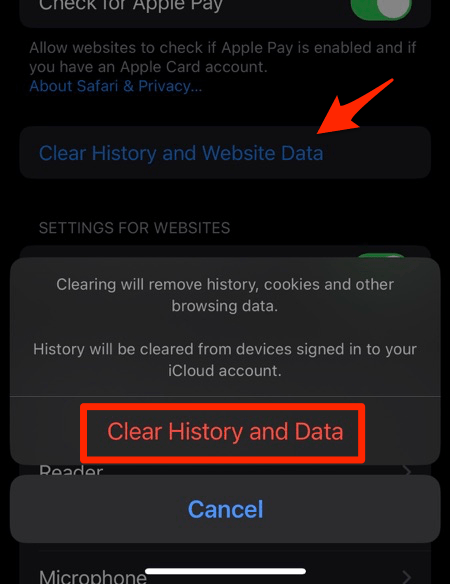 It will completely wipe out the Safari app's browsing history and website data.
It will completely wipe out the Safari app's browsing history and website data.
Bottom Line
You can clear the history for different time ranges using the options on the confirmation page.
Unfortunately, there is no way we can clear only the browsing history, we should have had the option. Clearing the history will clear cookies and website data from the browser.
The history and browsing data are synced with devices with the same iCloud account. Hence, deleting the history from Safari on iPhone will also clear on the connected devices.
Lastly, if you've any thoughts or feedback, then feel free to drop in below comment box. You can also report the outdated information.







