Mozilla Firefox offers you complete control over the notifications received from channels like system, media, marketing, private browsing, etc., in the Notification Settings screen.
To manage notifications in the Firefox app, you can visit the Notifications settings to manage the alerts from the different channels. You can also configure it to receive only important notifications without sound or vibration.
In this guide, I have shared written instruction about:
Customize All ‘Firefox’ Notifications Settings
You can enable or disable the notifications from the Firefox browser using the Notifications settings. Follow these steps:
- Open the Firefox app and tap on the More
 menu.
menu. - Select the Settings menu > Notifications tab.
- Tap the toggle switch beside the All Firefox Notifications option.
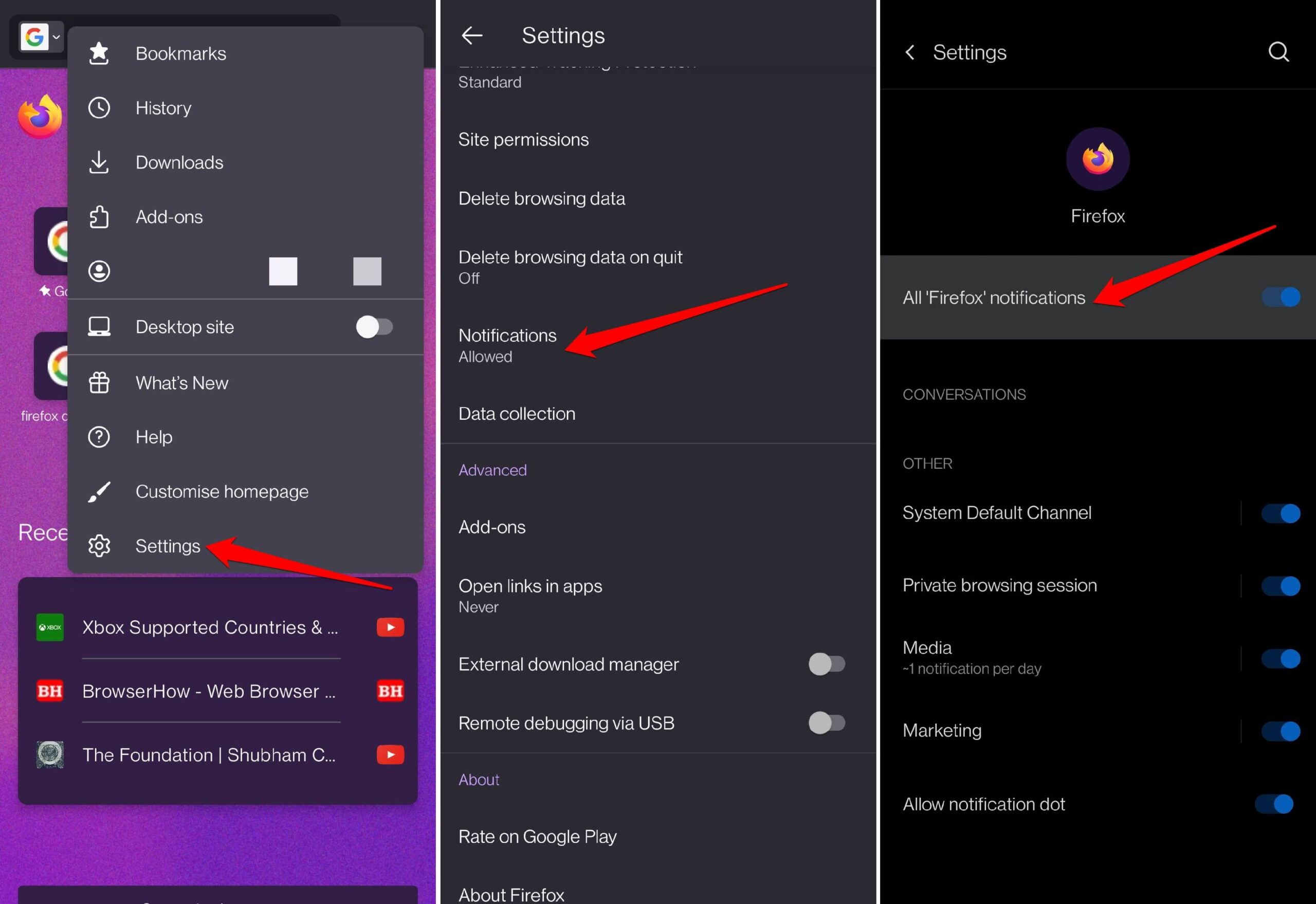 Based on the toggle status, the notification will allowed or stopped from the browser.
Based on the toggle status, the notification will allowed or stopped from the browser.
You can turn off the toggle to stop all the notifications. However, you must enable switch and customize other options to receive custom notifications.
Other Notifications Channels
Firefox automatically categorizes notifications under the different channels based on the type of content.
- System Default Channel: you’ll receive system notifications from the Firefox browser.
- Private Browsing Session: you’ll receive notifications when browsing in private mode.
- Media: receive notifications when the media is playing in the browser app.
- Marketing: receive push alerts from the sites you’ve allowed to send the notifications.
You can use the toggle switch beside each channel to enable or turn off notifications.
Configure Alerts Mode under Channels
The notification channels mentioned have similar notification types that you can configure by visiting each channel.
For example, to configure the Marketing channel, you can follow these steps:
- On the Firefox app, tap the More
 menu and select Settings from the list.
menu and select Settings from the list. - Select the Notifications tab to open its settings page.
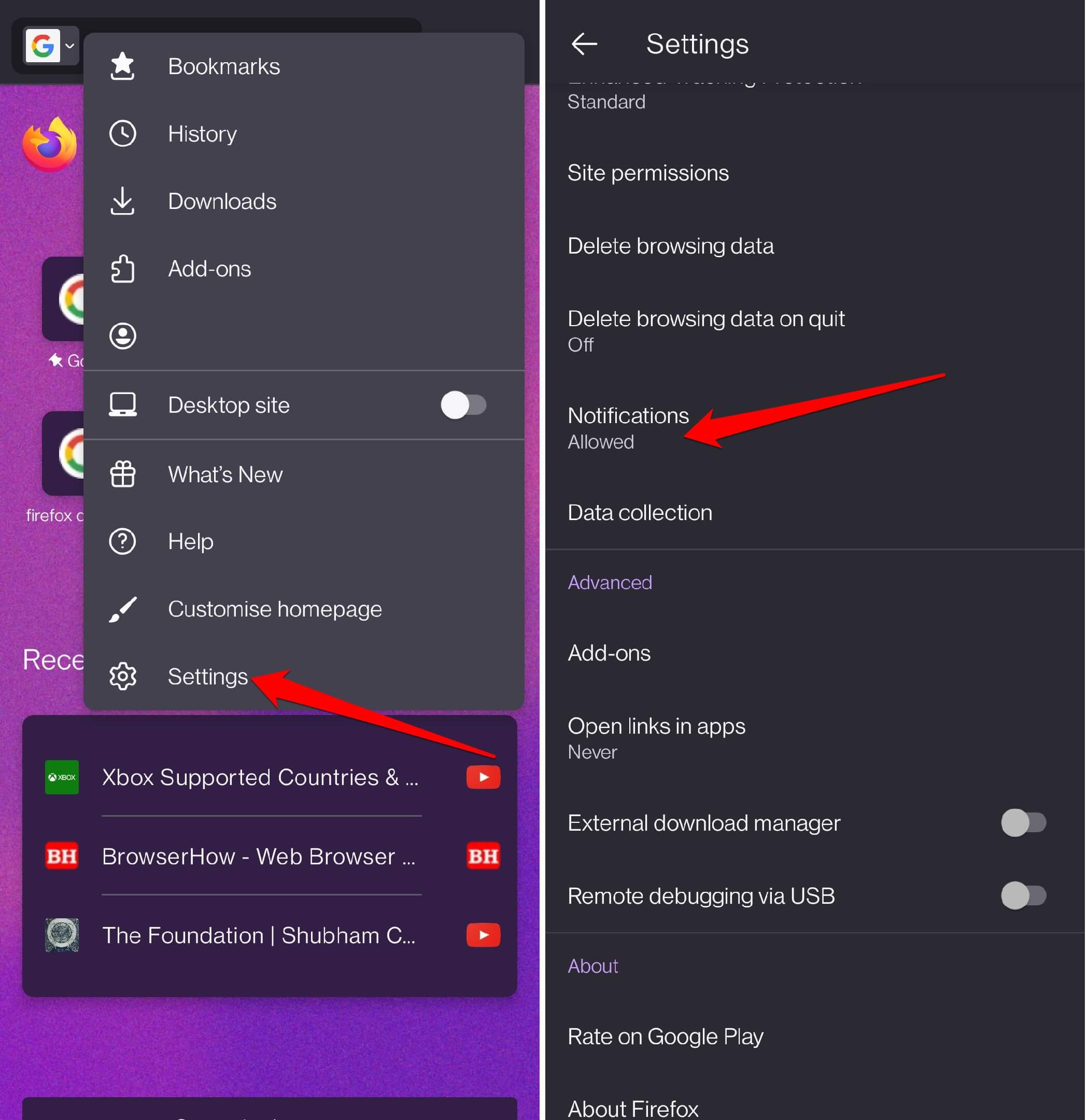
- Tap and open the Marketing channel settings.
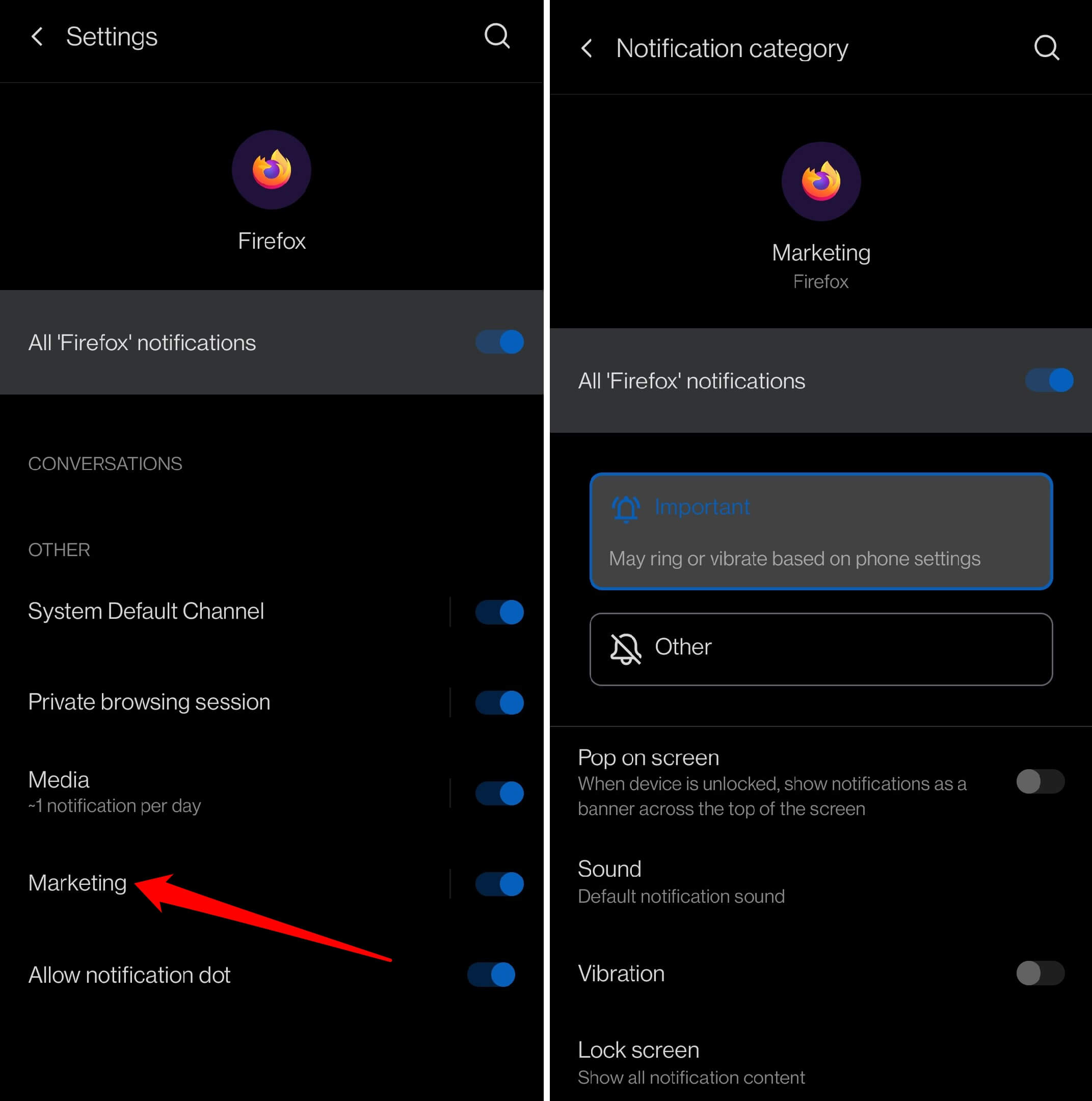
- Toggle the switch for All ‘Firefox’ notifications to enable or disable channel alerts.
- Enable or Disable Pop on Screen for the notification banner.
- Customize the Sound and Vibration settings according to need.
- Configure the Lock screen settings for notification content.
- Finally, enable Override Do Not Disturb to receive alerts even when DND is enabled on Android phones.
Similarly, you can visit other available channels (system, media, private browsing, etc.) under Notification settings to customize the individual alert type for each channel.
Note: some channels might have different options based on the type of channel. However, they are simple to understand, and you can configure them according to your needs.
Disable Notification Dots
You will notice a dot when you have a pending notification from an app. It is a way to bring you notice of pending notifications for action. However, you can disable these notification dots for the Firefox app.
- Open the Firefox app and tap on the More
 menu.
menu. - Navigate to Settings > Notifications tab.
- Disable the toggle switch beside the Allow Notification Dot option.
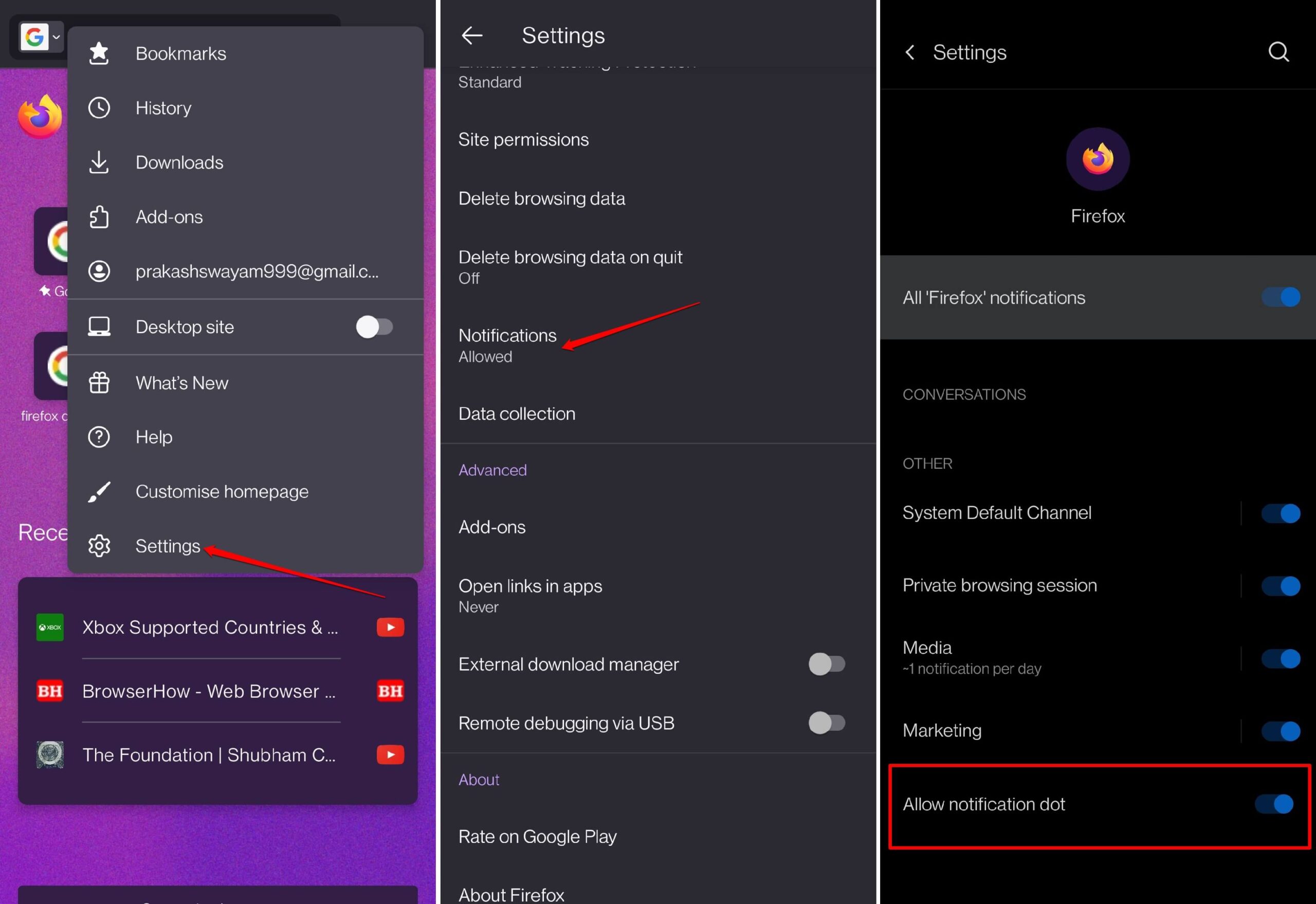 It will disable the notification dot on the Firefox app icon.
It will disable the notification dot on the Firefox app icon.
If required, you can switch back the toggle to turn on the notification dots.
Bottom Line
You can always control and decide the amount of notifications received from your Firefox app. Open the Firefox notification settings on your Android device to manage them effortlessly.
Similarly, you can customize the notification from Firefox on your computer to receive or stop the pop-up alerts.
Lastly, if you've any thoughts or feedback, then feel free to drop in below comment box. You can also report the outdated information.







