When signed in with the same Account ID, the Safari browser can sync open tabs and data with all your devices. However, sometimes, you might need help with data syncing between devices.
In such a case, you can fix the tab sync problem by turning the sync feature on and off on all devices and under the iCloud settings on your iPhone or iPad.
In this guide, I have shared written instruction about:
Step 1: Force the Sync in Safari on Mac
To force sync Safari to iCloud, you must quit the Safari browser. Then, you can enable the iCloud sync history.
- If Safari is running, then force quit the browser.
You can use the + shortcut keys. - Launch the Applications folder and then open the Utilities.
- Open the Terminal app from Utilities.
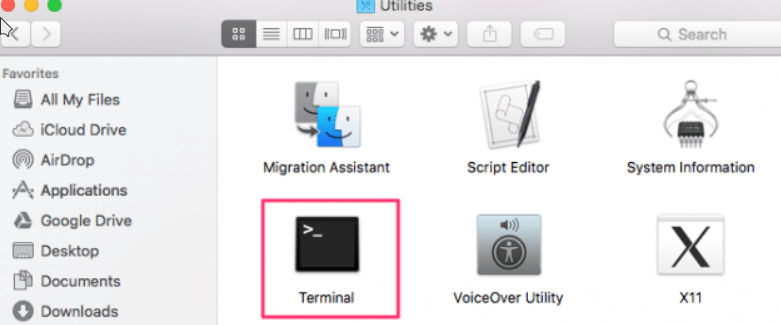
- Please type the following command in the Terminal and press to execute it.
defaults write com.apple.Safari IncludeInternalDebugMenu 1
It will terminate any Safari-related background process.
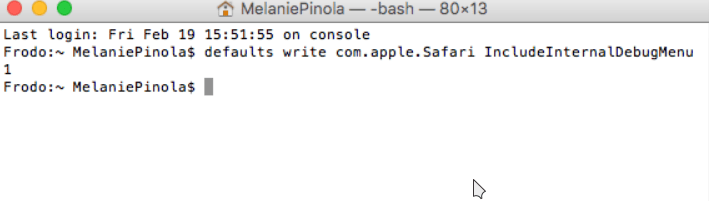
- Relaunch the Apple Safari browser.
- Open on Debug menu and select Sync iCloud History from the menu list.
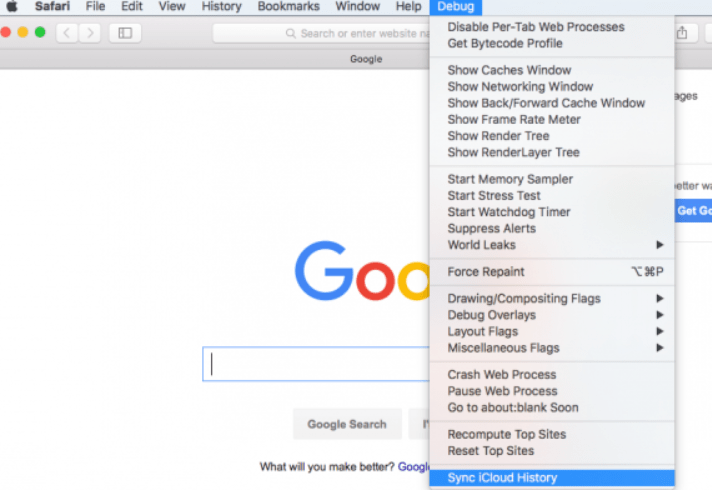
After that, you can check on your other devices if Safari Tabs have synced properly between Apple iCloud signed-in devices.
Step 2: Restart the Safari app on iPhone or iPad
You will have to ensure that Safari is not running in the background. But first, close all the tabs that are opened on Safari app.
- Swipe up from the bottom of the screen on your iOS device and open up the App Switcher.
- Swipe up the Safari Card from the app switcher to terminate the application.
- Press hold on to Safari until it starts jiggling.
- Hit on the red icon.
- Launch Safari on the device which you were having issues with.
After these steps, check if the Safari Tabs are in sync using other devices.
Note: If you cannot force restart the Safari app, you can reboot your device; this essentially means the same.
Step 3: Re-enable Safari Sync within iCloud Settings
Sometimes disabling iCloud syncing and re-enabling it again works to fix the issue of Safari Tabs not syncing between devices.
- Open up the Settings app on the iPhone/iPad.
- Tap on Signed-in Apple ID and select iCloud.
- To disable the sync, toggle OFF the Safari option.
- Toggle ON the Safari option again to enable iCloud sync.
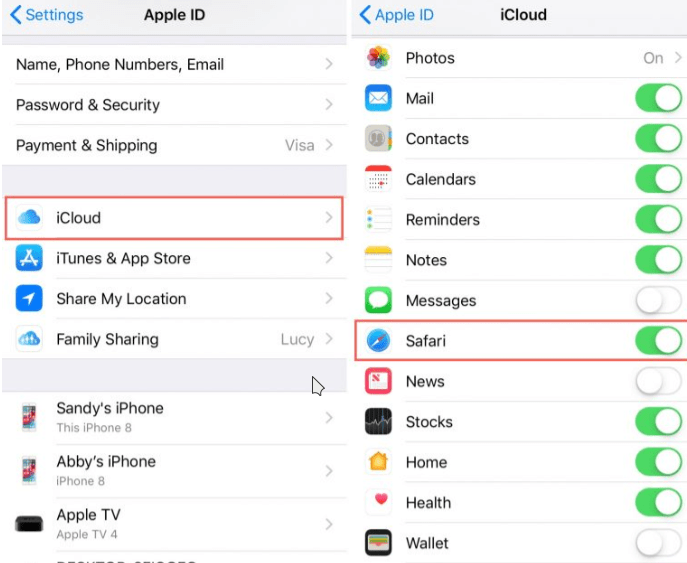
For Mac users, you will have to go to System Preferences > iCloud, and then you will have to enable Safari.
Bottom Line
Besides the methods mentioned, you can also clear site data from the Safari browser. Lastly, you can also try rebooting your device. It would probably fix the Syncing issue.
Slow internet connectivity can cause an issue. If both devices have the same WiFi connection and Bluetooth enabled, then sync tabs between devices work great.
Lastly, if you've any thoughts or feedback, then feel free to drop in below comment box. You can also report the outdated information.








The following worked for me:
1. On the MacBook click 3 dots next to the tab group.
2. Click “share tab group.”
3. Click “messages.”
3. “Preparing” message will pop up and messaging app will open. No need to actually share.
4. Repeat share tab group steps for each tab group.
In my case after performing these steps my new iPad started to sync. safari tabs.
Thanks for sharing the tip.
Thanks !
It just doesn’t work, whatever I do. Reset it multiple times on all devices and did a ton of reboots. I’m using chrome now.
I do not have a Mac. I have iPhone 13 Pro, iPad Air 3, and iPad Mini 5th generation.
Safari tabs for all used to be visible, but no longer. I have followed your instructions for devices to no avail.
It’s very frustrating and I do not know what to do next.
Did you find the answer I have the same issue
I feel the same, I just upgraded to iPhone 13 and upgraded my iPad and no longer see Safari tabs for each device. Very frustrating as I am always moving from one to another and loved this feature.
I’m on Mojave, Safari 14 and this worked for me:
1. Completely quit Safari (cmd Q)
2. Go to System Preferences > Security & Privacy > Privacy > Full Disk Access (Unlock the padlock)
Click the plus sign, find terminal (under Utilities folder in Apps)
3. Delete this file: ~/Library/Preferences/com.apple.Safari.plist
4. Launch terminal and type this:
defaults write com.apple.Safari IncludeInternalDebugMenu -bool true
Thank-you for your post. I am not “shooting the messenger”. I followed the instructions to turn on the Safari debug menu; quitting Safari, running the terminal command to turn on the Debug menu and yet in Safari I don’t have a debug menu. And I know I typed the command in correctly because I am familiar with the terminal environment (Unix shell). I don’t know what gives with this syncing problem between Apple devices. We shouldn’t have to be using Terminal commands. On my iPhone and Mac, I have the latest iOS and OS and I am using the same iCloud account with plenty of storage, am in my house on the same WiFi network. According to the community this problem has been going on unresolved for at least five years. Any ideas or should I call Apple Support?
Hi Scott, if you’ve done troubleshooting with the guide and everything seems okay at your end, then please contact Apple Support. I don’t think you should be facing this problem unless any misconfiguration.