Google Chrome is integrated with the Google account; signing in to the browser automatically syncs data and settings. But sometimes, the sync pauses, and the browser asks us to sign in again.
In such cases, you can allow Google Account cookies, update Windows OS, stop cookies from clearing upon exit, etc., to resolve the syncing problem.
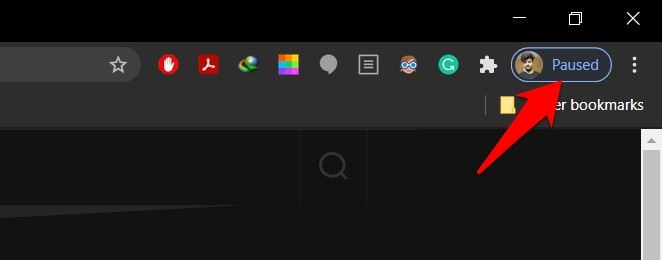
Note: The Google account is automatically signed out after 30 days on the Chrome browser profile. It’s expected behavior. But if it asks to sign in every time you open the browser, it might be an issue.
In this guide, I have shared written instruction about:
Method 1: Whitelist Google Account Cookies
Cookies generally store data such as your login information for the sites you visit, your preferences, and your browsing activities so that the offerings are tailored to you. However, for some users, the data related to Google Accounts is no longer stored in the cookies.
Hence, as there is no data to deal with, Chrome pauses the sync functionality across all the synced devices. Fortunately, an easy way to deal with this issue is by manually adding the Google Accounts Site to the cookies allowlist.
- Under Chrome’s Settings page, go to the Privacy and Security section and click Site Settings.
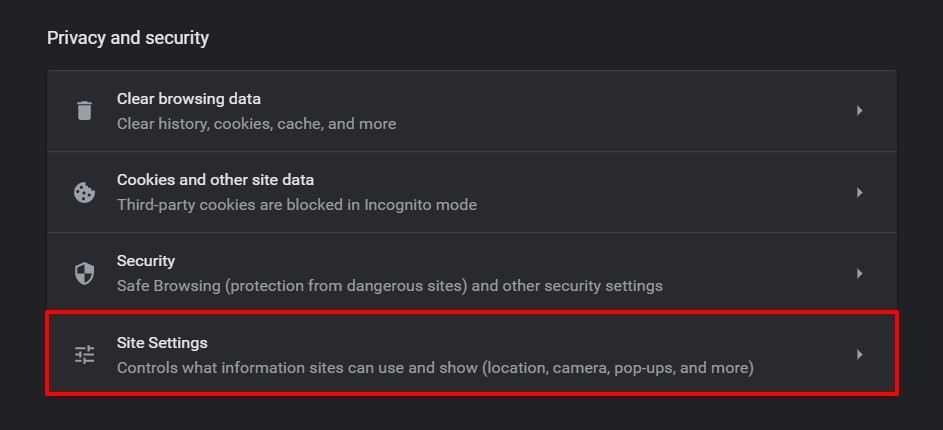
- Select and open the Cookies and other site data menu tab.
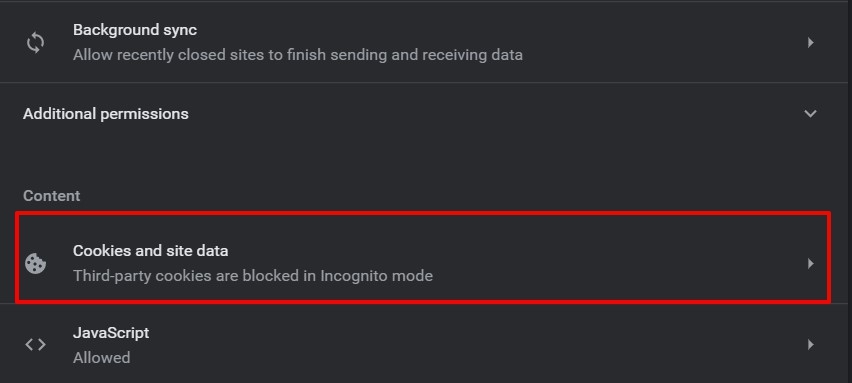
- Scroll to the Sites that can always use the cookies option and click on the button.
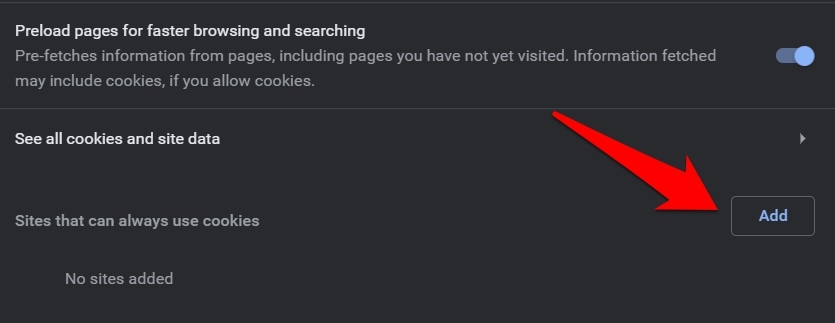
- Enter accounts.google.com in the site address field.
- Hit the command button.
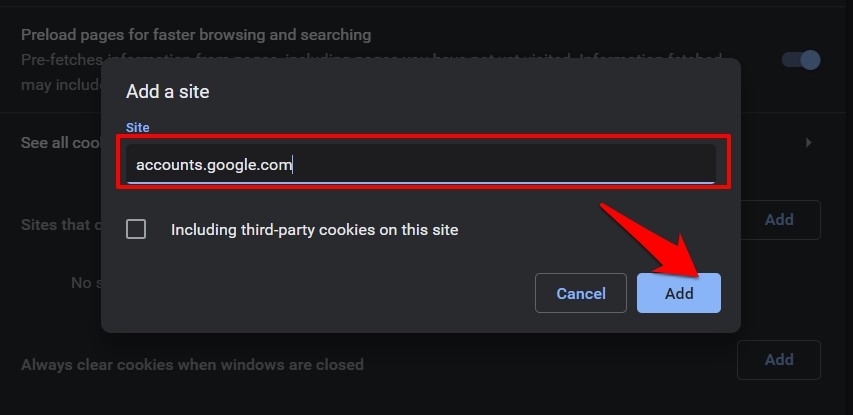
- Restart your browser and check if it fixes sync is paused issue.
In addition to the above point, ensure you access this page in a standard window, not an Incognito tab. The Incognito window will overlap all the existing cookies rules and won’t allow any site to access the stored cookies, re-creating the sync issue.
Method 2: Turn Off Auto-clear Cookies upon Exit
The Chrome browser has the option to automatically clear cookies when you close all the browser windows. If this option is enabled, it will clear the Google account cookies, resulting in a sync paused issue. Hence, it’s better to turn off the option.
- Launch the Chrome app on the computer.
- Click on the More
 menu and select Settings.
menu and select Settings. - Navigate the Privacy and Security tab and select the Site Settings.
- Open the Cookies and Site data option.
- Finally, turn off the toggle button for Clear cookies and site data when you close all windows options.
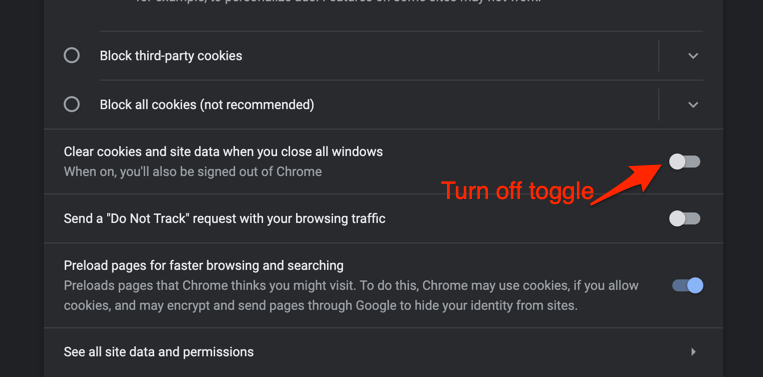
It will prevent the cookies from automatically clearing when we close the Chrome browser, avoiding the signout issue with the profile.
Method 3: Update Windows OS to Latest Version
This arouses a genuine query about how updating the OS can rectify an application-side issue. I was tracking the Chromium Bugs page, where I got hold of this same issue. While it dates back a year, the OS giants seem to have finally addressed it.
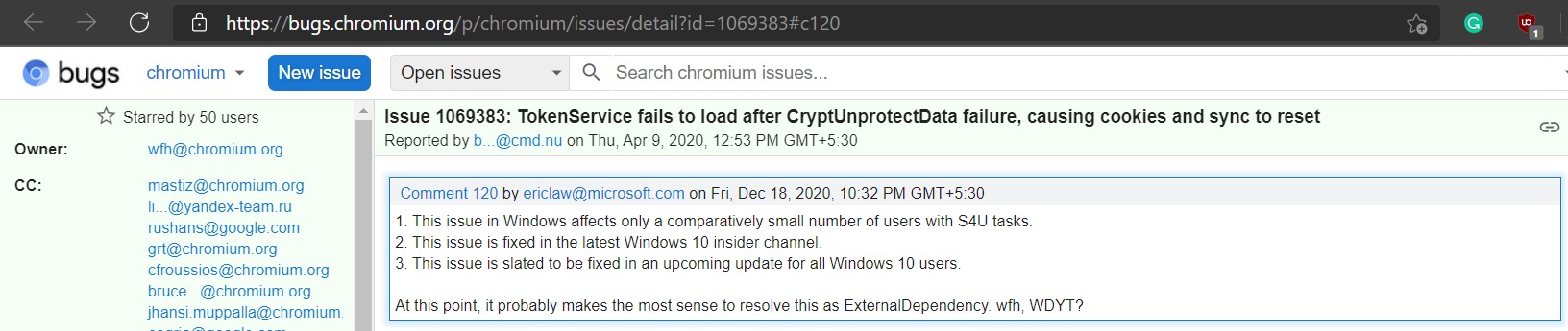
As per a Microsoft Contributor, this issue has been fixed in the latest Windows 10 insider channel build and is slated for a stable rollout. To check if your PC has been blessed with the latest update, proceed with the below steps:
- Use the + shortcut key combinations to bring up the Settings page.
- Open Update and Security and check for any pending updates.
It will check for pending updates and install it on Windows OS. - Download pending updates and install them right away.
- Hit on the your PC for the update to be successfully applied.
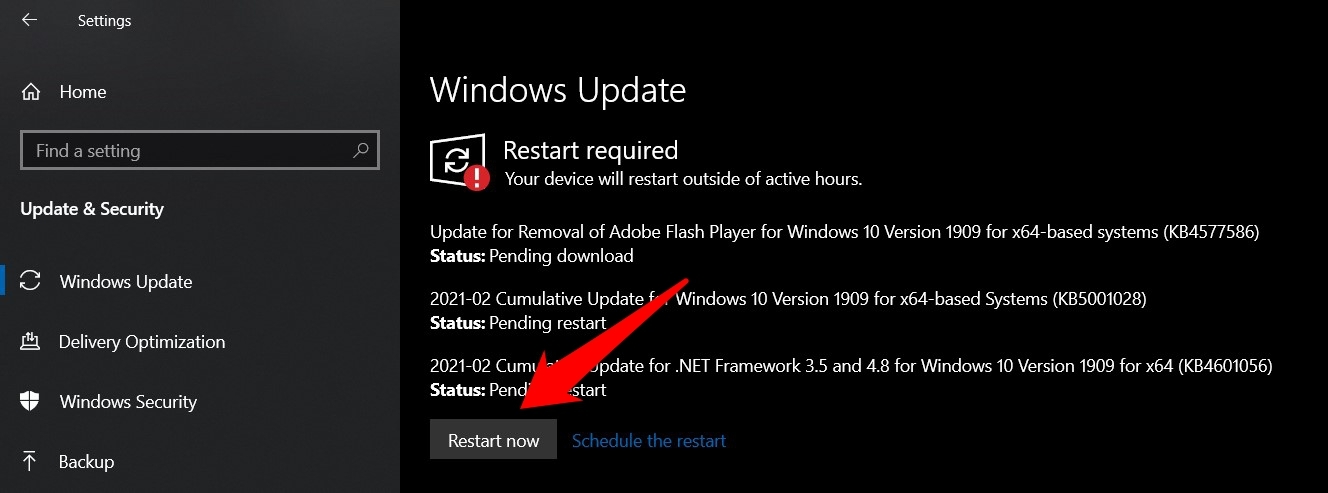
The patch update will not arrive on your PC if the issue persists. Unfortunately, there’s no specified timeline for the update to go live. But when it does, we will update this post accordingly, so bookmark this page.
Bottom Line
Allowing the browser to store the accounts.google.com cookies restored Chrome’s sync functionality. Generally, when we clear the site data and cookies, the signed-in accounts will automatically log out.
If you are also on the same page, make sure not to delete the browser’s cookies shortly (until an official patch is released); otherwise, this fix will be null and void.
Lastly, if you've any thoughts or feedback, then feel free to drop in below comment box. You can also report the outdated information.








Whitelisting google accounts cookies worked for me! This was not a problem until two or three days ago, but it’s been INCREDIBLY irritating. I’m a grad student, so I’m on my computer all the time, and I hated having to re-sign in every single time I wanted to look at my email or check my university’s LMS. And I use two-factor authentication, so I had to approve it in my phone every single time. You just cured a massive headache, and I’m so, so thankful 🙂
Go to Settings, Privacy and security, Cookies and other site data. Then turn off “Clear cookies and site data when you close all windows”. That’s the fix
This worked for me. Thank you so much!
Thank you! This does work. Amazing a whole website about this situation can not include anything about this simple hidden setting.
Thank You! After hours of trying to fix with no luck, your simple solution fixed my PAUSED problem.
Thanks for the tip, Sam!
THANK YOU!!!!!!!!
That worked. This has been driving me nuts for months!!!
What then do you do when Chrome pauses your Gmail sync after 10 mins browsing??
I have multiple google accounts. Do i need to do this on each one or just the original account that is paused?
Just the accounts which have the problem.
Thank you Sam. It worked! Such a save comment.
No, it is not. Mine is turned off and it still does it.
That worked sam.
None of these work for me.
[System Summary]
Item Value
OS Name Microsoft Windows 10 Home
Version 10.0.19043 Build 19043
Other OS Description Not Available
OS Manufacturer Microsoft Corporation
System Name CERBERUS
System Manufacturer To Be Filled By O.E.M.
System Model To Be Filled By O.E.M.
System Type x64-based PC
System SKU To Be Filled By O.E.M.
Processor AMD Ryzen 5 5600X 6-Core Processor, 3701 Mhz, 6 Core(s), 12 Logical Processor(s)
BIOS Version/Date American Megatrends Inc. P1.70, 2021-03-02
SMBIOS Version 3.3
Embedded Controller Version 255.255
BIOS Mode UEFI
BaseBoard Manufacturer ASRock
BaseBoard Product B550M/ac
BaseBoard Version
Platform Role Desktop
Secure Boot State Off
PCR7 Configuration Binding Not Possible
Windows Directory C:\WINDOWS
System Directory C:\WINDOWS\system32
Boot Device \Device\HarddiskVolume1
Locale United States
Hardware Abstraction Layer Version = “10.0.19041.1151”
Hello Matthew, sorry to hear that it didn’t work. The issue mostly lies in the browser itself rather than the system, however, your system configuration looks great and has no problem. I’d suggest rechecking the browser settings once again, especially cookies and javascript settings. Let us know how it goes.
I’m glad I found this article. I’ve been having a problem with this for about 3 months as of Sept. 19, 2021, today. I was about ready to uninstall Boogle Chrome and install a browser that didn’t make me sign in everytime I opened the browser. [When I’m the ONLY ONE that even uses my PC and it has a password so it’s not even enough of a security issue for me to even be logged out in the first place] My go to Alternatives are Opera and Mozilla Firefox. Thanks to this article Boogle doesn’t make me log in to my account to sync the data each time I open the browser. I tend to call Google Boogle because they’re always bungling something. Thank you for the very useful article.
Every time I log into a certain email address that I used for my iCloud account. Do you know if pausing is also affecting the updates of my photos? It seems my photos are updating on all other devices except my MacBook Pro which has the most storage and has this pausing error status dating back 10th of July. So I am going to try to do these steps and perhaps one of these options will work for me.
nothing seems to work
Did you try login in to the Google account? How frequently do you get this Sync is Paused alert?
That fix did not work for me, still paused.
Works! I finally can stop resigning every time! Thank you so much!!
Nothing has worked for me. I even reset my windows 10 completely and did a fresh reinstall. I deleted and reinstalled Chrome 3-4 times. I tried the 3 steps in your article after every reinstall. But, still same issue. Extremely annoying.
The only way that worked for me is deleting google chrome then install it again
But think, if you have it installed in 2 different laptops and in each laptop you have 2 different OS, Linux and Windows. So, basically we have to handle with 4 different timeline using Google Chrome, so maybe because of this the problem, sometimes in my case I don’t use Windows for months and when I needed to use I got that problem and right now it a common issue every time, just restart the browser and the message is there, PAUSED, sync again!