Some sites might suddenly start misbehaving, and this can be due to internet connectivity, server errors, or the cache.
The first and primary step to resolve issues is performing a hard refresh of the page. Hold the Command key and click on the refresh icon in the Safari browser. It will delete all the old cached files and download the new ones.
In this guide, I have shared written instruction about:
Hard Refresh a Page
When the website fails to load or update the data, it is frustrating and tedious when you run out of time and want to finish your work as fast as possible. Here are the steps to follow:
- Launch the Apple Safari on the computer.
- Open the Website that you want to refresh hard.
- Keypress and hold the Command button on the keyboard.
- Within the URL bar, click on the Refresh
 in the browser.
in the browser.
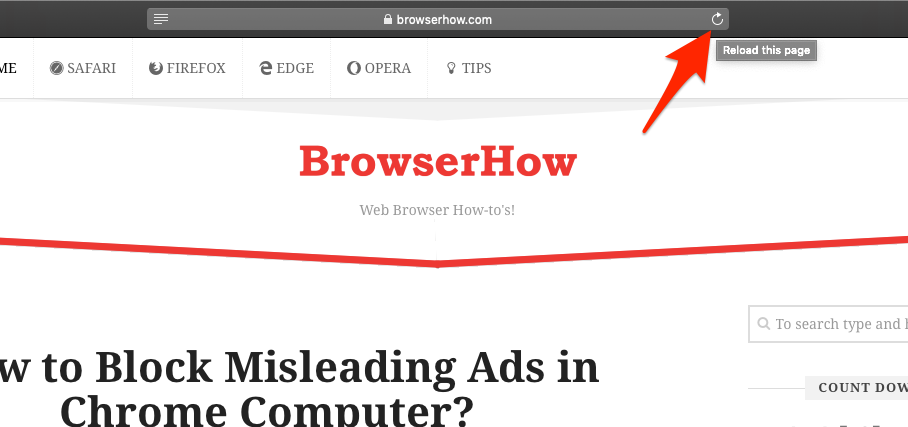 It will reload the website again on the browser.
It will reload the website again on the browser.
It will delete all the files and cache storage for the website and perform a hard reload. This way, the hard refresh safari feature is useful.
Reloading the page after a hard refresh will take some time. The locally cached files are deleted, and new files are downloaded from the server.
Bottom Line
The hard refresh in Safari can take some time since it reloads new and updated data and deletes the cache. The process is a bit tedious and may take up time. Your website will load with all the updated information, and you will have no complaints.
Similarly, you can hard refresh and reload in Safari on iPhone or iPad. It will clear the website’s cache from the browser on hand-held devices.
Lastly, if you've any thoughts or feedback, then feel free to drop in below comment box. You can also report the outdated information.







