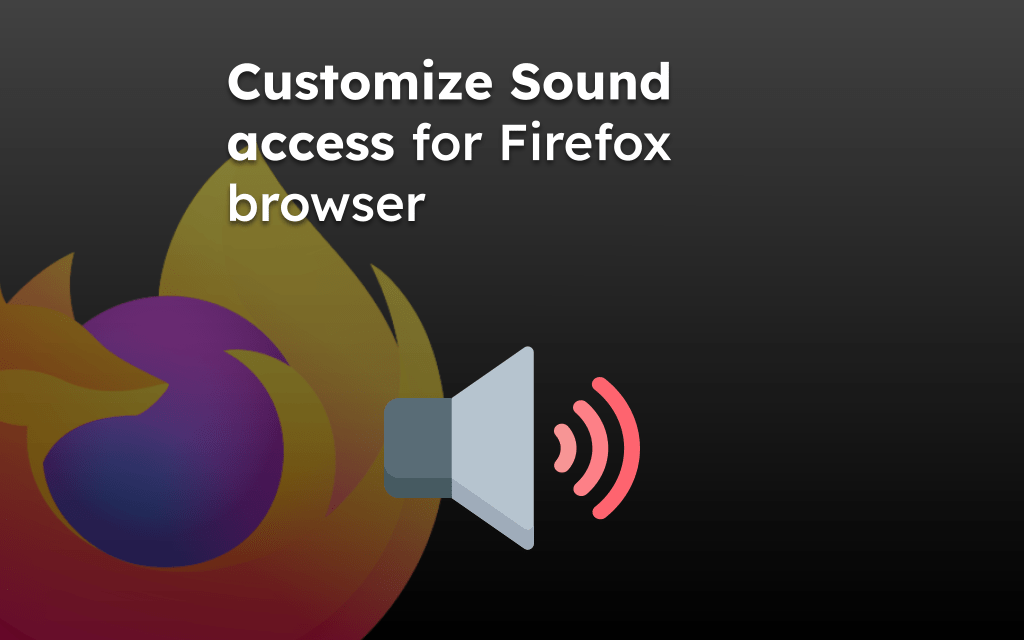The Firefox browser allows the access of the device camera and microphone to the website. These permissions should be allowed only on trusted sites.
To change the permissions, you can visit the Site Settings screen in the Firefox app or configure the Android device settings to either allow or block the request.
In this guide, I have shared written instruction about:
Configure Camera Access to Sites in Firefox app
You can manage the camera access to the sites within the browser. Visit the Site permissions settings and manage it. Follow these steps:
- Open the Firefox app and tap the Menu
 at the top.
at the top. - Select Settings > Site permissions settings.
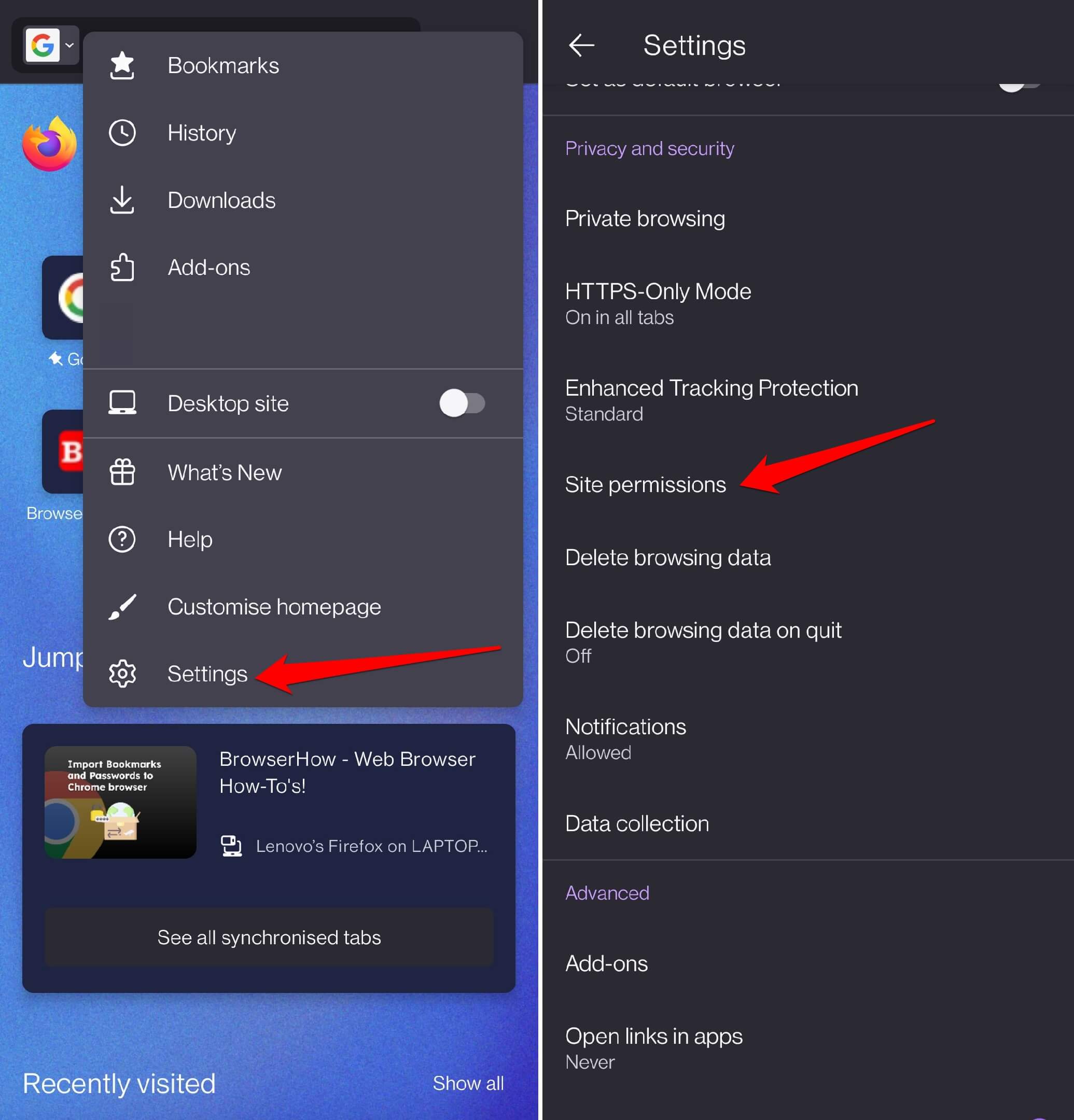
- Tap on Camera settings.
- Choose the option Blocked to turn off the camera permission.
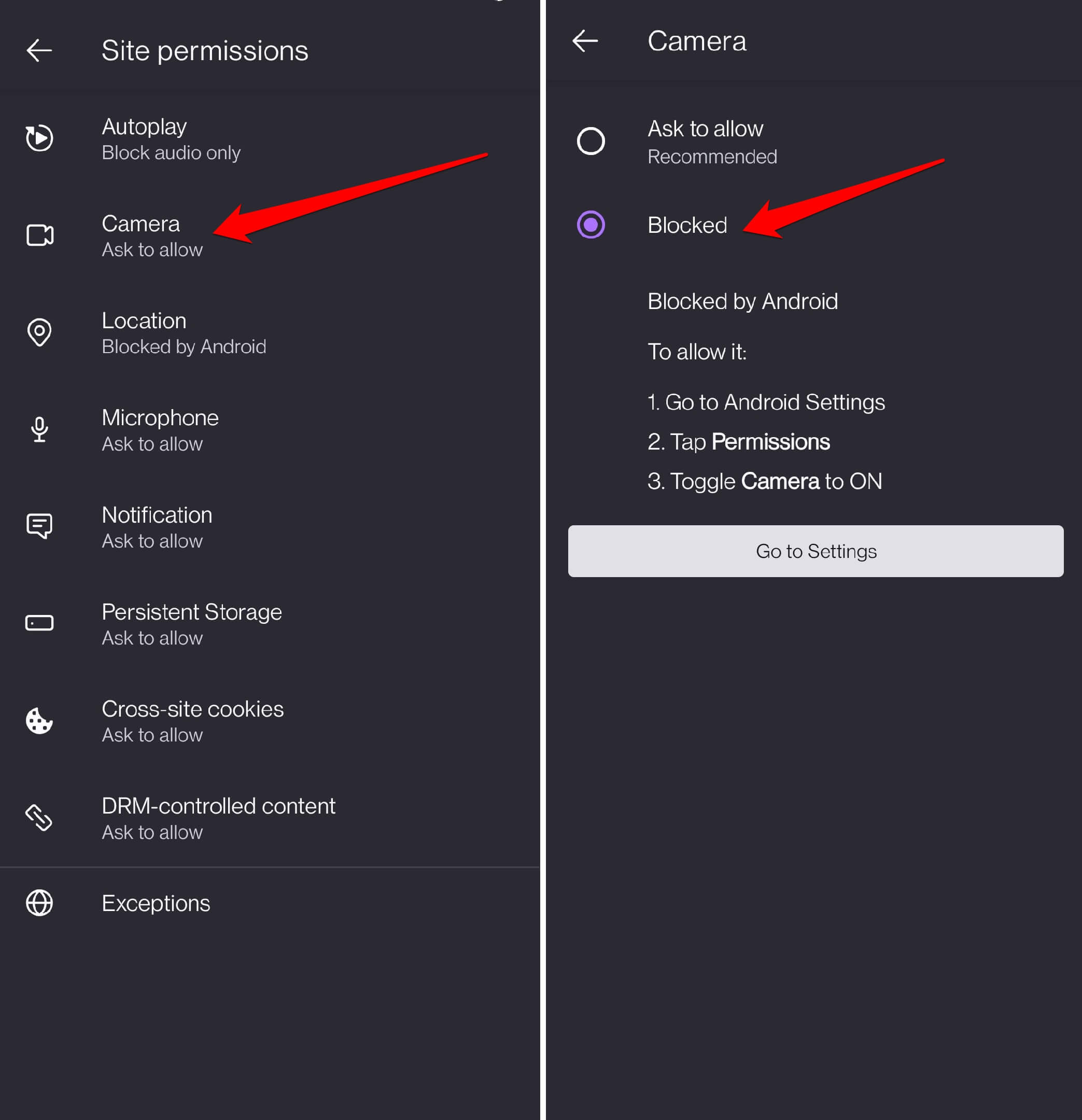
If you want to allow camera access to the sites, select the Ask to Allow option on the Camera settings page. This will allow the sites to request permission to use the device camera.
Manage Microphone Permissions to Sites
Similar to camera permissions, we can also configure microphone permissions for sites. Here are the steps to follow:
- Launch the Firefox app on your Android phone.
- Tap the More
 for menu list.
for menu list. - Select Settings > Site permissions settings.
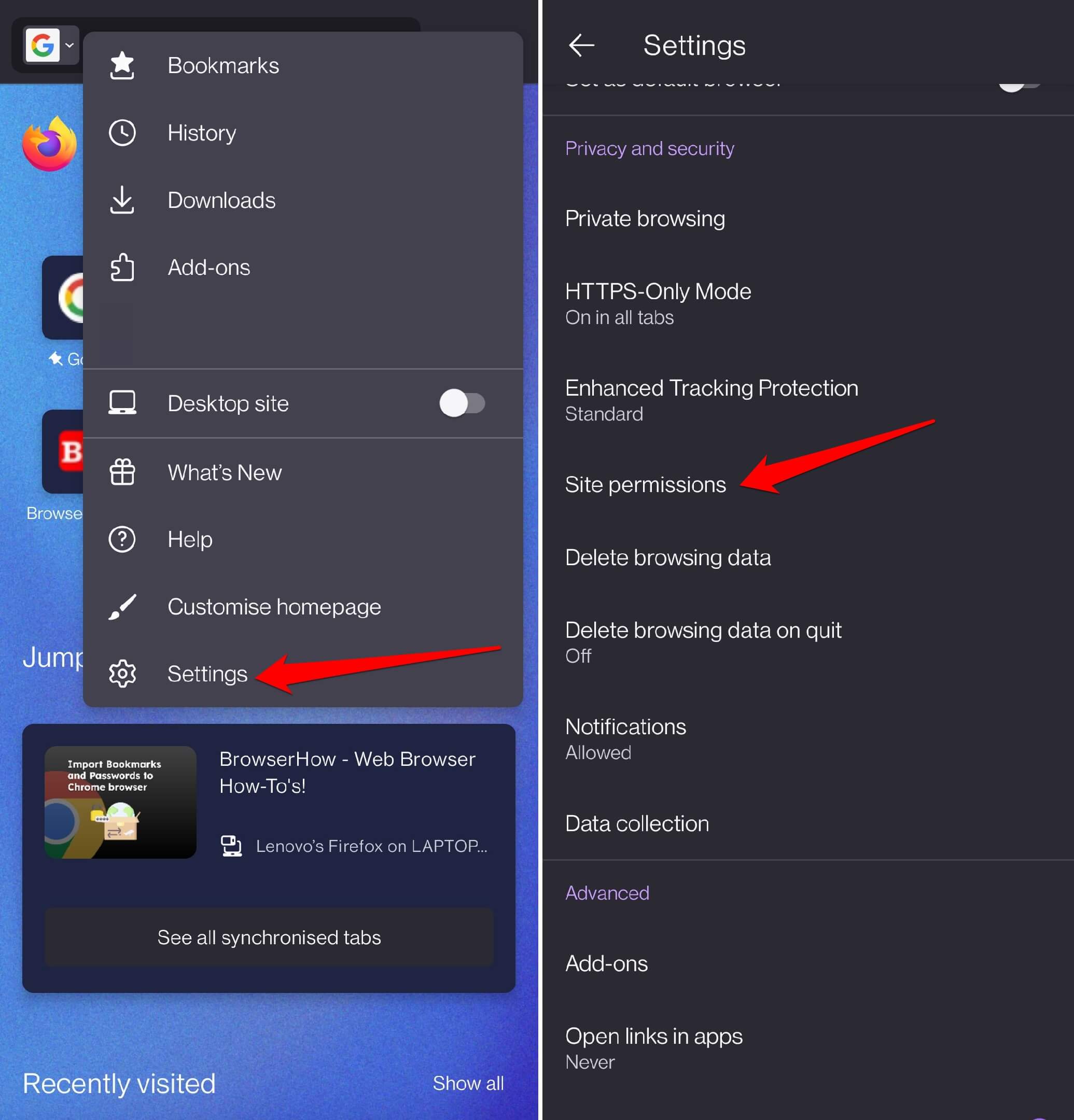 It will open the site permissions list of services.
It will open the site permissions list of services. - Choose Microphone settings.
- Switch to the Blocked option to turn off the microphone access.
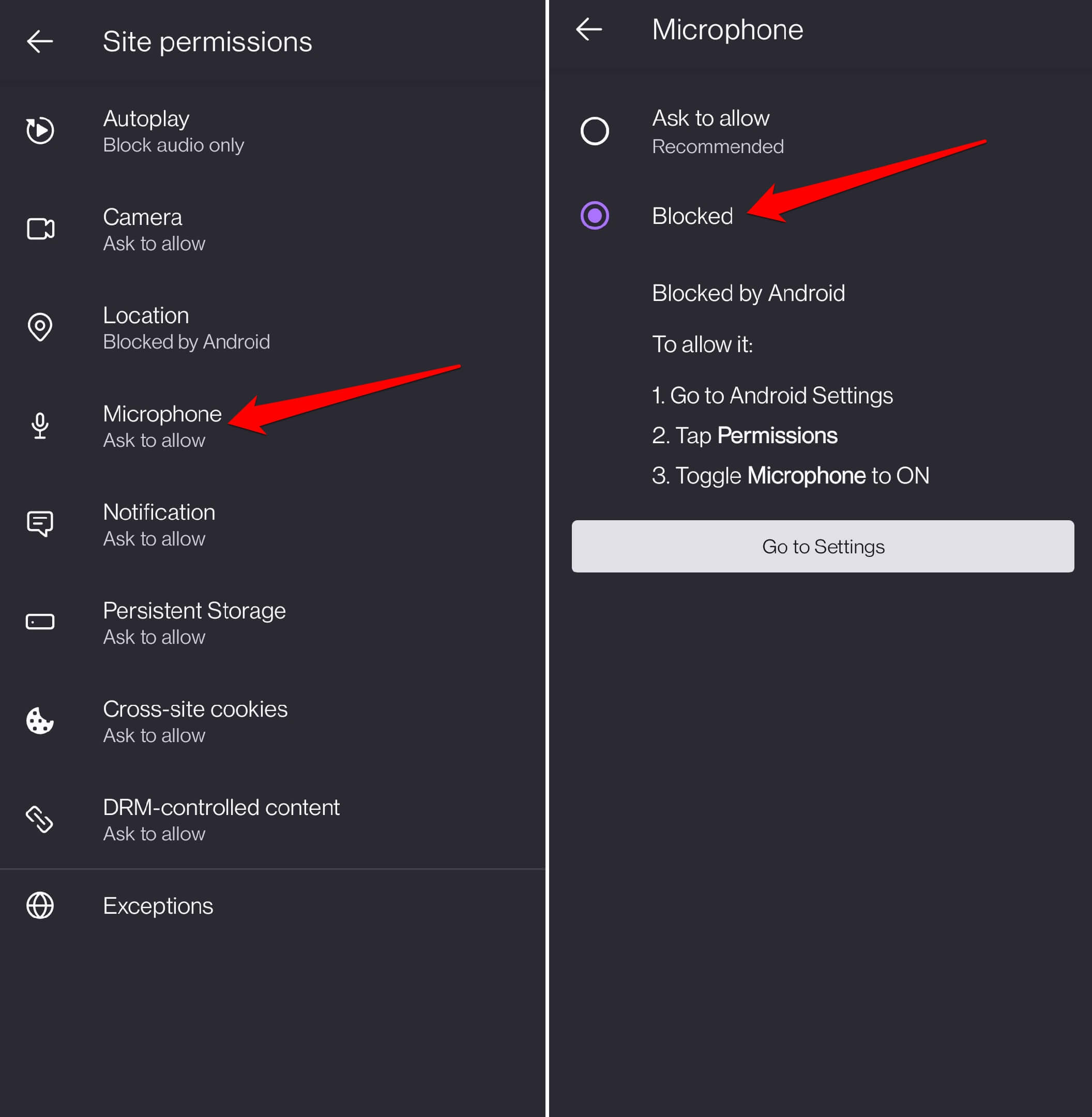
To allow access to the microphone, select the Ask to Allow option, which helps the site to request the service.
Manage Camera and Microphone Permissions in Android Settings
The Android settings help manage the permissions at the device level and override the app-level settings. If you’ve set the camera and microphone to block the access, no site can access these services.
You can visit the App Permissions to configure the settings. Here are the steps to follow:
- Open the Settings app.
- Select the Apps & Notifications > App Permissions option.
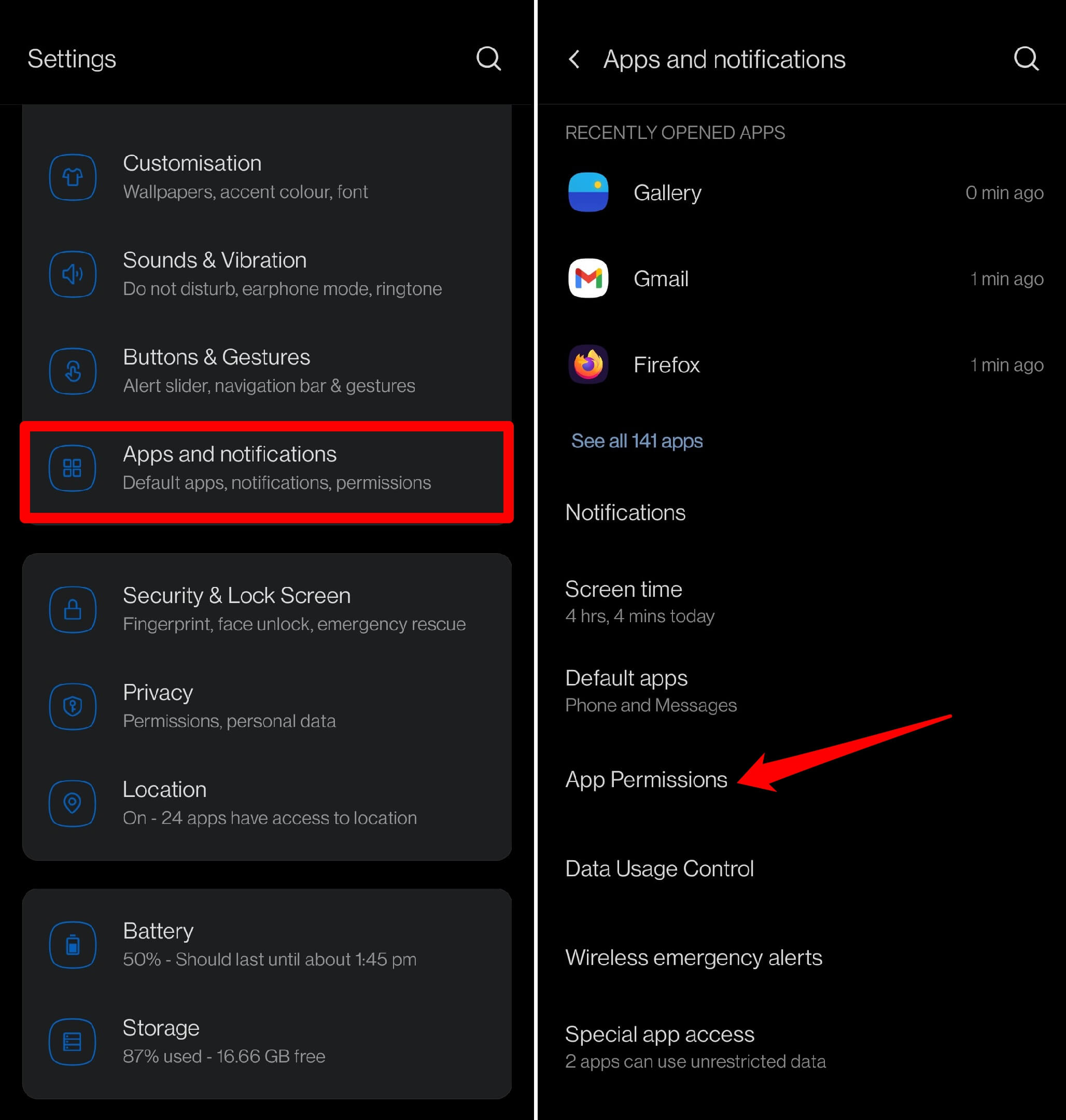 It will open the permissions manager screen.
It will open the permissions manager screen. - Within the Permissions Manager, select Microphone settings.
- Choose the Firefox app and switch to the Don’t Allow button to stop microphone permissions.
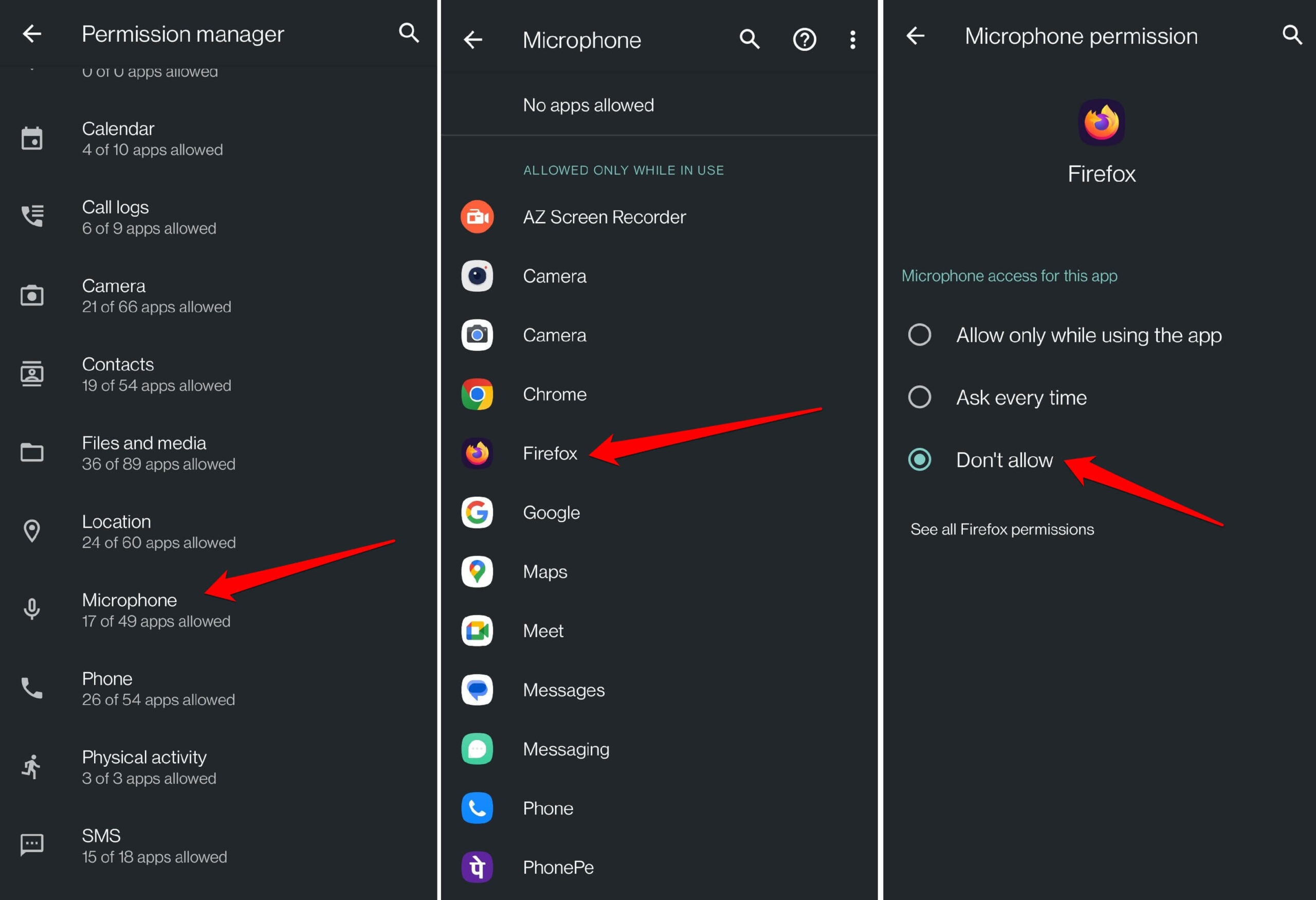
You can choose Allow Only while using the app, Ask Every Time, or Don’t Allow as a permissions setting.
Similarly, you can set the Camera permissions to stop or allow the browser app to access the device camera.
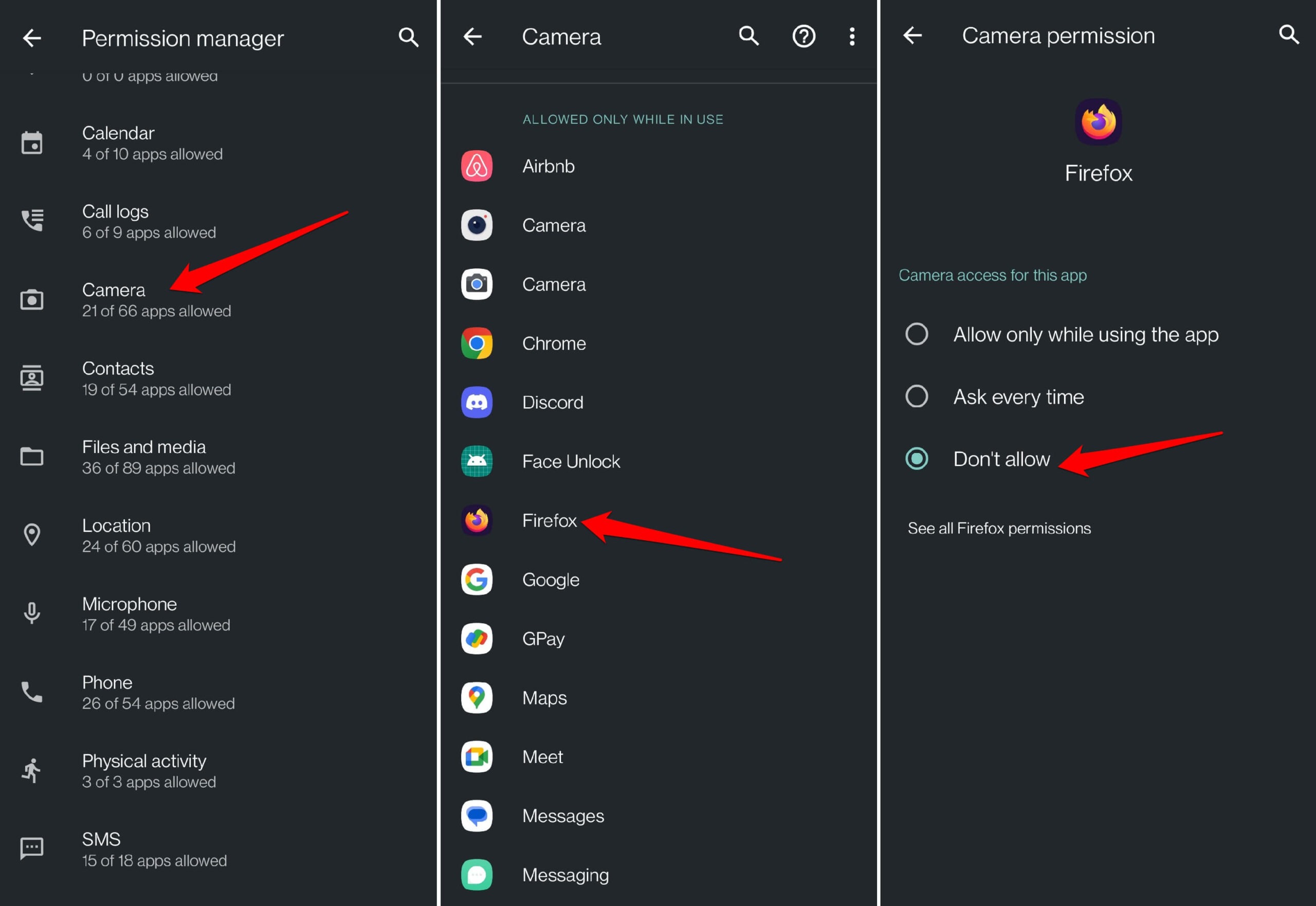
Bottom Line
Suspicious websites may access your phone’s camera and microphone to spy on you. You can prevent this by disabling camera and microphone access.
To manage these sensitive site accesses, you can use the built-in settings in the browser app or configure them at the system level on your Android phone.
Similarly, you can change camera and microphone access settings in Firefox on your computer.
Lastly, if you've any thoughts or feedback, then feel free to drop in below comment box. You can also report the outdated information.