Navigation is straightforward in the Safari Browser. If you have opened several pages within a website and now want to navigate through them and move forward or backward, use the arrows at the top left corner of the address bar.
Click on the right-pointing arrow to navigate forward and the left-pointing arrow for backward navigation.
In this guide, I have shared written instruction about:
Navigate to a Previous page with the Back Button
Here are the steps to navigate the website backward:
- Launch the Safari app browser on the computer.
- Open a Website and start navigating within the site.
- Click to navigate different pages within the website.
- Click on the left-pointing arrow
 to navigate backward.
to navigate backward.
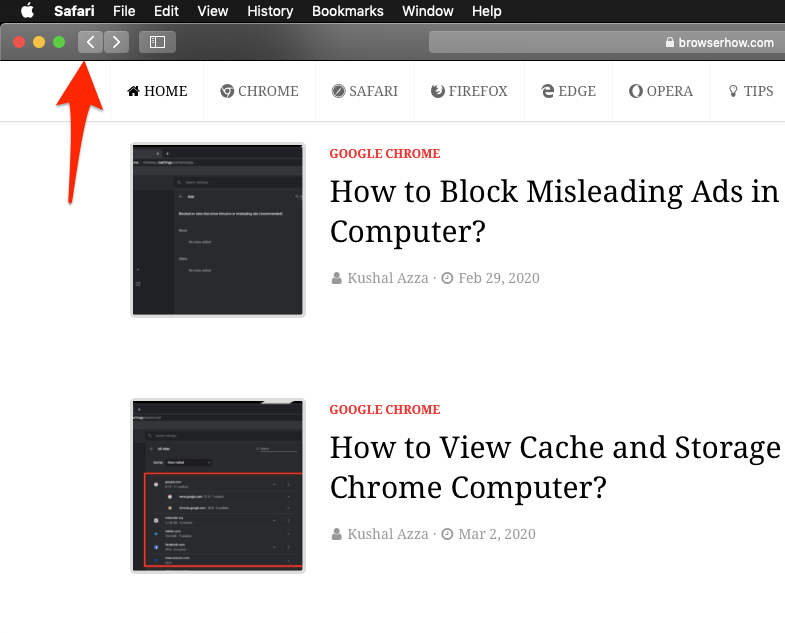
It will navigate you to previous websites until you reach the first page where you started the browsing sessions.
Navigate to Next page using Forward Button
Sometimes, we want to skip a few pages and go to the last page, which contains valuable information for us within that browsing session. Here are the steps to follow:
- Launch the Apple Safari for Mac.
- Open a Website and start navigating within the site.
- Navigate backward to a few previous pages.
- Now click on the right-pointing arrow
 to navigate forward.
to navigate forward.
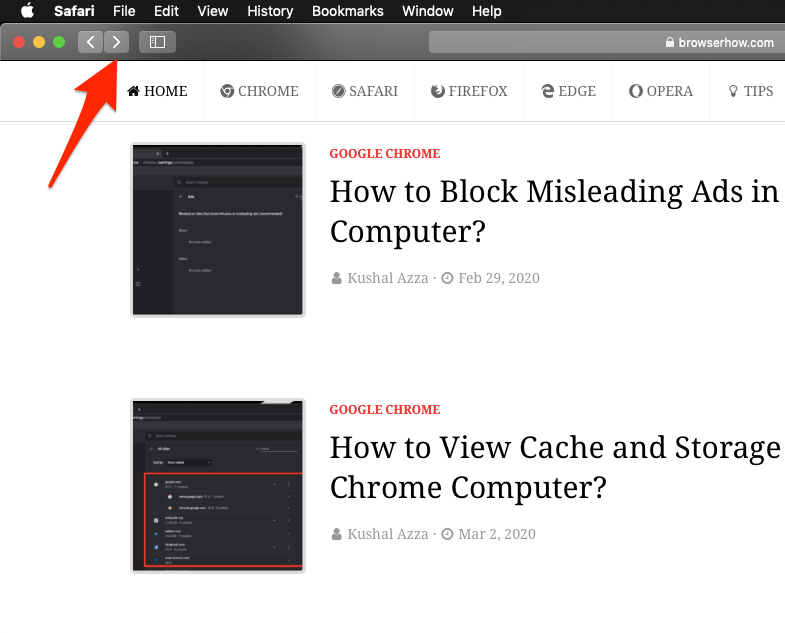
It will navigate you to the next pages you visited while hitting the back arrow button. The navigation will take you forward until the last page you’ve visited in the session.
Bottom Line
The navigation feature can be handy to visit the next page and the previous page. If you want to skip navigational pages or button, you can also use browsing history to visit the sites or pages.
Similarly, you can navigate to the next and previous page in Safari on iPhone or iPad.
Lastly, if you've any thoughts or feedback, then feel free to drop in below comment box. You can also report the outdated information.







