Safari browser offers the option to navigate between the pages and forward and backward in the running session.
We can tap the forward and backward arrow buttons on the navigation menu to navigate the website. Alternatively, we can also use the browsing history to visit all pages.
In this guide, I have shared written instruction about:
Navigate to Previously Visited Page
Suppose you’ve navigated too many pages and missed reading or want to refer to any previous page. In that case, you can quickly navigate the backward button on your browser. Here are the steps to navigate backward:
- Launch the Safari browser app on iOS/iPad.
- Open the Website URL on the device.
- Start navigating by clicking on the internal hyperlinks.
- Now tap on the sign to navigate backward.
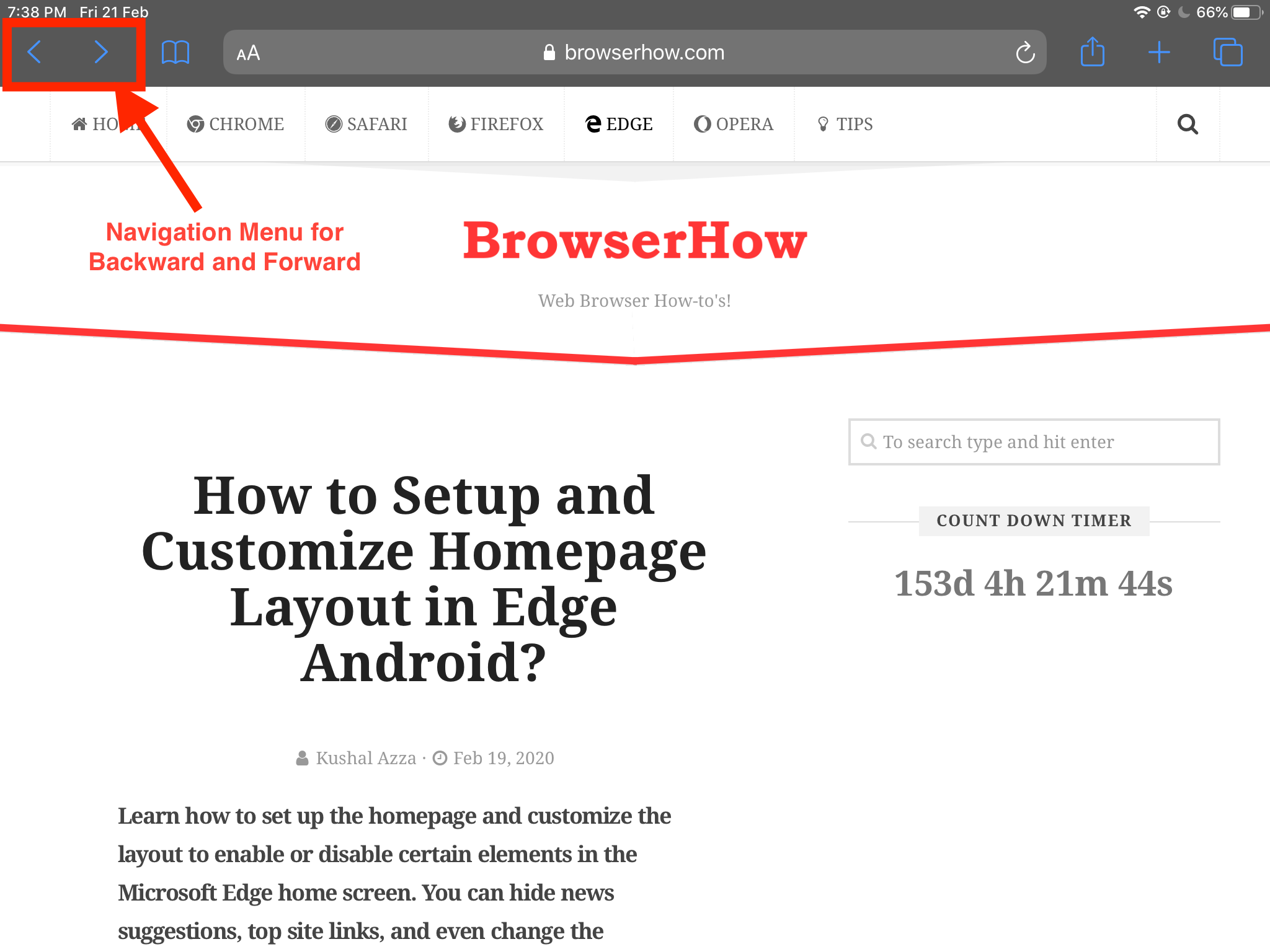
This will navigate back to the previous page on the Safari browser. You can continue tapping the button until it takes you to the first page where you started the session.
Navigate to Next Pages
If you’ve navigated previous pages, you can, of course, navigate to the latest page. You can use the same navigation button on the Safari browser. Here are the steps to navigate forward:
- Launch the Safari app on iOS/iPad.
- Open the site URL on your device.
- Start navigating by clicking on the internal hyperlinks.
- Quickly navigate backward using the sign on the Safari browser.
- Now, tap on the sign to navigate forward in Safari.
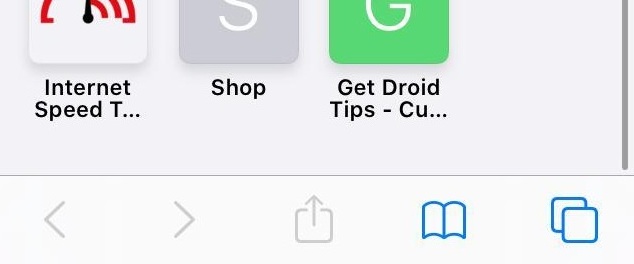
It will navigate you to the next page from where you’ve moved back. If you haven’t navigated backward, the forward navigation button will be disabled. The safari navigation button thus works both ways: forward and backward.
Bottom Line
When browsing any website, researching any topic, or reading news feeds, we usually get lost in the hyperlinks and forget to read the main article thoroughly.
The we can also use the home button to reach the initial page without tapping the backward icon for longer.
Similarly, you can also navigate forward and backward in Safari browser on Mac. It also display the page navigational history if you click and hold on either navigation buttons.
Lastly, if you've any thoughts or feedback, then feel free to drop in below comment box. You can also report the outdated information.






