Firefox browser search.conduit.com redirects are among the most annoying things that can be entered via advertisements or other malware programs.
To remove it, open the Firefox add-ons page and remove Search Conduit and other unknown extensions added to the browser. You can also check the Windows Control Panel and remove any unknown Applications or Programs.
In this guide, I have shared written instruction about:
Remove Search Conduit Malware Add-on
The issue is probably arising from an unknown add-on or service integrated with the Firefox app. So you need to find any Search Conduit or unknown extensions and remove them from the browser. Here are the steps to follow:
- Launch the Firefox browser on the computer.
- Click on More
 to open the menu options list.
to open the menu options list. - Choose Add-ons from the list.
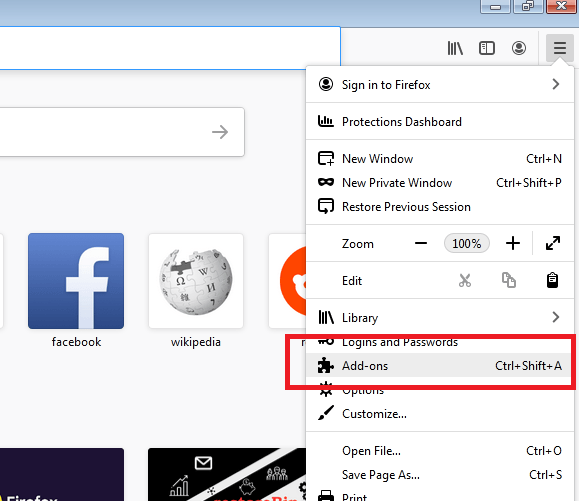 Now on the left-hand side, you’ll see Extensions with a list of installed extensions.
Now on the left-hand side, you’ll see Extensions with a list of installed extensions. - Click on the More
 menu against the Search Conduit add-on.
menu against the Search Conduit add-on. - Select the command button.
The search conduit extension will be removed instantly from the browser. You can also look up and remove any other add-ons that you’ve not installed.
Restart your browser to make the changes saved. You can switch back to Google or any any other search engine as default on Firefox app.
If removing add-on doesn’t work, you can reset the Firefox browser settings as a last resort.
Bottom Line
Always be careful about the extensions or add-ons installed on your browser. You can periodically check the add-ons page.
The extensions can also be attached when installing the Freeware softwares on your systems. You can check the Windows Control Panel to uninstall any such wanted applications.
Lastly, if you've any thoughts or feedback, then feel free to drop in below comment box. You can also report the outdated information.







