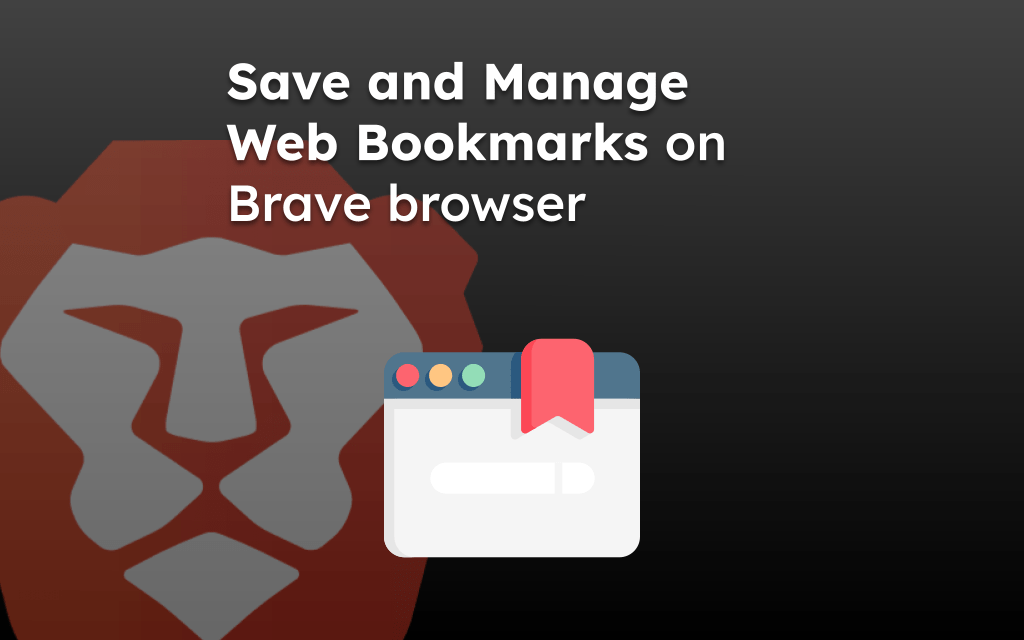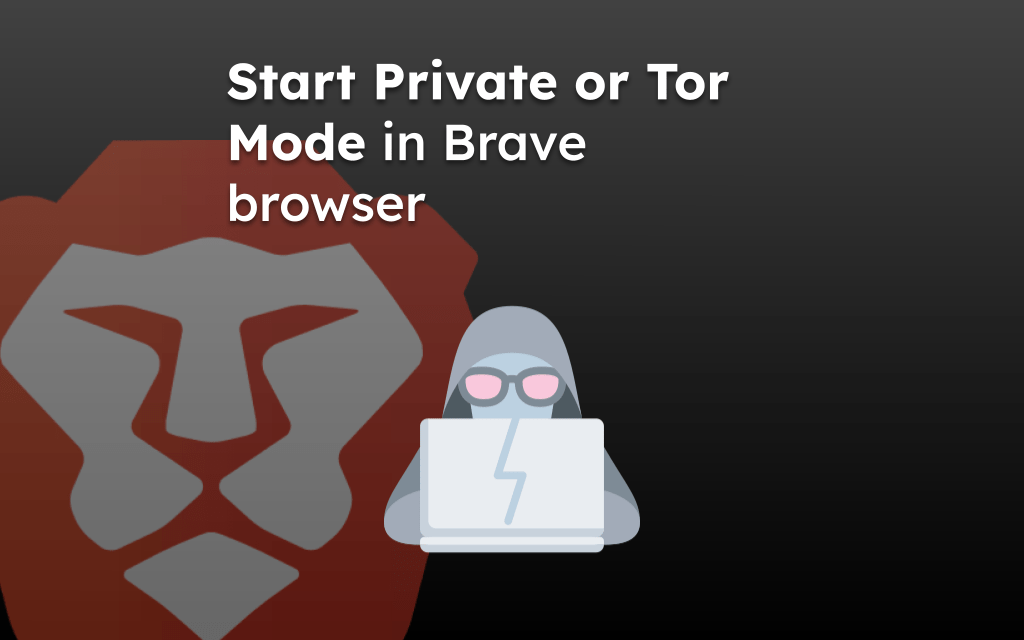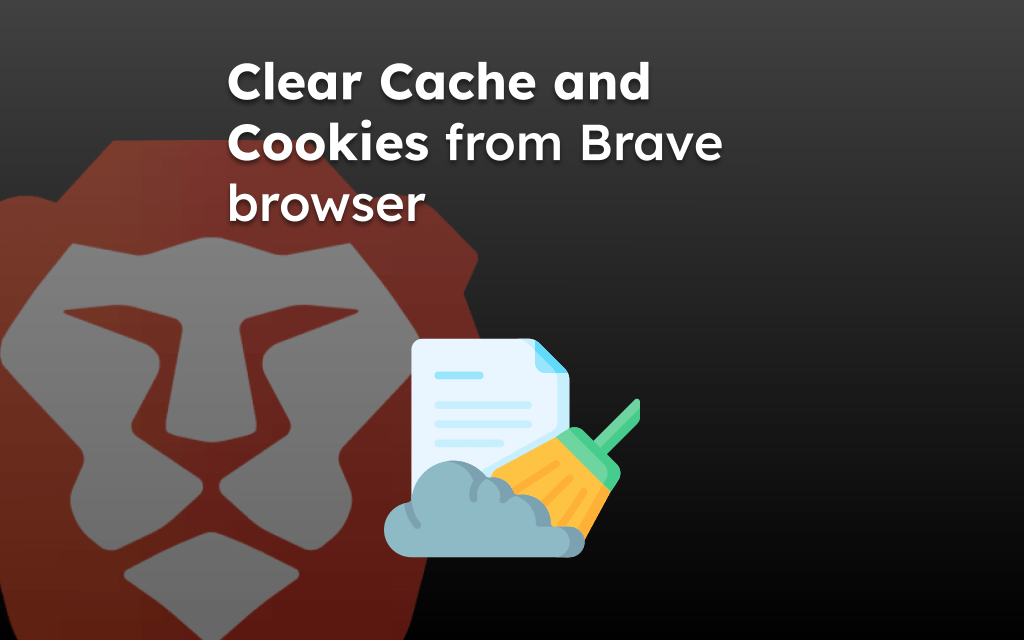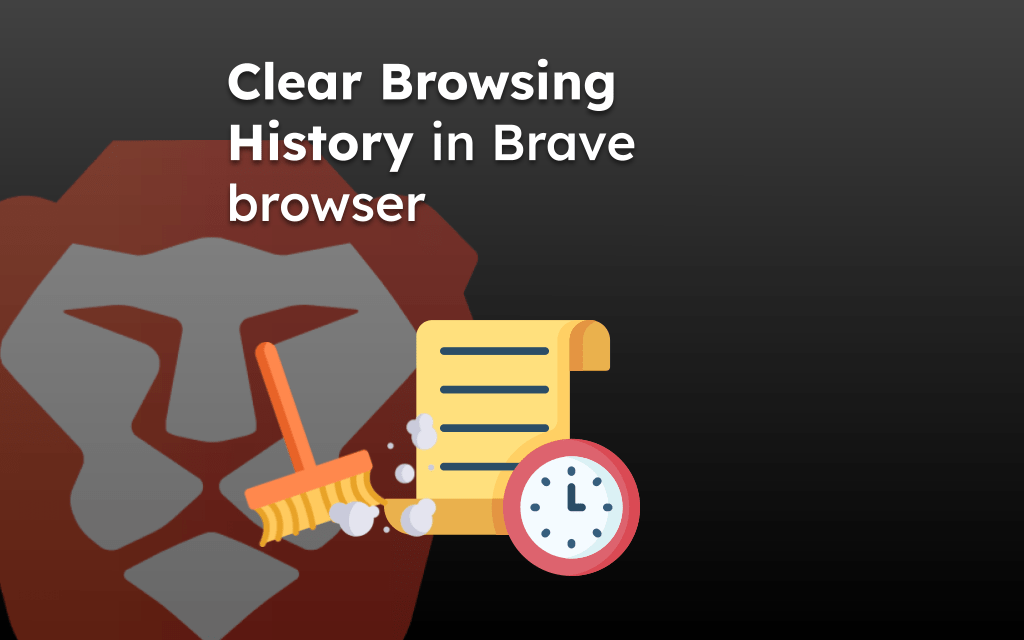Brave browser offers the feature to reopen the closed tabs that you’ve mistakenly closed. The tabs are listed under the Recent Tabs menu to reopen in the browser app.
You can also select the Show full history command within the Recent tabs screen to visit the complete browsing history and revisit the older tabs/pages in the past.
In this guide, I have shared written instruction about:
Reopen Recently Closed Tabs in the Brave app
The Brave browser has a built-in menu – Recent tabs, to view the recently closed tab which lists a few recent tabs with the option to view browsing history. Here are the steps to access closed tabs:
- Launch the Brave browser on your Android device.
- Tap the More
 menu > select the Recent Tabs option.
menu > select the Recent Tabs option.
It will open the list of Recently closed tabs. - Select the tab or site address to reopen from the Recently closed list.
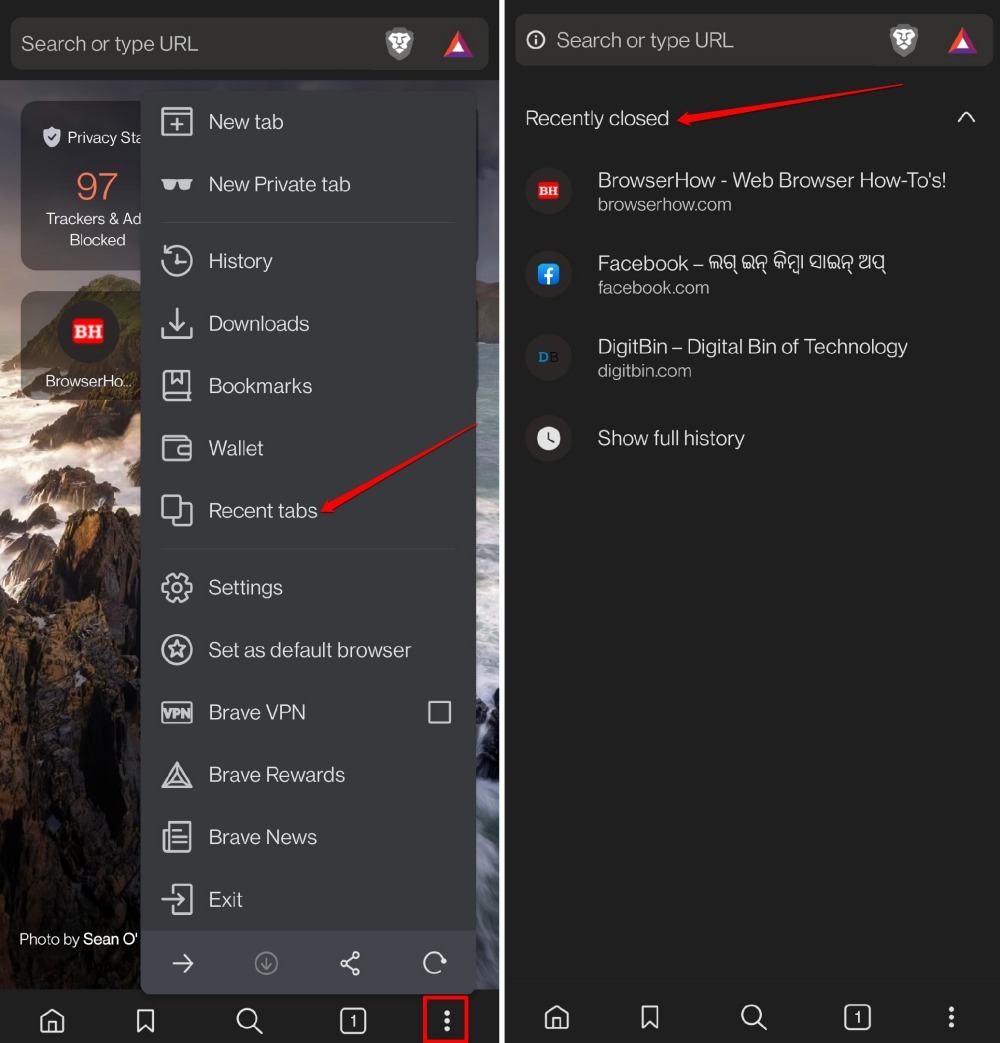 It shall reopen the tab in the browsing app.
It shall reopen the tab in the browsing app.
You can tap and hold the site address in the list to view the options to open in the private browsing tab if required.
The Show full history option will help in viewing the complete browsing history for closed and active tabs, that you can choose to revisit.
Visit Browsing History for the Recent Tabs
As mentioned, you can choose the Show full history command in the Recent tabs screen to view the browsing history, else visit the History menu. Follow the steps:
- Launch the Brave app on your Android device.
- Tap the More
 menu > select the History option.
menu > select the History option.
It will open a complete list of browsing history. - Select the site you want to reopen in the browsing tab.
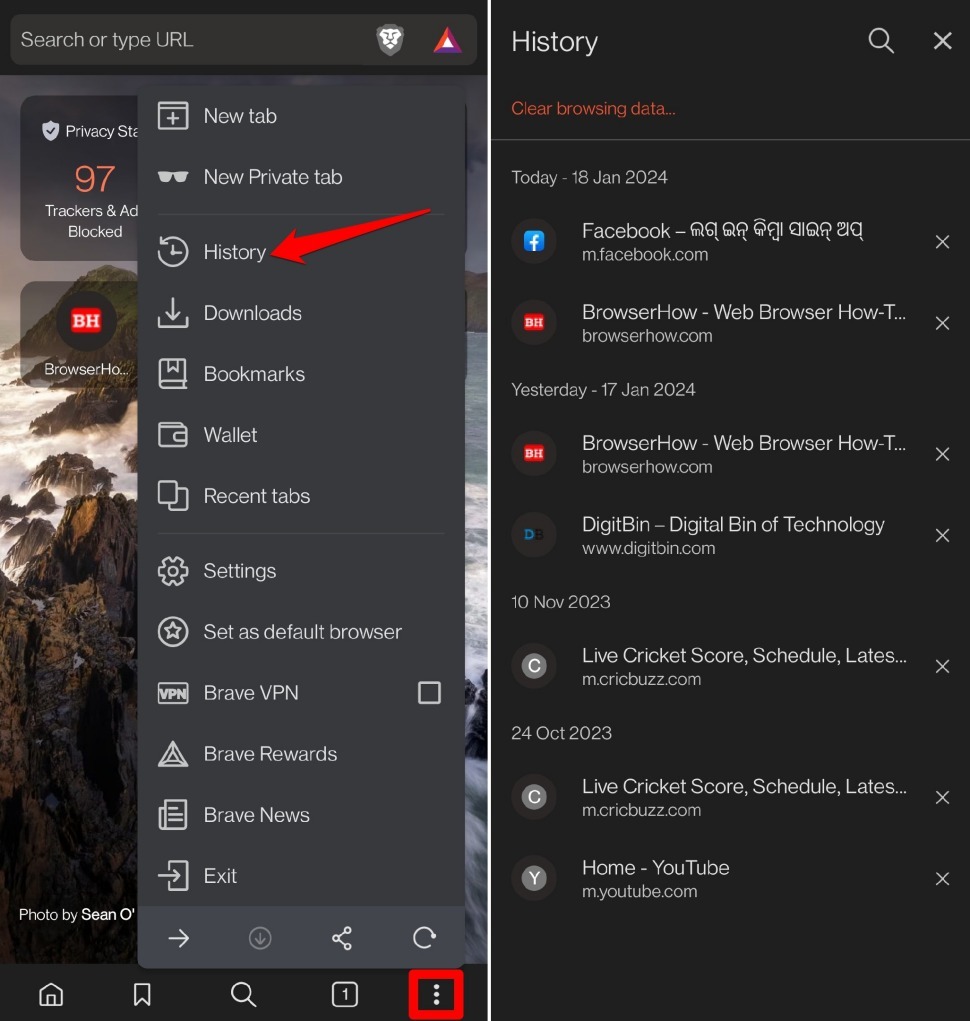
The browsing history has the record of all the sites or tabs that are recently closed as well as sites closed in the past. The browsing history is categorized under the date range section.
Bottom Line
The Recent Tabs menu has the list of all pages that were recently closed in the browser. We can tap to reopen the link or page or select Show full history to view browsing history and visit older pages.
Similarly, you can reopen closed tabs in the Brave browser on the Computer. You can also access the browsing history to reopen the older pages or tabs.
Lastly, if you've any thoughts or feedback, then feel free to drop in below comment box. You can also report the outdated information.