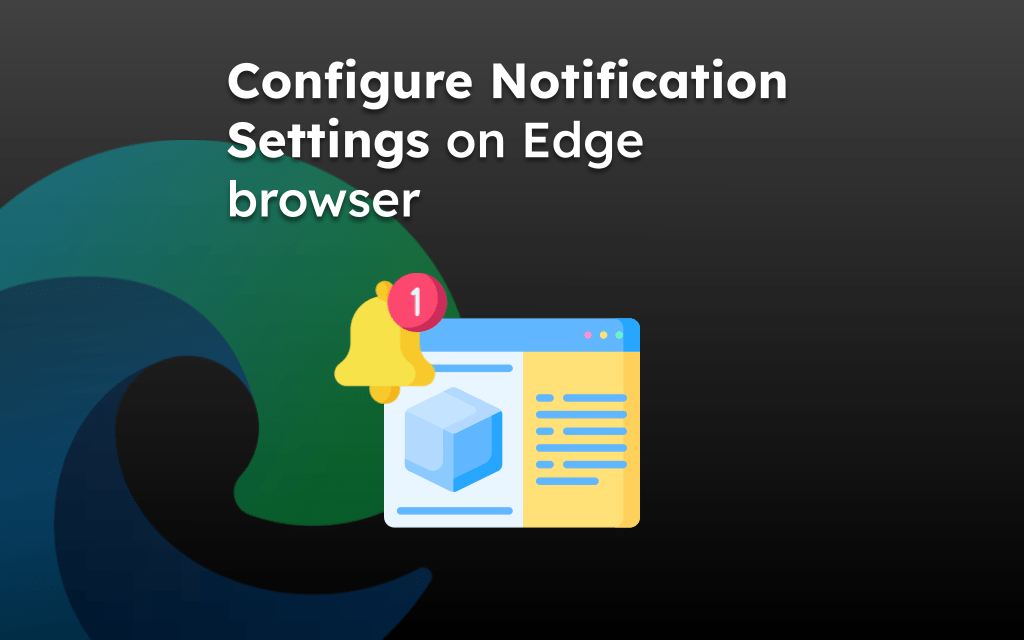The web browser keeps a record of all the pages we have visited, including the page addresses that were mistakenly closed or abruptly removed due to a browser crash.
To reopen the closed tab in Edge, you can visit the Recent tab under the Tabs menu or visit the browsing History from the menu bar and reopen the page.
In this guide, I have shared written instruction about:
Reopen Closed Pages using the Recent Tab
The Edge browser has a built-in tab to display the recent pages or tabs list. You can visit the Recent tab under the Tabs menu and select the desired page to reopen.
- Launch the Edge browser on your iPhone.
- Tap the Tabs icon
 in the bottom bar.
in the bottom bar.
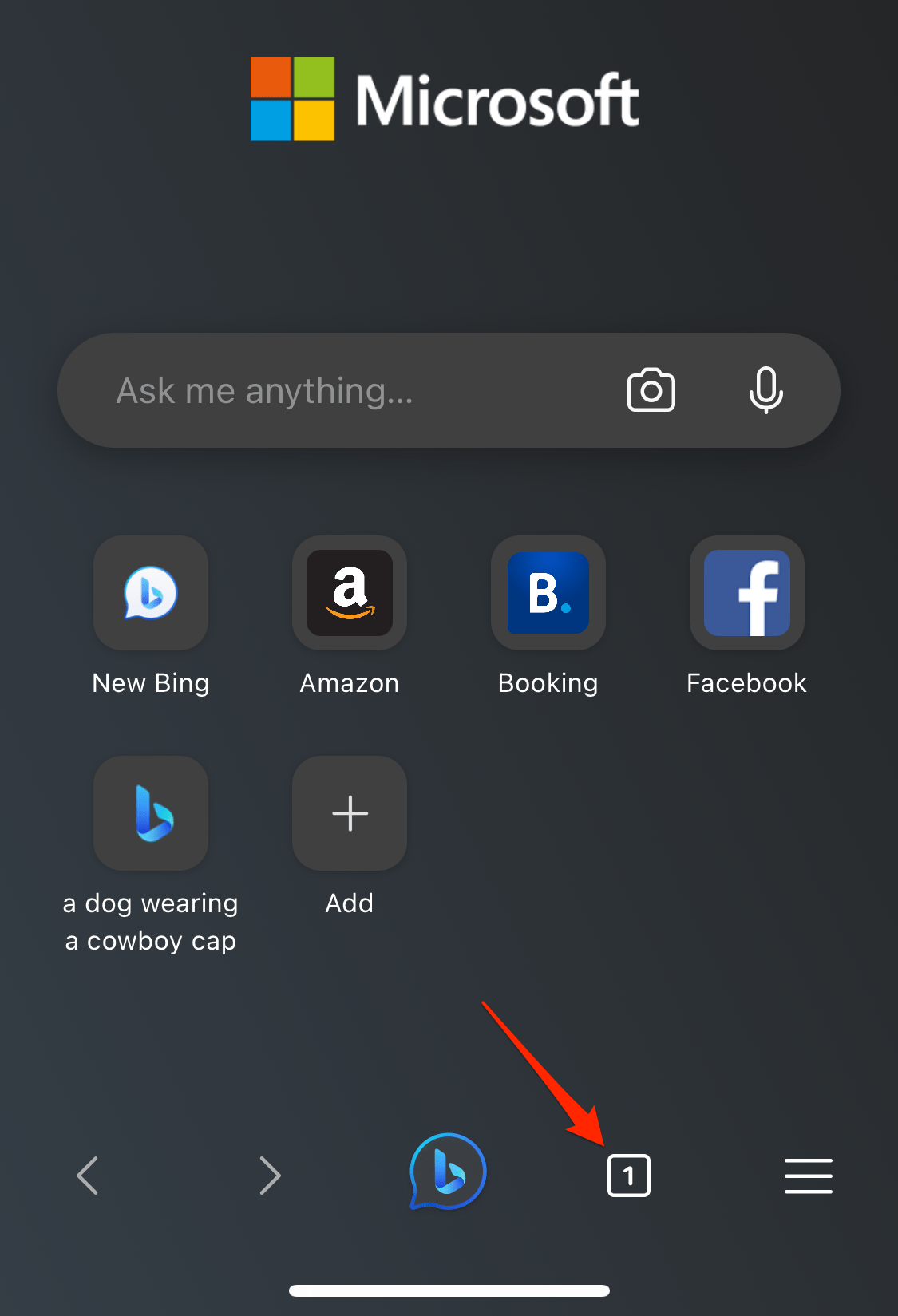 It will open the tab overview screen.
It will open the tab overview screen. - Switch to the Recents tab.
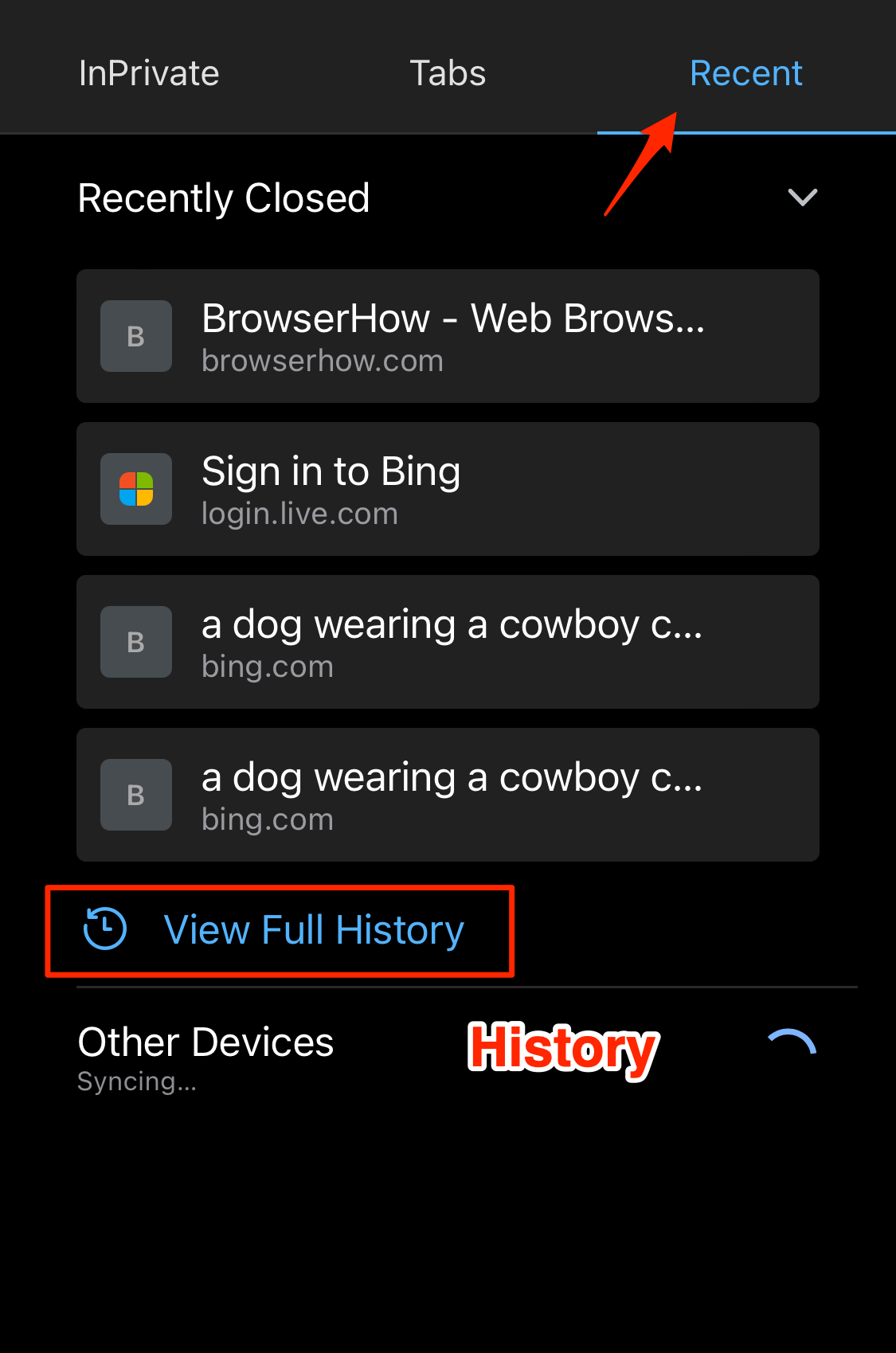 It will display the list of recent open and closed tabs.
It will display the list of recent open and closed tabs. - Tap on the Page Address to reopen.
The selected page will be loaded in the browser tab.
The Recent tab screen displays only recently closed and limited pages; however, you can tap the View Full History option to view your browsing history.
Reopen Page Links from the History menu
If you may have closed any tabs or pages in the past, you can retrieve those closed tabs by accessing History. The Edge browser records all pages visited until we clear it.
- Open the Edge browser on your iPhone.
- Tap the More
 menu and select the History from options.
menu and select the History from options.
It will display the list of sites visited. - Find the page and tap to reopen it in the browser tab.
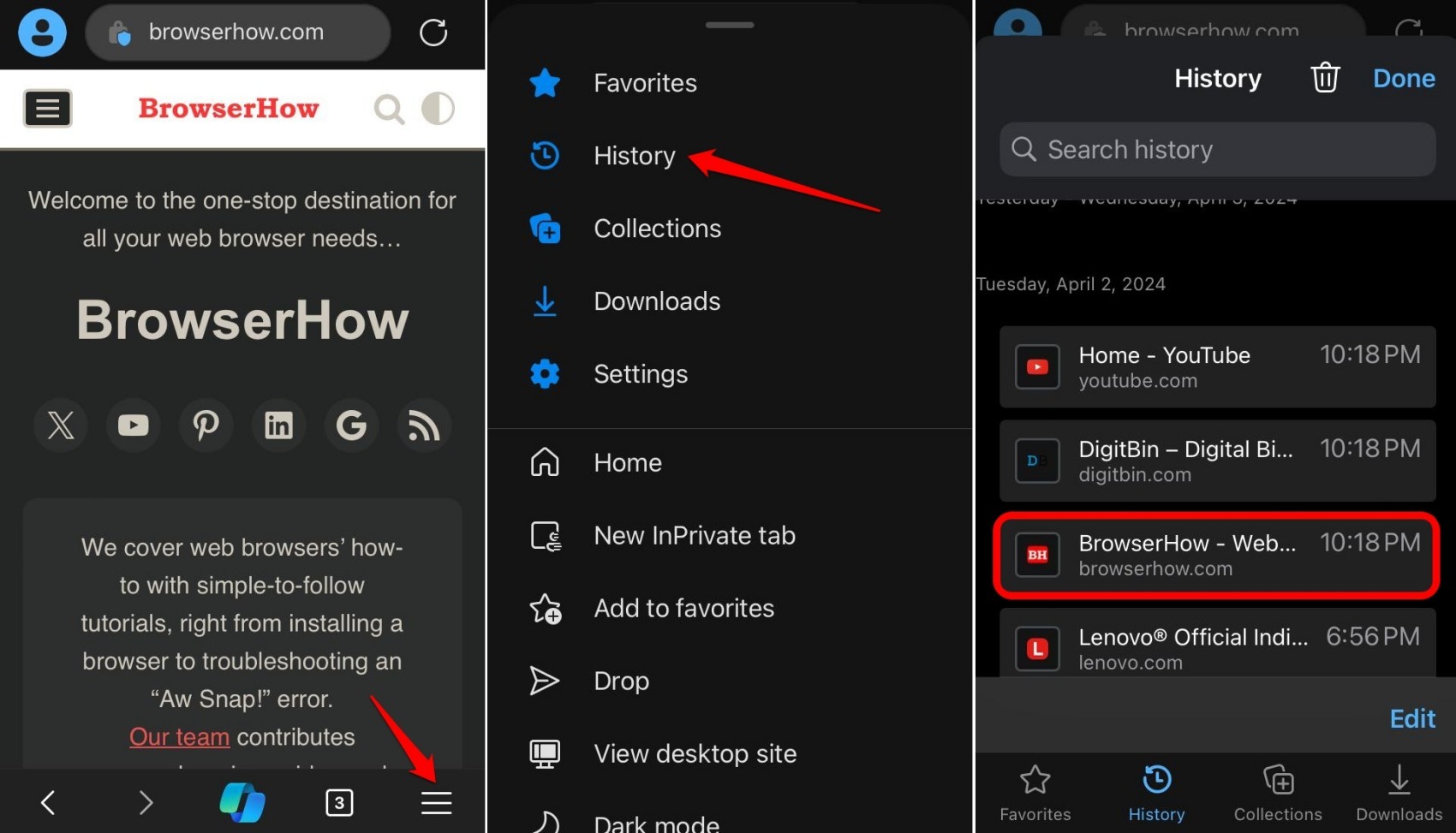
You can also search for the previously opened sites using the Search history bar instead of scrolling through the history.
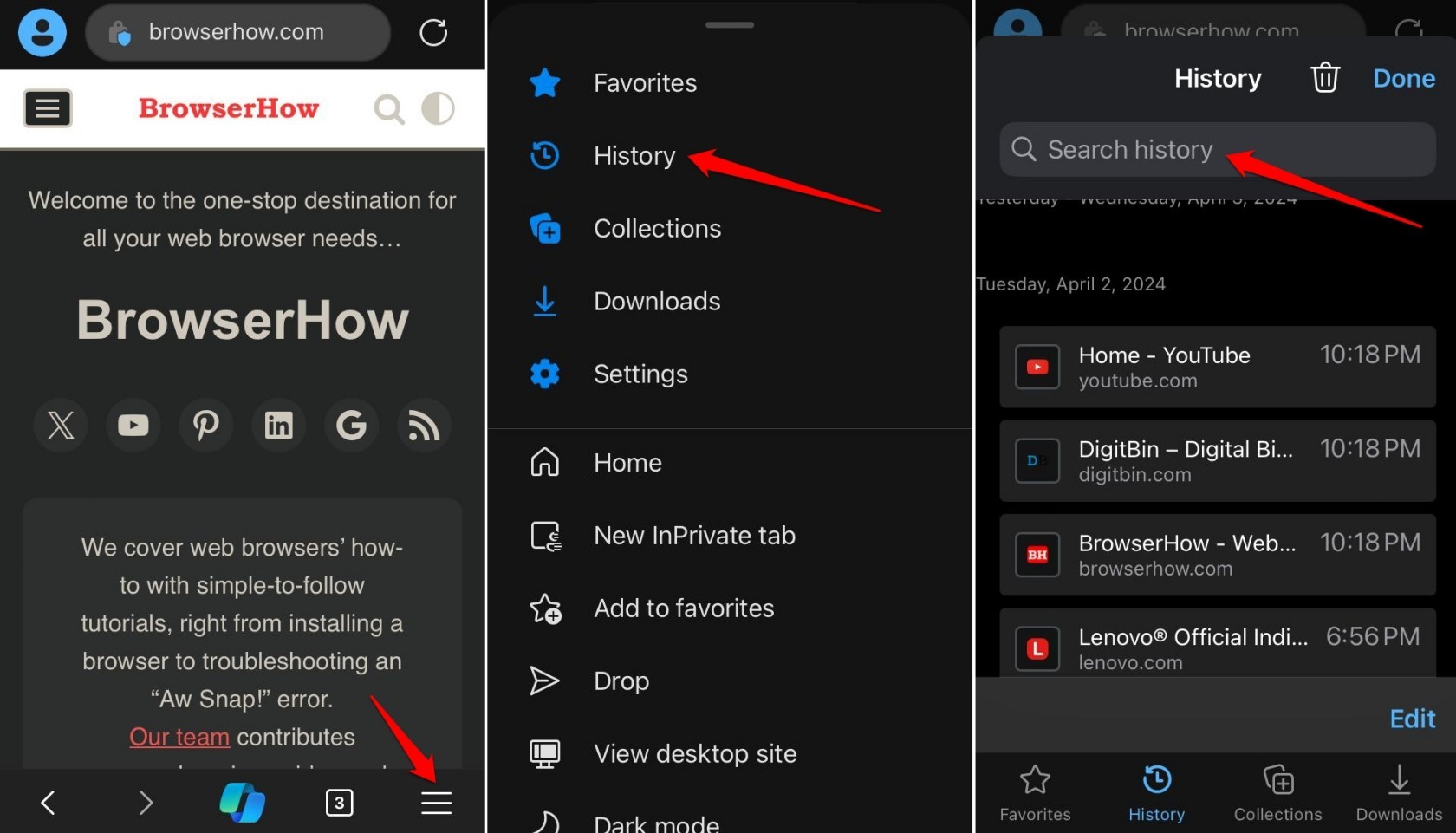
Can I Reopen Tabs in the InPrivate Tab?
Short answer – No.
InPrivate Tab is used for private browsing wherein the history records are not stored or maintained in the browser. Hence, the browser doesn’t offer the option to open recent tabs.
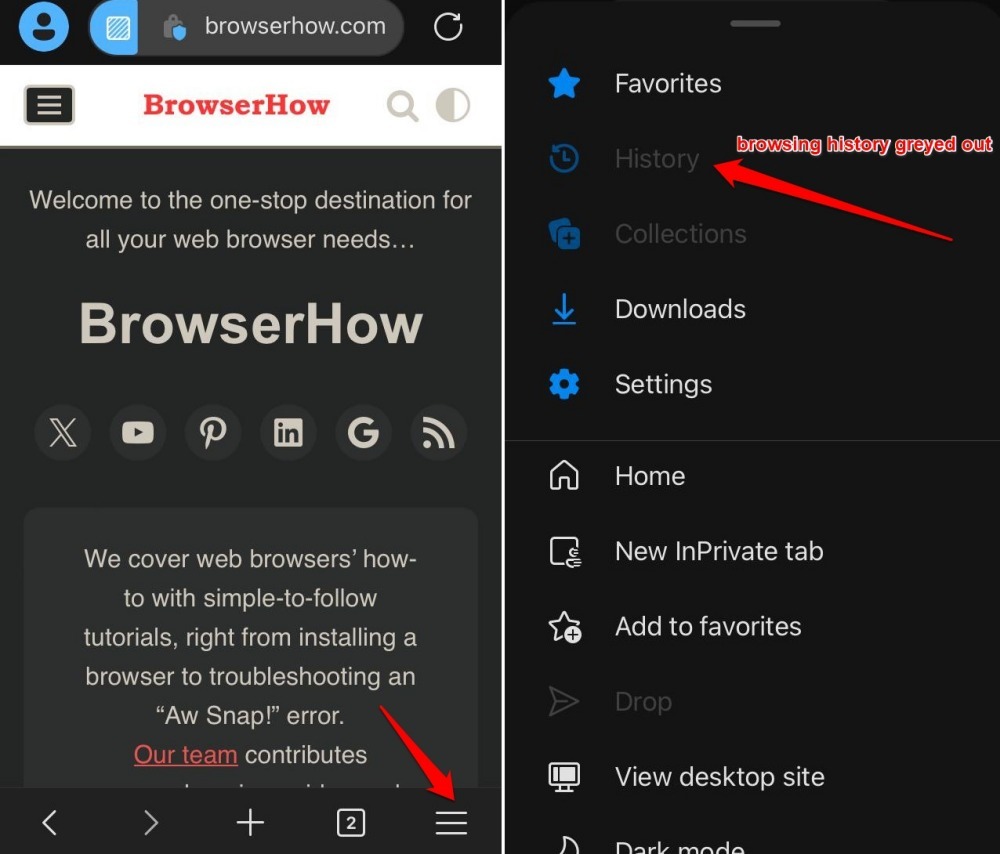
However, you can copy the page link and paste it into the InPrivate Tab in the Edge app to browse securely.
Bottom Line
Using browsing history, we can revisit pages or close tabs. It keeps a record of all the pages and sites we have visited in the past.
Do note that it cannot be retrieved if the history has been cleared or you have removed a site/page individually. You must then type the site URL in the address bar or look it up using a search default engine.
Similarly, you can reopen the closed tabs on the computer. Even the Edge app on Android has the feature to reopen tabs or pages.
Lastly, if you've any thoughts or feedback, then feel free to drop in below comment box. You can also report the outdated information.