We can reopen closed tabs that were mistakenly exited in the Edge browser. For that, open the Tabs menu and switch to the Recents tab to view the recently closed tabs.
We can also use the History menu to view the latest tabs that we’ve closed and restart the browsing session again.
In this guide, I have shared written (and video) instructions about:
Watch the Video Tutorial
Find the video guide helpful? Please consider subscribing to our YouTube channel for more such videos.
Method 1: Reopen the Closed Tabs from the ‘Recents’ tab
The Edge browser has the Recents tab under the Tabs menu that has a list of recently closed tabs. You can select the site to load in the browser app. Here are the steps to follow:
- Launch the Edge app on Android.
- Tap on the Tabs
 in the toolbar.
in the toolbar. - Switch to the Recent tab within the Tabs screen.
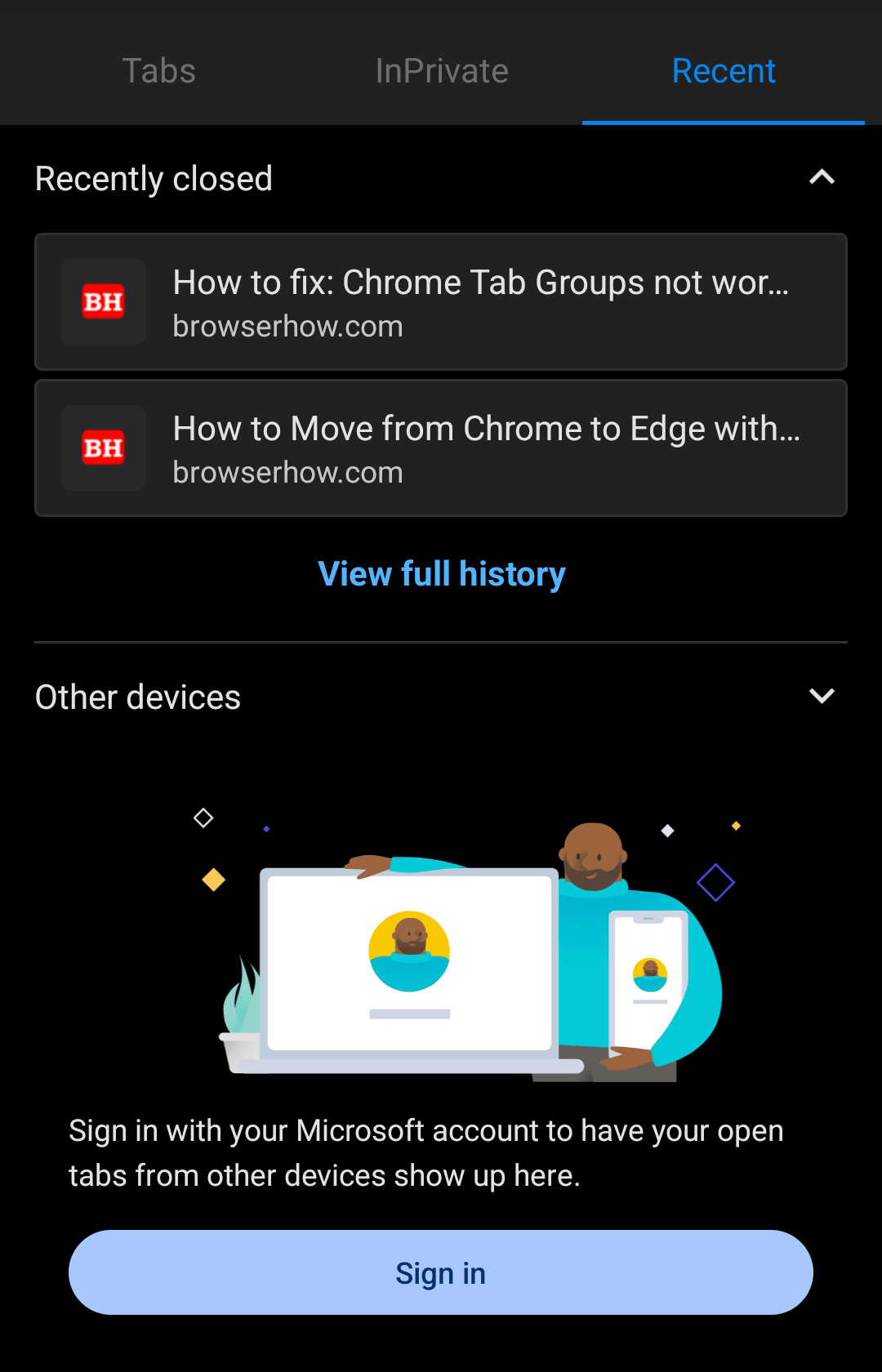
- Select the Link or Tab to reopen in the browser.
The Recent tabs will only list a few pages; for a complete list of older pages, you can tap on the View full history option.
If you’ve the Microsoft account signed-in on different devices, all the open tabs will display under the Recent tab to open.
Method 2: Reopen the Closed Tabs from the ‘History’ menu
We will use the History tab, which keeps a log of the sites we visited. As long as we are not using the browser in private mode, the history is not stored. Here are the steps to follow:
- Launch the Microsoft Edge on Android.
- Tap on the More
 menu and switch to the History tab.
menu and switch to the History tab. - Tap on the Website link that you want to reopen.
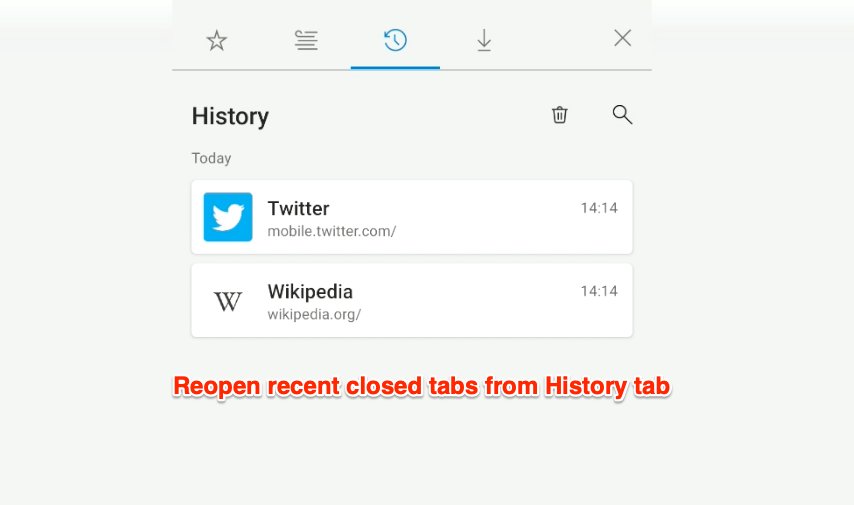
The list may also contain the active tabs; however, based on the title or website URL, you can judge the recently closed tab and reopen it.
Bottom Line
If you have recently closed a tabs or pages, you can find it under the Recent under Tabs menu. It displays five to ten most recently closed tabs and for the older one, you can rely on the browsing History.
Similarly, you can reopen closed tabs in Edge on the computer. It has the built-in option to reopen the recent closed tabs.
Lastly, if you've any thoughts or feedback, then feel free to drop in below comment box. You can also report the outdated information.







