The Microsoft Edge browser stores all the browsing history we visited until we clear. It also can reopen the recently closed tab that might have been closed mistakenly.
There are different ways to open closed tabs using keyboard shortcuts, visiting tab bars, and launching from the browser history tab.
In this guide, I have shared written instruction about:
Reopen the Recent Closed Tabs
If you want to reopen recently closed tabs, the browser offers the option with just one click. I’ve listed two ways below that can help reopen recently closed tabs. Here are the steps to follow:
- Launch Microsoft Edge on the computer.
- Click on More
 for the options menu.
for the options menu. - Hover on the History menu from the options.
- Select the Website under the Recently Closed option from the list.
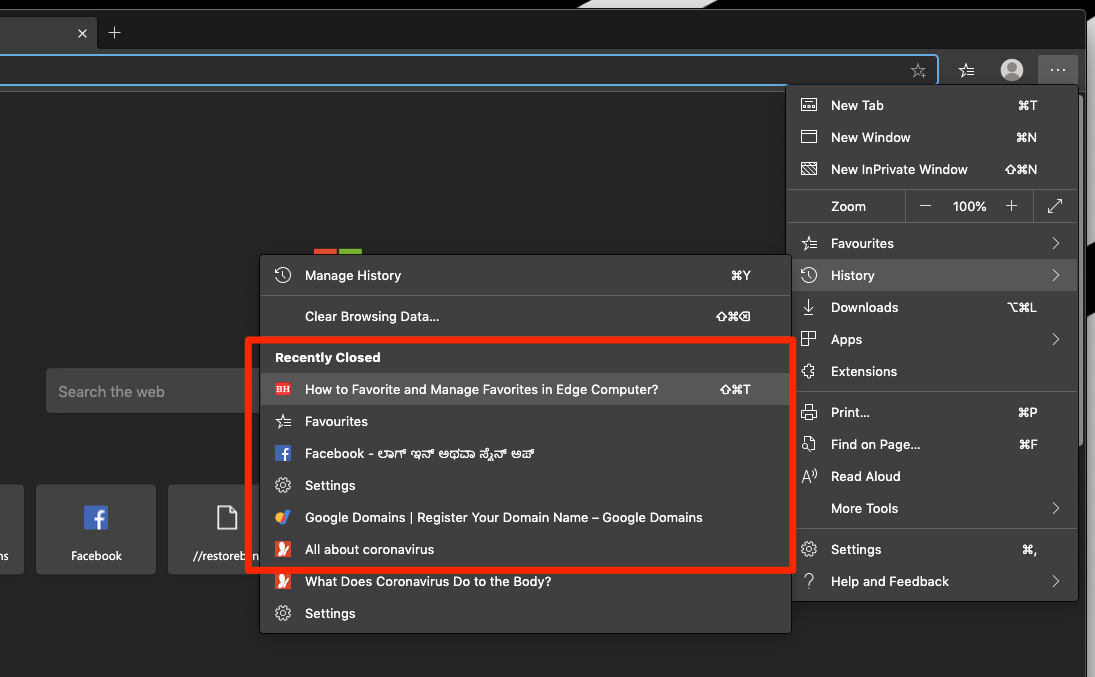
This will reopen the recently closed tab in the Edge browser on the computer.
There is an alternative way to reopen recently closed tabs, which is more accessible. However, you won’t be able to see the tab list.
- Launch the Edge browser on the computer.
- Right-click in the blank Tabs bar.
- Select the option Reopen Closed Tab.
- Repeat the Reopen Closed Tab action until you find the desired tab.
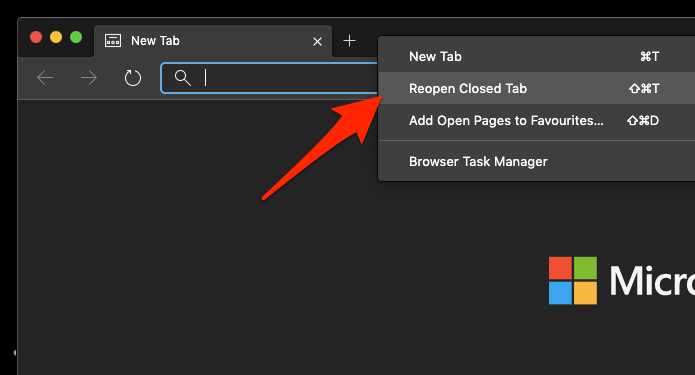
This is easier when you reopen the previously closed tab; however, the earlier method should be preferred if you want to select from the list.
Another alternative is using the browsing History tab from the More menu to reopen the closed tabs.
Bottom Line
The recently closed tab is a built-in feature allowing accidentally closed sites to reopen. If you’ve mistakenly closed the browser, the recently closed tabs will work to reopen.
One can also use keyboard shortcuts – / + + to reopen tabs. On the other hand, we can use the History tab to recover tabs older than recently closed.
Similarly, you can reopen recently closed tabs in Edge browser on Android. You can open recently closed tabs under the browser history section.
Lastly, if you've any thoughts or feedback, then feel free to drop in below comment box. You can also report the outdated information.








Just to say THANKS!
Frankly, I was not aware of this ‘History’ thing in Edge. When accidentally closing tabs I depended on my memory and had to Google-search for those tabs.
Thanks again. it is very helpful indeed.
Is it just me or did Reopen Closed Tabs disappear from Edge????
I just checked on the current latest Version 88.0.705.74, and could see the Reopen Closed Tabs option available. Which is computer and browser version you’re using?
To reopen the most recently closed tab in Microsoft Edge, right-click on a tab and select “Reopen closed tab”, or press Ctrl+Shift+T on your keyboard. Repeatedly selecting Reopen closed tab, or pressing Ctrl+Shift+T will open previously closed tabs in the order they were closed.
Thanks for the summary! Short and sweet.