Firefox browser app has a search-on-page feature. You can use the native “Find in Page” feature to find a word or part of the web page text you are looking for.
Browser will highlight the matching terms and several occurrences and display navigation arrow keys to browse through the matching section.
In this guide, I have shared written instruction about:
Use the ‘Find in Page’ menu
Follow these steps to search terms on the page:
- Launch the Firefox app on your Android device.
- Open any website or page of your choice you want to look up.
- Tap on a More
 menu and select Find in page menu.
menu and select Find in page menu.
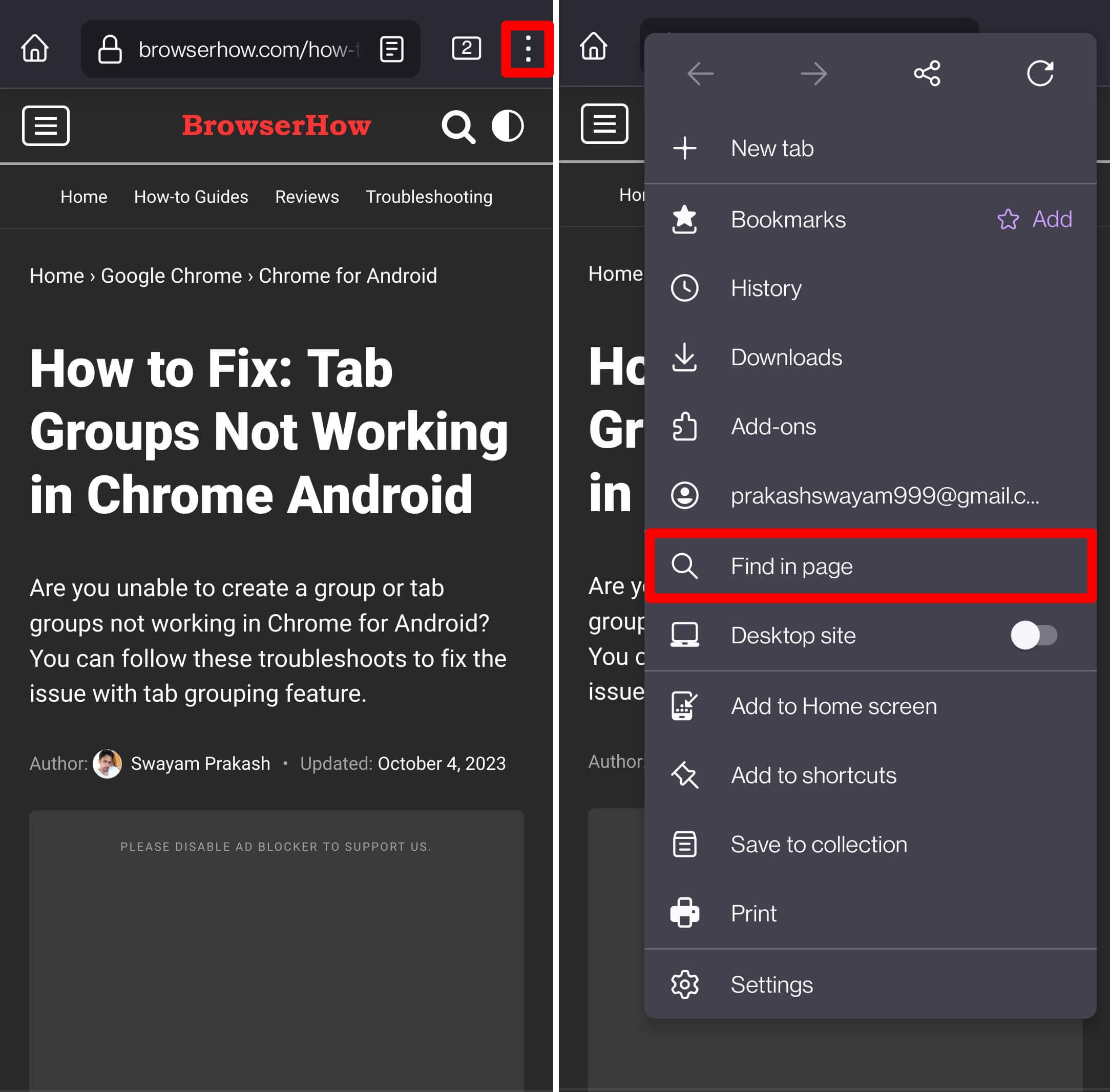 At the bottom, the search bar will show up.
At the bottom, the search bar will show up. - Enter the search term in the Find in page search bar.
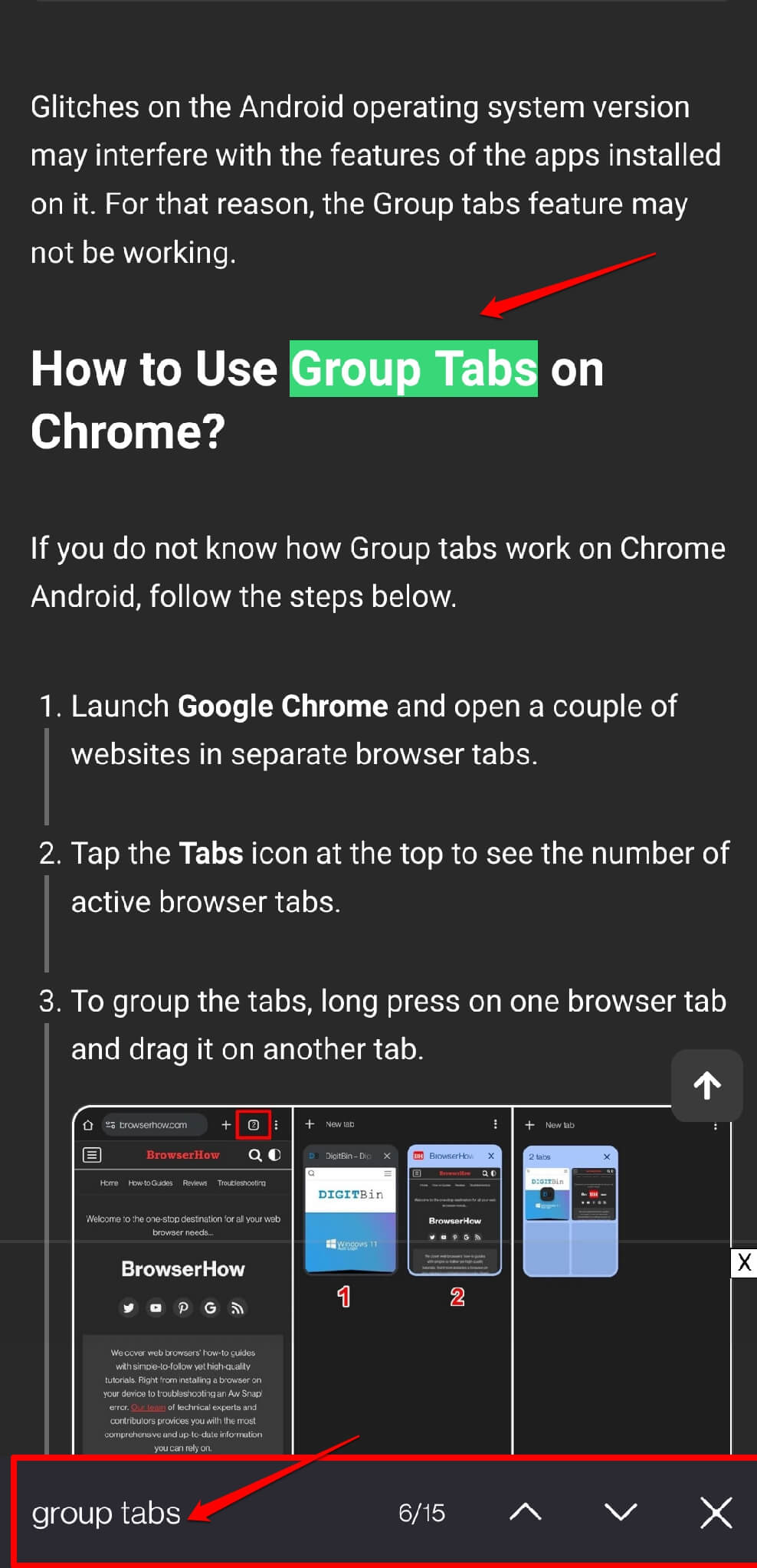
As you type, the highlighted term (in green background color) will appear on your screen.
In the search bar, you will see the number of occurrences the term has been used and the current position of the term on the page.
To navigate smoothly to the next or previous word positioning on the page, use the Down arrow or Up arrow buttons on the search bar.
After you complete the word search on the page, close the search bar by tapping the Close button.
Bottom Line
If you browse Firefox for work or study, the Find in Page will come in handy for you to locate the exact term. Using it, you can search for important keywords and phrases, along with their occurrences, at various points on the page.
Similarly, you can perform a search or find on page in Firefox on your computer. You can also use the keyboard shortcut + on Windows OS or + on macOS.
Lastly, if you've any thoughts or feedback, then feel free to drop in below comment box. You can also report the outdated information.







