We can easily send the link from the Safari browser using the AirDrop feature available under the Sharing icon.
It helps send links to all nearby connected devices and automatically opens the destination device to continue reading. However, the AirDrop is restricted to the Apple Ecosystem.
In this guide, I have shared written instruction about:
Send Link to Apple Devices
Often, we need to share links between multiple devices for various purposes. We often email or send the links via the chat window; however, to deal with this conveniently on an Apple device, one should know how to AirDrop a link. Here are the steps to send a link:
- Launch the Safari browser on the computer.
- Open the Website link to share.
- Click on the Sharing
 icon for options.
icon for options. - Choose AirDrop from the sharing menu.
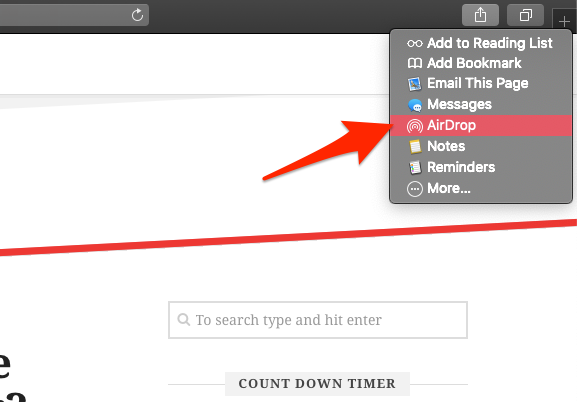
It will open a small window with a list of nearby and connected AirDrop devices. - Double-click on the Recipient device available from the list.
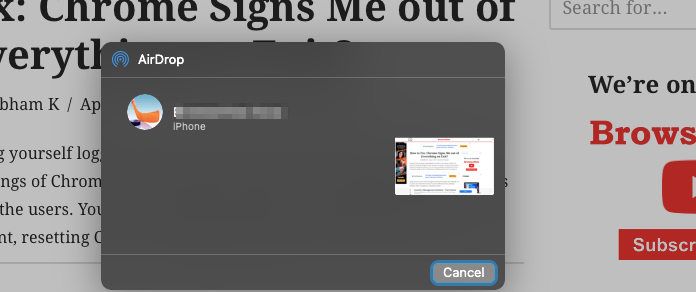 It will send the link to the destination device and open it in the Safari browser.
It will send the link to the destination device and open it in the Safari browser. - Hit the button to close the window.
It will send the link from the Safari desktop browser to the iPhone or iPad browser. You can even receive the website link from iOS or iPadOS and get it launched in the Safari browser.
Note: You need to enable the AirDrop for both the devices (sender and receiver), or the link-sharing won’t work.
The AirDrop is also used for sharing files and photos seamlessly between Apple devices.
Bottom Line
Whenever we want to share a link between various Apple devices, the AirDrop link feature comes in handy. It helps us in sharing the link seamlessly without much effort.
Similarly, you can send web links from Safari on iPhone, just like we did for Safari computers.
Lastly, if you've any thoughts or feedback, then feel free to drop in below comment box. You can also report the outdated information.

