Firefox browser has the feature to configure the homepage layout. We can add and edit the Shortcut sites and manage individual sections on the Home screen.
We can further customize the home or start page by visiting the ‘about preferences#home’ in the browser’s address bar.
In this guide, I have shared written instruction about:
Manage Sections in Homepage in Firefox browser
You can make the homepage layout of the Firefox browser more personalized by adding or removing a section you do not want. Follow these steps to manage homepage sections:
- Launch the Firefox browser on the computer.
- Click on the Home Settings
 in the top-right of the home screen.
in the top-right of the home screen.
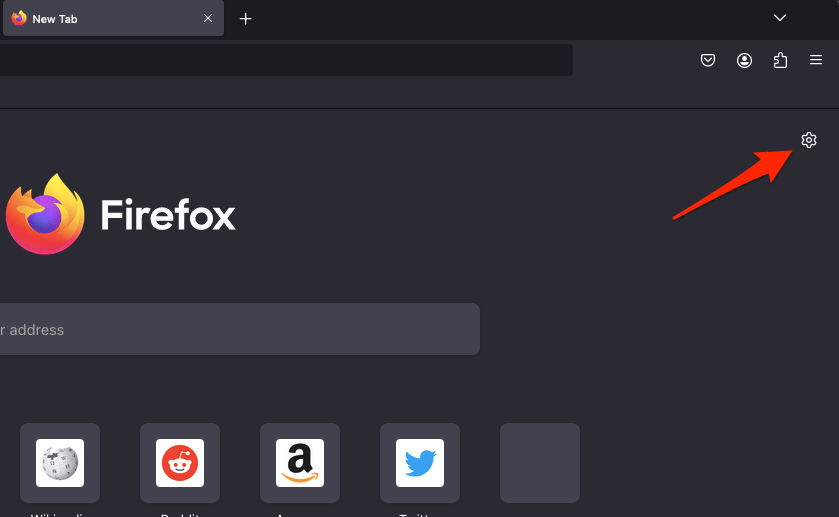 It will open the Customize panel on the left side of the browser window.
It will open the Customize panel on the left side of the browser window. - Toggle the switch for the individual option to turn the sections on or off.
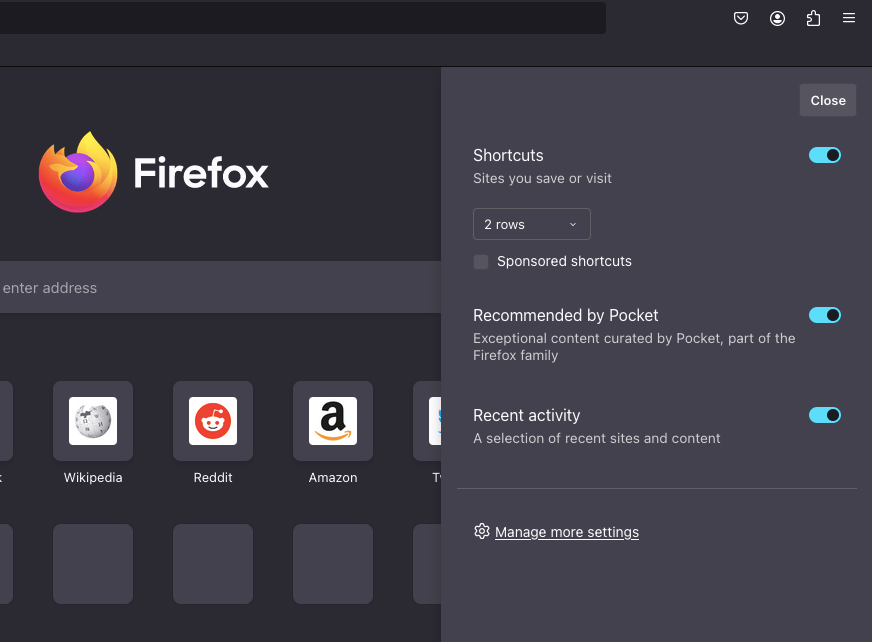 It will help you manage sections according to your preferences.
It will help you manage sections according to your preferences.
You can always add back the removed section from the customization panel.
Customize the Top Sites Section
Firefox, by default, shows a list of the most visited sites on the homepage so you can easily access them. Customizing the shortcut sites includes adding a site to the list or removing an existing site that is no longer required.
Here are the steps to add a new site to the Shortcut list:
- Launch the Firefox browser on the computer.
- Scroll down to the Shortcut section.
- Hover on the blank and click the Edit/Pencil icon.
- Now enter the Site Title and URL in the respective fields.
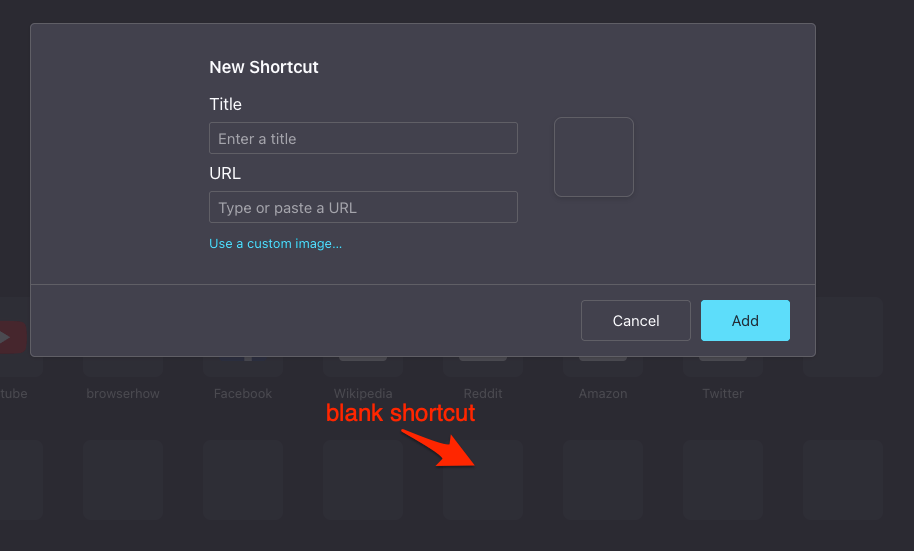 You may also upload a custom image if needed.
You may also upload a custom image if needed. - Hit the button.
It will add the site to the list of top new sites on the Firefox Home page.
To delete an existing Top Site, you can hover on the site, click on the Menu ![]() for the context menu, and select the Dismiss command.
for the context menu, and select the Dismiss command.
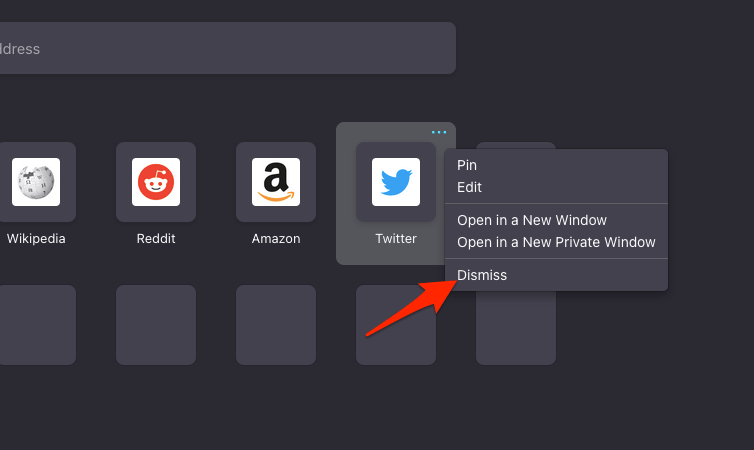
Bottom Line
Firefox offers the option to customize the home screen to add or remove sections, including pocket links and site shortcuts.
You can further enhance the homepage layout and preference by visiting about:preferences#home on the address page.
Apart from customizing these settings, we can change the homepage to load a site address when you start the Firefox browser.
Lastly, if you've any thoughts or feedback, then feel free to drop in below comment box. You can also report the outdated information.







