Mozilla Firefox is set to open its default ‘Firefox Home’ landing page when you click the Home icon button or launch the web browser. However, it allows customization and can be set as any site’s address.
We can customize it to our preferred website or search engine from the Settings menu. Enter the custom URLs or choose the open tabs or pages to load on start-up. We can also set it as a ‘Blank page’ if you wish to keep the home page clean.
In this guide, I have shared written instruction about:
Change the Home Icon Address
You can change the Home icon address with simple drag and drop. It will also set the site address as Firefox’s start or homepage. Here are the steps to follow:
- Launch the Firefox browser on the computer.
- Open the website to set it as a Home Icon URL.
- Select the Padlock
 in the address bar.
in the address bar. - Drag-and-drop it on Home
 icon.
icon.  It will display a prompt asking whether to set the website as a homepage.
It will display a prompt asking whether to set the website as a homepage. - Hit on the command button to confirm.
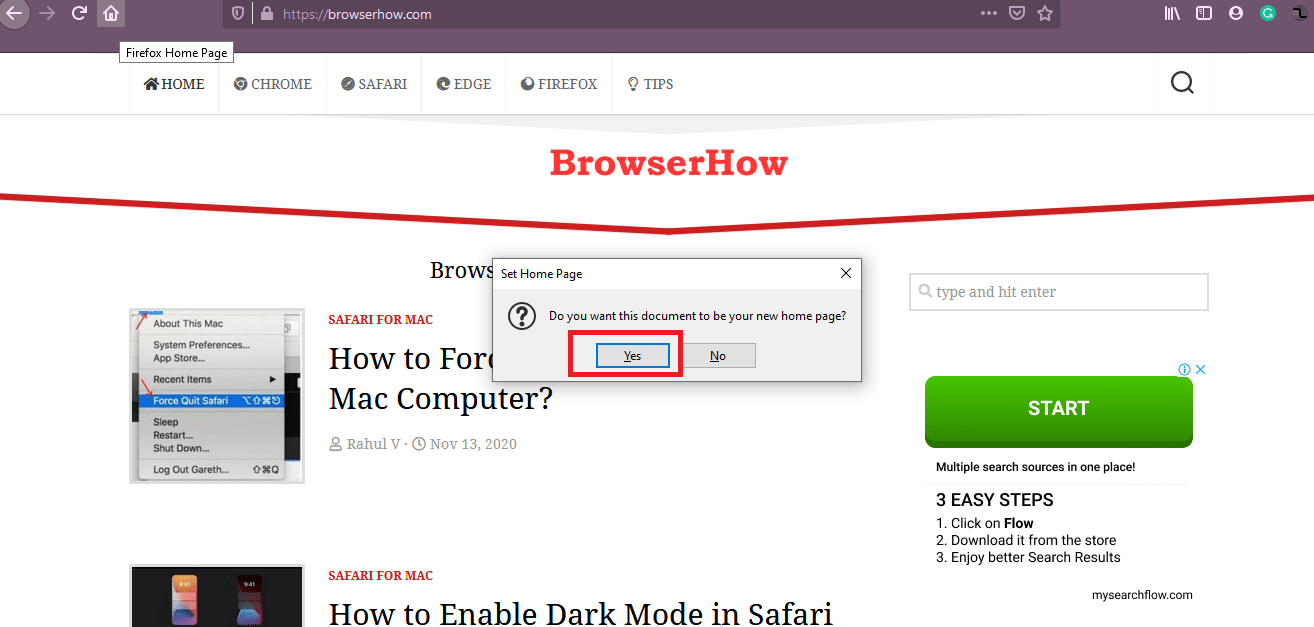
It will set the site address as the Home icon and Firefox browser’s homepage. If you’d like to change the homepage URL again, please follow the same steps with another site.
Setting Homepage to Site Address
If the above method doesn’t work, please follow the below steps to customize and manually enter the homepage address.
- Launch the Firefox browser on your computer.
- Click on More
 for the menu list.
for the menu list. - Select Settings/Preferences from the list.
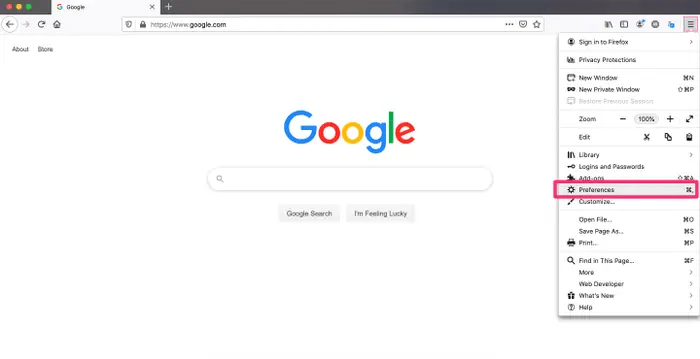
- On the left-hand side, switch on the Home tab.
- Set the Homepage and New Windows option to Custom URLs from the drop-down menu.
- Enter the Website URL in the field.
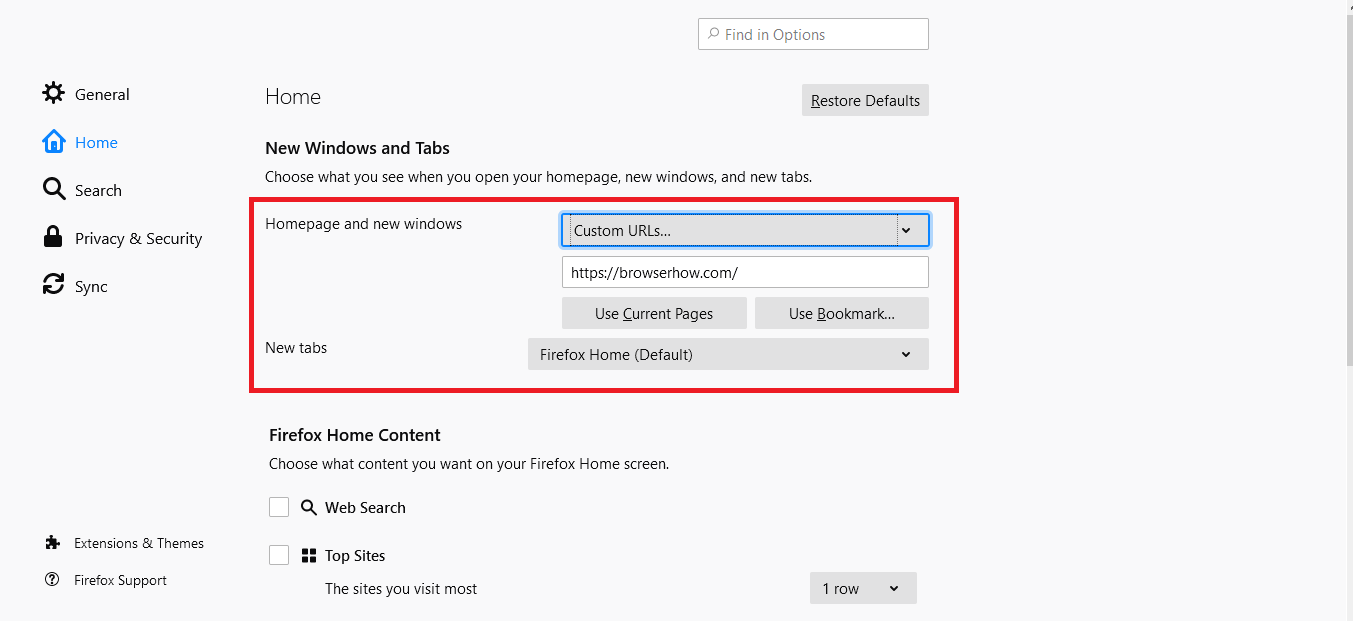
- Close the browser and relaunch to view the changes.
It will save the custom URL as the homepage and window page on the Firefox browser.
You can also choose the page URL from saved bookmarks or favorites in your browser, ‘Use Current Pages’ (i.e., current active tabs and pages), or set it to ‘Blank Page’ from the drop-down.
Bottom Line
When we open the Firefox browser, the default start page appears. However, we can change to any site address or new tabs according to what we need.
We can also enter multiple site addresses in the Custom URLs field to open multiple pages when launching the browser on the computer.
Similarly, if you use Firefox on an Android phone, you can customize and change the start page to load the last open tabs.
Lastly, if you've any thoughts or feedback, then feel free to drop in below comment box. You can also report the outdated information.







