Safari browser has a feature that automatically converts the text-heavy web page into the simplified reader mode, which is easy to read.
It eliminates all the distracting advertisements, design, and content layouts to make the main content easily visible. To simplify it further, we can also customize the background, font, etc.
In this guide, I have shared written instruction about:
Enable the Reading Mode
With excessive website reading these days, it is essential that it be convenient and require minimum effort. Distracting images or ads can cause discomfort while reading. Hence, you can enable the reading view.
- Launch the Safari browser app on a Mac.
- Select Safari from the Menubar options.
- Choose the Preferences… option under the Safari menu.
- Switch to the Websites tab within the Preferences popup window.
- Click and open Reader options.
- At the bottom, select the Turn ON readers mode by default.
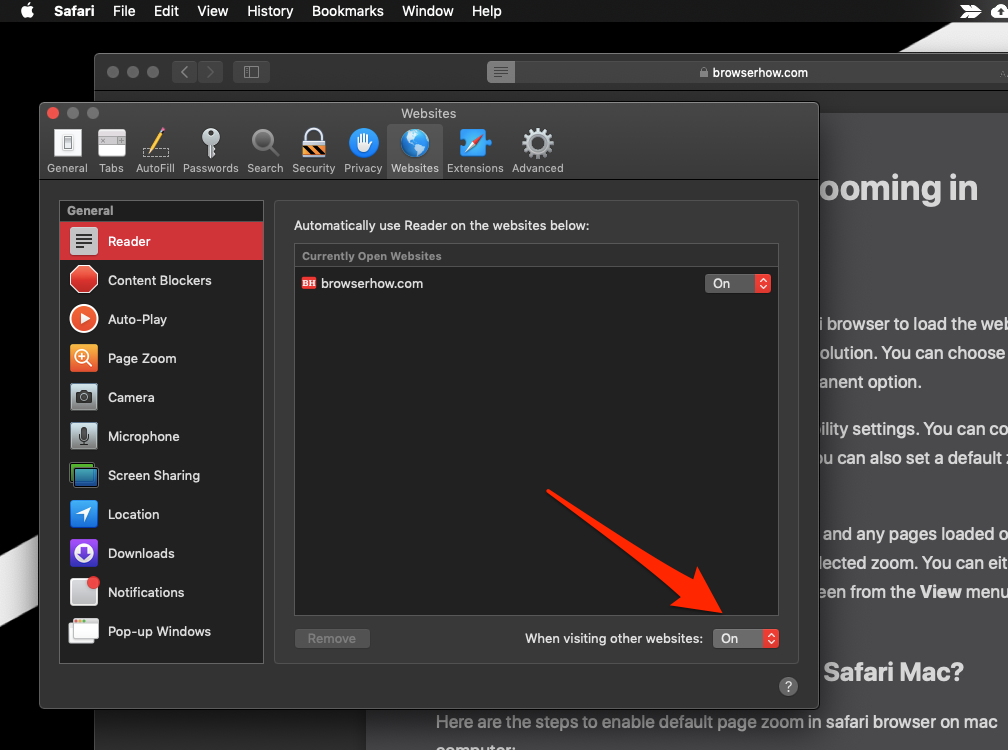
It will enable the reader’s view most of the blog post or news article websites in the apple safari browser on a Mac machine.
You can enable or disable the automatic reader’s view of individual websites in the same window under currently open websites.
![]()
You can also click the Reader icon within the URL bar to show or hide reader views on any blog or news page.
Bottom Line
Having a friendly interface while browsing websites and reading through them has become essential. With advancing technology, people prefer reading online to reading physical books.
Similarly, you can enable reader view in Safari browser on iPhone or iPad. It help in distracting free reading in small screen device.
Lastly, if you've any thoughts or feedback, then feel free to drop in below comment box. You can also report the outdated information.







