The Mozilla Firefox app has no built-in option to translate the page. However, we can use online translation websites, like Google Translate or Bing Translate, to change the language text of the website in our readable script.
To translate the website content, open Google Translate (translate.google.com) in your Firefox browser and enter the page URL to translate it into the desired language. Alternatively, you can use Firefox Nightly to install the Translations add-on to translate the webpage content.
In this guide, I have shared written instruction about:
Translate a Web Page using Google Translate
You can use the Google Translate website to translate content on the browser app. No installation or add-on is required. Simply visit the Google Translate site and open the web page via Translator to view the translated version. Follow these steps:
- Launch the Firefox app on your Android device.
- Access any webpage you desire (in foreign text) and Copy the URL of the page.
- Open a new Firefox browser tab and visit Google Translate: translate.google.com.
- Within the Translate page, switch to the tab and Paste the Copied URL in the Website input field.
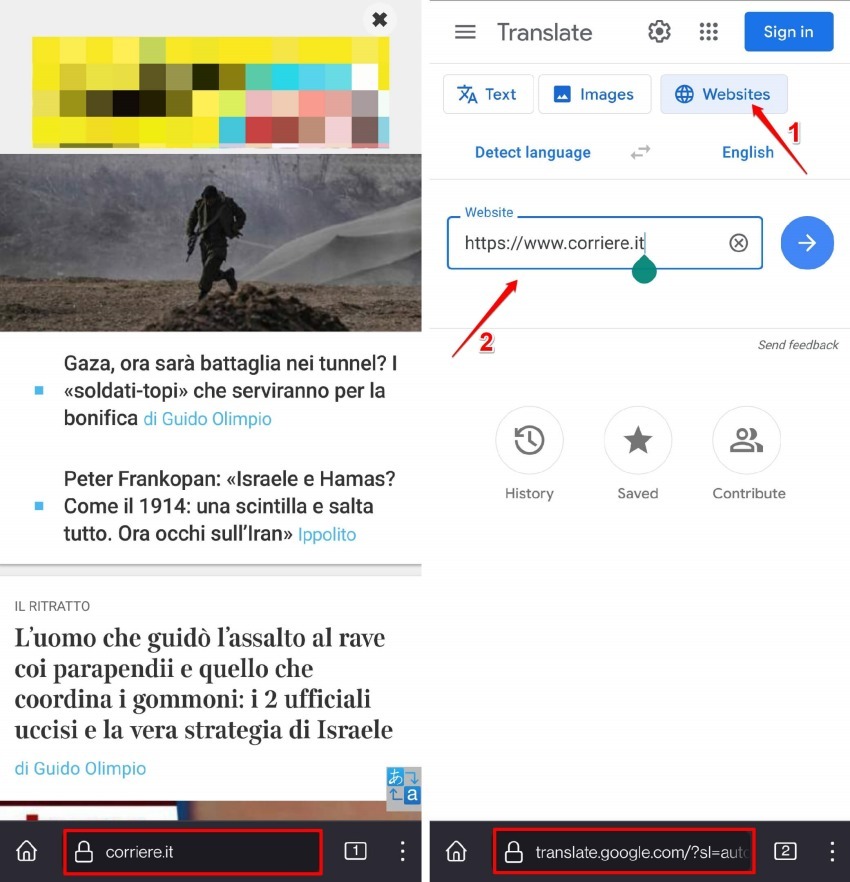
- Change the Output language to anything you desire, and hit on the GO command.
A new tab will open, and the page will be translated to the selected output language.
You can continue browsing the web pages in the newly opened tab to view the translated version instead of the original language.
Translate in Firefox Nightly using Add-on
If you want to get the Translation feature to be available in the app without using Google Translate or any other third-party services then you might have to switch to Firefox Nightly app.
Firefox Nightly is an unstable version of the Firefox app that is specially used for testing and debugging. You will find the official Firefox Translations add-on in the Nightly variant that can used for language translation.
Help Tip: If you are trying to translate a few pages and occasionally use the page translation on your Firefox app, then it’s better to stick with the Google Translate method. Installing, configuring, and using Firefox Nightly just for the sake of translation is not worth the effort.
Firstly, you need to download the Firefox Nightly app from the Google Play Store and then enable the support for debug mode which allows you to install the translation add-on. Follow these steps:
- Launch the Play Store app and search for Firefox Nightly.
- the Firefox Nightly, and the app on your Android device.
- Hit the More
 menu from the address bar at the bottom and select the Settings menu.
menu from the address bar at the bottom and select the Settings menu. - Scroll to the bottom and tap to open the About Firefox Nightly page.
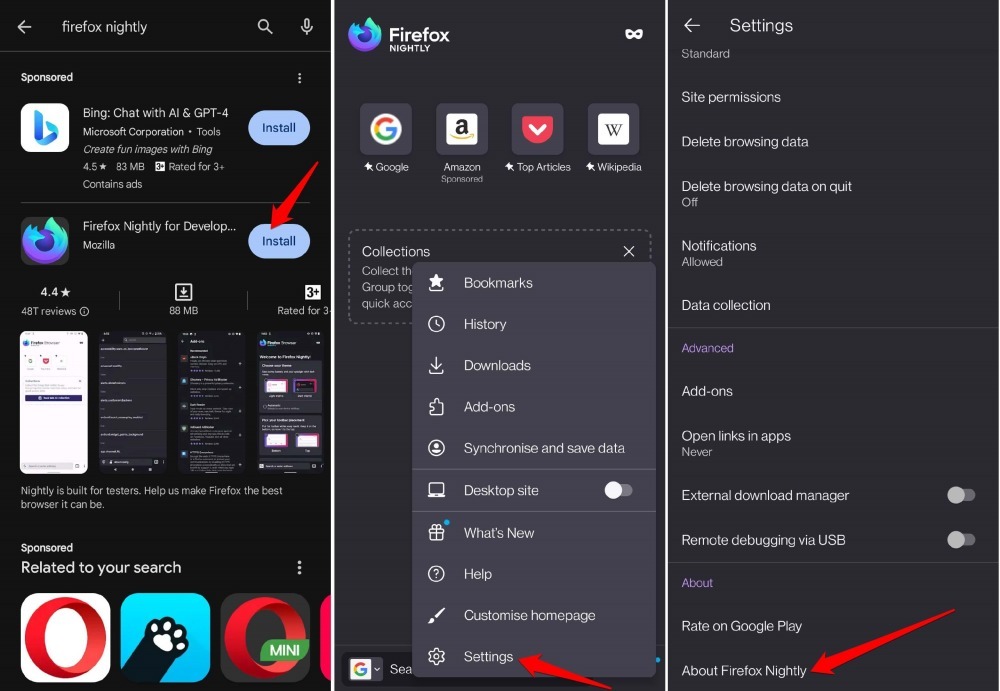
- Tap a few times on the Firefox Nightly logo to enable the debug menu.
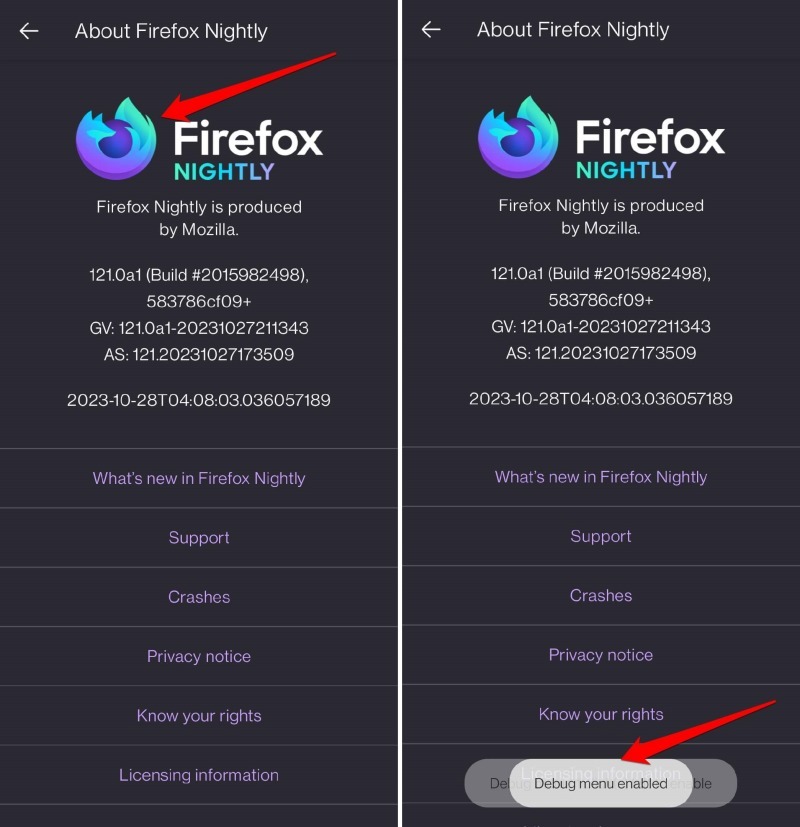 You will see the ‘Debug menu enabled’ message.
You will see the ‘Debug menu enabled’ message. - Go back to the Settings page using the Leftward Arrow button.
- Select the Add-ons tab and scroll to Firefox Translations add-on.
- Press the Plus command, and hit on button to add the plugin.
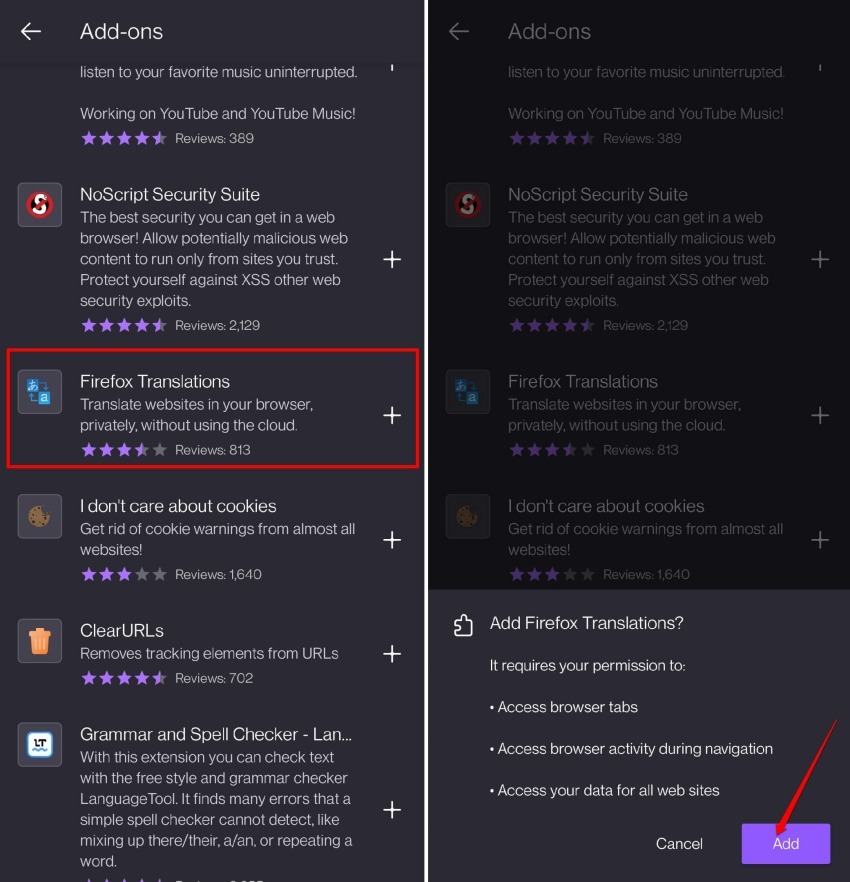
It will add and enable the Firefox Translations add-on within the Firefox browser app which can be used for page translation.
Translate Webpage with Firefox Translations
Now that the Firefox Translations add-on has been added to the browser. We can use this plugin to translate foreign text into a known language.
- Open a (foreign text) web page on the Firefox Nightly app.
Firefox will detect the language and display the translate icon. - Tap on the Translate icon to invoke the Firefox Translations dialog box.
- Choose the Input and Output languages from the available drop-down options.
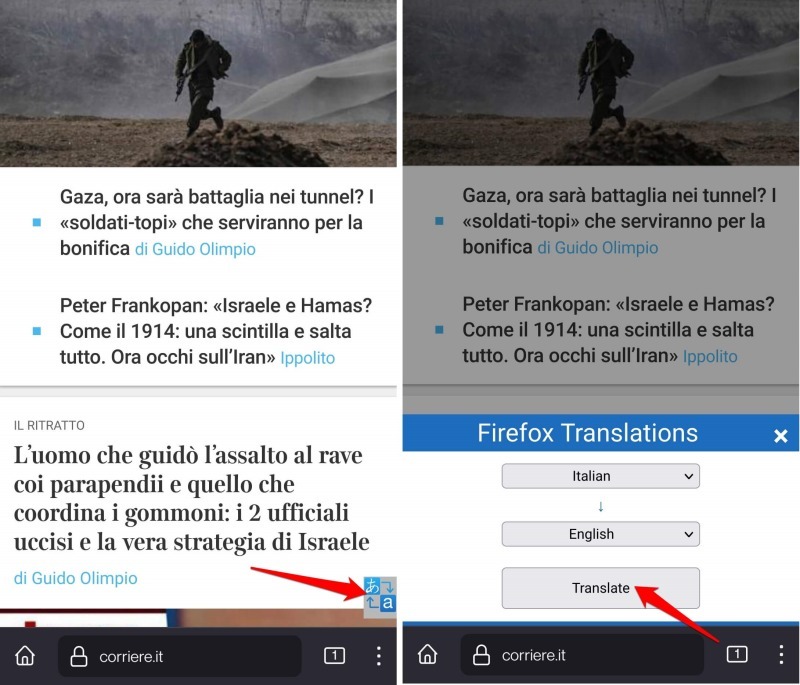
- Finally, hit on the command button.
Note: The Firefox Translations add-on currently supports a few languages. If you don’t find the source language in the translation box, it means the language is not supported yet.
Bottom Line
Modern-day websites are designed to sense the visitor’s region/language based on the IP address. When you visit such a website, it will detect and automatically redirect you to the right website based on your locale.
There is no default option to translate the page in the browser, however, we can use Google Translate for the same. You can also translate the page in Firefox on your computer device with the help of the Firefox add-on.
Lastly, if you've any thoughts or feedback, then feel free to drop in below comment box. You can also report the outdated information.







