Firefox app has the “Add to Home screen” option, which will add the site URL and an icon to your Android phone’s home screen. A single tap on the site launcher icon will launch the browser app and load the website address.
You can manually choose the Site Icon’s placement or let Firefox add it automatically. You can even change the launcher name and delete it when it is no longer required.
In this guide, I have shared written instruction about:
Add a Site Shortcut to the Home Screen
The site shortcut will create a launcher icon with the site name on your device’s home screen. Follow these steps:
- Launch the Firefox app on your phone.
- Open any website of your choice.
- Tap the More
 menu and select the Add to Home Screen menu.
menu and select the Add to Home Screen menu.
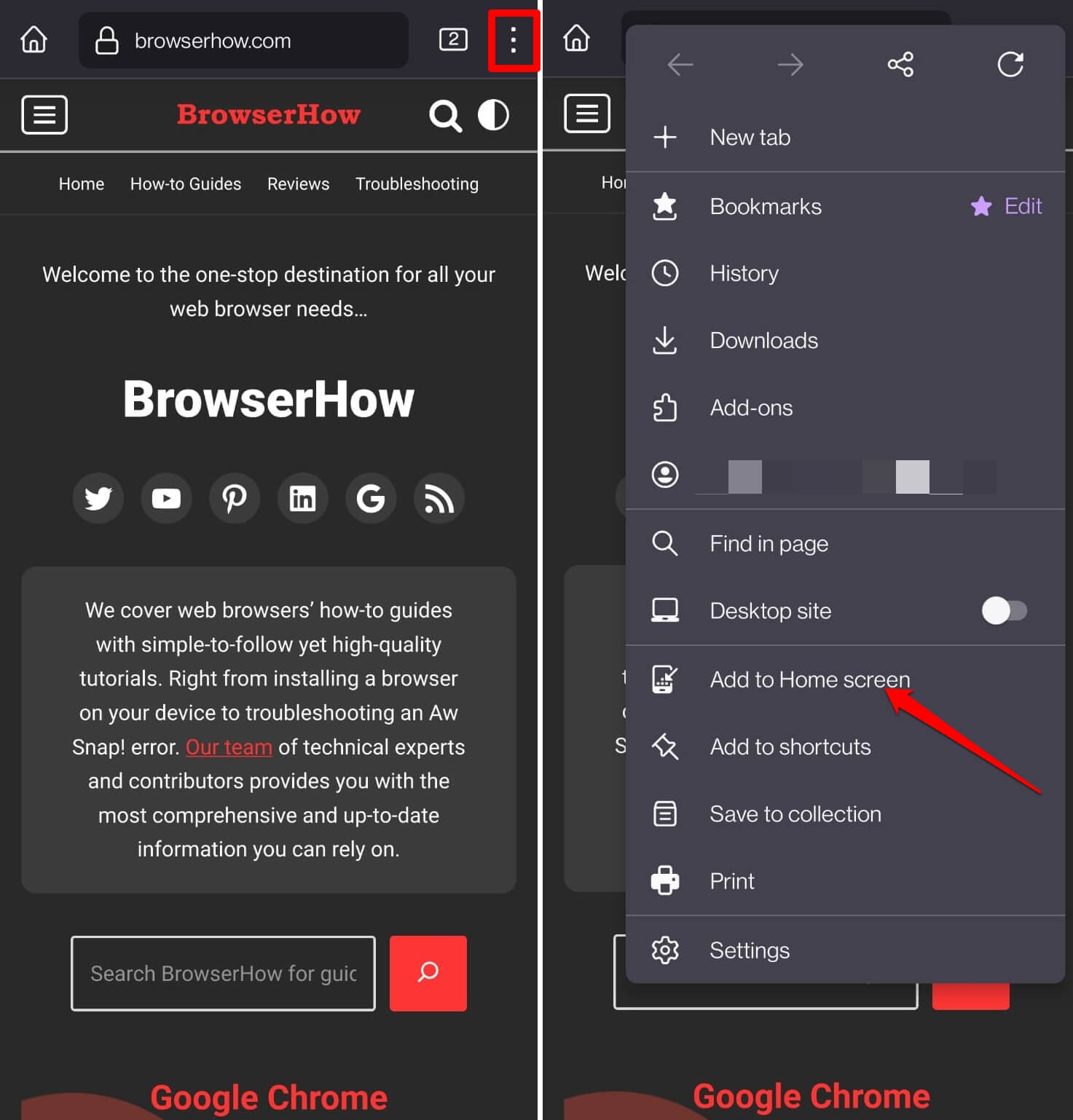 It will open a dialog box allowing you to modify the Shortcut name.
It will open a dialog box allowing you to modify the Shortcut name. - Modify the Shortcut Name if desired, and tap on the command.
- Next, tap on the Add Automatically command.
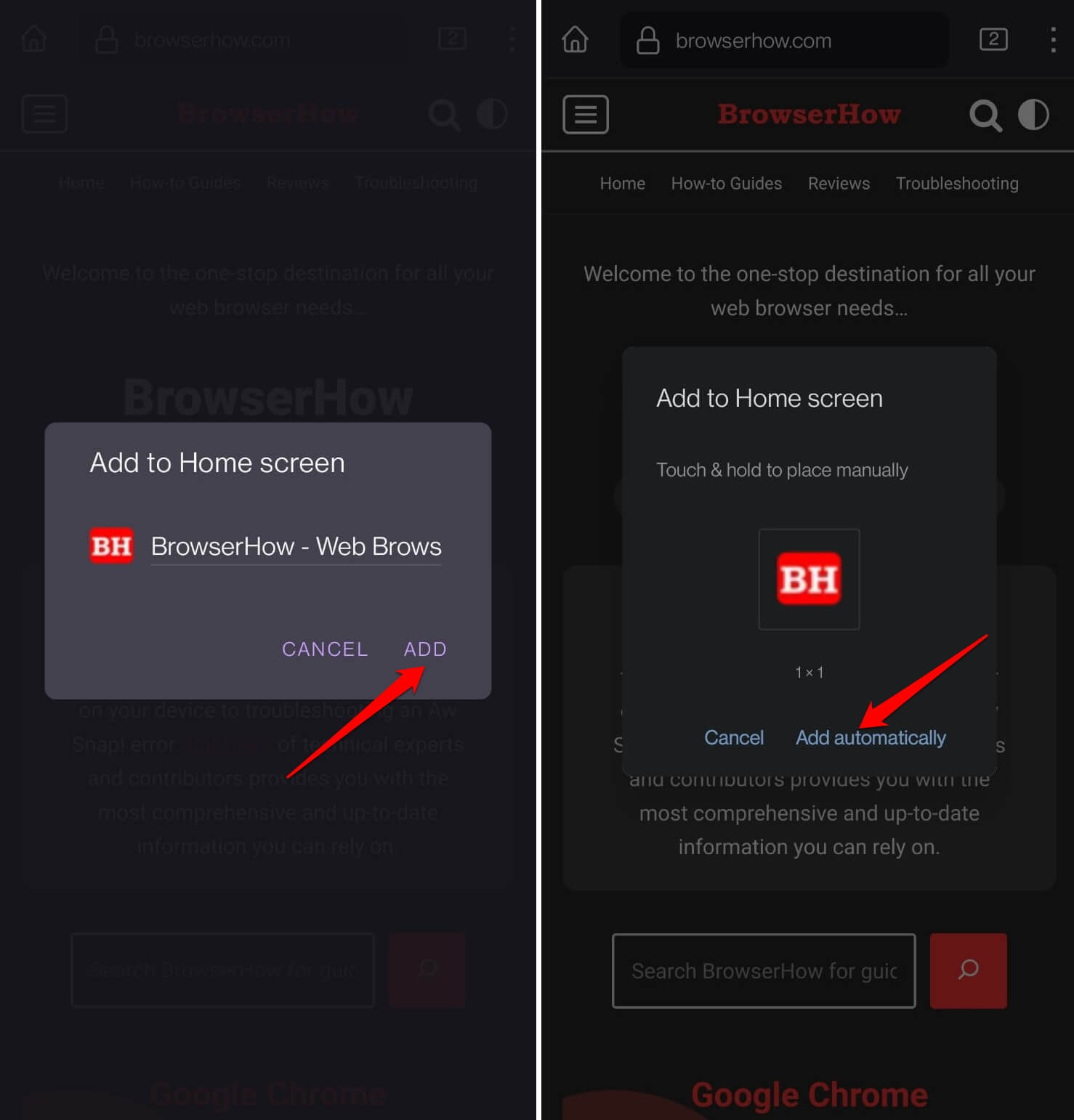 The shortcut link will be automatically placed on the phone’s home screen.
The shortcut link will be automatically placed on the phone’s home screen.
Alternatively, Touch & hold the site icon at step #5 to place the launcher manually at the desired home screen location.
The webpage/website shortcut will be created and represented by the website’s favicon/logo fused with the Firefox emblem. All you have to do is tap this shortcut icon to launch it directly on the Firefox browser.
Remove a Shortcut from the Home Screen
If you have many sites and app shortcuts on your home screen, your phone screen may look cluttered. You can remove shortcuts that are no longer required.
Follow these steps on your Android phone’s home screen:
- Locate a Shortcut icon you want to remove.
- Long press the icon for a context menu and select the Remove command.
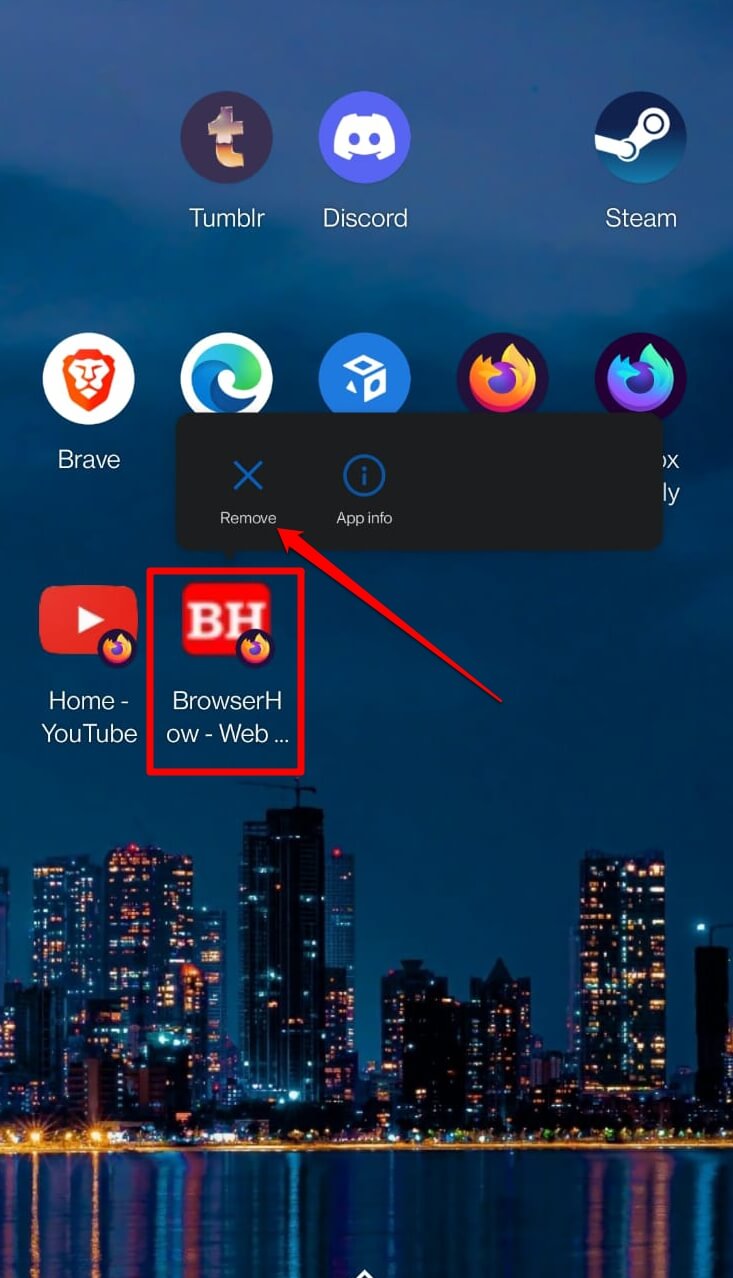 The shortcut will be removed from the home screen page.
The shortcut will be removed from the home screen page.
Similarly, you can also remove other apps and site shortcut links to free up the screen space.
Bottom Line
The “Add to Home screen” can be beneficial if you frequently visit a website or page on your browser. After creating the shortcut link to the page on your home screen, you can tap and launch it in split seconds.
Similarly, you can add site shortcut links on your desktop screen using Firefox on the computer. Double-clicking the page shortcut link like a phone will launch it in the default browser.
Lastly, if you've any thoughts or feedback, then feel free to drop in below comment box. You can also report the outdated information.







