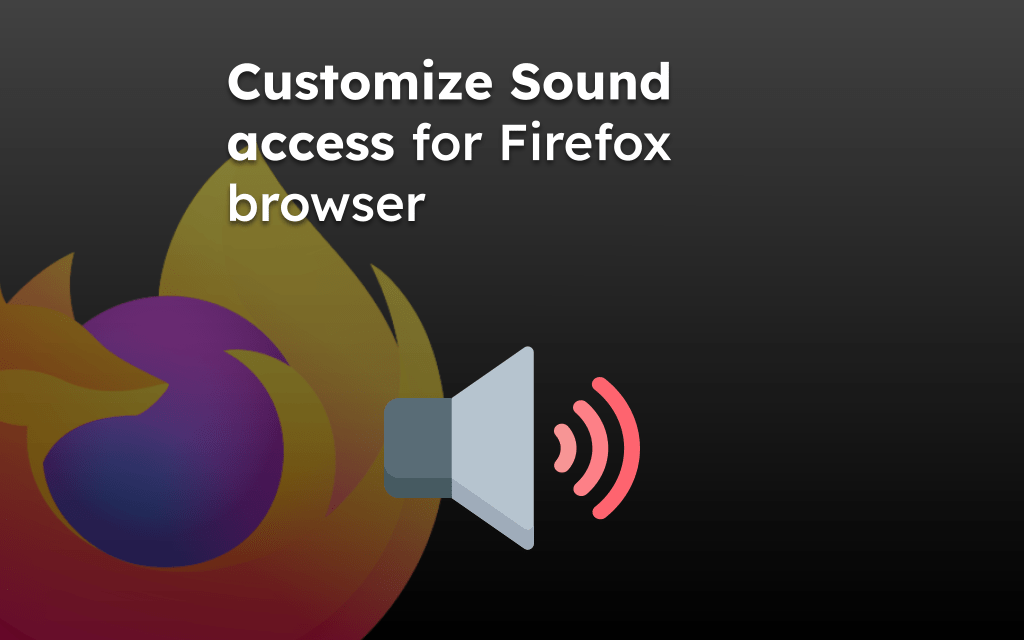The Firefox browser stores the site cache to speed up the loading of the frequently visited sites.
To view the cache size and sites, access the about:cache page in the address bar. It will display the total and also the cache occupied by individual sites.
In this guide, I have shared written instruction about:
View Cache and Storage Space
There is no built-in option to view the cache. However, you can view the information on the browser’s About page. Here are the steps to follow:
- Open the Firefox app on your Android device.
- In the URL bar, type and open about:cache page.
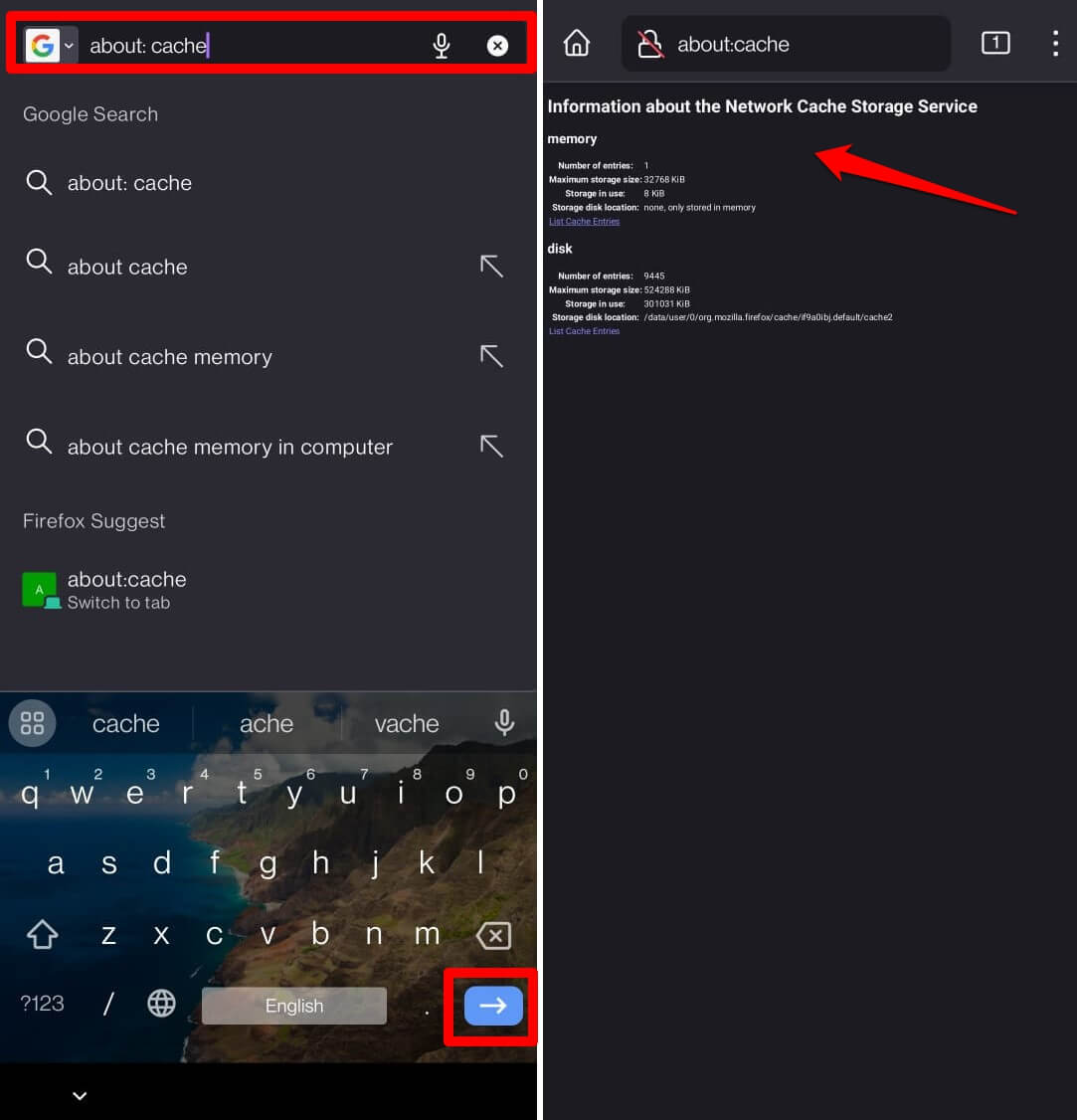 It shall display a cumulative network cache storage information.
It shall display a cumulative network cache storage information.
In the network cache storage service, you can find the number of entries, maximum storage size, consumed storage, and storage location for both cache memory and disk.
Tap on the List Cache Entries command to check each site’s details and cache data.
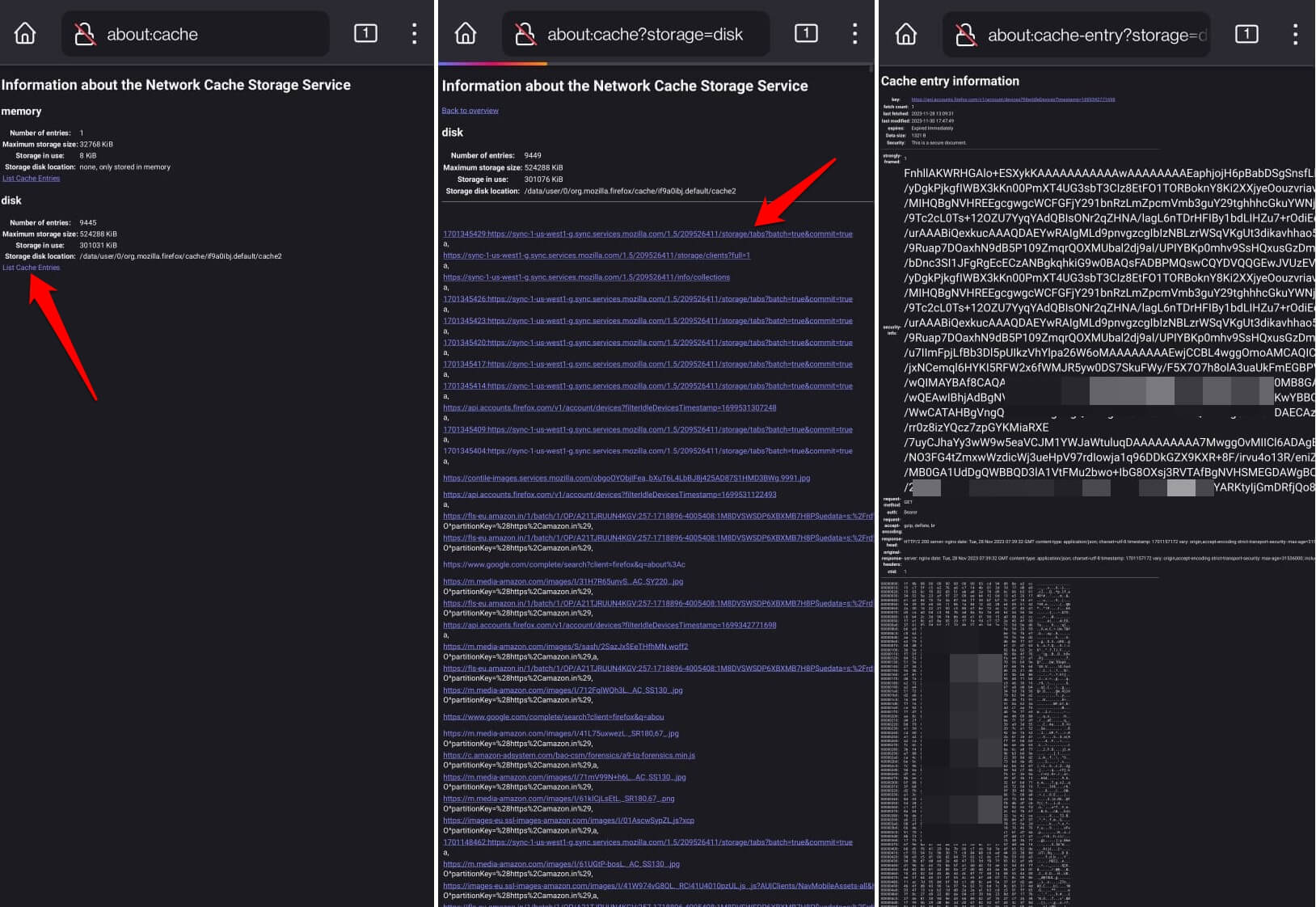
You can select individual site entries to view the details about the cache. It’s not human-readable but intended for browsers.
Note: The cache entry information will be stored in an encrypted manner for security against cyber miscreants.
Bottom Line
Browser cache helps instantly load web pages. However, it might sometimes get outdated or corrupted, leading to slower performance or rendering issues; hence, clearing the browser cache on your device should fix the problem.
Similarly, you can view the site cache and clear the data from Firefox on your computer.
Lastly, if you've any thoughts or feedback, then feel free to drop in below comment box. You can also report the outdated information.