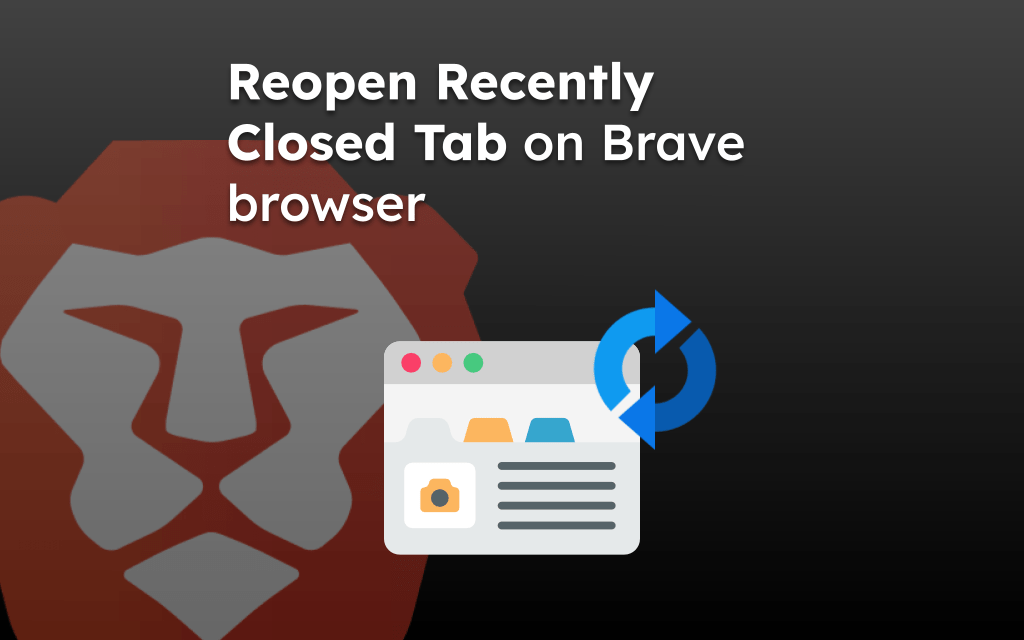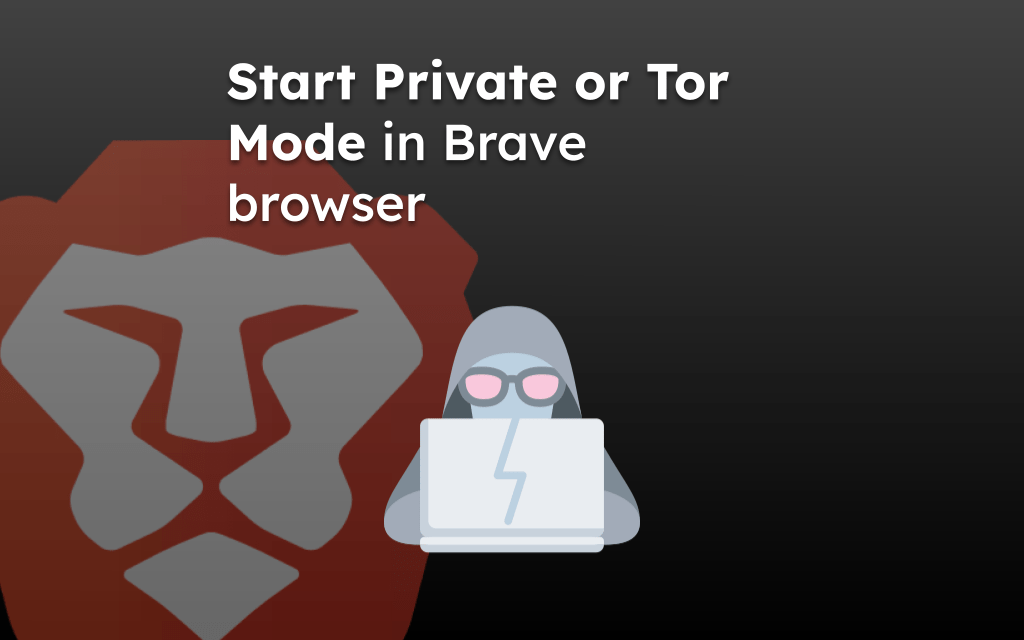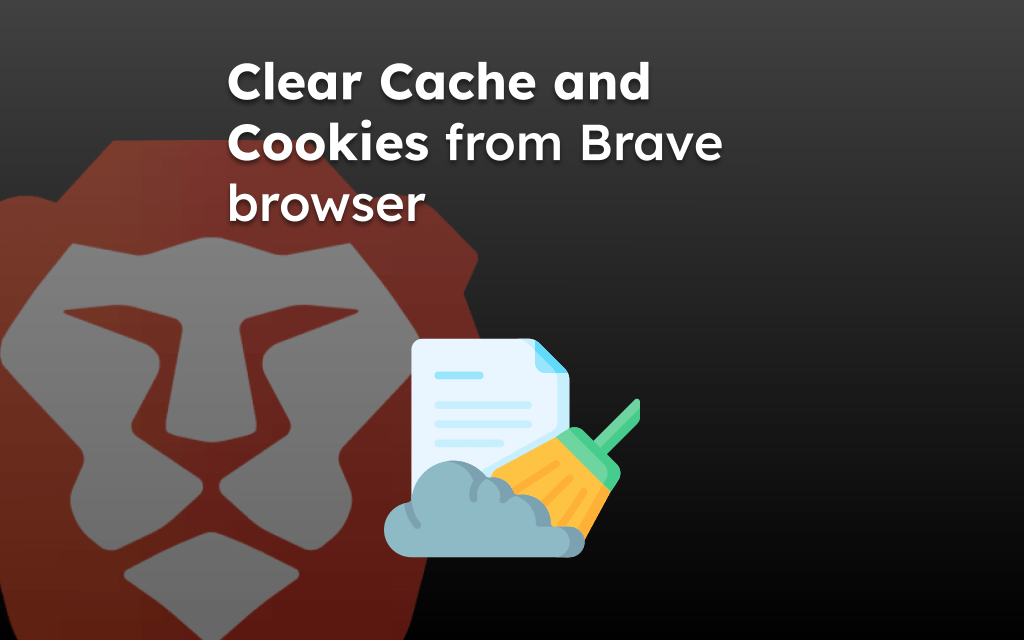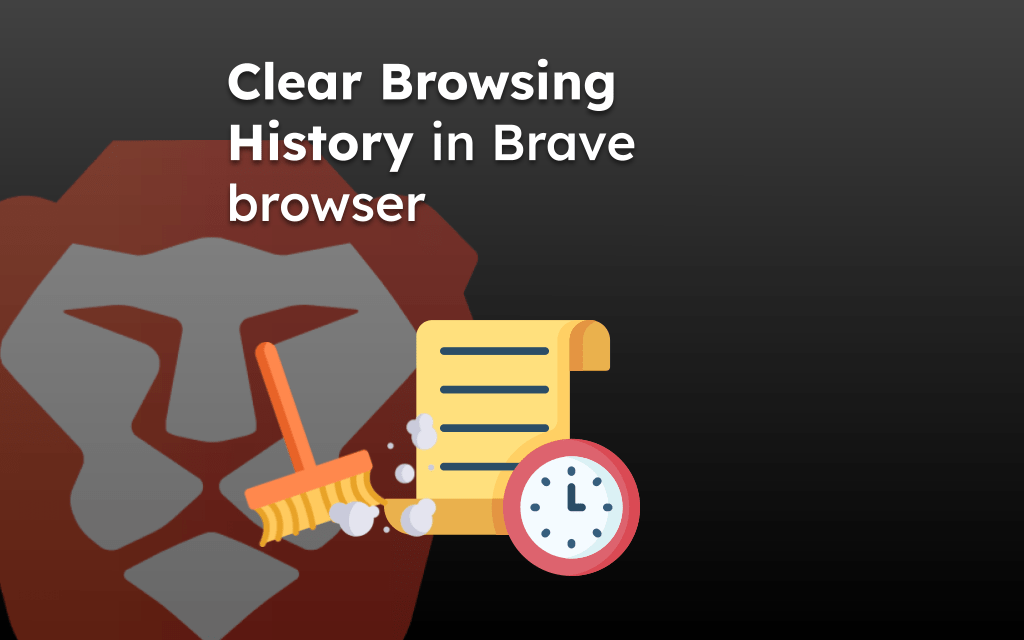The bookmarking feature helps in storing frequently visiting sites or pages into Brave bookmarks that you can revisit later without any effort to remember or type.
You can create new folders and organize these saved bookmarks per your need into different categories/folders.
If the saved bookmark is outdated, you can either edit that bookmark information or permanently delete it from the Bookmarks list.
In this guide, I have shared written instruction about:
Add Links to Brave Bookmarks
You can add links to save into the browser’s bookmarks. The saved link is added to the default Mobile Bookmarks folder. Follow the steps to save a link to bookmark:
- Launch the Brave browser on your Android device.
- Open any website or page that you want to bookmark.
- Tap the Bookmark
 in the toolbar at the bottom.
in the toolbar at the bottom.
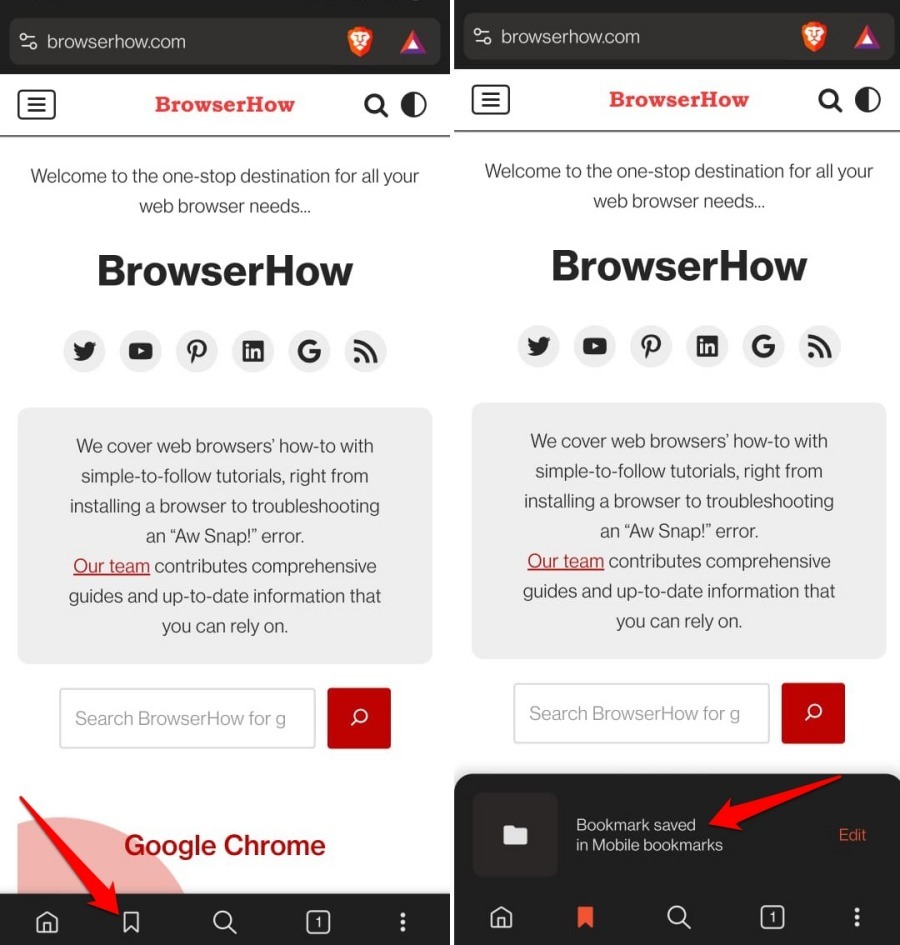 It shall add the page to the bookmarks link.
It shall add the page to the bookmarks link.
The bookmarked link will be added to Mobile bookmarks. You can visit the Bookmarks from the Menu list to access and open the saved link.
TIP: If you’ve mistakenly added the bookmark, then you can tap on the same Bookmark ![]() to undo the saved link.
to undo the saved link.
Search for Saved Link in Bookmarks
If you have the bulk of bookmarks saved and are finding it difficult to locate a bookmark, then you can search for the same. Follow these steps:
- Open Brave browser on your Android device.
- Tap the More
 menu > select Bookmarks menu.
menu > select Bookmarks menu. - Use the Search icon to type and find the saved bookmark.
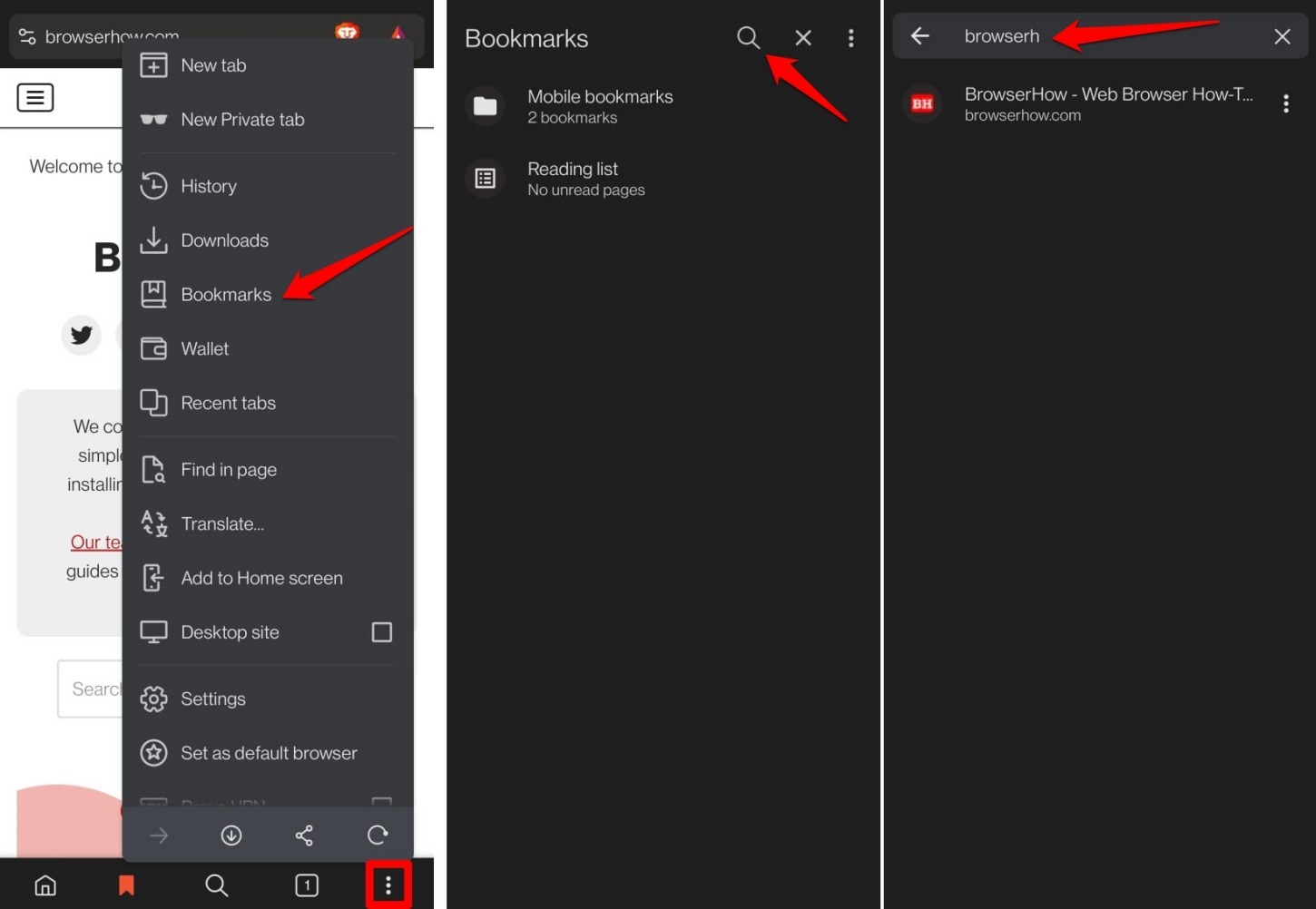
- Tap to open the bookmark from the search result.
Move the Saved Link to a Different Bookmark Folder
As mentioned, new bookmarks are stored in the default Mobile bookmarks folder. However, you can move to any other folder to organize as you need it.
- Launch the Brave browser on your device.
- Tap the More
 menu > select Bookmarks menu.
menu > select Bookmarks menu. - Choose the Mobile bookmarks folder.
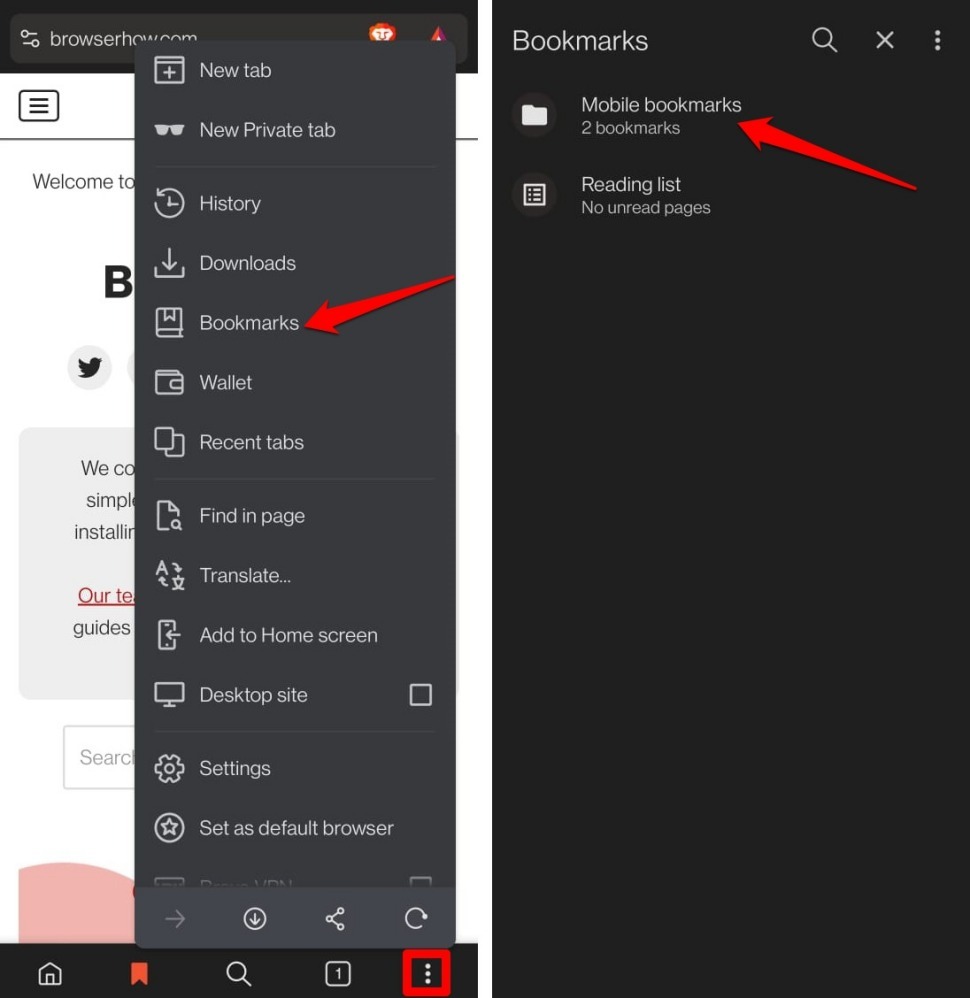
- Tap and hold the Bookmarked Link to select it.
- Select the Move Folder command at the top.
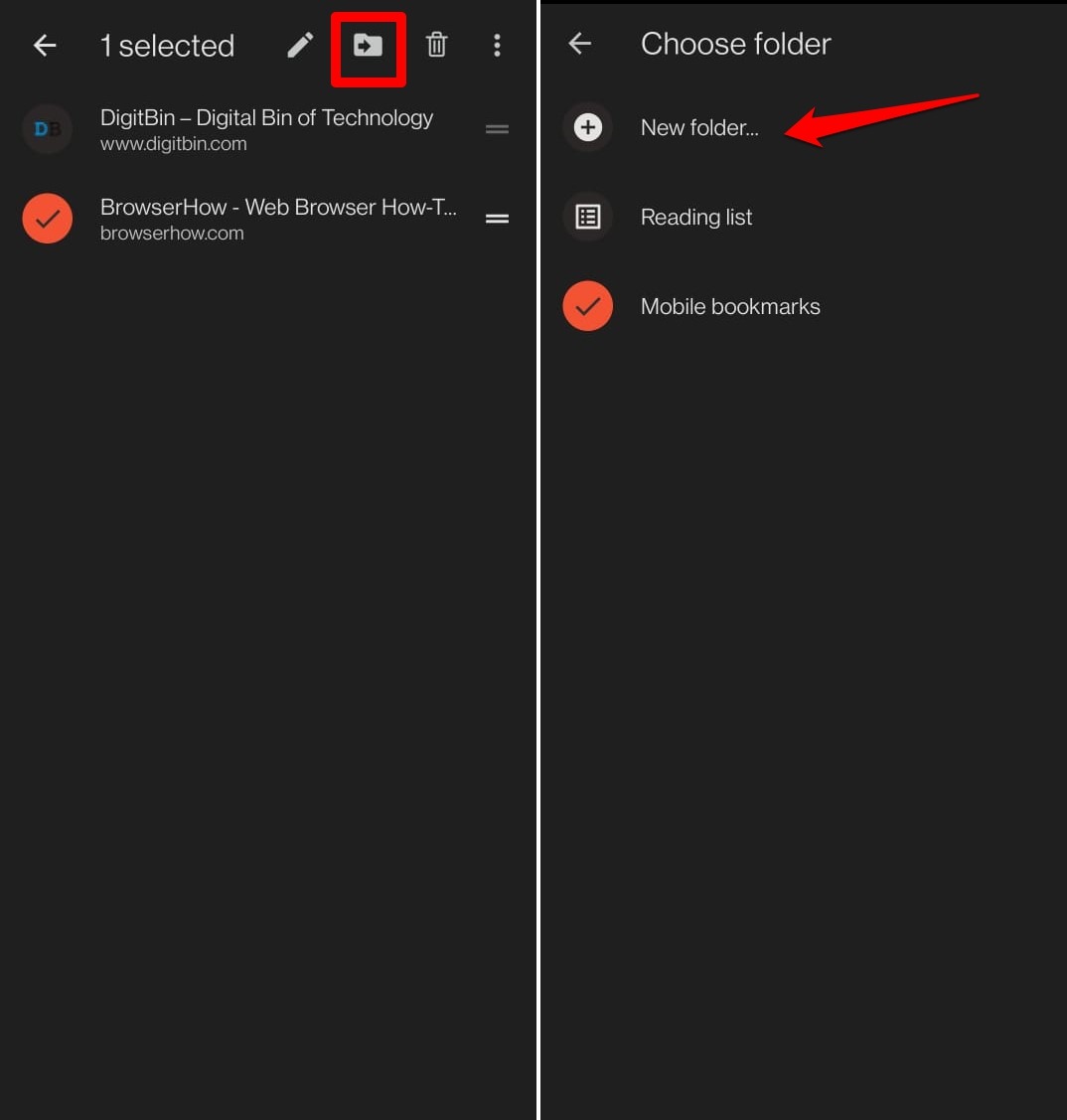
- Tap the New Folder option, give a name, and hit the Done command.
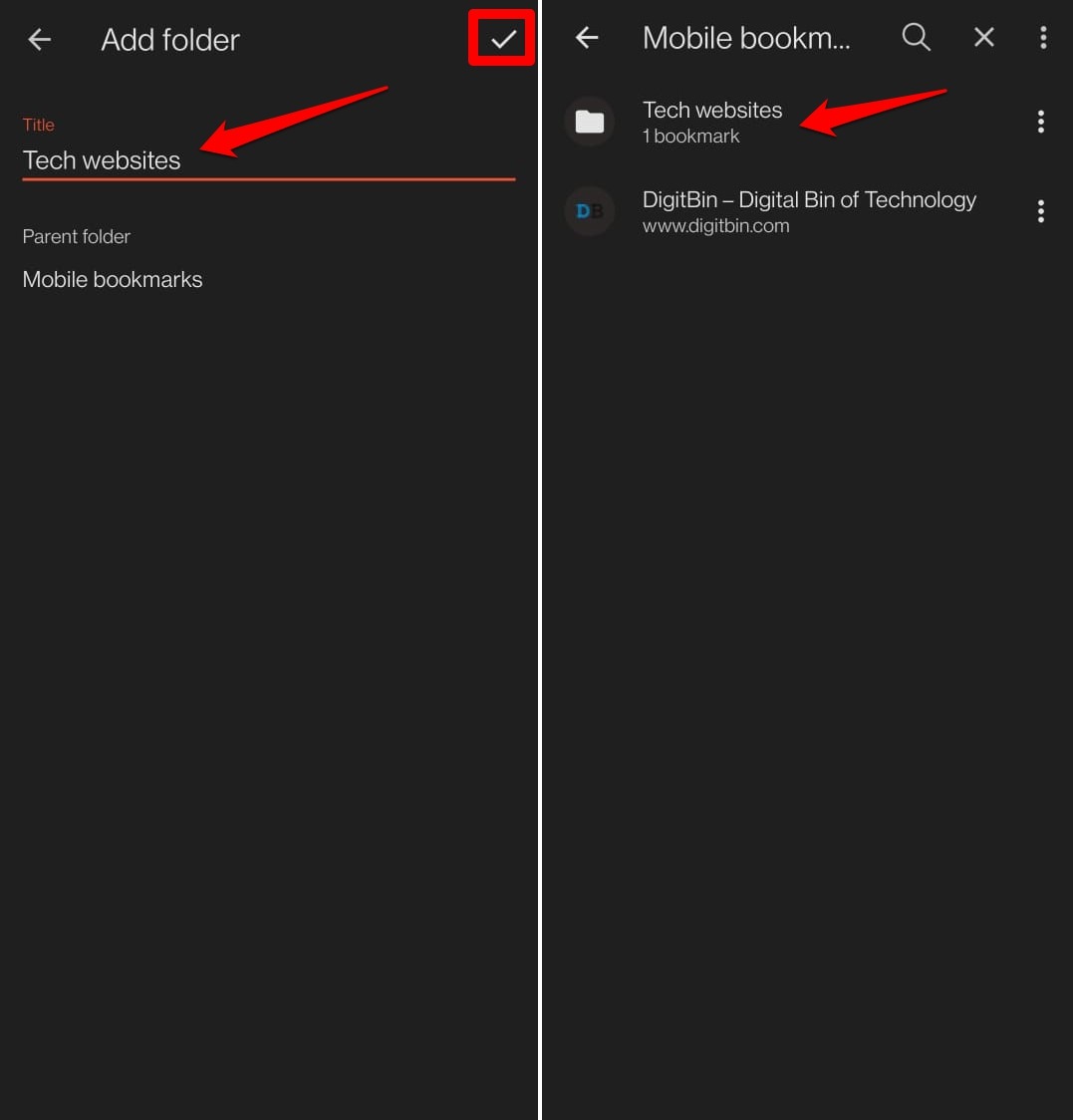 The bookmark will be moved into the folder.
The bookmark will be moved into the folder.
You can choose a parent folder while creating a new folder. If you already have a folder, then you can select an existing folder to move into it instead of creating a new one.
Edit a Saved Bookmarked Link in the Brave app
You can edit the bookmark title, saved folder, and even the link once it is saved in the editing mode. Follow the steps to edit the saved link:
- Launch the Brave app on your Android device.
- Tap the More
 menu > select Bookmarks menu and locate the Bookmark to edit.
menu > select Bookmarks menu and locate the Bookmark to edit.
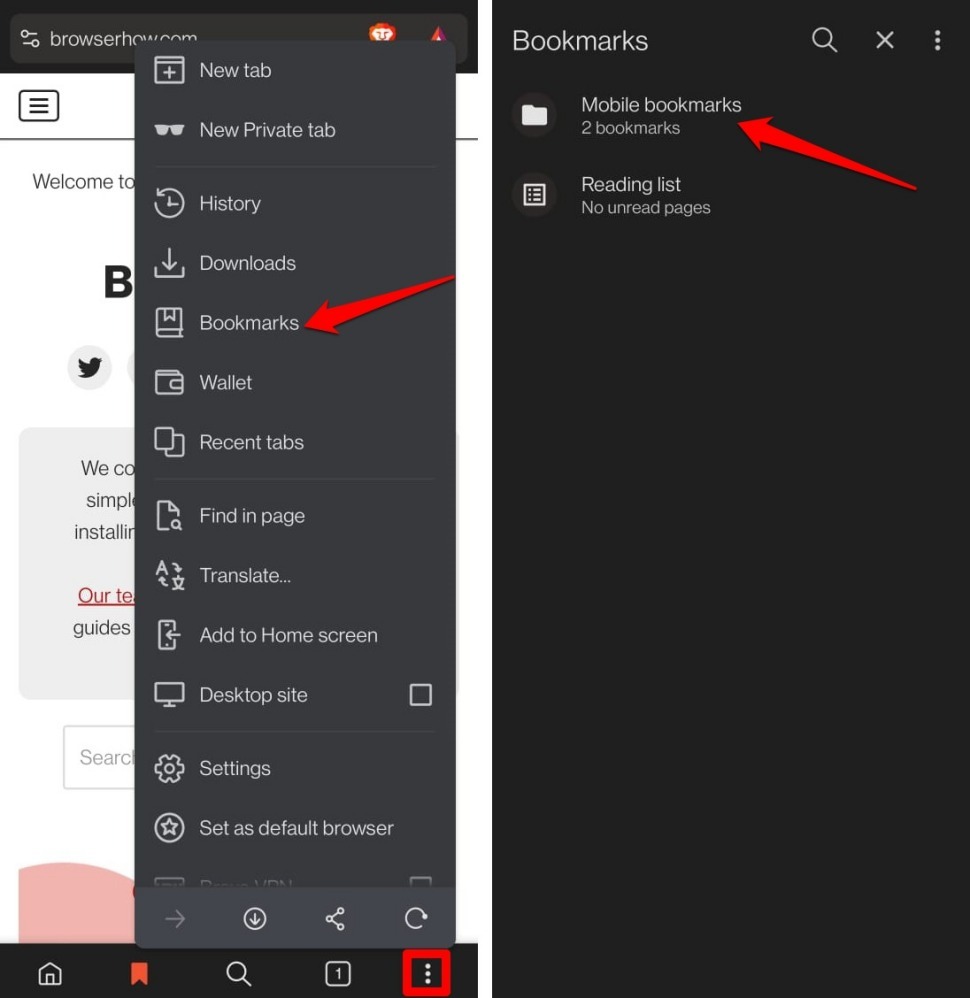
- Tap on the Menu
 icon and select Edit command.
icon and select Edit command.
It will open the bookmark in editing mode. - Make the required changes to the Name, Folder, and URL fields per desire.
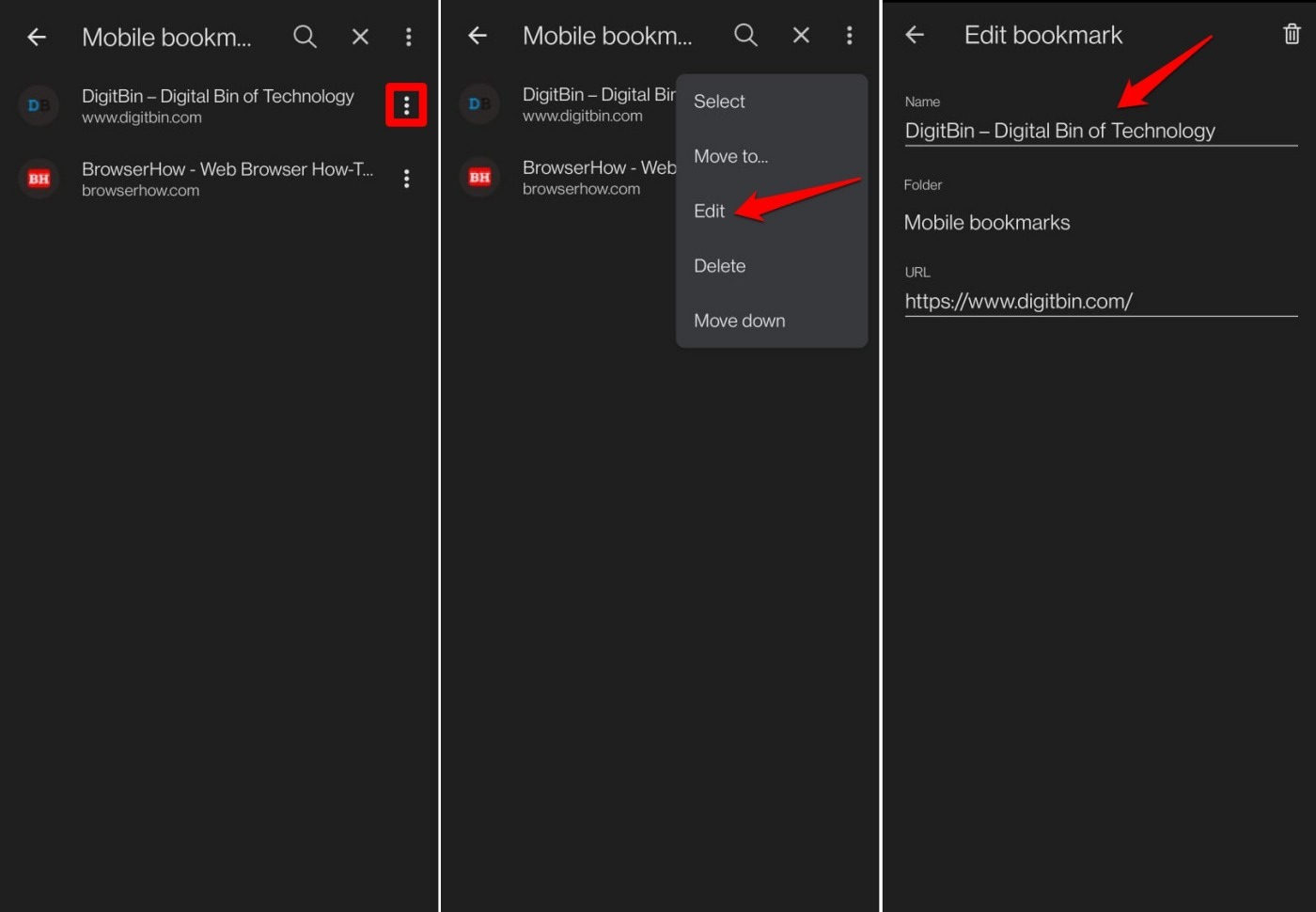
- Tap on the left-facing arrow to move back and save the changes.
The editing panel also offers a delete button to remove the saved bookmark.
Remove a Bookmarked Link in the Brave app
If a bookmark is no longer required, then you can delete it from the list of saved bookmarks. You can visit the Bookmarks menu and delete the saved link.
- Open Brave browser on the phone.
- Tap the More
 menu > select Bookmarks menu and locate the Bookmark to delete.
menu > select Bookmarks menu and locate the Bookmark to delete. - Tap and hold the Bookmark to select it.
- Hit the Trash icon at the top to delete it.
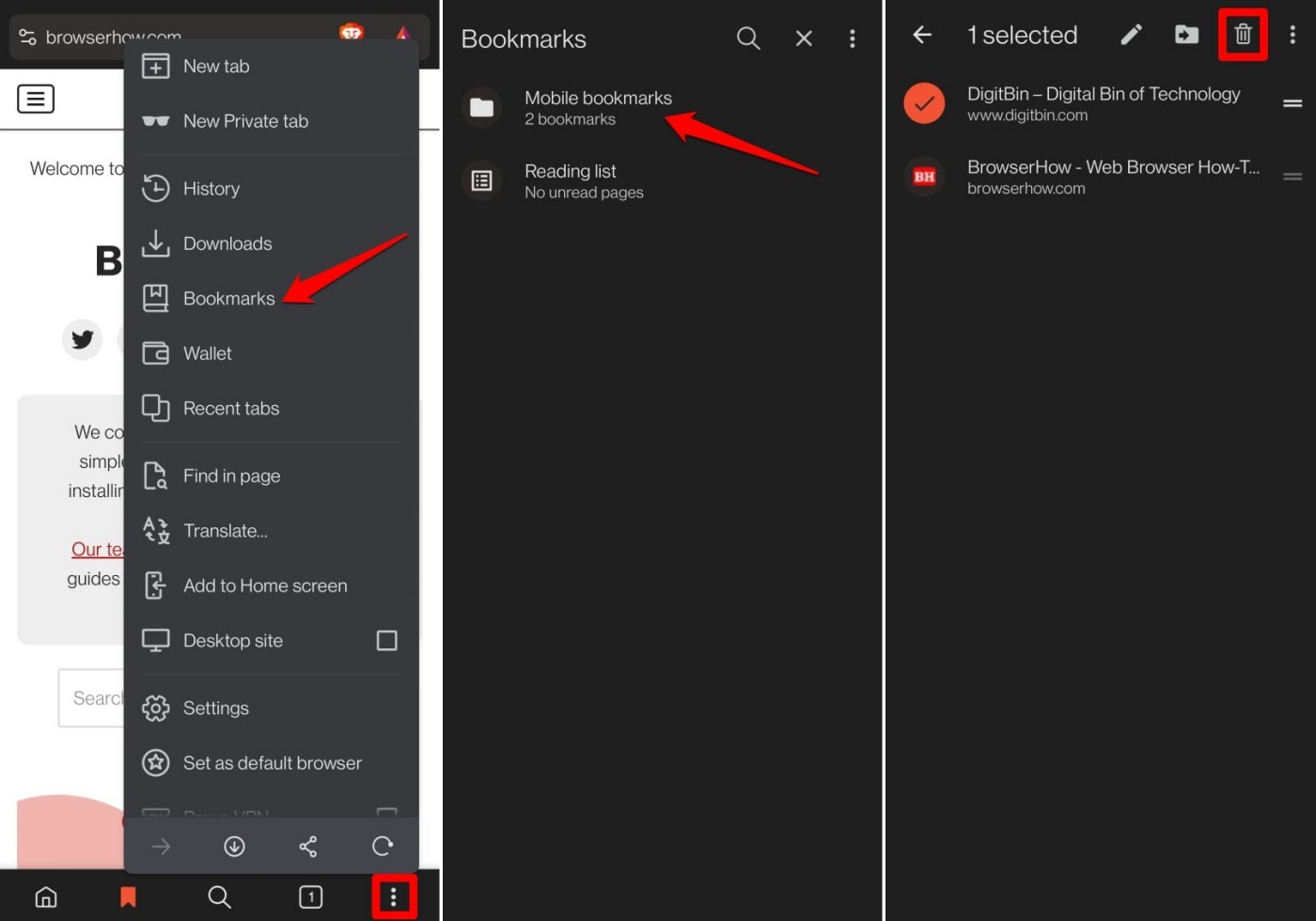 It shall delete the selected bookmark.
It shall delete the selected bookmark.
You can select multiple bookmarks in selection mode to remove all the saved links in bulk.
Alternatively, tap the Menu ![]() against the bookmark link and select the Delete command.
against the bookmark link and select the Delete command.
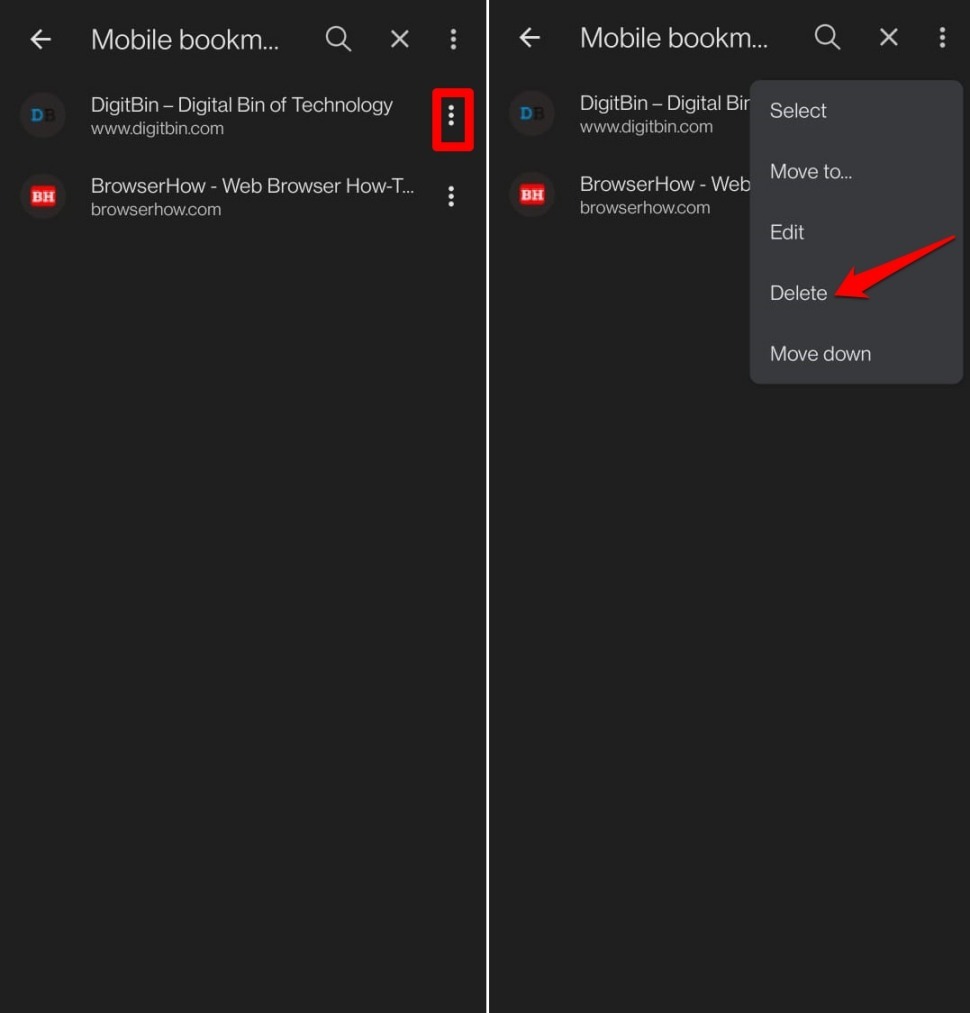
It shall delete the saved bookmark from the browser app.
Bottom Line
Brave Browser offers complete bookmarking solutions to add, edit, and manage the saved bookmarked links. You can organize the bookmarks into folder structures and delete the ones that are no longer required.
Please note that saved bookmarks and any changes made are synced with other connected devices if you’ve already configured them.
Similarly, you can save, edit, and manage bookmarked links in the Brave browser on the Computer. It also offers the feature to import bookmarks from other browsers or use a bookmark file.
Lastly, if you've any thoughts or feedback, then feel free to drop in below comment box. You can also report the outdated information.