The web browser can connect and sync data between computers and mobile devices. However, it requires you to sign in to an account; the Brave browser simplified the process using the Sync Chain concept.
You can connect two or more devices using the computer’s QR code scanning for connection and data sync.
In this guide, I have shared written instruction about:
What is Brave Sync Chain? How can it be useful?
Most users have at least two devices, such as a computer, a mobile phone, or two or more computers. If you use the same browser on your phone and computer, it’s logical to sync your browser data between all your devices.
The sync feature copies information such as stored bookmarks, saved passwords, extensions, etc., across the connected device.
However, to do that, a Sync Chain needs to be established between devices, and there are no sign-ins as Brave browser does not have a user account concept where users need to create an account to sync data.
Its sync capability is available on all platforms, whether you use Windows, Mac, Android, or iOS, and it helps you sync your data between devices easily.
Enable the Data Sync in Brave browser
The Brave browser has the concept of a sync chain that allows users to connect two more devices with the Brave browser without using an account sign-in. Here are the steps for setting up:
- Launch the Brave browser on the computer.
- Click on the More
 menu for the options menu.
menu for the options menu. - Select the Sync menu from the list.
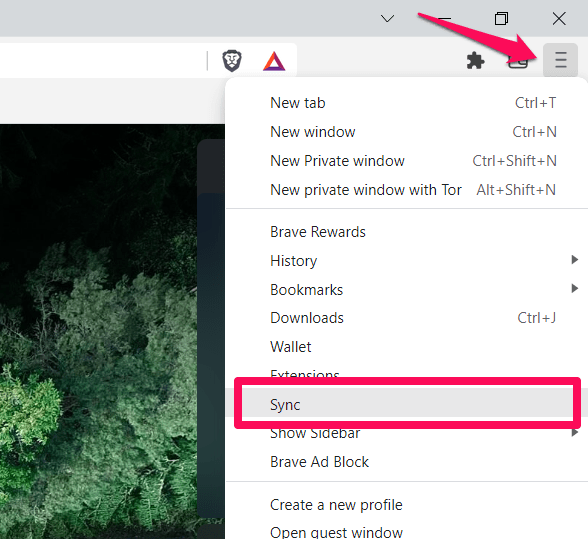 It will take you to the sync setup page.
It will take you to the sync setup page. - Click on Start using the sync tab, and hit on button.
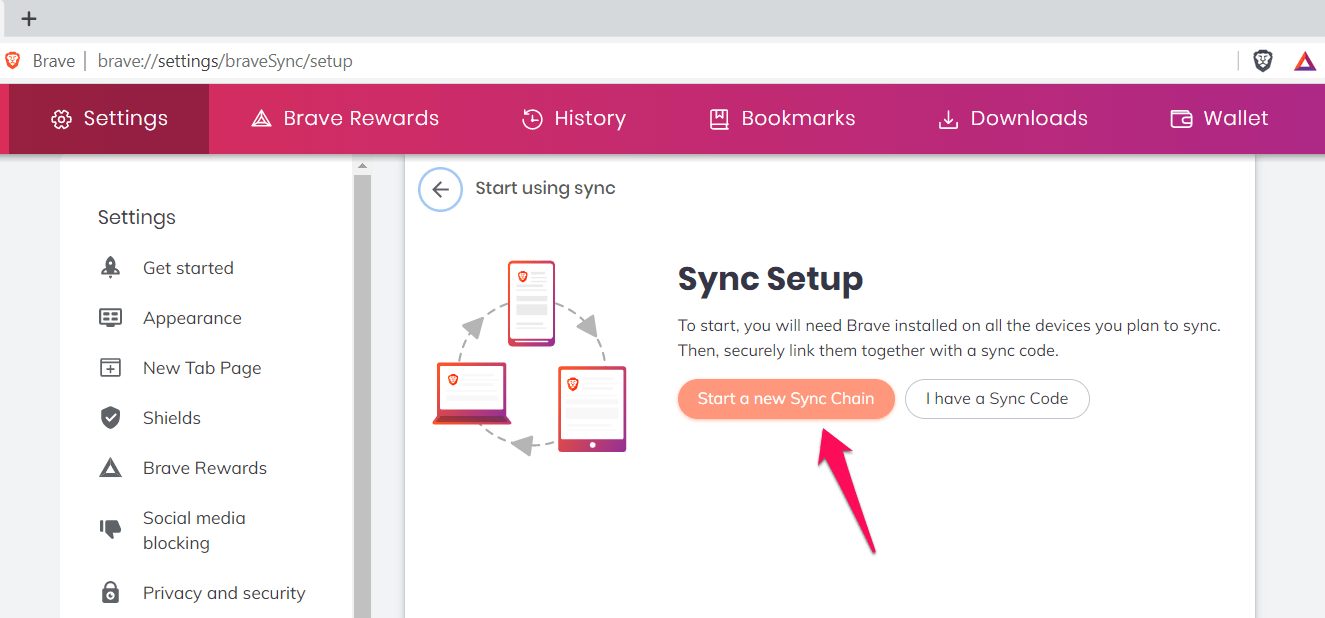
- Choose the Device Type from the selection (say, select Phone/Tablet).
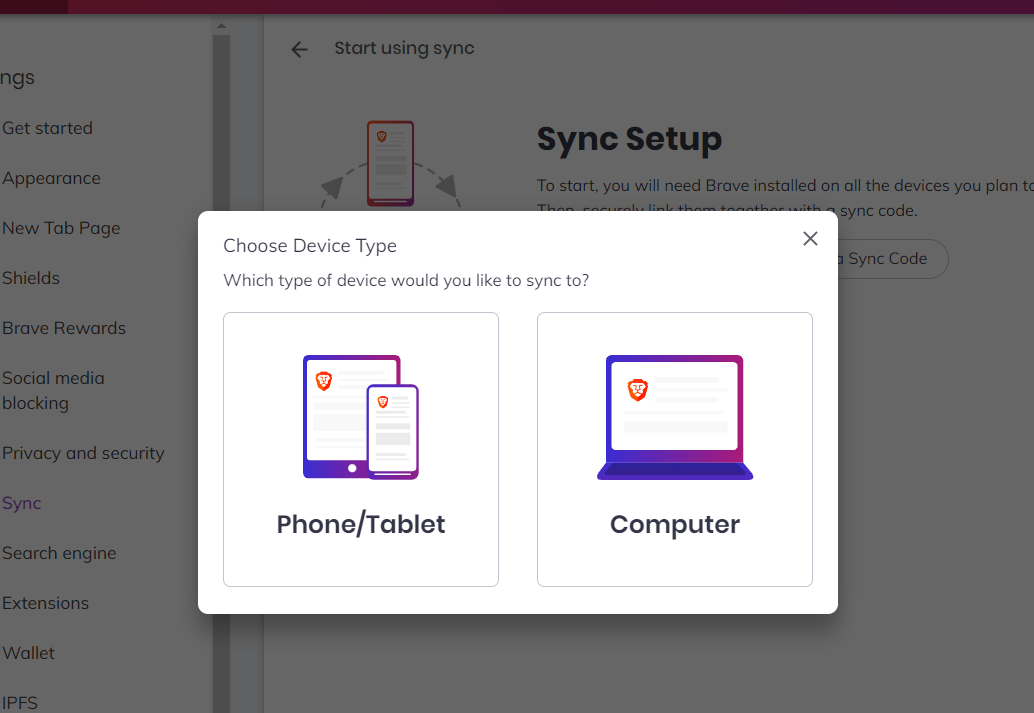 A QR code will be generated and available for the scan.
A QR code will be generated and available for the scan. - Scan the QR code using the Brave Mobile* browser.
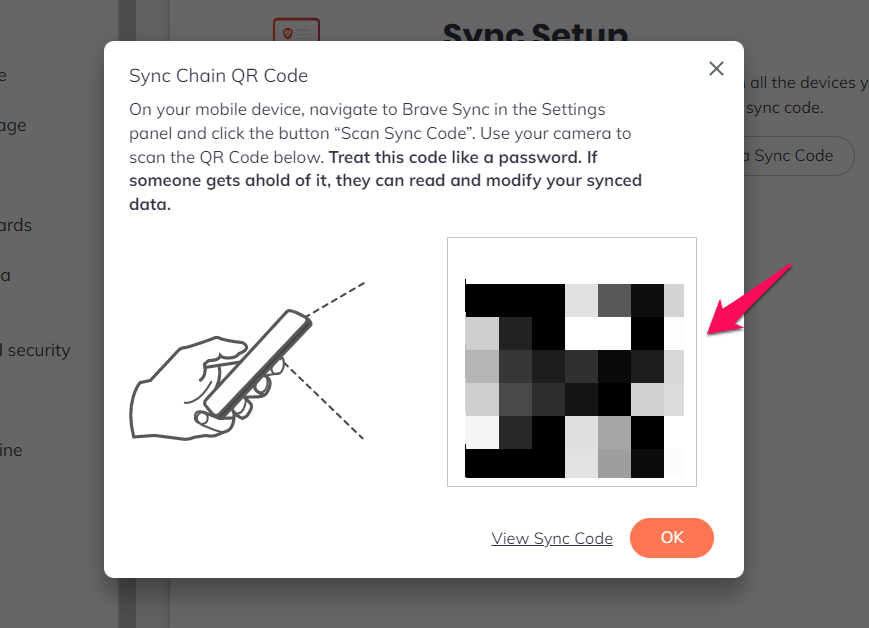
- Hit on the button to close the QR code dialog box.
The sync chain will be created, and the devices will be linked. You can manage your preferences by choosing to Sync everything or Custom sync data.
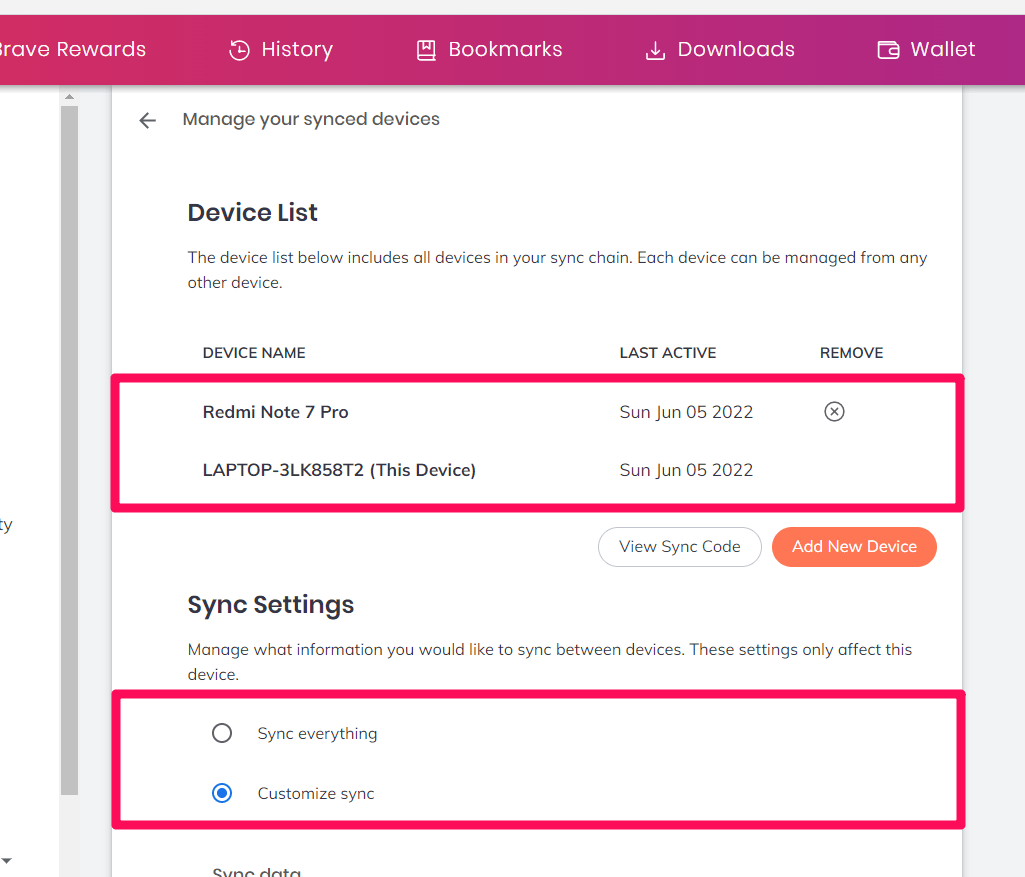
You can choose which data you want to sync. Disconnecting the sync chain is easy; click the button on the Brave browser Sync page.
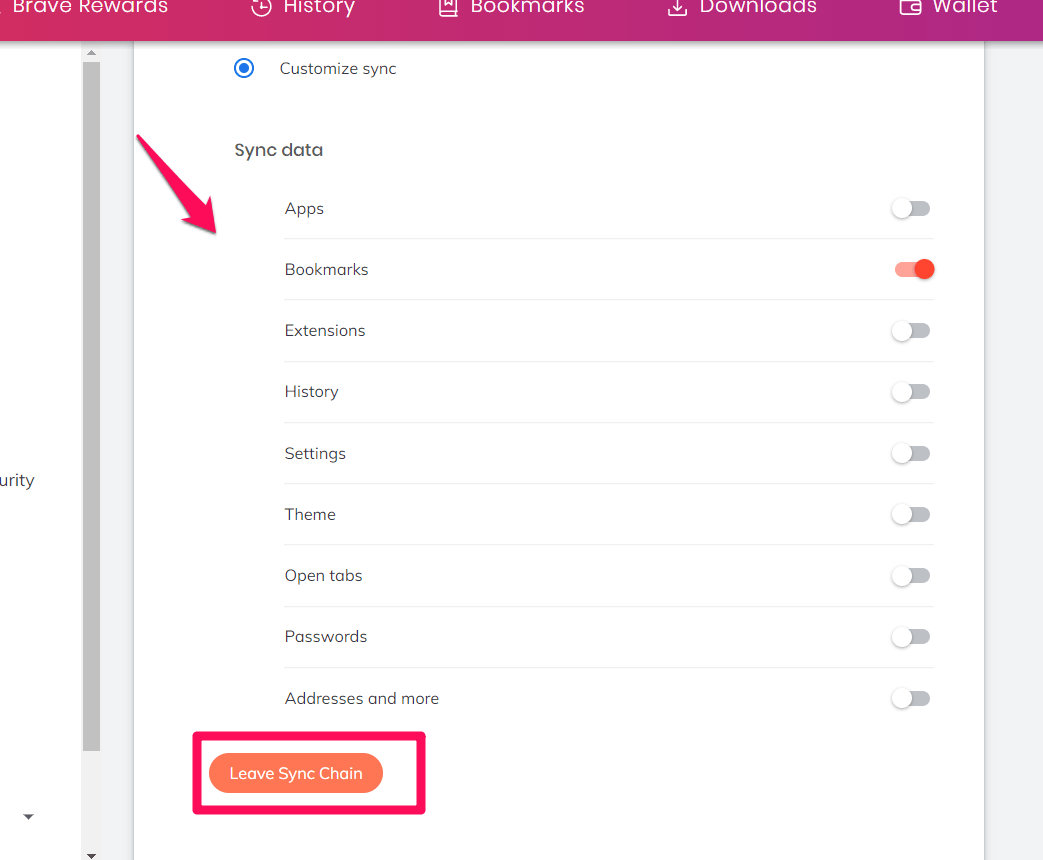
*Launch the Brave Mobile browser > tap on More and select Settings menu > choose Sync menu > tap the Scan Sync Code button.
Bottom Line
Brave browser’s Sync Chain features allow users to set up a sync chain. It links all your devices with a sync code that only you can access.
You can sync data across many devices to ensure consistency. No matter how many devices you own, you can sync your data across all devices.
When you update data like Bookmarks, Passwords, etc., on one device, it changes on all devices. You don’t have to painstakingly transfer your data if you lose your phone or change to a different device.
Lastly, if you've any thoughts or feedback, then feel free to drop in below comment box. You can also report the outdated information.








I want to add a second desktop PC in a different room from my other PC, but to do this I need to find the code for my existing sync chain ON MY PHONE. This doesn’t appear to be possible. Do I really need to carry my new desktop PC across the house just to add it to my existing sync chain?
Hey Mac, you can add multiple sessions to your exiting Brave chain. If you’ve two or more PC, then you can choose the option “I have a Sync Code” and enter the code from your other synced or connected device.
The new device will added to existing sync chain and your Brave browser will be connected to second desktop PC in different room.