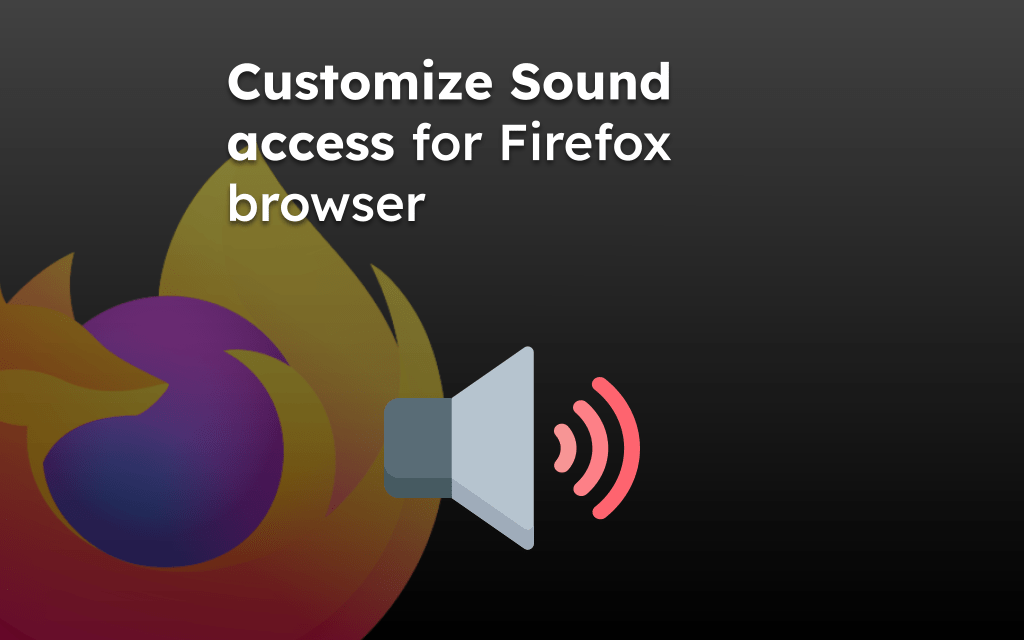The Firefox browser does support blocking misleading and intrusive ads. However, there is no built-in switch or option to stop ads.
To block the ads on sites in the Firefox app, you need to install the ad-blocking extension and configure to block the unwanted advertisements.
In this guide, I have shared written instruction about:
Block Ads on Sites in the Firefox app
As mentioned, there is no built-in option to block ads; however, you can download and install the add-ons from your phone browser. Here are the steps to follow:
- Launch the Firefox app on your Android phone.
- Tap the More
 menu and select the Settings menu.
menu and select the Settings menu. - Choose the Add-ons option.
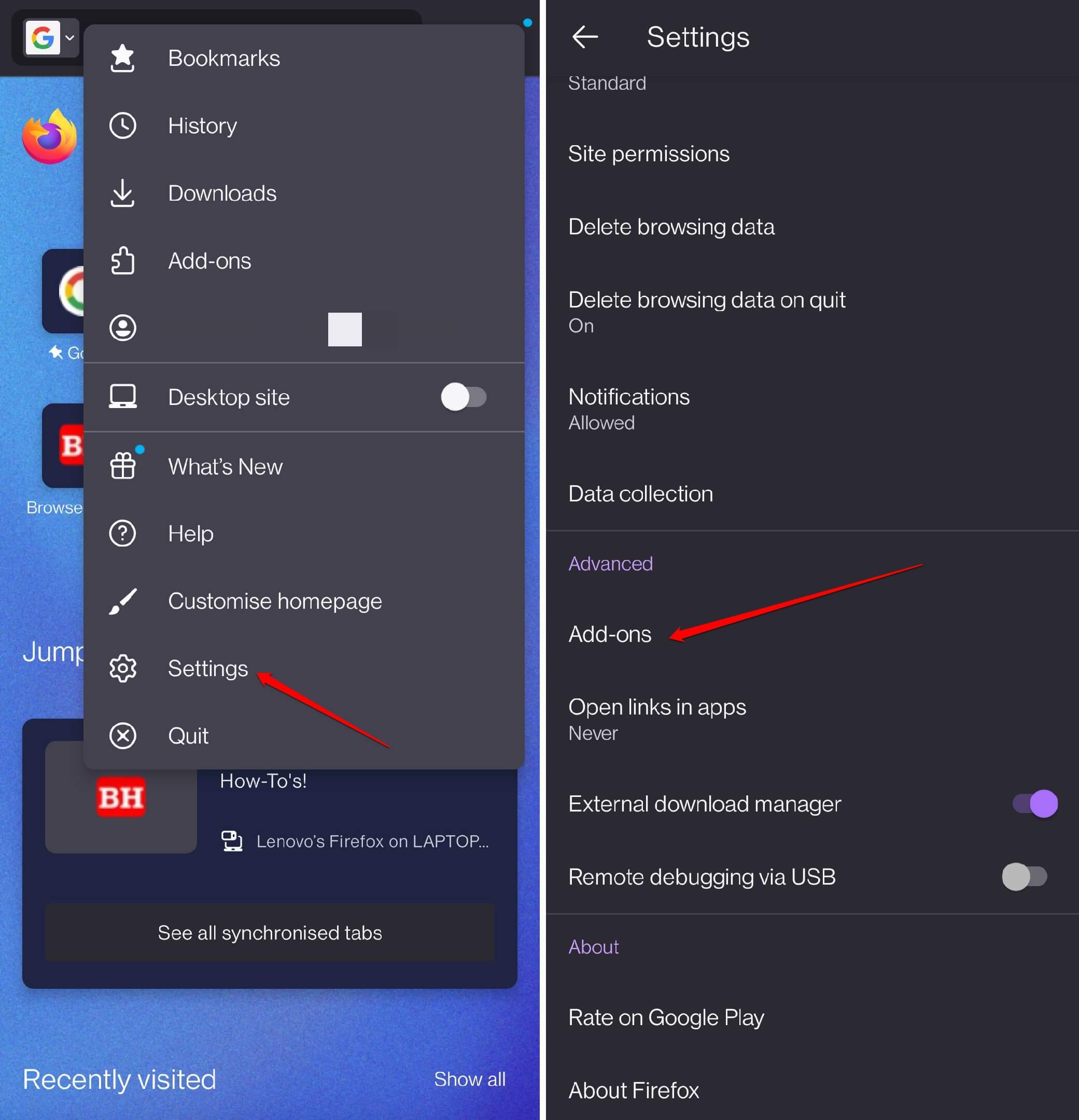 It will display the list of supported add-ons.
It will display the list of supported add-ons. - Tap on the Add command for an ad-blocking add-on such as AdGuard or uBlock from the list.
- Understand the permissions and tap the command.
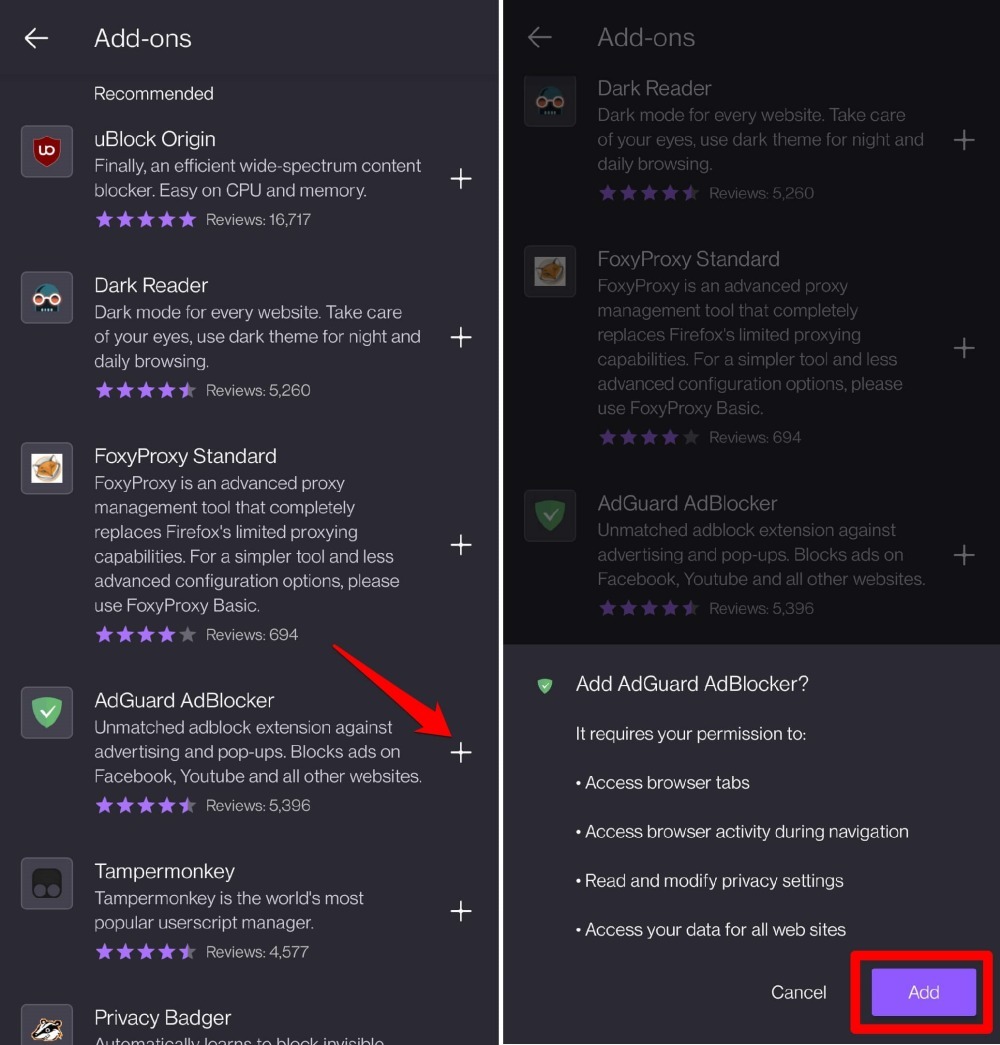 It will install and integrate the selected add-on to your browser.
It will install and integrate the selected add-on to your browser.
Few websites do not allow ad-blockers and use anti-ad-blockers to restrict content access. In such cases, you might need to turn off the add-on temporarily.
What are Anti-Ad Blockers?
Most websites rely on online advertising to generate revenue, which helps them manage their operational costs. So, ad blockers are a red flag for website administrators.
They use anti-ad blockers on their sites to notify visitors to turn off the ad blocker. Visitors may not view the content on the website until they deactivate the ad blocker or whitelist the site on the plugin.
If you use the ad blocker on your browser, please consider whitelisting BrowserHow.com to protect us from damage. We promise minimal advertisement.
Bottom Line
Firefox browser allows you to add an ad-blocking extension directly into the browser interface. Hence, the best way to remove ads on a website is to integrate an ad blocker into the browser.
Similarly, you can block the ads in the Firefox app on your computer.
Lastly, if you've any thoughts or feedback, then feel free to drop in below comment box. You can also report the outdated information.