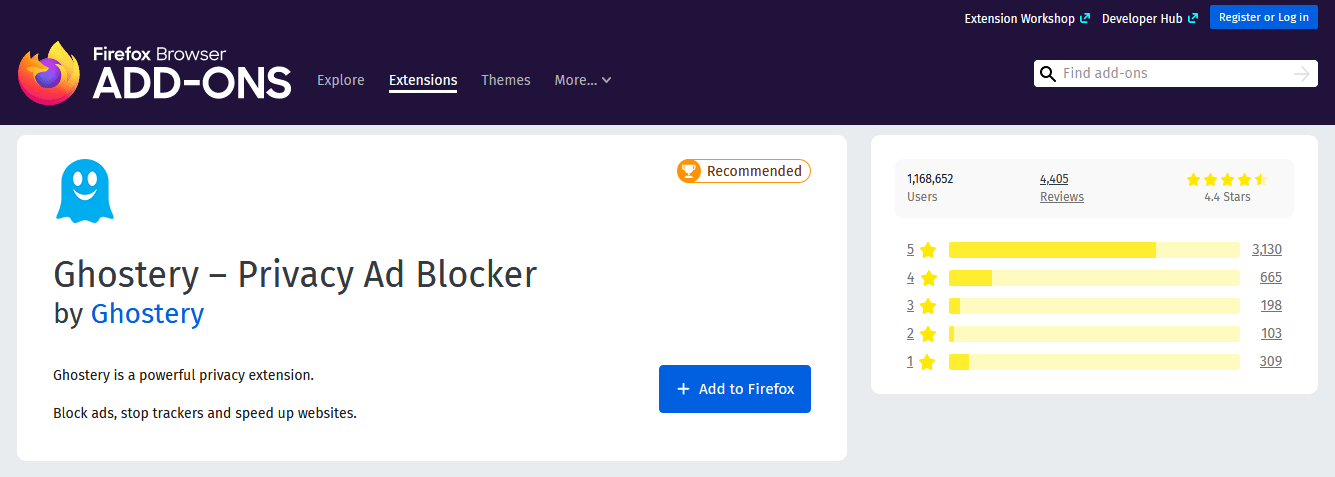The Firefox browser offers privacy settings that help us block online trackers using the Enhance Privacy Protection modes. We can switch to the strict mode or choose the custom mode to configure the tracker protection to avoid spam advertisements.
Alternatively, you can install the Ad Blocker add-on on the Firefox browser to completely stop ads.
In this guide, I have shared written instruction about:
Block Ads Trackers with Content Blocker
Content Blocking, aka Enhanced Tracking Protection features with Firefox’s Privacy settings, lets you create an ads-free environment while surfing the web. It blocks misleading content, and the ad tracker is used to mine your browsing data.
- Launch the Firefox browser on the computer.
- Click on More
 for the menu and select the Options/Settings menu from the list.
for the menu and select the Options/Settings menu from the list.
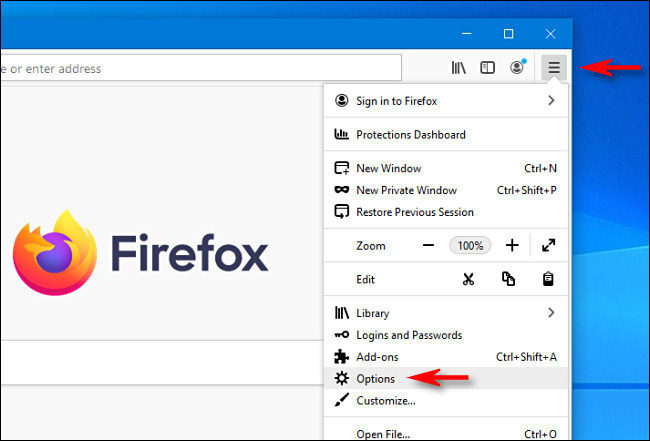
- Switch to the Privacy & Security tab from the left pane.
It will display the Enhanced Tracking Protection settings set to ‘Standard’ mode.
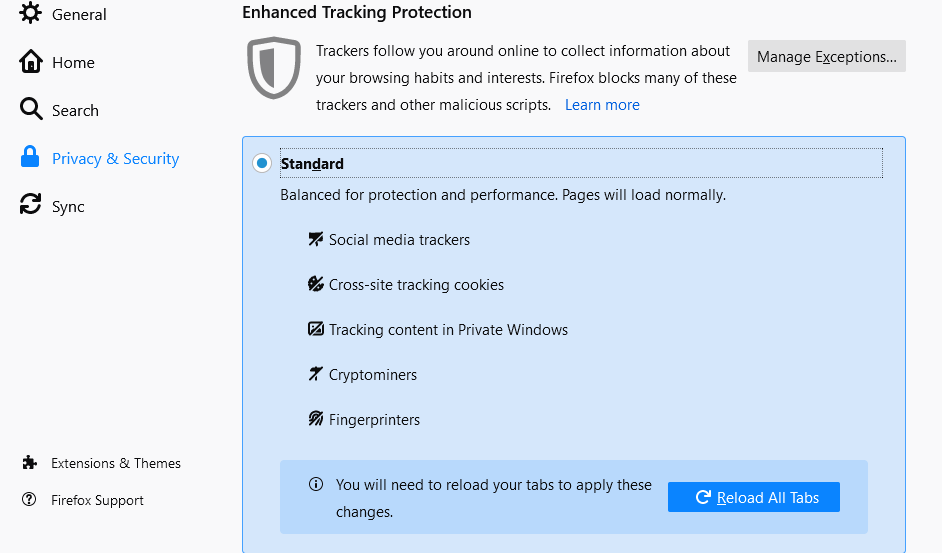
- Switch the radio button and select Strict mode.
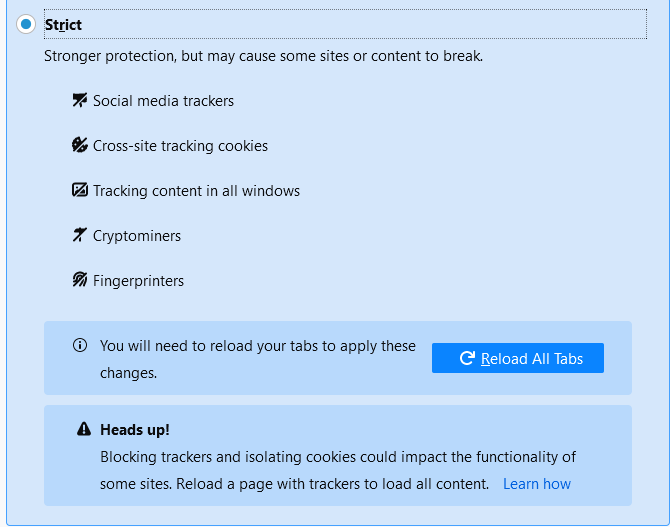
- Hit the command.
It will block all the trackers, including the misleading ads tracker, in the Firefox browser.
You can also try the Custom mode if the Strict mode does not work for you. You can select the available preferences in custom mode.
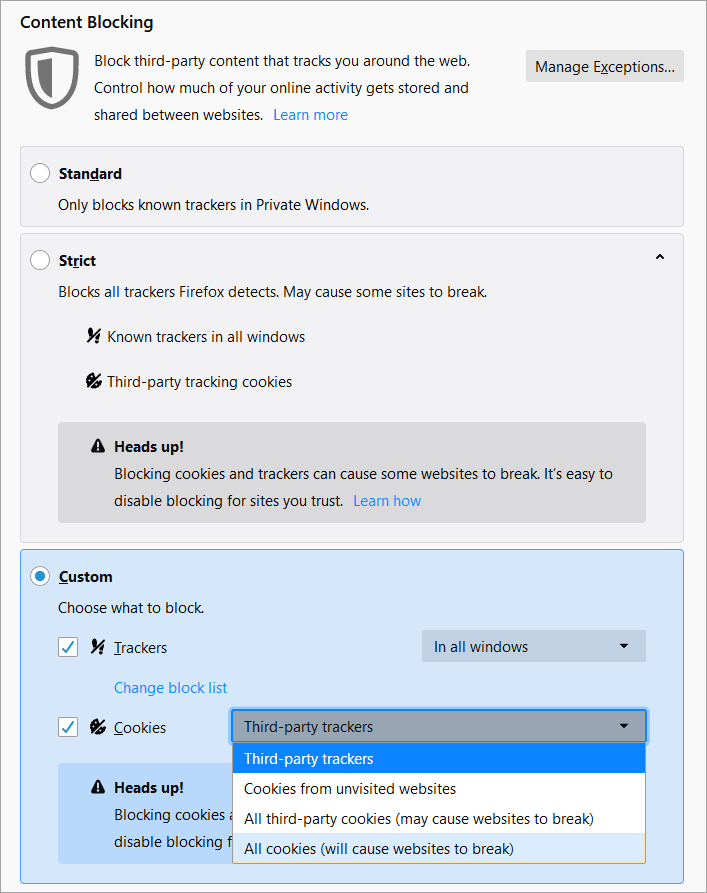
Block Ads with AdBlocker Add-ons
The Ad Blocker extensions will block all types of ads within the browser. There are thousands of AdBlockers in the Firefox Add-ons store; we have listed a few of the popular and most used add-ons we recommend.
uBlock Origin
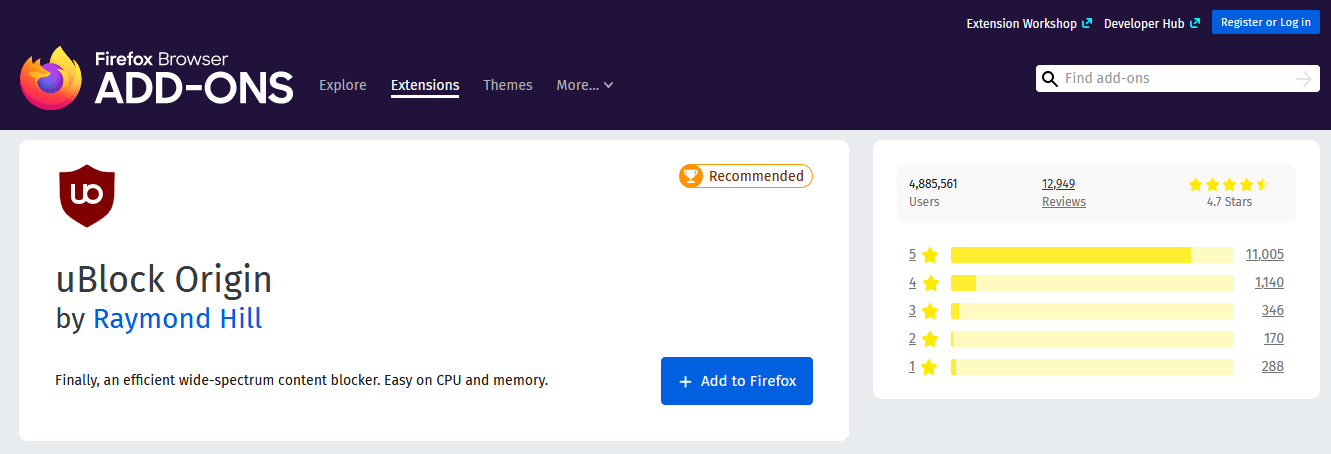
uBlock Origin is one of the most popular Firefox ad blocker extensions available. uBlock Origin blocks ads and works as a content blocker to improve CPU and memory efficiency.
Ghostery – Privacy Ad Blocker
Ghostery-Privacy ad blocker works well to block ads and trackers and speed up web pages. It has a built-in adblocker feature and blocks most advertisements from accessing the right content without distractions.
It can also help you view and block the tracker to decide which websites collect the data.
AdBlocker Ultimate
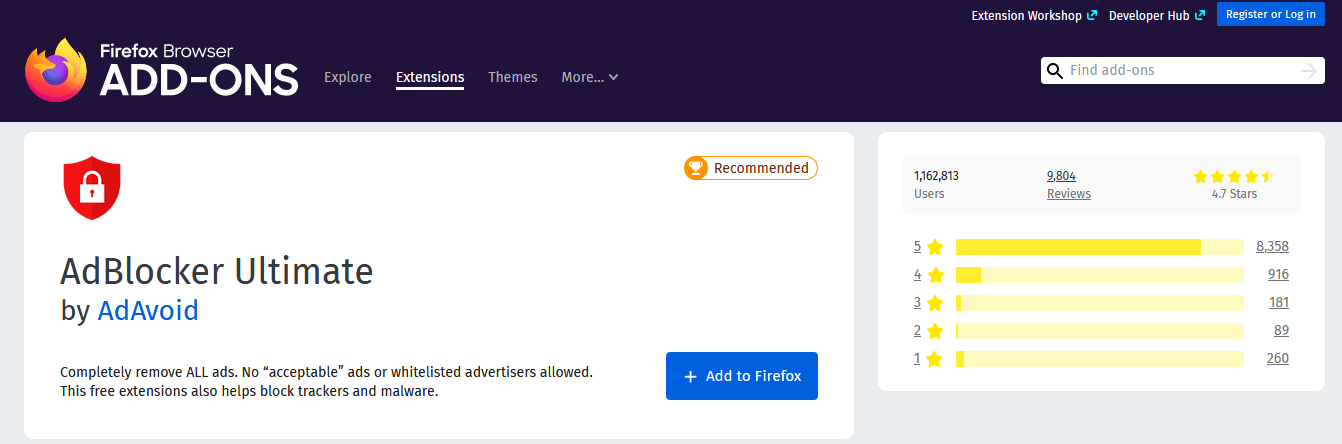
AdBlocker Ultimate is a free extension that blocks various ads, malware, and online trackers.
If you want to allow specific websites to show ads, then you can do this by adding the website URL to the exception list of the AdBlocker Ultimate extension.
Bottom Line
Firefox has the built-in support to block online trackers, which can help us safeguard our online browsing privacy. It can limit the data sent to advertisers that can protect from displaying the personalized ads.
However, we can always install the ad blocker add-ons to the browser to stop all kinds of advertisements. It is also recommended to enable the pop-up blocker to avoid falling into misleading ads.
Lastly, if you've any thoughts or feedback, then feel free to drop in below comment box. You can also report the outdated information.