The Brave browser has a built-in ad blocker that eliminates advertisements from websites.
It helps you have an ad-free reading and watching experience. It can block pop-ups, in-video ads, and even standard genuine adverts. One can customize the ad-blocker feature.
In this guide, I have shared written instruction about:
Enable Ad Blocker Settings
Now that you have learned more about ads and trackers on Brave browser, you can block them easily. Please note that these settings apply only to all except Brave Private ads.
- Launch the Brave browser on the computer.
- Open the website that you want to block ads.
- Click on the Brave Shields icon in the address bar.
- Enable Shields on that website by toggling the switch.
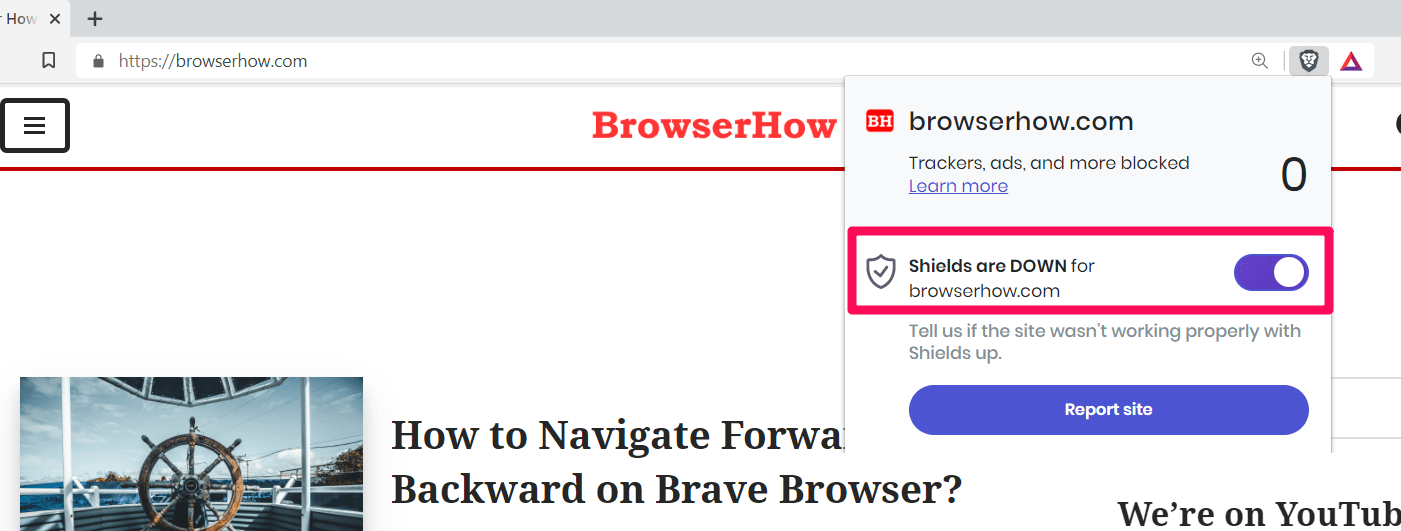
If you enable it, then all ads will be eliminated. If you disable it, all ads will be displayed on the page. The changes that you make will be reflected immediately. The ads disappear immediately.
Manage Ads Blocker Settings
The Brave browser is default set to Standard blocking. However, we can customize and block all the ads using Aggressive. But if you set it to Disable, you can stop the ad blockers. Here are the steps to do:
- Launch the Brave app on your computer.
- Click on the More
 menu and select the Settings sub-menu from the list.
menu and select the Settings sub-menu from the list.
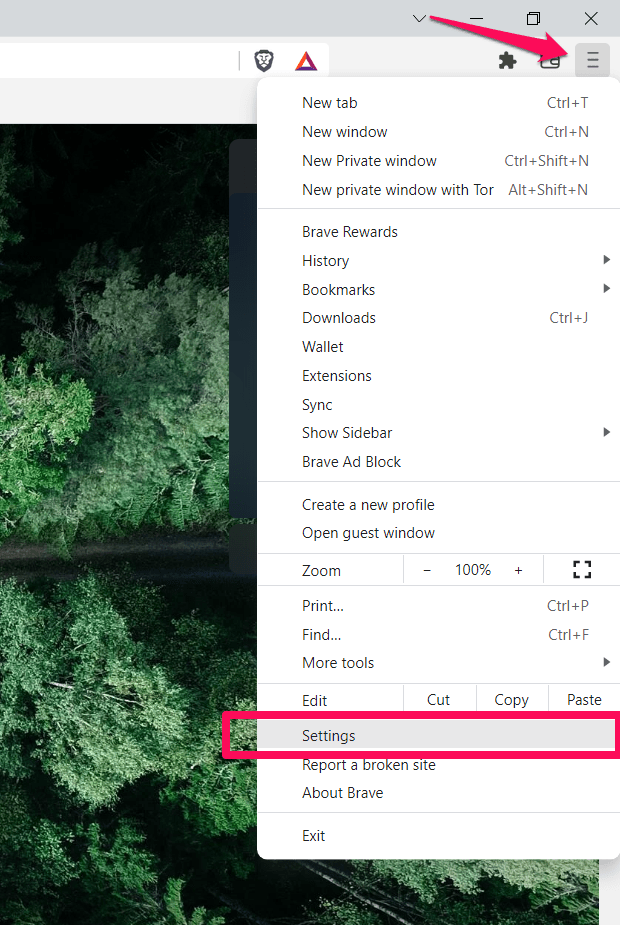
- Switch to the Shields tab in the left panel from the browser settings page.
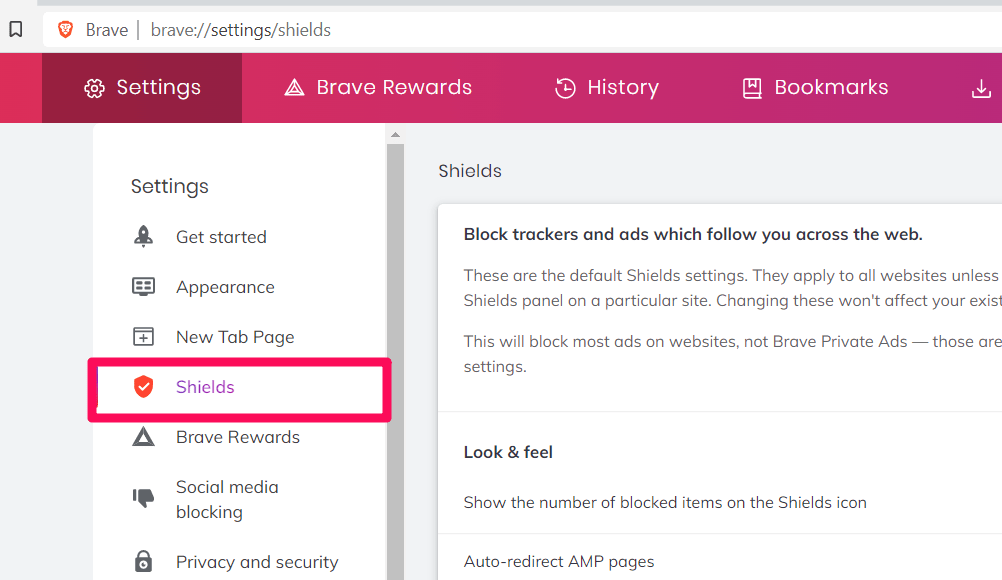
- Select Aggressive from the drop-down list to block ads completely.
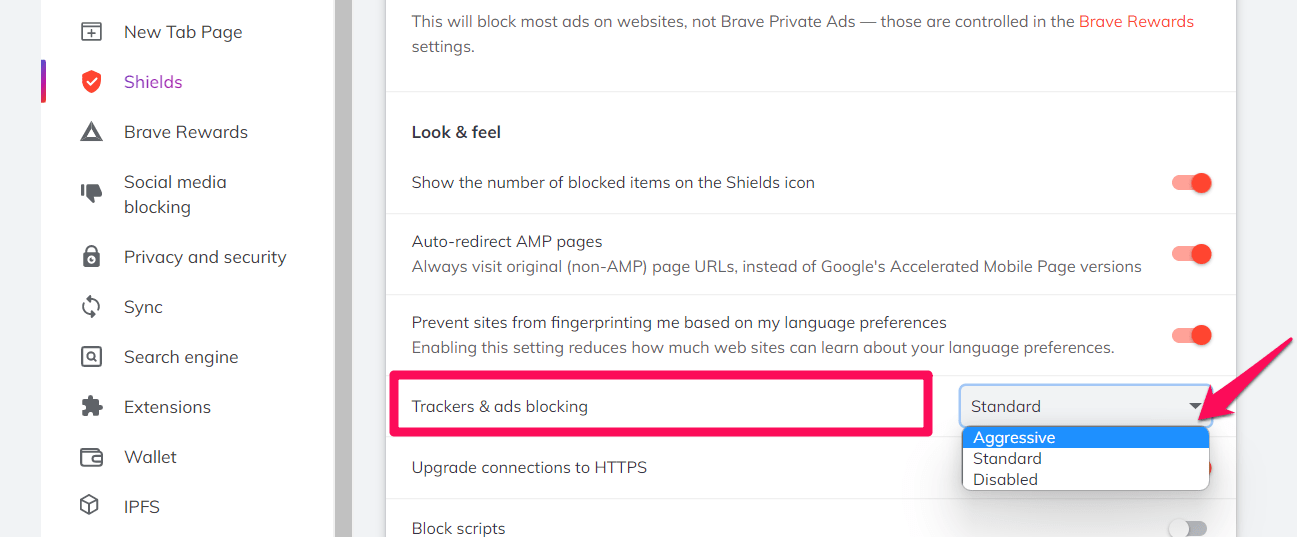
The changes will be applied once you reopen the tabs.
Bottom Line
The Brave browser offers complete control over the ads and content displayed. This feature shields people from annoying ads on the browser.
The built-in ad-blocking allows us to choose the blocking level between Aggressive, Standard, and Disabled. You do not need any third-party ad-blocking extensions to stop the advertisement.
Lastly, if you've any thoughts or feedback, then feel free to drop in below comment box. You can also report the outdated information.







