The Firefox browser offers a feature to customize the homepage or start page. However, it cannot set a site address to load at the app launch. Instead, we can choose the Last tab option to open the last closed tab.
To change the start page in the Firefox app, you need to visit the Homepage settings and choose the Opening Screen option to the Last tab.
In this guide, I have shared written instruction about:
Change the Opening Screen to the Last tab option
As mentioned, we cannot set a default homepage in the browser. However, the last active tab can be reopened when we launch the browser. Here are the steps to configure:
- Open the Firefox app and tap More
 for the menu list.
for the menu list. - Select the Settings menu and open Homepage settings.
- Scroll to the Opening Screen section and choose the Last tab radio button.
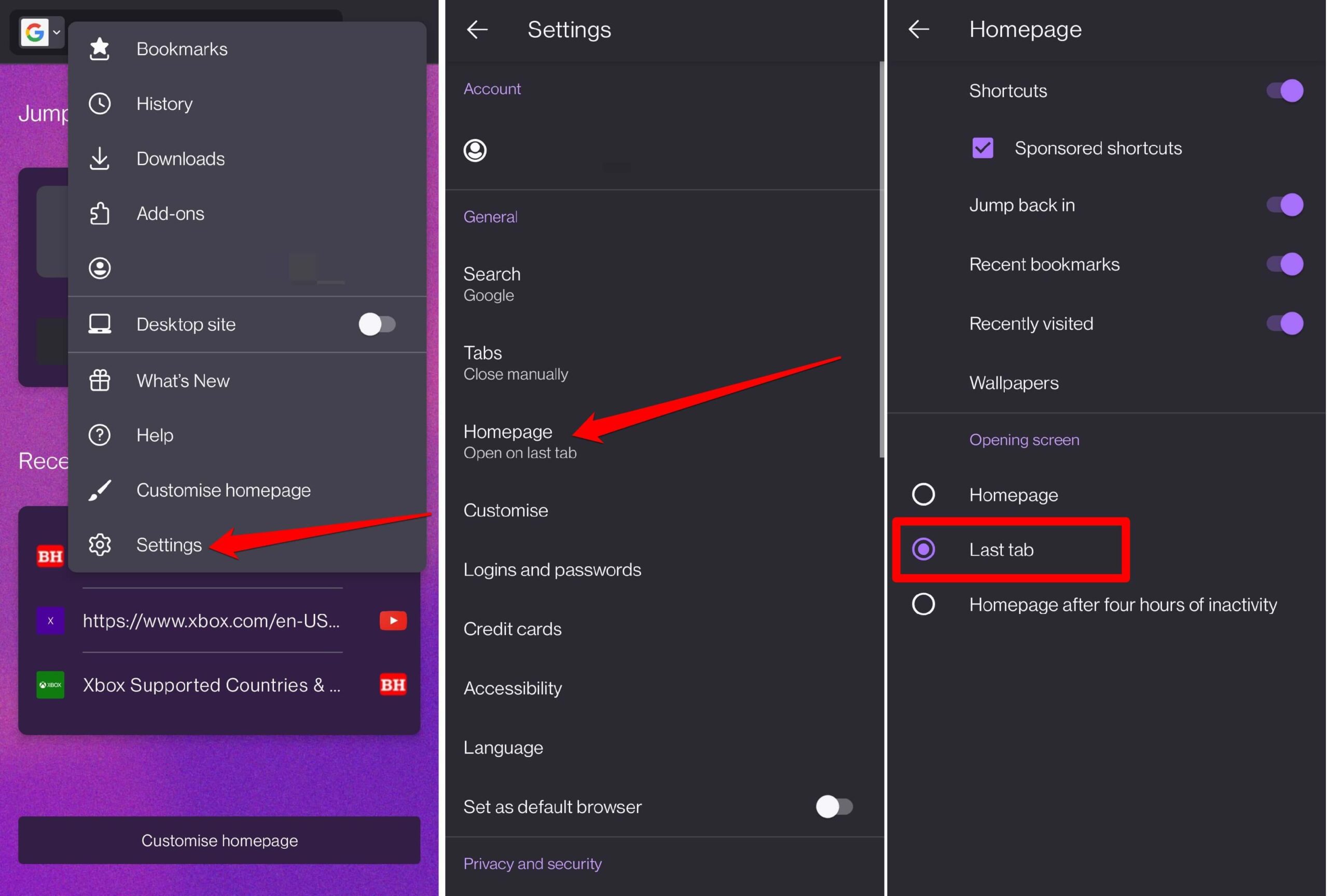
Now, to make the homescreen or start screen work:
- Visit your preferred website (say browserhow.com)
- Close the Firefox app on your phone.
- Relaunch the browser app.
It will open the last closed website (i.e., browserhow.com) at the start page.
Note: If you close the browser tabs before closing the app, this workaround will not work.
Bottom Line
With the mentioned workaround, you can enable the last tab to display when you launch the Firefox app.
Apart from this, you can always bookmark your favorite websites and access them easily. Or you can add the link to the homescreen using Add to shortcuts option.
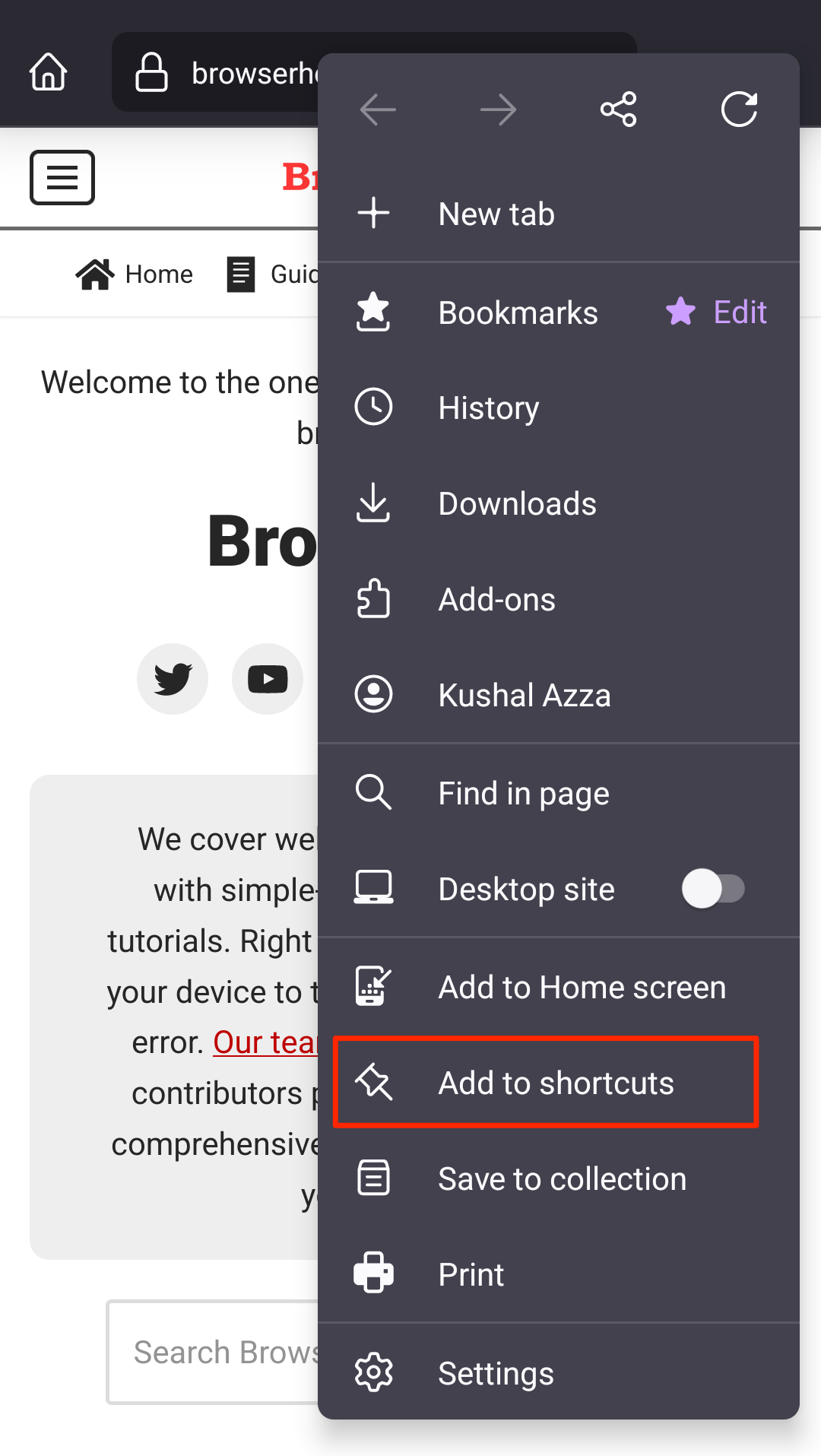
Fortunately, the feature change to the homepage URL is available on the computer browser. You can utilize the feature to set a default homepage URL that will open when you launch the Firefox browser.
Lastly, if you've any thoughts or feedback, then feel free to drop in below comment box. You can also report the outdated information.







