The Safari browser doesn’t have the option to create website shortcut links to the desktop. However, we can drag and drop the URL from the address bar to create a site shortcut.
The shortcut link will open in the default browser on the Mac.
In this guide, I have shared written instruction about:
Create a Desktop Shortcut Link
Safari does not have built-in support to create a shortcut link on the desktop home screen. However, we can use the URL drag-and-drop feature to set a Mac desktop shortcut. Here are the steps to do:
- Launch the Apple Safari on a computer.
- Open the website that you want to create as a desktop shortcut.
- Resize the Safari browser window to make the desktop screen visible.
- Click on the URL bar and select the complete URL.
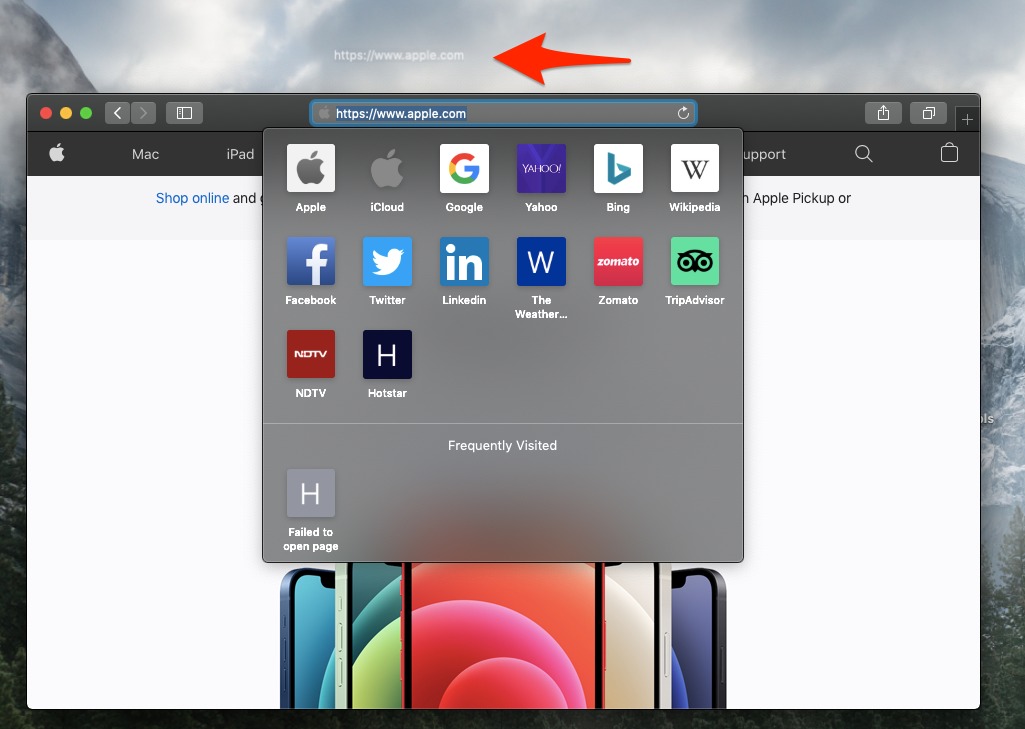
- Drag and drop the URL text from the URL bar to the Mac desktop screen.
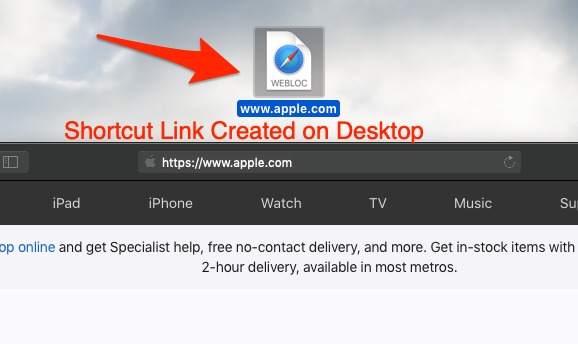
This instantly creates a desktop shortcut link with file extension .WEBLOC. When you double-click to open this shortcut link, the website will be automatically loaded in the Safari browser.
If you’ve set any other default browser on a Mac, the shortcut link will open in the same browser instead of Safari app. So make sure to set the correct default browser.
Bottom Line
The desktop shortcut links are a great way to quickly access your favorite sites with a single click without searching for the website. Though Safari does not officially support this feature, a simple drag-and-drop feature on the desktop screen can create a site shortcut.
Uou need to set the Safari as the default browser in case you need to open the link within the browser. Else the .WEBLOC link will open in the set default browser.
You can, similarly, create the site shortcut on the iPhone home screen using Safari app. The shortcut links help with quick access, just like a desktop browser.
Lastly, if you've any thoughts or feedback, then feel free to drop in below comment box. You can also report the outdated information.








Didn’t seem to work on my mac with the newest OS. It did however get me on the right track and I was able to go to Safari’s bookmarks and drag the link from there. Thank you!