Mozilla Firefox offers the option to customize the theme and appearance. You can choose a color theme between dark and light as the default option.
To customize the Firefox app’s appearance, visit the theme settings screen, change the layout and sections in the home page settings, and add a background image.
In this guide, I have shared written instruction about:
Change Theme Color to Light/Dark
Firefox browser allows you to choose from two color modes, Light and Dark Theme. To change the theme color:
- Open the Firefox app and tap the More
 menu.
menu. - Select the Settings menu and choose Customize settings.
- Under the Theme section, select a theme between Light or Dark theme.
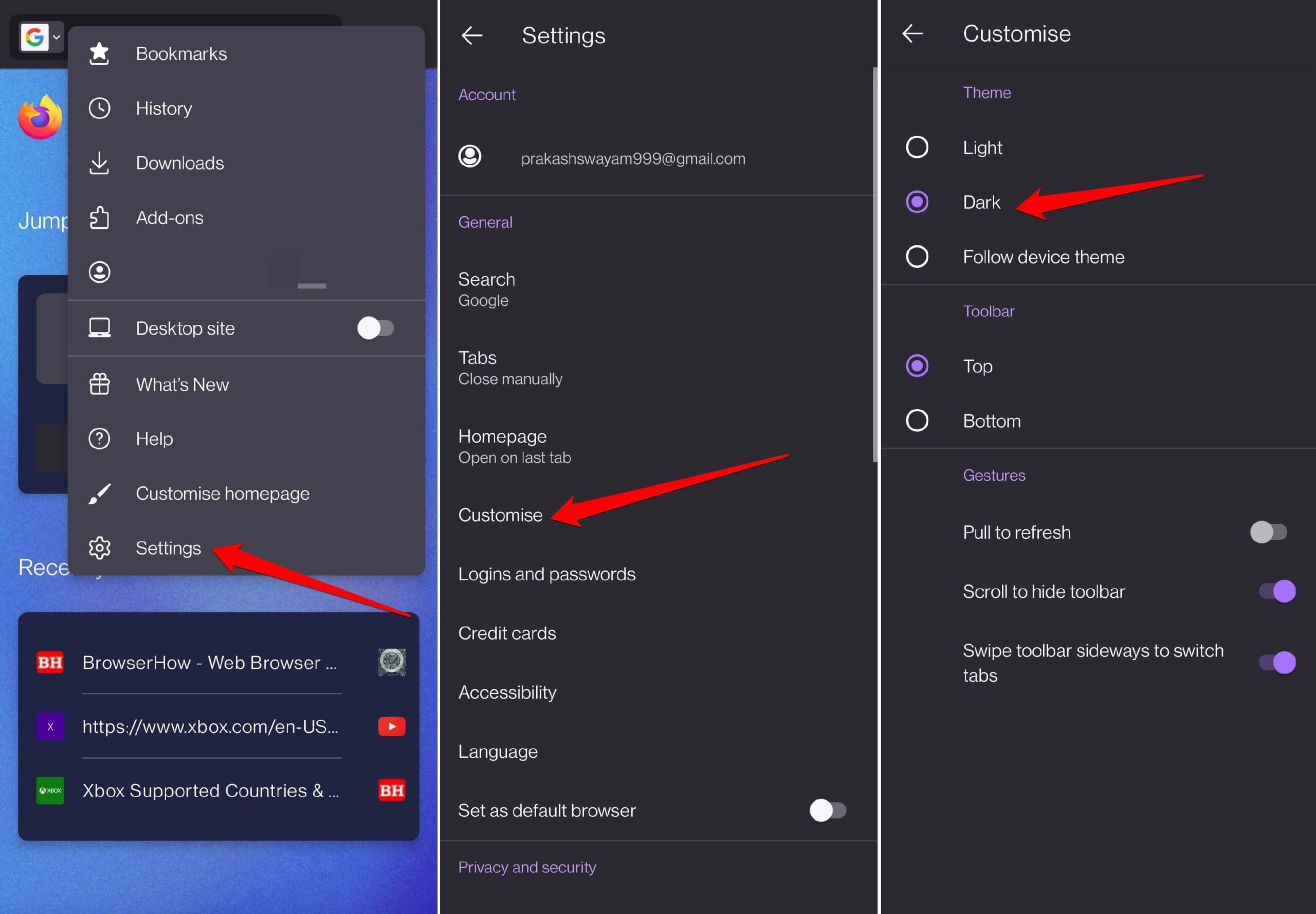 Based on the selection, the Firefox app skin color will change accordingly.
Based on the selection, the Firefox app skin color will change accordingly.
You may also select the option Follow device theme that will mimic the same theme as your Android device.
Change the Background Wallpaper
Follow these steps to change the background wallpaper of the Firefox homepage.
- Launch the Firefox app on your mobile device.
- Tap the More
 menu and select Customize homepage menu.
menu and select Customize homepage menu.
It will open the Homepage settings screen. - Tap on the Wallpapers menu.
- Select a wallpaper from the collection of Classic Firefox or Artist Series.
 The selected wallpaper will be applied as background to the Firefox app’s homescreen.
The selected wallpaper will be applied as background to the Firefox app’s homescreen.
You can only select a wallpaper from the preset available list. Unfortunately, the browser doesn’t offer the option to upload an image.
Customize Firefox Homepage sections
Apart from the wallpaper section, a few homepage customizations are available in the Firefox app. Here are the steps to modify the homepage layout:
- Open the Firefox app on your Android device.
- Tap the More
 menu at the top, and select the Customize homepage menu.
menu at the top, and select the Customize homepage menu.
It will display the different Homepage settings options. - You may enable or turn off the Shortcuts section and the Sponsored shortcuts option.
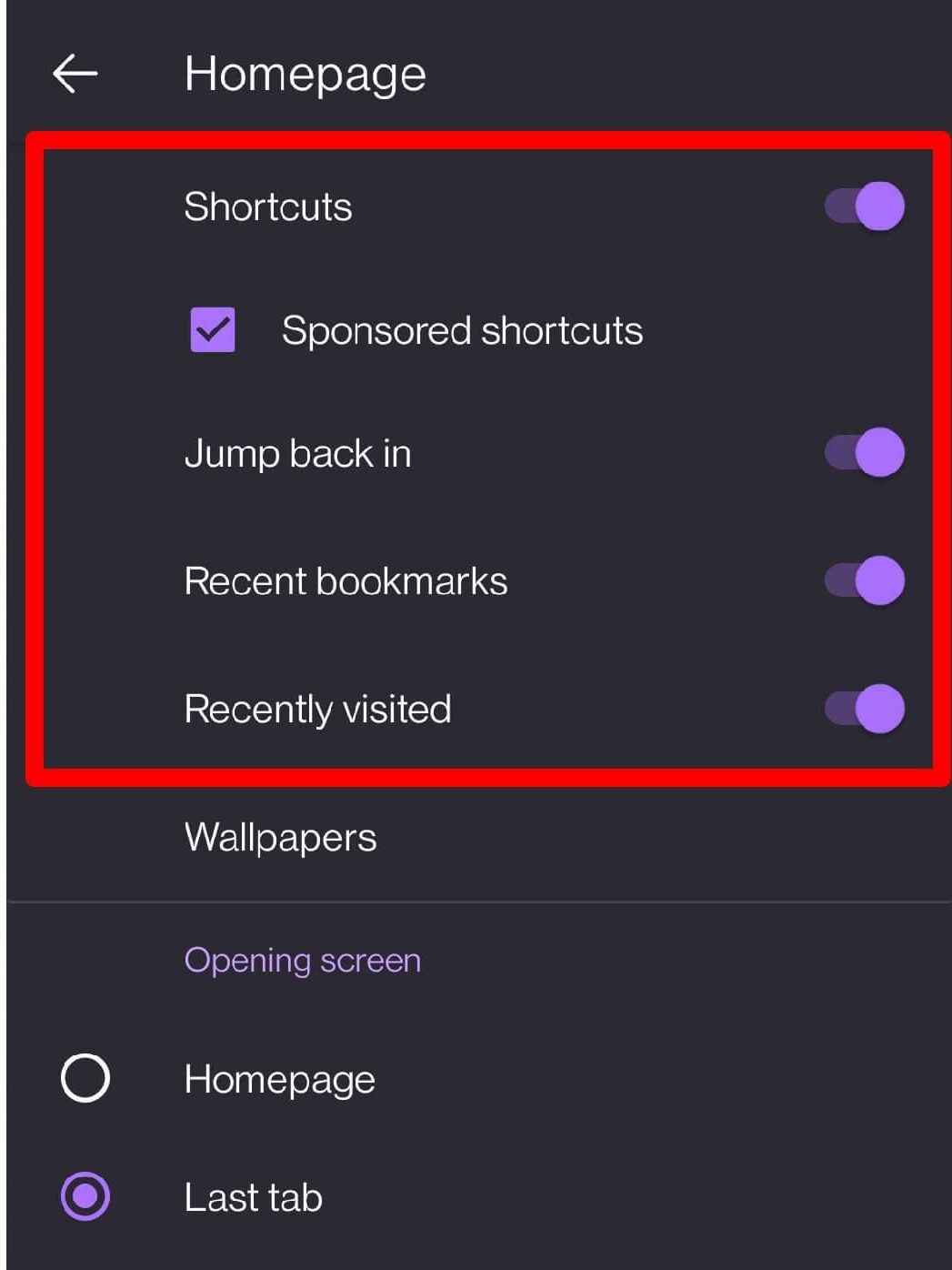
- Toggle the switch to enable or disable the Jump Back In section.
- Enable or deactivate Recent Bookmarks and Recently Visited Websites sections.
Based on the customization, the homepage screen will be changed.
If you like a minimal visual on the homepage, you can turn off all available sections.
There is also an option to customize the Opening screen in the Firefox app; you can choose the radio option per need.
Note: if the changes do not appear on the homepage immediately, you can close the Firefox app from App Manager and relaunch it.
Bottom Line
The Firefox app allows you to personalize the browser’s appearance. You can change the theme, homepage layout, and background.
Similarly, you can customize the appearance and theme of the Firefox on your computer. It also has the option to change the font size and type per need.
Lastly, if you've any thoughts or feedback, then feel free to drop in below comment box. You can also report the outdated information.








Hello, how to remove the dark shadow around Mozilla icon on Android desktop? It’s depicted in the dark box