Firefox browser has a limited number of themes available by default. However, we can install and add themes from the themes and add-ons repository.
We can visit the ‘Add-ons and themes’ from the menu list to view the available themes and enable/manage them according to our requirements.
In this guide, I have shared written instruction about:
Apply Browser Themes and Color
If you want to apply themes to the Firefox browser, then you need to install them from the online themes and add-ons store. Here are the steps to follow:
- Launch the Firefox browser on the computer.
- Click on More
 for the options menu.
for the options menu. - From the displayed list of options, choose Add-Ons and themes option.
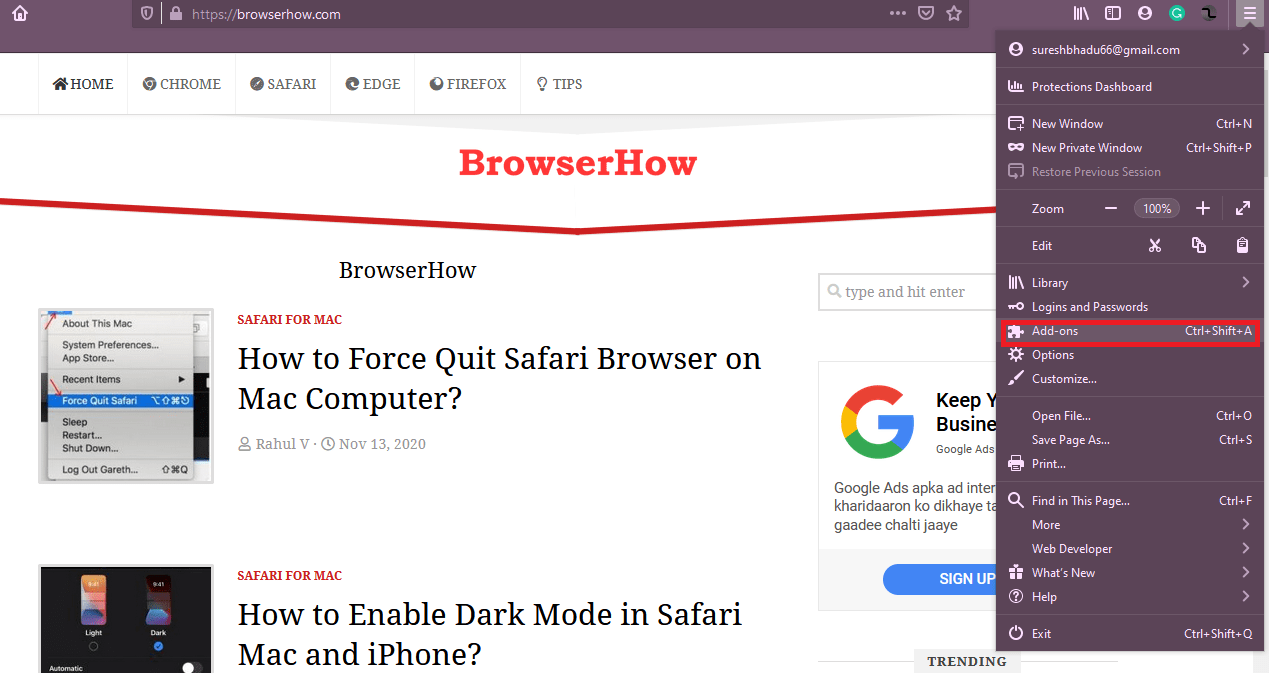
- Click on the Themes tab in the left sidebar.
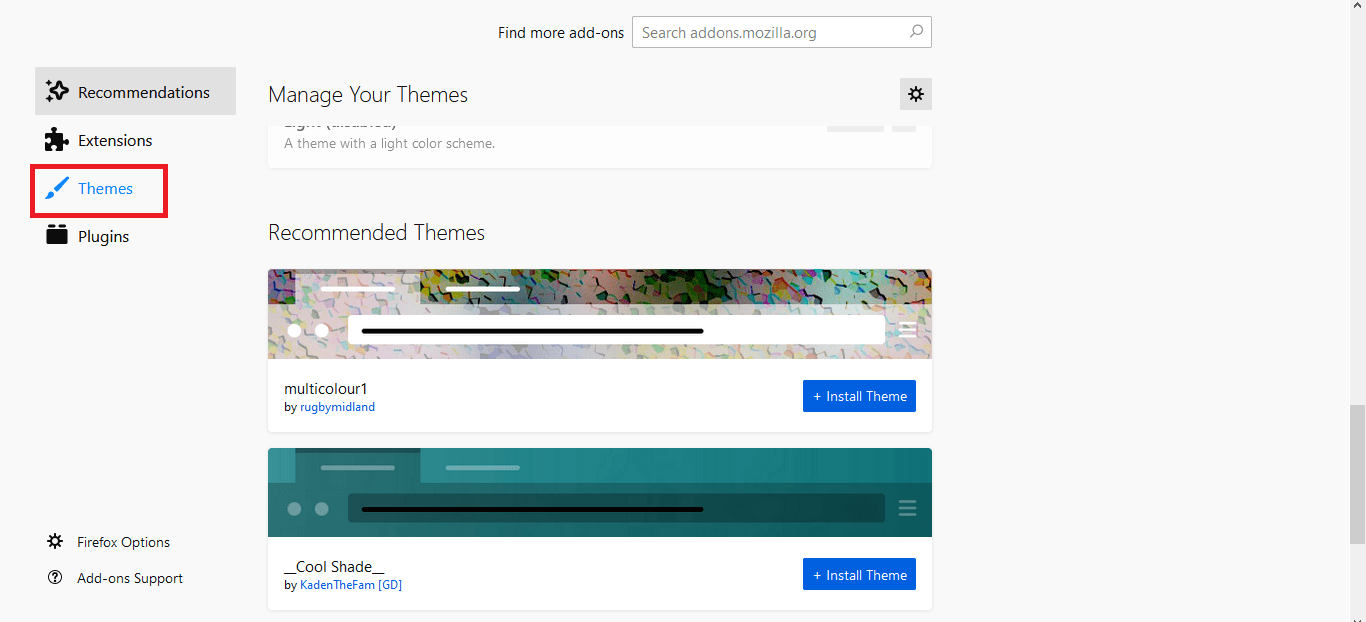 It will display the list of available themes. You can scroll down to see more themes.
It will display the list of available themes. You can scroll down to see more themes. - Click on the command button to begin the installation.
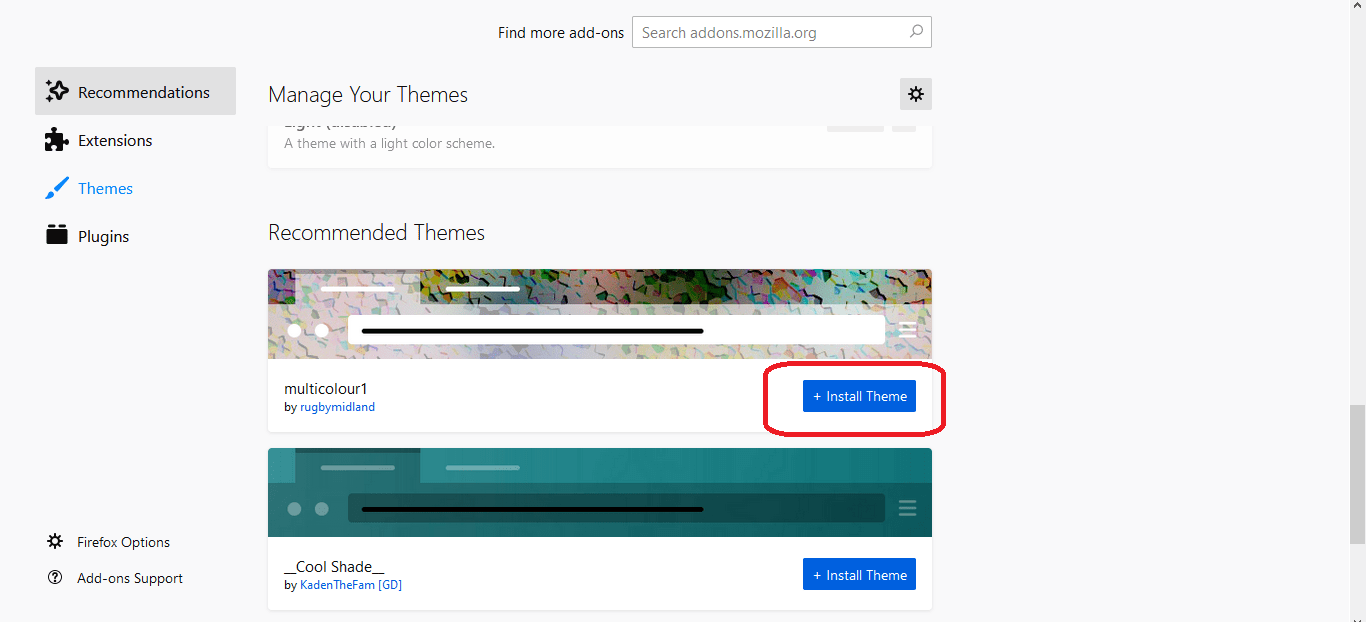 It will download the theme add-on and install it on your Firefox browser.
It will download the theme add-on and install it on your Firefox browser.
You’ll also be notified once the download is finished. The changes to browser skins will happen immediately.
You can choose the dark theme skin from the list of add-ons to install and enable dark mode in the Firefox browser.
Manage the Applied Themes
Please follow the instructions if you have installed multiple themes and would like to switch between them.
- Launch the Firefox browser on the computer.
- Click on More
 for the options menu.
for the options menu. - Choose the Themes tab from the left sidebar.
It will display the list of installed and enabled themes. - Click on Enable or Disable option as per your preferences.
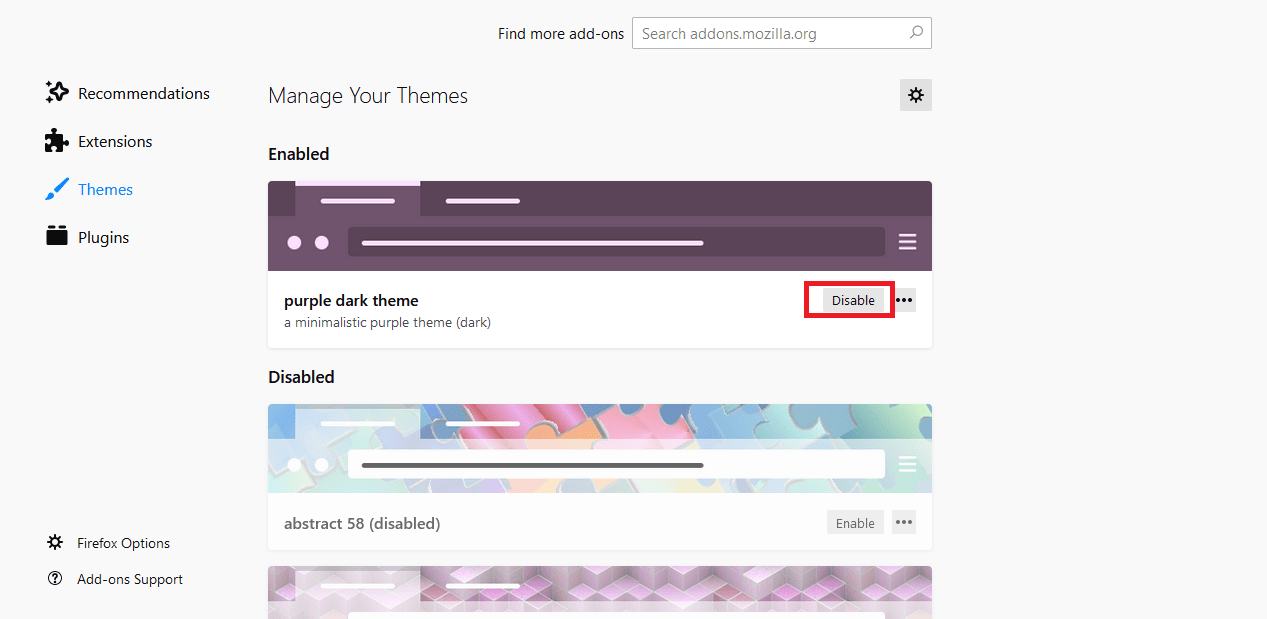
The enabled theme will be applied on the browser, whereas the disabled themes will be hidden in the background.
To delete the theme, click More ![]() for the options list on the Themes pages and select the Remove command from the dropdown list.
for the options list on the Themes pages and select the Remove command from the dropdown list.
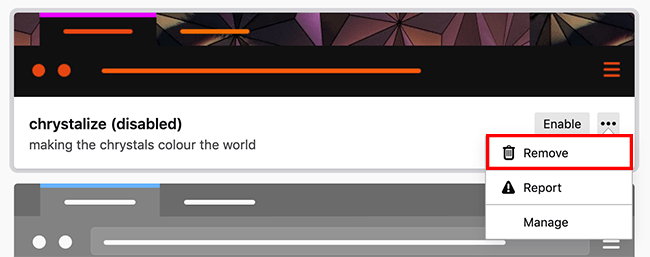
It will immediately remove the theme from the browser and delete all the files.
If the theme were active on Firefox, the default skin would be applied until you choose another theme from the list of various themes.
Bottom Line
The Firefox browser allows you to customize the color theme and install the themes from the add-ons repository that are not available. We turn a theme on or off and delete the one that is no longer required.
Apart from the theme, we can also set the display language to one desired. Similarly, we can customize the theme and appearance of the Firefox browser on the Android device.
Lastly, if you've any thoughts or feedback, then feel free to drop in below comment box. You can also report the outdated information.







